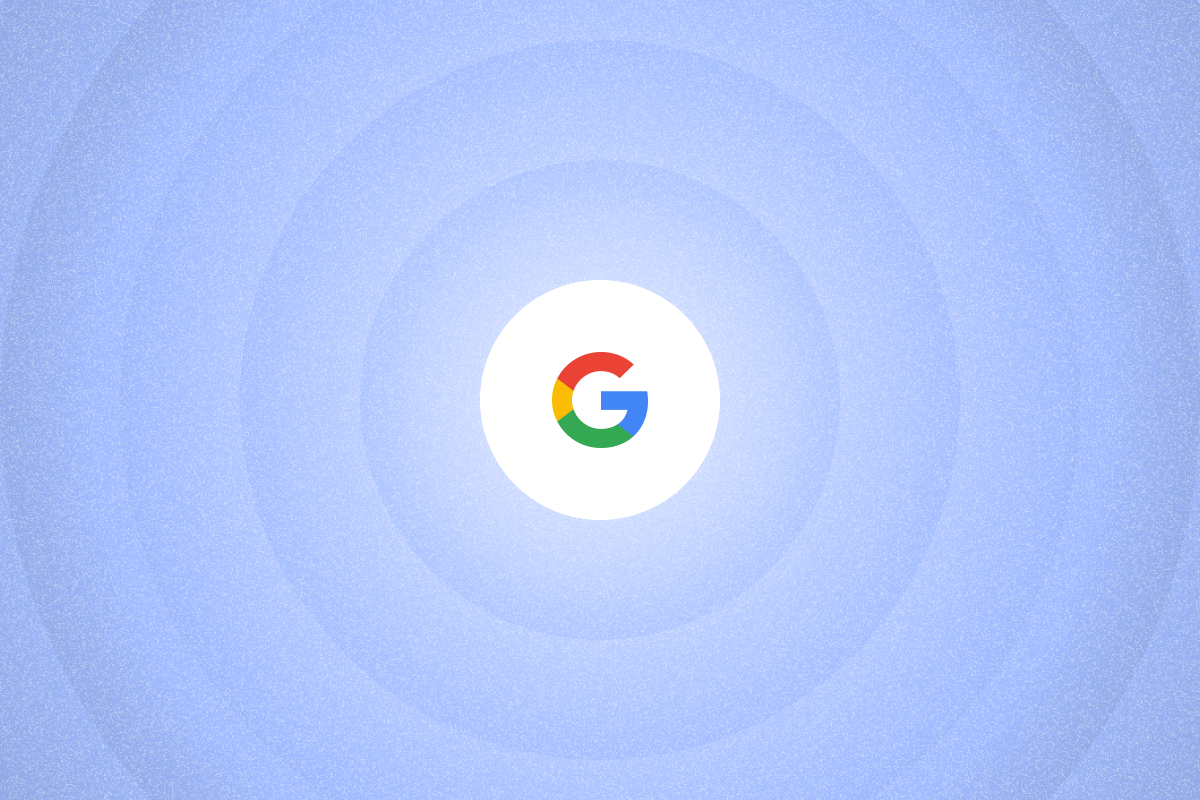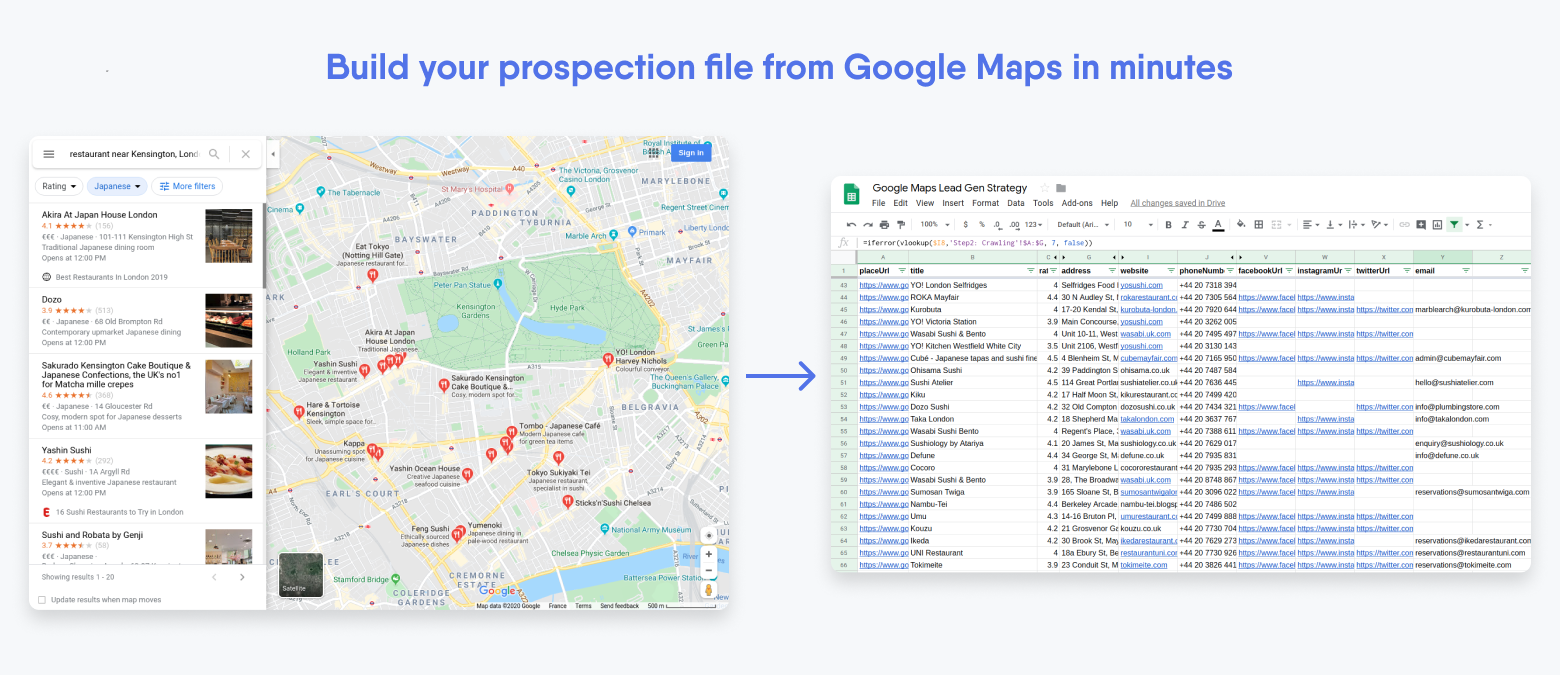
Want to boost your B2B outreach? Discover the best Google Maps email extractor automation tool to help you connect with small businesses on autopilot.
First, refine a standard Google Maps search:
- Use the right filters: From opening hours to pricing and rating, make sure you look for brands that match your ideal customer profile.
- Use relevant keywords: Google will find them in reviews and display them as such.
- Use the “Search this area” filter: Zoom in on specific locations, as Google only displays the first 120 results.
Now you know how to do a pin-point Google search, it’s time to learn how to use a Google Maps email scraper to gather your business data on autopilot.
The best Google Maps data scraper for B2B
Whether you need to scrape emails, social media profiles, or business information, it can take a long time if you do it manually.
In this article, we’ll focus on how to extract emails from Google Maps using PhantomBuster.
What is PhantomBuster?
PhantomBuster is a lead generation automation software that can handle your workload on autopilot. It works via “Phantoms” (single automations) and “Flows” (automation sequences) to help you find potential customers on major platforms like Google Maps, LinkedIn, and Sales Navigator.
PhantomBuster-Google Maps Email Extractor
The Google Maps Search to Contact Data Flow will:
- Gather data from a Google Maps search URL
- Extract email addresses, phone numbers, websites, business hours, and more
- Deliver the results in a CSV file
Whether you want to build a prospecting email list from consultants in New York or grow your Boston-based independent seller audience on social media, this automated web scraping tool will help you get there in record time.
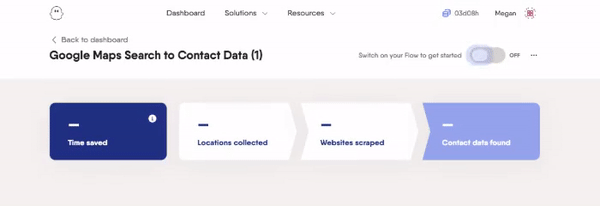
Follow these step-by-step instructions to get started
- Open Google Maps, type out your search and then copy the search URL.
- Open the Google Maps Search to Contact Data Flow and paste the URL into the ‘Search to scrape’ window.
- Choose which business data you want to extract, then choose your notification settings.
- Launch the Flow, and the results will appear in your dashboard. Or, you can click to download them as a CSV file.
For example, in this search for plumbers in Paris, we got a phone number for every listing and an email address in 75% of cases.
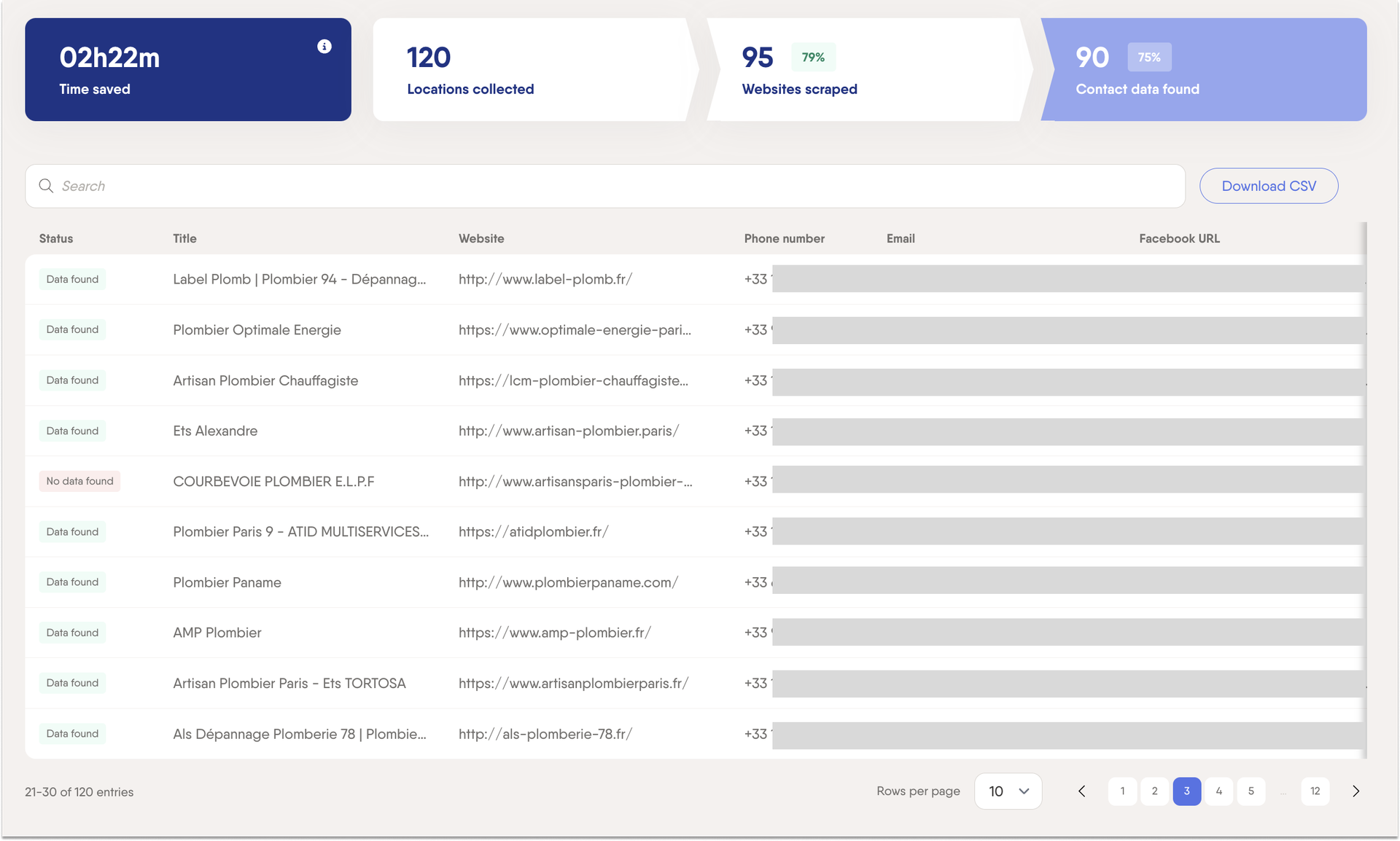
In this example, we found the main bookshops in Paris and all of their contact information in 91% of cases.
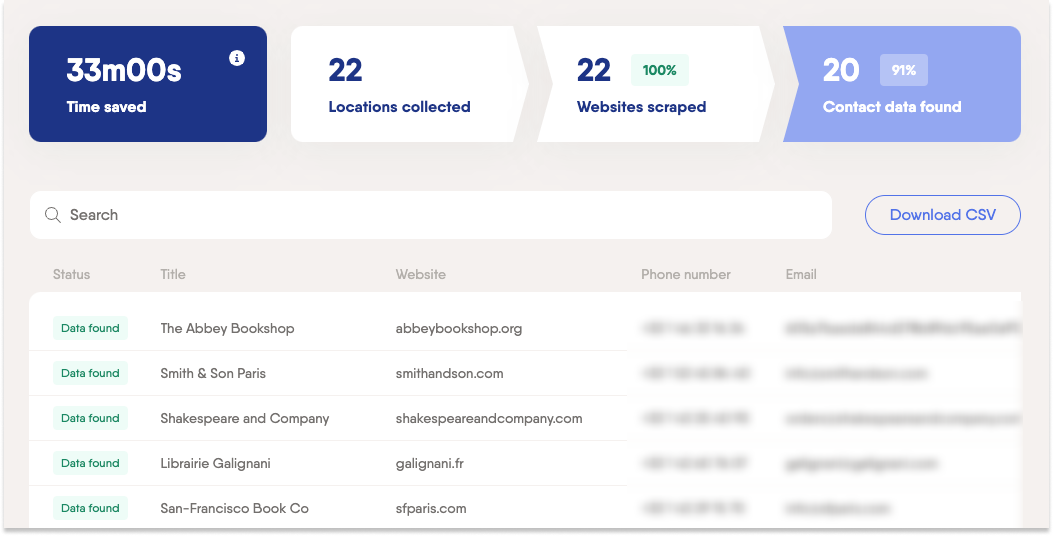
Bonus tip: You’ll also notice that the CSV file displays the number of reviews, average rating, category, and address. This will come in super handy later.
How to scrape more than 120 results on Google Maps
We mentioned earlier that Google only shows 120 results per search. And of course, we know that’s not near enough leads for many of you.
That’s why you can use a Google Sheet with multiple search URLs as input. Zoom until you see less than 120 results, and then move systematically across the map, copying the URL (which changes) as you move and pasting them into a Google Sheet.
You can then copy the Google Sheet URL (make sure it’s publicly visible) into your Flow setup, and it will run through each of these searches in turn.
Conclusion
That’s all for this insider blog on how to use Google Maps to gather potential customers—and save time.
Remember to use the above tip to process multiple search URLs at once, and then you’ll be well on your way to more prospects and better revenue.