Whether you’re growing your professional network, starting a job search, or generating leads on LinkedIn, connection requests are your starting point.
This guide tells you everything you need to know about LinkedIn connection requests in 2025, from understanding the different types of connections to crafting messages that get accepted.
What is the difference between invite, connect, and follow on LinkedIn?
When navigating LinkedIn’s networking options, it’s important to understand the key differences:
- Invite: The action of sending a connection request to someone on LinkedIn, inviting them to connect with you.
- Connect: A two-way relationship resulting from an accepted invite. Once accepted, you can message each other and see each other’s content.
- Follow: One-way. You see someone’s posts, but they don’t see yours—unless they follow you back. You can’t message unless you’re connected.
💡Tip: For LinkedIn creators, “Follow” is often the default option. Click “More” to find “Connect.”

What is the difference between degrees of connection?
LinkedIn structures your network in three levels of connection. Each comes with different access:
- 1st-degree: LinkedIn members become 1st-degree connections when they accept your invitation or you accept theirs. You can message them freely and see their full LinkedIn profiles and updates on your LinkedIn feed.
- 2nd-degree: These are people who are connected to your 1st-degree connections but not directly to you. They are “friends of friends.” You can view parts of their profiles and send connection requests. You typically cannot message them directly without first connecting, but using InMail allows you to message them without a connection.
- 3rd-degree: These are people who are connected to your 2nd-degree connections. They are “friends of friends of friends.” Visibility is limited, and messaging them typically requires a connection first.

How to send a connection request on LinkedIn?
You’ve got several options depending on where you are on the platform.
Let’s dive deep into several ways of sending connection requests.
From a profile
- Visit the person’s profile.
- Click “Connect“.
- Add a personal note (highly recommended).
- Hit “Send“.

From search results
- Click “Connect” next to a person’s name in the list.
- Add a note if prompted.

From the “My Network” tab
- Go to “My Network“.
- Browse suggestions and hit “Connect” on profiles that interest you.

From a mutual connection’s page
- Browse through their connections.
- Find someone relevant and click “Connect“.

👉 Tip: Always add a short note. Mention your shared connection, as it gives context, shows intent, and increases your chances of acceptance.
Should I send a message with a LinkedIn request?
Adding a personalized note can help you start the relationship on the right foot, give context to your request, stand out from generic connection attempts, increase your chances of a meaningful conversation, and show professionalism and genuine interest.

That said, sometimes requests without a message get higher acceptance rates—especially with busy users. You can test both approaches and see what works best for your network.
How to message someone on LinkedIn who is not a connection?
If someone isn’t in your network (yet), here’s how you can reach out:
- Send a connection request with a note: The simplest approach is to send a connection request with a personalized message explaining why you’d like to connect.
- Check if they have an open profile: Some Premium users allow messages from anyone, even if you’re not connected. Look for the “Message” button on their profile.
- Use InMail credits: If you have LinkedIn Premium or Sales Navigator, you can send InMails directly to people outside your network. These messages land in their primary inbox.

- Join the same LinkedIn group: Members of the same LinkedIn group can message each other directly, even without being connected.
Remember, LinkedIn protects users from cold spam, so lead with value and relevance.
How to cancel a pending LinkedIn connection request?
If you’ve sent a connection request by mistake, you can easily withdraw it by following these steps:
- Click “My Network“.
- Select “Manage” next to “Invitations.”
- Go to the “Sent” tab.
- Find the request.
- Click “Withdraw“.
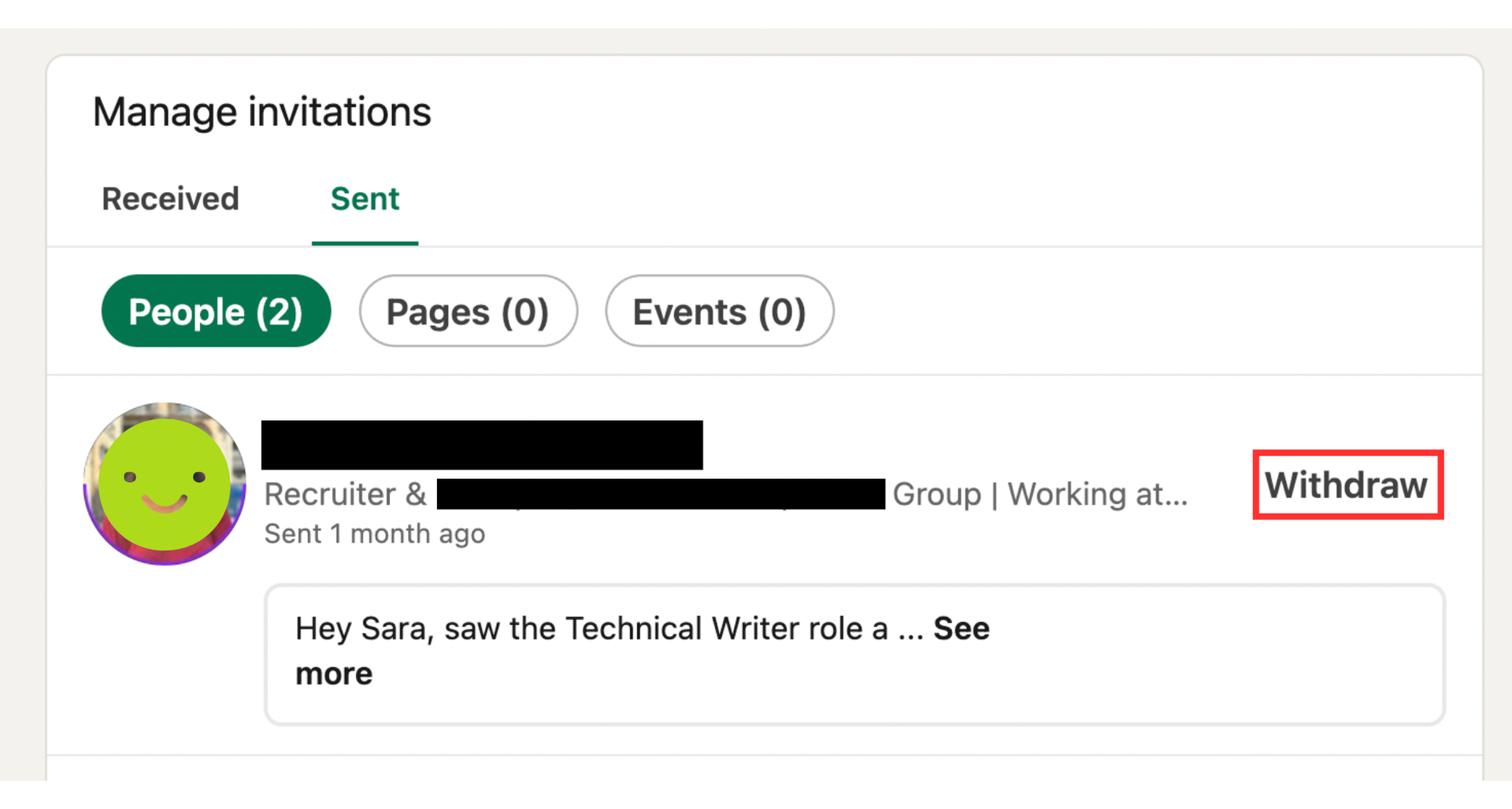
💡Good to know: LinkedIn does not notify the recipient when you withdraw your connection request. Once you cancel a connection request, you may have to wait before sending another request to the same person, especially if it was previously declined or ignored (often 3 weeks).
Do LinkedIn connection requests expire?
Yes. LinkedIn automatically cancels pending connection requests after six months.
If your request is ignored or declined, LinkedIn may restrict you from sending another one immediately. In that case, try engaging with their content before reattempting.
How many connection requests can I send per week?
LinkedIn puts limits in place to reduce spam, such as:
- Free and Premium LinkedIn accounts: Typically, you can send around 100 connection requests per week on LinkedIn.
- Sales Navigator accounts: Users may have a higher limit, often between 150 to 200 weekly connection requests.
These limits reset weekly—not daily—so pace your LinkedIn outreach.
And remember, sending too many requests too fast can trigger restrictions. Focus on quality, not volume.

How to react if I hit the LinkedIn weekly invitation limit?
Here’s what to do if you hit LinkedIn’s weekly invitation limit:
- Wait it out: The LinkedIn limit resets weekly, so patience is key. Use this time to engage with your existing network.
- Focus on quality over quantity: Review your connection strategy. Are you targeting the right people? Are your messages personalized enough?
- Withdraw pending requests: If you have many outstanding requests, consider withdrawing some to free up your quota.
- Use alternative engagement methods: Comment on posts, join relevant groups, or publish content to attract inbound connection requests.
- Consider using automation tools responsibly: PhantomBuster’s LinkedIn Outreach automation can help you manage your connection requests efficiently while staying within LinkedIn’s limits. It allows you to set daily caps and schedule your outreach to maintain a natural, sustainable pace.
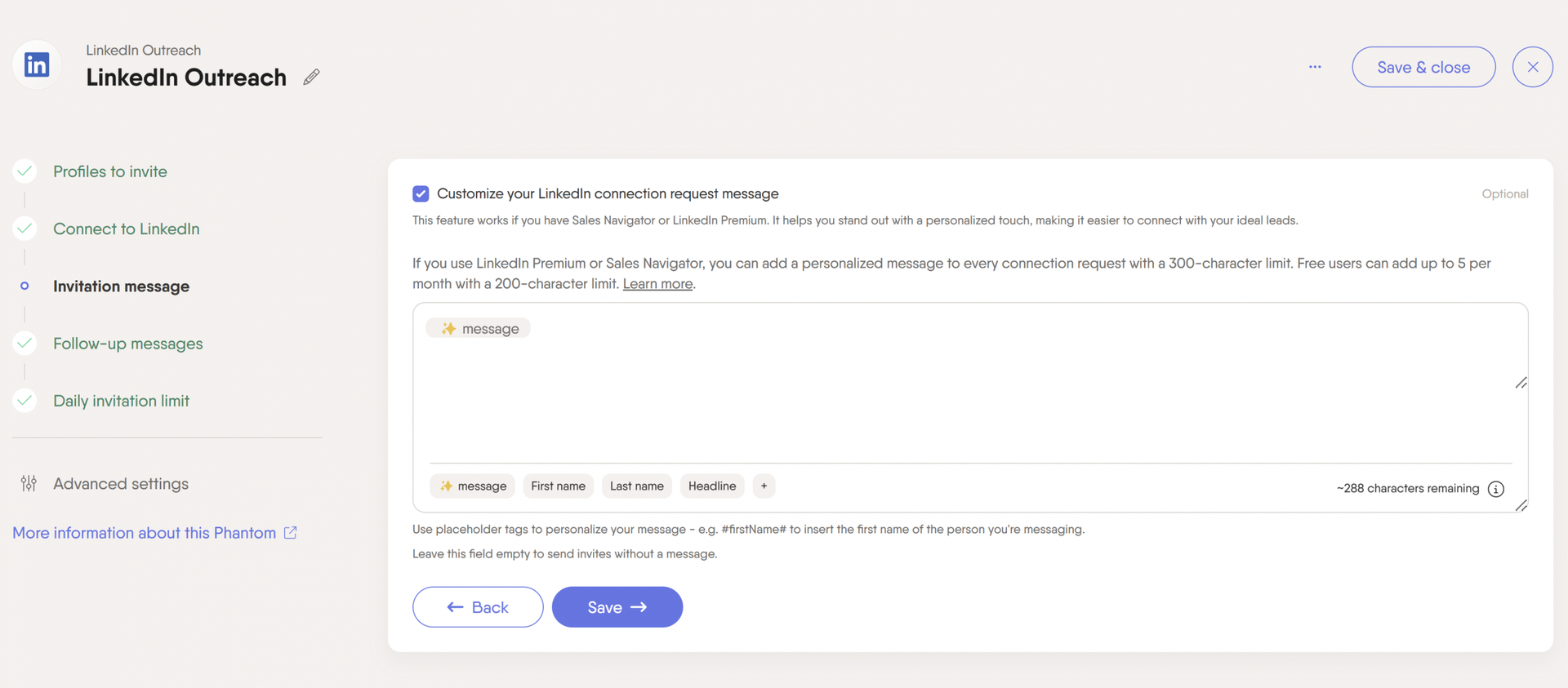
Remember, LinkedIn’s limits exist to encourage meaningful connections rather than mass outreach. Quality connections are always more valuable than quantity.
LinkedIn connection request examples
Not sure what to say when sending a request? Personalized messages can significantly increase the acceptance rate of LinkedIn connection requests.
So, here are a few short, effective message templates tailored to different situations. Use them as a starting point and tweak them to fit your voice.
We also recommend using automation tools, such as PhantomBuster’s LinkedIn Auto Connect, to connect with LinkedIn users by sending invitations with a personalized message.
Approach attendees of a LinkedIn event
If you’ve both participated in a LinkedIn Live, virtual panel, or industry webinar, use that shared experience to break the ice.

Hi [Name], enjoyed [Event Name] too. The session on [topic] was insightful.
Would love to connect and discuss more about it!
Reach out to industry peers
When building your LinkedIn network within your field, highlight your shared interests or professional focus to make the request feel relevant.

Hi [Name], I admire your work in [industry]. Let’s connect and share insights as fellow enthusiasts.
Looking forward to learning from your expertise!
Approach members of a LinkedIn group
If you’re in the same LinkedIn group, that’s already a connection point. Mentioning it shows you’re part of the same community.

Hi [Name], your post in [Group Name] about [topic] caught my interest.
I’d love to connect and chat more about our shared interests.
Contact your competitors’ followers
If you’re doing competitor research or growing your reach in a niche, connecting with people in that space can be helpful.
Just keep the message neutral and focused on shared interests.

Hi [Name], noticed your interest in [Competitor’s Name]. I’m exploring [topic] too.
Let’s connect to exchange thoughts and ideas.
Reach out to people who viewed your profile
When someone views your LinkedIn profile, they’ve already shown interest. A polite message acknowledges that and opens the door to a conversation.

Hi [Name], saw you checked my profile.
As a fellow [industry/role] enthusiast, I’d love to connect and explore mutual interests.
Reconnect with a former colleague or classmate
When contacting someone you’ve worked or studied with, reference the shared experience to re-establish the connection.

Hi [Name], it’s been a while since [Company/School Name].
I saw your recent update and thought it’d be great to reconnect and hear what you’ve been up to.
Follow up after a real-life meeting or networking event
If you’ve met someone at a conference, meetup, or professional gathering, send a quick message to move the conversation to LinkedIn.

Hi [Name], it was great speaking with you at [Event Name] yesterday.
I enjoyed our chat about [Topic] and would be happy to stay in touch here.
Cold outreach to a potential lead or prospect
If you’re reaching out cold—especially in a sales or partnership context—keep it focused on relevance and relationship-building. Avoid the hard sell.

Hi [Name], I work with [Your Company] in [Industry], and your recent work in [Topic/Field] really caught my eye.
I’d love to connect and learn more about your approach.
Connect with someone after engaging with their content
If you’ve liked or commented on someone’s post, it’s a natural opportunity to connect. Show appreciation and curiosity.

Hi [Name], I appreciated your recent post on [Topic]—it really resonated.
I’d be glad to connect and follow more of your work.
Best practices when sending connection messages to LinkedIn members
To improve acceptance rates and build real connections, follow these principles:
- Keep it short: Stay within the 200-character limit.
- Personalize the message: Refer to something specific from their profile or activity.
- Mention common ground: Shared roles, interests, or connections help build trust.
- Be clear and direct: Explain why you want to connect.
- Focus on them: Highlight relevance or potential value, not just your goals.
- Avoid pitches: Don’t try to sell anything in the initial message.
- Check for typos: First impressions matter.
- Follow up: Send a short thank-you if they accept.
- Use PhantomBuster’s AI LinkedIn Message Writer: This tool can help you craft personalized messages at scale, saving time while maintaining meaningful professional relationships.

