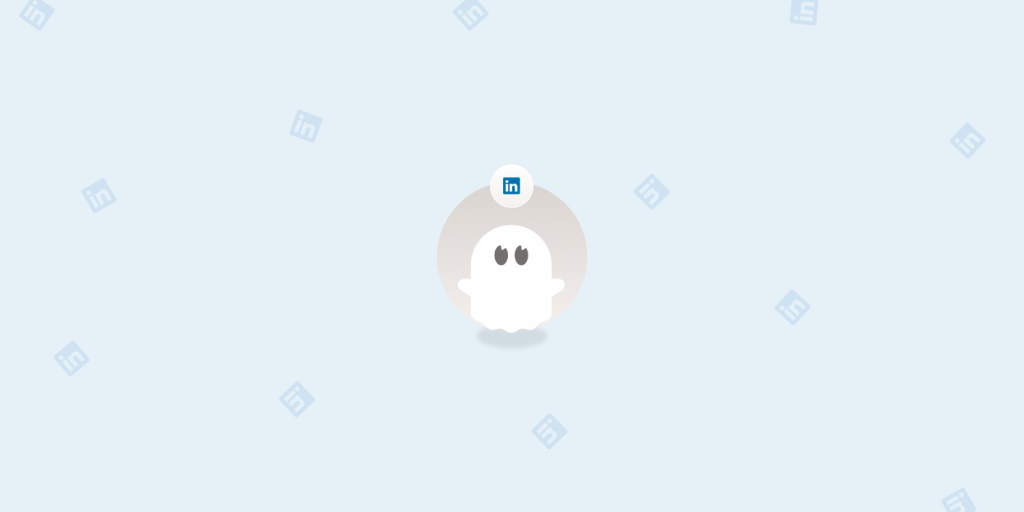Either way, private messages can be a powerful tool in any LinkedIn outreach sequence.
In this guide, you'll learn how to harness both InMails and normal messages to complement your lead generation. Plus, you'll discover some tools to help you handle messaging on autopilot—whilst staying authentic.
TL;DR
-
A regular LinkedIn message is free, but it can only be sent to your 1st-degree connections or people with an 'Open profile' setting.
-
InMail messages are a paid feature that can be sent to your 2nd—and 3rd-degree connections. Each LinkedIn Premium plan has a certain number of InMail credits.
-
Message ads differ from these in that they aim for personalized connections rather than sending sponsored content to a wider target audience.
-
To nurture leads, you can combine standard messages and InMails. Simply send connection requests and follow up with those who accept. Then, you can save your InMail credits for any declined connection requests. To increase efficiency at scale, you can automate sending LinkedIn messages.
-
For the best response rate, keep your messages short and personalized—and engage with people's posts before appearing in their inbox.
-
PhantomBuster lets you automatically build lead lists, gather data, and run outreach sequences like clockwork. Sign up for a 14-day free trial to see the difference it makes.
LinkedIn InMails vs LinkedIn messages: Main differences
If you want to message another LinkedIn member directly, you can use InMails or regular messages. But what's the difference between LinkedIn InMails and messages?
-
The target audience: You can only send regular LinkedIn messages to your 1st-degree connections or people using the 'Open profile' feature, whereas InMails can target your 2nd and-3rd degree connections.
-
The number of LinkedIn messages: Free account holders can send around 100 regular messages per week, while LinkedIn Premium members can send 150 messages per week and are allocated up to 50 InMail credits per month.
-
The recipient's inbox preferences: People can opt out of LinkedIn InMail messages, but not direct messages.
-
The cost: Free LinkedIn users can only send regular messages, whereas Premium LinkedIn account holders can access InMail credits as a paid feature.
-
The message analytics: LinkedIn InMail messages deliver more detailed reporting and analytics than standard messages.
Let's break down these key differences in more detail.
Recipient limitation and differences between InMail messages vs regular LinkedIn messages
With regular LinkedIn messages, you can't send messages to people unless they're a direct connection or they have an 'Open profile' tag (available to Premium accounts only).
The only exception is if you send them a personalized message with a LinkedIn connection request. Free account holders can send 1-2 connection request messages per week.
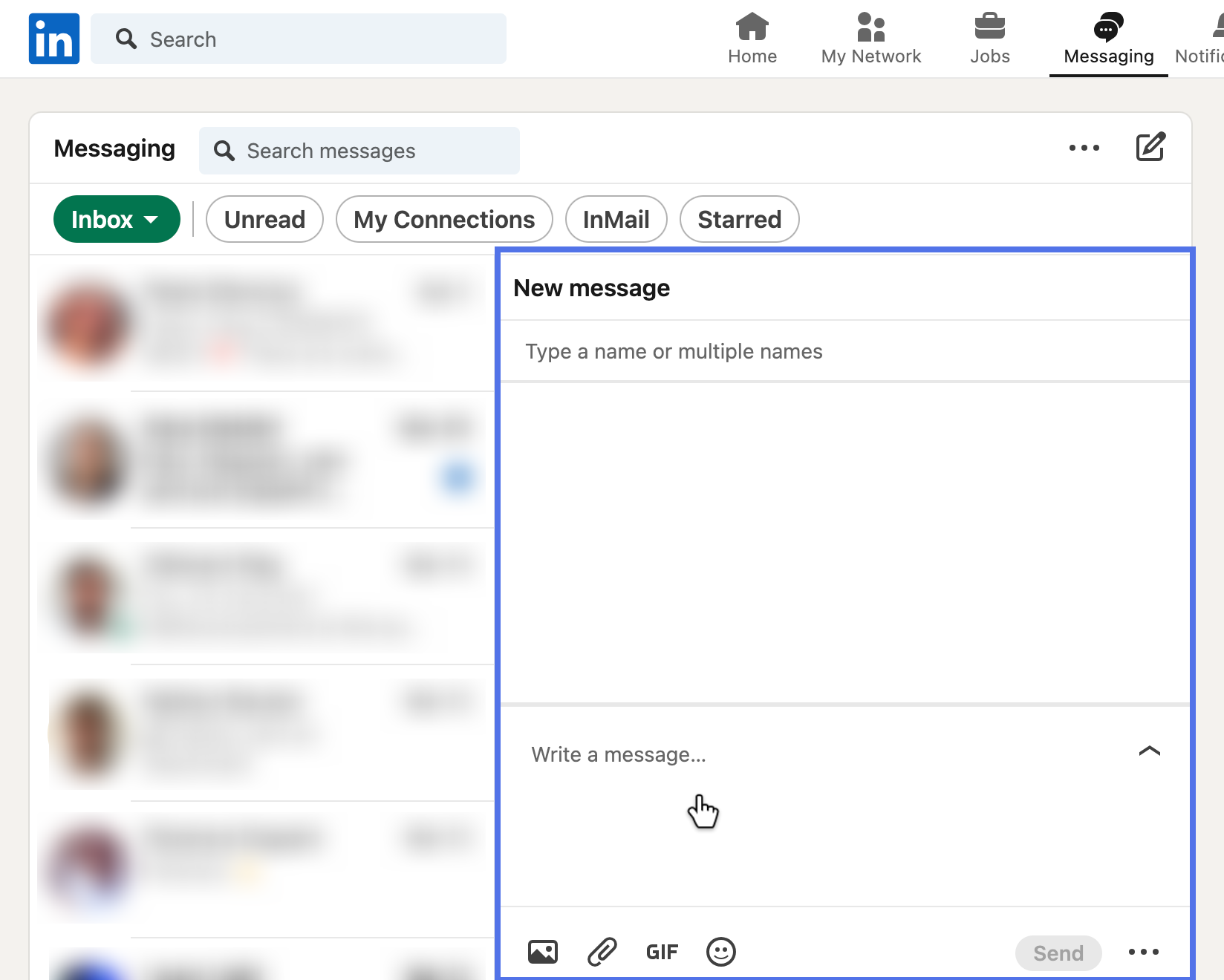
With InMails, you can go beyond your existing connections and send messages to:
-
2nd-degree connections: LinkedIn members with whom you have a mutual connection.
-
3rd-degree connections: People who are connected to someone in your 2nd-degree network.
No connection request is needed!
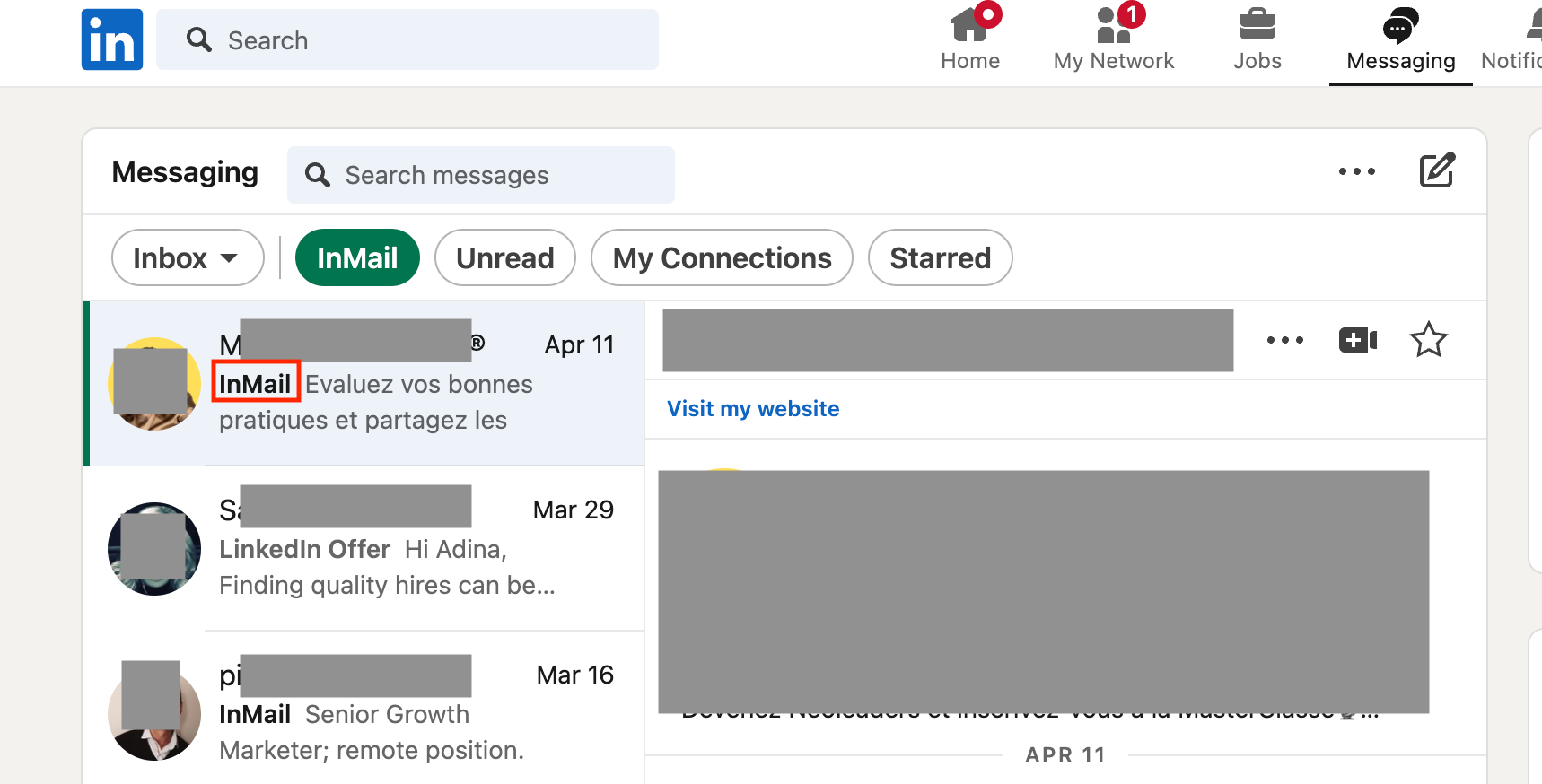
How many LinkedIn InMail vs LinkedIn messages you can send
If you have a free LinkedIn account, you can safely send 100 messages per week, according to the current rate limits.
If you have a Premium account, you can send 150 regular messages per week. You'll also get a certain number of InMail message credits based on your account type. You can always check how many credits you have left via your Premium page.
How do InMail credits work?
You'll get new credits on the first day of your billing cycle, every month. If someone accepts, declines, responds, or sends a Quick Reply to your InMail within 90 days, then your InMail credit will be credited back. You can't send further messages to a LinkedIn user until they've replied to your first InMail.
Here's a quick breakdown of the InMail credits you'll get, depending on your subscription.
|
LinkedIn Account Type |
InMail credits you receive each month |
Total InMail credits you can accumulate |
|---|---|---|
|
LinkedIn Premium Career |
5 per month |
15 |
|
LinkedIn Premium Business |
15 per month |
45 |
|
LinkedIn Sales Navigator Core |
50 per month |
150 |
|
LinkedIn Recruiter Lite |
30 per month |
120 |
|
LinkedIn Recruiter |
150 per month |
not specified |
Can I use my Premium InMail credits for other plans?
No—LinkedIn's guidelines state that you can't use Premium InMail message credits for your Sales Navigator or Recruiter subscription.
Recipient's message preferences settings
Anyone can choose not to receive InMail messages. To do so, they must visit their account settings, select 'Data Privacy', and choose their preferences via 'Messages.'
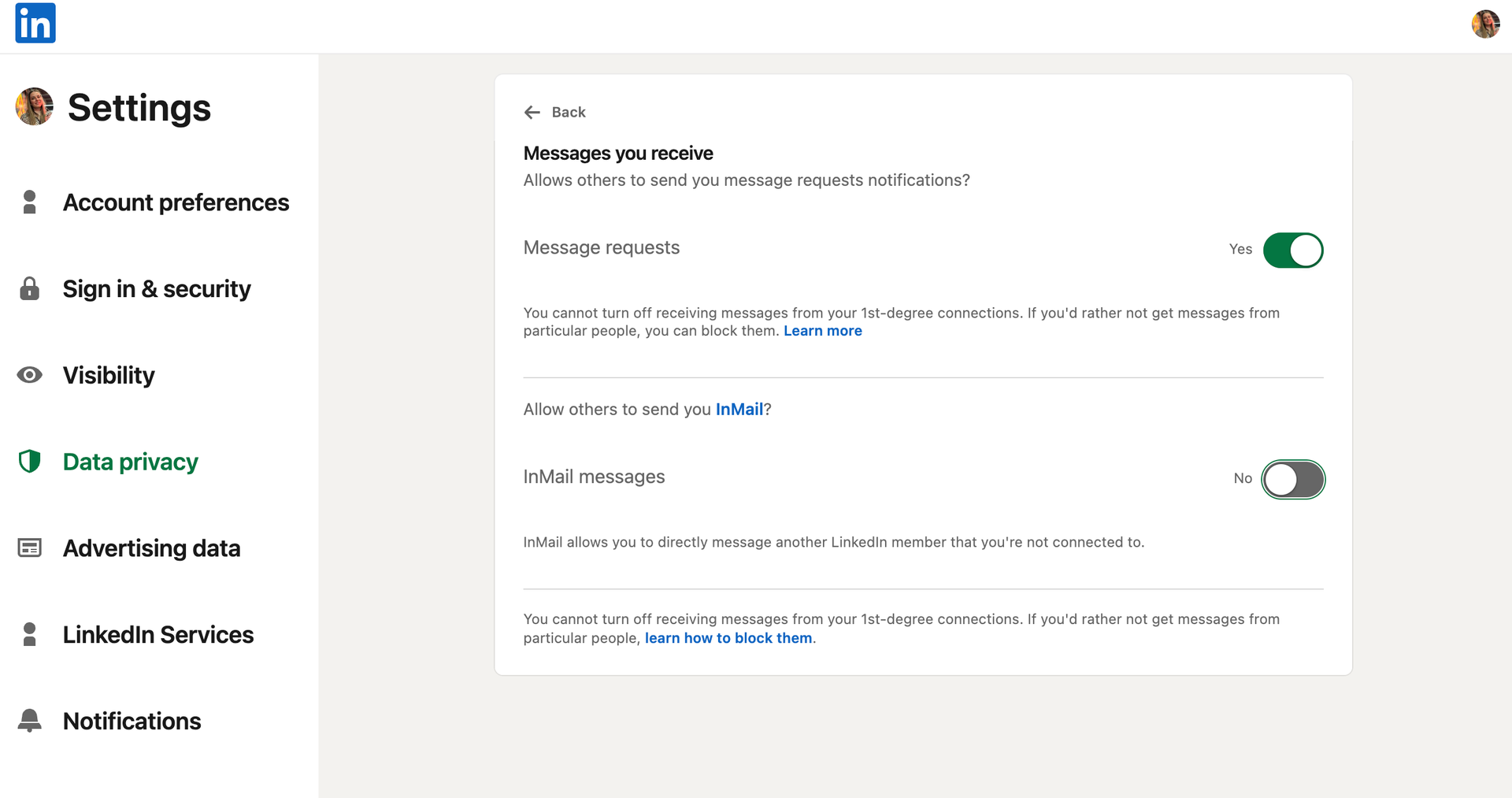
This means that even if you have a Premium subscription, your InMail is not guaranteed to reach your prospect.
On the other hand, people can't opt out of LinkedIn messaging from their 1st-degree connections (unless they block specific profiles).
Cost of LinkedIn InMail vs message
Sending messages with a standard account is free, but you can only directly message LinkedIn members you're connected to, or people using the 'Open profile' feature.
InMail messages are a Premium feature, so you must be a paying account holder to use them. Here's a quick overview of the pricing for each Premium account type.
|
LinkedIn Account Type |
Cost |
|---|---|
|
LinkedIn Premium Career |
$29.99/ month |
|
LinkedIn Premium Business |
$59.99/ month |
|
LinkedIn Sales Navigator Core |
$99.99/ month |
|
LinkedIn Recruiter Lite |
$180/ month |
|
LinkedIn Recruiter |
$835/ month |
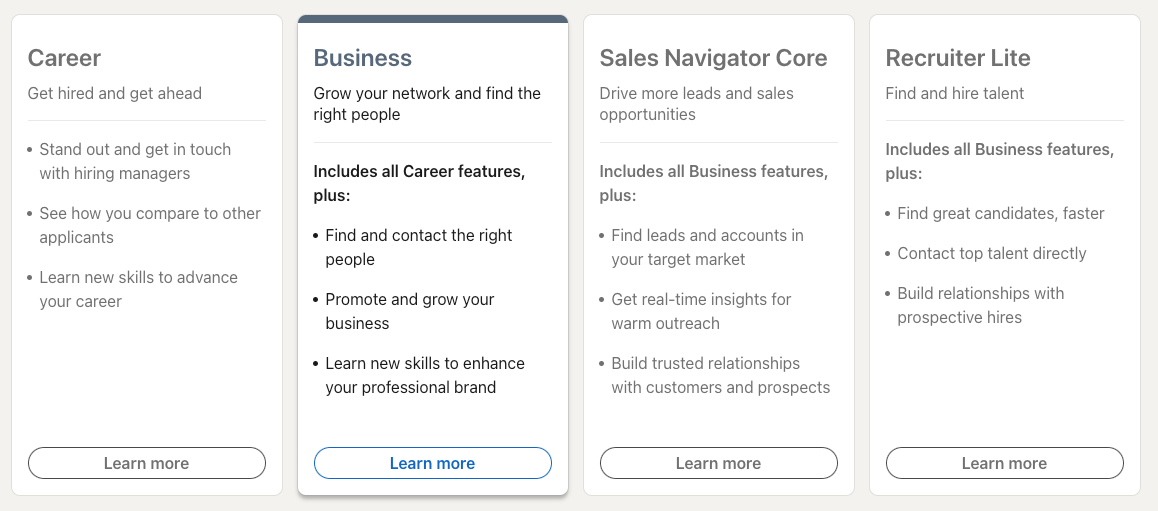
LinkedIn InMail vs message analytics
Regular message analytics are very limited, while Premium users get far more insights with InMails, including:
-
Your response rate
-
The number of messages sent
-
The number of messages accepted
-
The number of messages declined
-
Your pending InMail message count, or those with no response
You can also use your InMail analytics dashboard to filter your data based on your team members, message template performance, or certain customer profiles.
This data can help you to create even better LinkedIn campaigns over time.
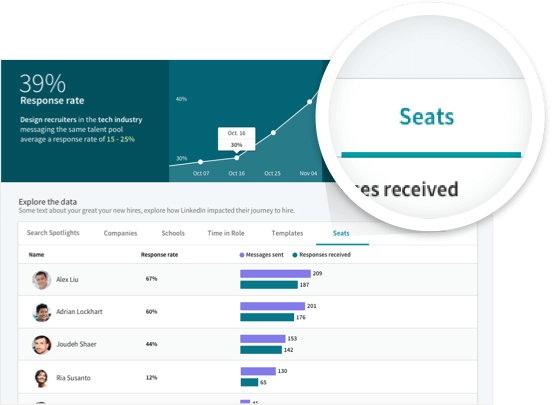
LinkedIn InMail vs sponsored messages
A LinkedIn InMail is a paid messaging feature that you use to target individuals. LinkedIn message ads, or sponsored messaging tools, are a wider lead generation tactic that lets you target a certain group.
Here's how they're different:
-
The recipient: InMails are designed to connect you with a specific LinkedIn profile, whereas message ads can reach a wider group at scale.
-
The goal: InMails build a personalized link with a prospect, whereas message ads are focused on lead generation goals such as more conversions or website visits.

Is it better to send InMail messages or connect on LinkedIn?
It depends! Personalized InMails can be a fantastic way to spark a conversation. Sending InMails also gives you access to a whole network beyond your 1st-degree connections.
However, as always, quality is better than quantity. And your response rates will reflect how well you communicate — not the number of InMail credits you have.
The best cold outreach strategies often use a combination of InMails and regular messages. For example, your InMail message credits are limited, so it's better to save them for people who don't accept your connection requests.
Let's explore this combined approach in more detail.
How to use LinkedIn InMail and messages to improve your outreach efforts
Normal messaging and InMails can be a huge asset for your LinkedIn outreach efforts. Here's how to make the most of them, using some automation tools to speed up the process.
Start with a lead list
First, you need a LinkedIn profile list matching your target audience. You can do this manually or save time with these tried-and-tested workflows from PhantomBuster.
Use LinkedIn Search and extract a list of relevant profiles
Want to export a list of profiles from a search automatically?
With the LinkedIn Search Export Phantom (or the Sales Navigator version), you can share a search URL(s) and extract the resulting profiles. You can then download them, plug them into another workflow, or visualize them in your dashboard.
Update your HubSpot CRM lead list with more data from LinkedIn
You can also connect your research with your favorite CRM platform, such as HubSpot.
By using your HubSpot account as input for the LinkedIn Profile Scraper Phantom, for example, you can get to know your leads better and find out which ones will be best for your cold outreach sequence.
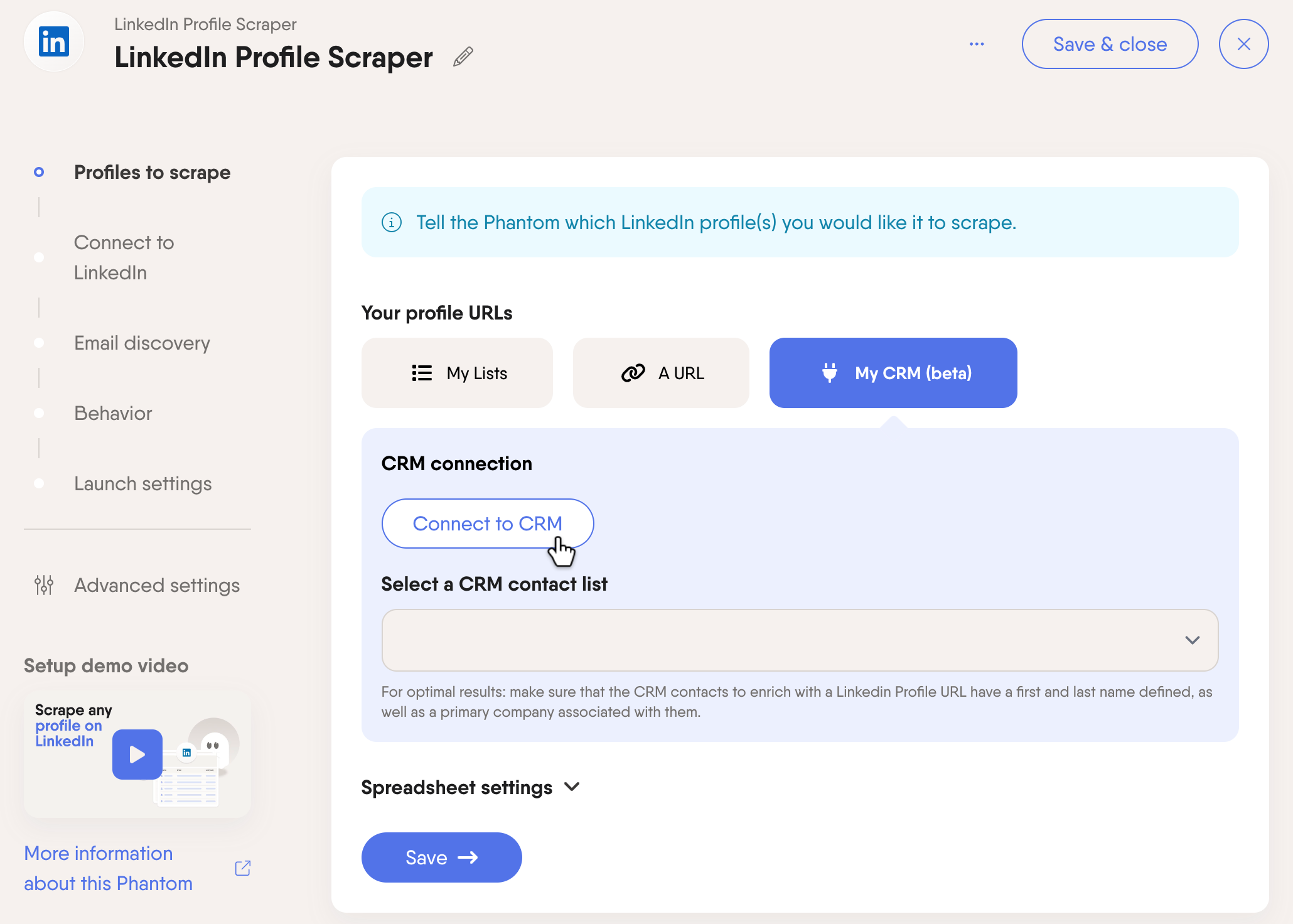
Use LinkedIn Events and Groups as your starting point
LinkedIn Events and Groups can be a great place to find people in your niche. These two automation tools can gather your profiles.
First, the LinkedIn Event Guests Export Phantom can make a list of attendees for you straight from a URL. Just remember that you need to be an attendee, too.
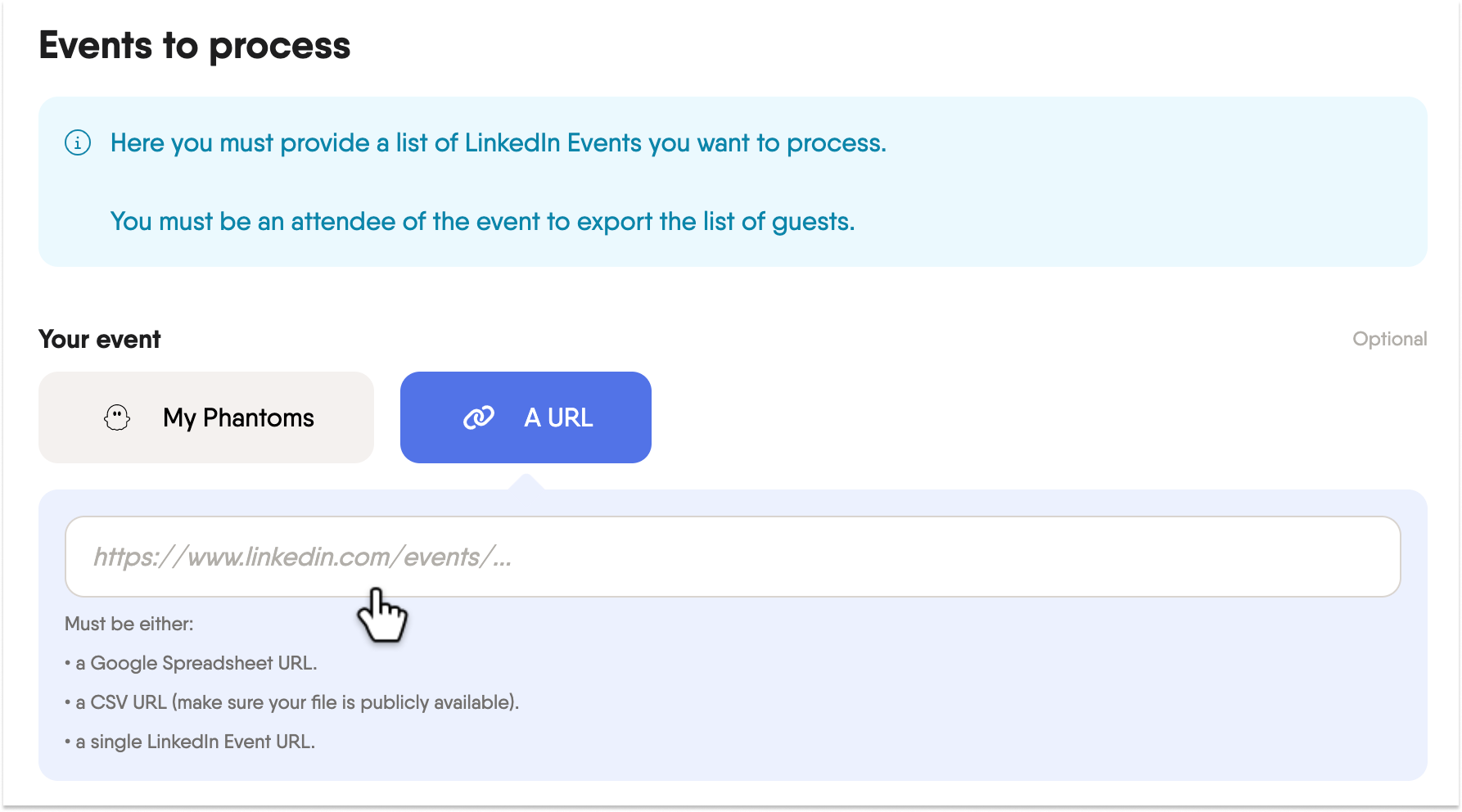
Second, you can try out the LinkedIn Group Members Export Phantom to gather a list of members. You must also be a group member to do this.
Automate an outreach sequence with a connection message
Once you have your list of profiles, you're ready to nurture them with a lead generation sequence—sending them a personalized connection request plus follow-up messages for those who accept.
You can either do this manually or with the LinkedIn Outreach Flow. All you have to do is:
-
Share the list of profiles to nurture.
-
Connect to your LinkedIn account via the browser extension.
-
Choose how many connection requests to send and when (we recommend 20 per working day).
-
Write a personalized message for your connection request.
-
Write up to 3 follow-up messages for those who accept.
You'll then have your own automatic LinkedIn message sequence without having to rely on InMails just yet. Plus, this workflow can run in the background while you focus on other things.
Use InMail credits to reach out to leads who don't reply to your connection requests
InMail credits are only credited back when someone responds to your message within 90 days.
Unfortunately, you can only send unlimited InMails if you get a 100% response rate!
But by building a connection request and follow-up sequence, you can save your InMail credits for the people who don't accept your invitation.
You'll avoid wasting credits on profiles that you could send regular LinkedIn messages to, and you'll be less dependent on InMails for success.
Send emails as your third attempt to connect
If no one has responded to your LinkedIn message or InMail, it's time to try a different outreach channel.
Email is a powerful communication tool that could bring the results you're looking for.
But what if you can't find someone's email address? PhantomBuster offers many email finder automations, letting you collect emails from LinkedIn Groups, post commenters, profiles, and more.
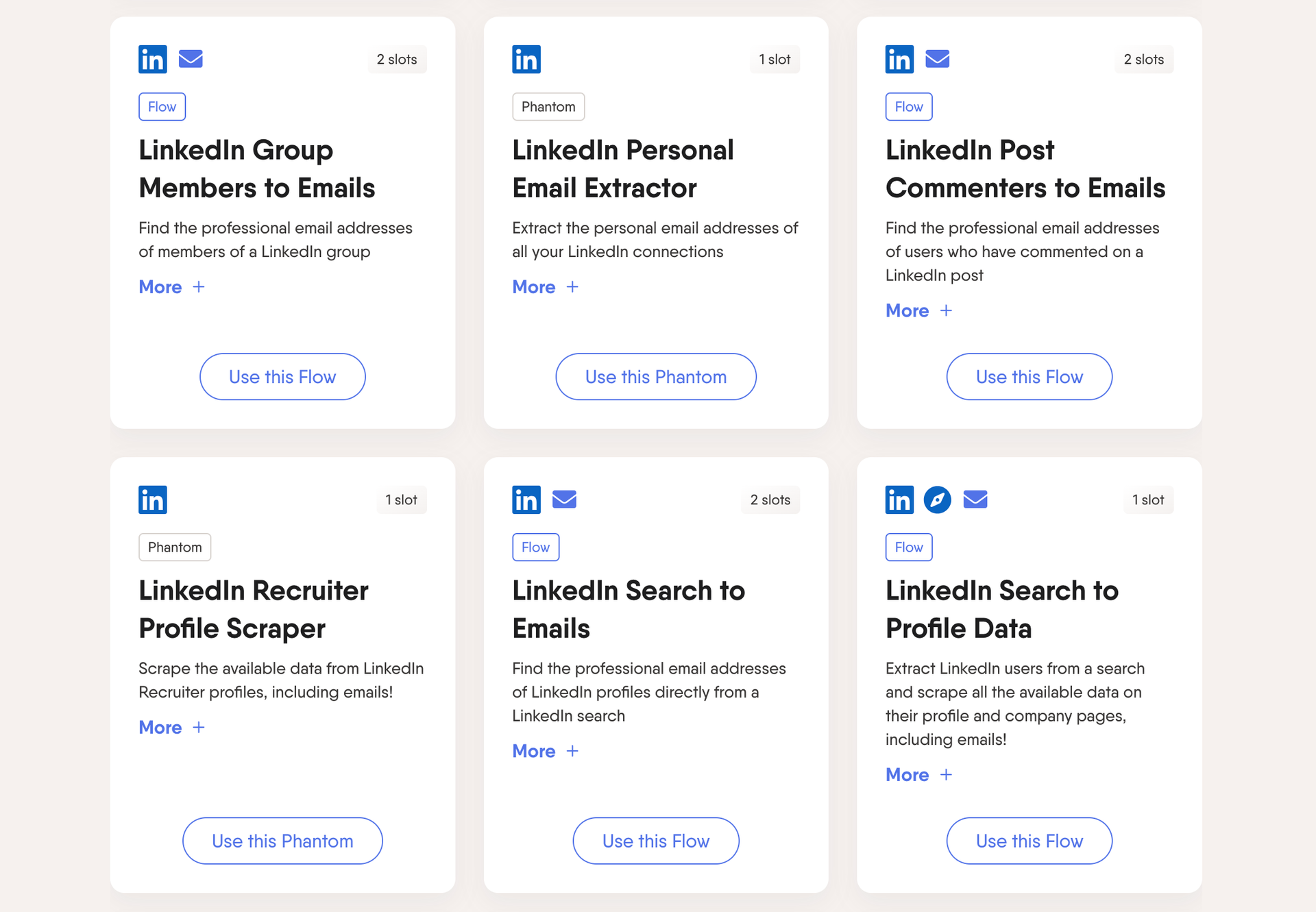
LinkedIn InMail and messages best practices
Whether you send InMail or messages, there are some best practices to follow before you appear in someone's inbox.
Use personalization
It shouldn't come as a surprise that personalized messages get better response rates. When you share personal details, it shows that you care and that you want to start a genuine conversation.
And it doesn't have to be a time drain, either. With PhantomBuster, you can use personalization tags based on the data you've scraped to make every LinkedIn message resonate.
Write short and direct messages
With modern-day attention spans and digital overwhelm, keeping things short and simple will give you the best chance of standing out in the inbox.
InMails that follow a character limit of 0-400 seems to get the best response rates. Focus your message on a straightforward call to action, and you're far more likely to get a reply.
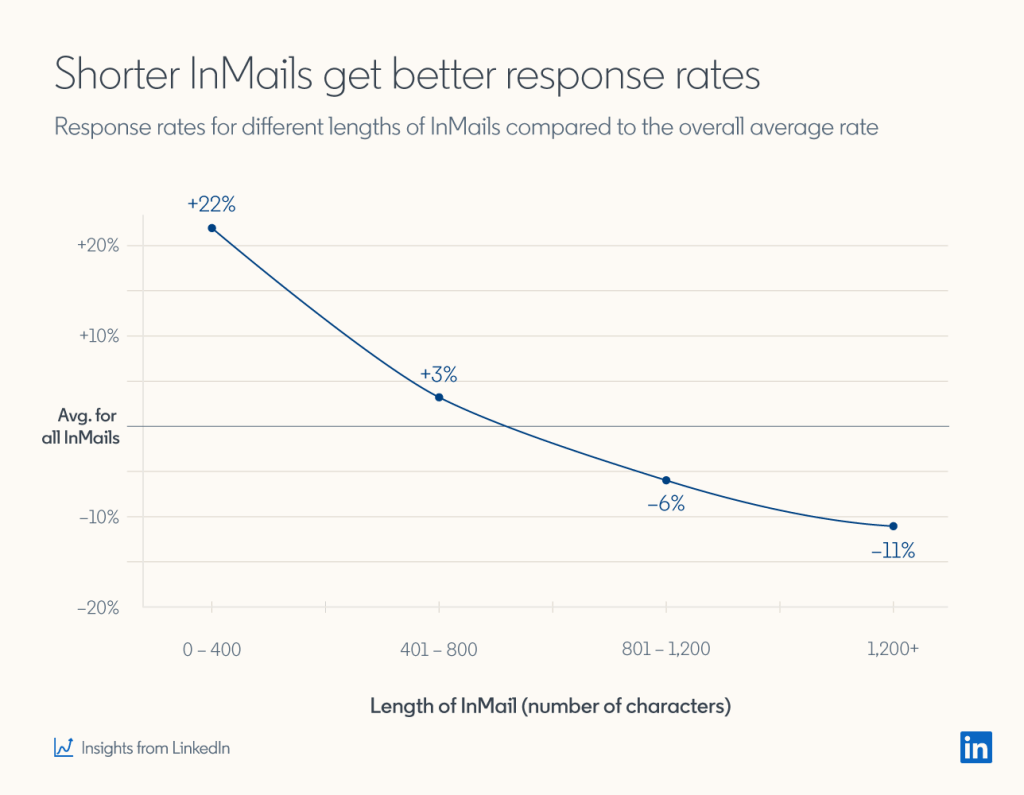
Engage with LinkedIn users before reaching out
At the end of the day, LinkedIn is a social network. This means you'll get better results if you interact with LinkedIn users before sending them a message.
For example, you could follow them, comment on a post, or like something they shared. This way, you won't be a total stranger by the time you send them a message.
Plus, you can use PhantomBuster to help with this, such as through the LinkedIn Auto Liker Phantom.
Conclusion
InMail and regular messages have advantages, which you can utilize to boost your LinkedIn outreach efforts.
For the best results, we recommend using effective, concise messaging and focusing on people who are genuinely interested in your brand. InMails can complement any strategy, but only if you use them wisely.
Whatever messaging you decide on, try PhantomBuster for 14 days and start automating your outreach strategy.