Here’s your guide to managing pending connections on LinkedIn to build a rock-solid professional network.
Ever encountered the dreaded ‘You’ve reached the weekly invitation limit’ message on LinkedIn? It’s the one thing no salesperson would ever want to see. Your prospecting process gets paralyzed until this restriction is lifted.
And indiscriminately sending out connection requests during lead generation could end up cluttering your LinkedIn network.
The solution? Managing your pending connection requests.
In this article, we’ll outline the steps to find and manage pending connections on LinkedIn and discuss how automation helps streamline the process.
AI highlights
- Pending LinkedIn connections include both sent and received invites that haven’t been accepted, declined, or withdrawn.
- Sent invitations automatically expire after 6 months if the recipient doesn’t take action.
- You can manage pending connections via desktop and mobile by navigating to the ‘My Network‘ section and selecting the ‘Received‘ or ‘Sent‘ tabs.
- Regularly managing pending requests helps maintain a relevant, high-quality network and supports effective sales outreach.
- Withdrawing outdated requests prevents you from hitting LinkedIn’s cap on pending invites (typically 1500–2500+).
- PhantomBuster can automate connection management, such as withdrawing old requests or accepting new ones, saving time and improving efficiency.
What exactly are pending connections on LinkedIn?
Pending connection requests on LinkedIn are invitations that have been sent but have not yet been accepted, declined, or withdrawn.
You’ll come across two types of pending connections on your profile:
- Received: Requests that other LinkedIn members sent to you and are awaiting your answer.
- Sent: Requests you sent to prospects on LinkedIn that are yet to be accepted (or ignored).
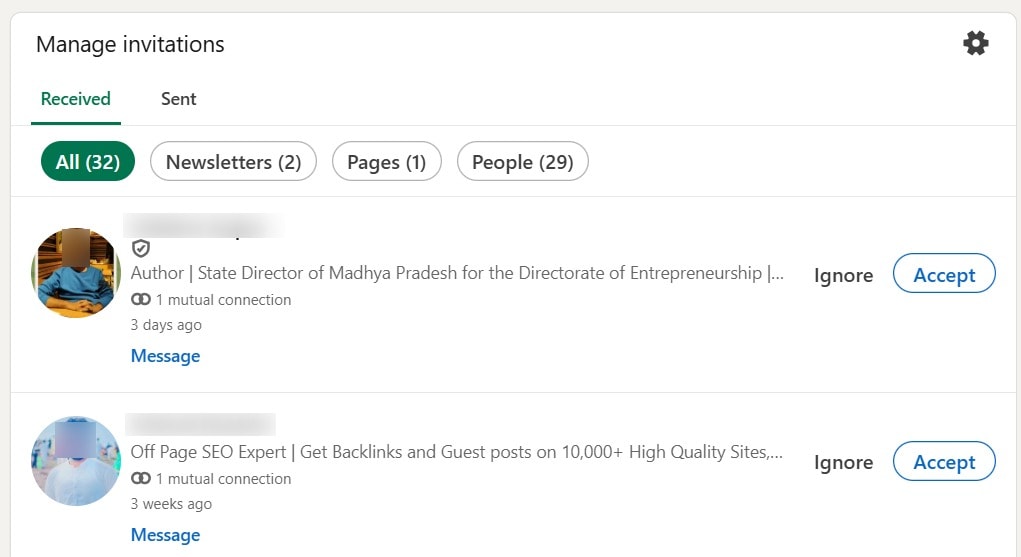
Once a connection request is sent, it remains pending until the invitee accepts/ignores it or the sender withdraws it.
As per LinkedIn’s policy, pending sent invitations older than 6 months automatically expire and are removed from the ‘Invitations‘ section in the invitee’s account.
Nevertheless, it’s a good idea to proactively review pending connections and remove outdated or irrelevant ones. This will help you maintain quality connections and enable you to network effectively.
How to see your pending connections on LinkedIn: Desktop guide
Finding and managing pending LinkedIn invitations is straightforward. If you’re using a computer web browser or the desktop version, follow this step-by-step guide:
1. Log in to your LinkedIn account to land on the LinkedIn homepage.
2. Click the ‘My Network‘ icon on the top navigation bar.
3. The ‘Invitations‘ section in the center of the page shows profile pictures of the invitees, mutual connections, and actions. Click ‘Show all‘ to see all pending connection requests that have been received and sent.
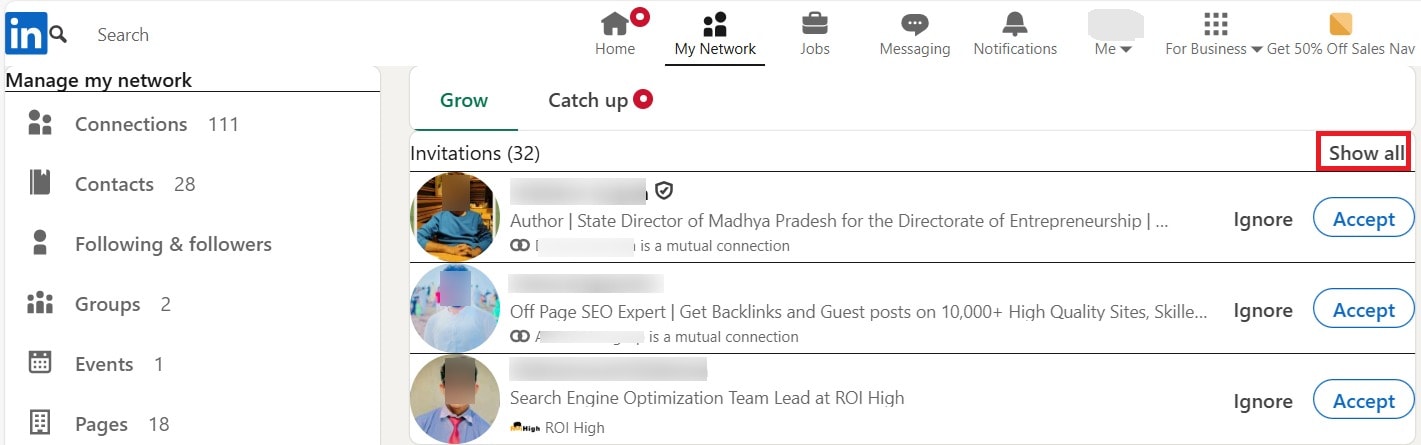
4. By default, you’ll land on the ‘Received‘ tab of the ‘Manage invitations’ page. You can see connection requests sent to you by other LinkedIn members and ‘Accept‘ or ‘Ignore‘ them. Review each potential connection before choosing to connect or ignore it.
5. Head to the ‘Sent‘ tab to view invitations you sent that haven’t yet been accepted (or declined). You can click ‘Withdraw‘ next to a request to cancel it.
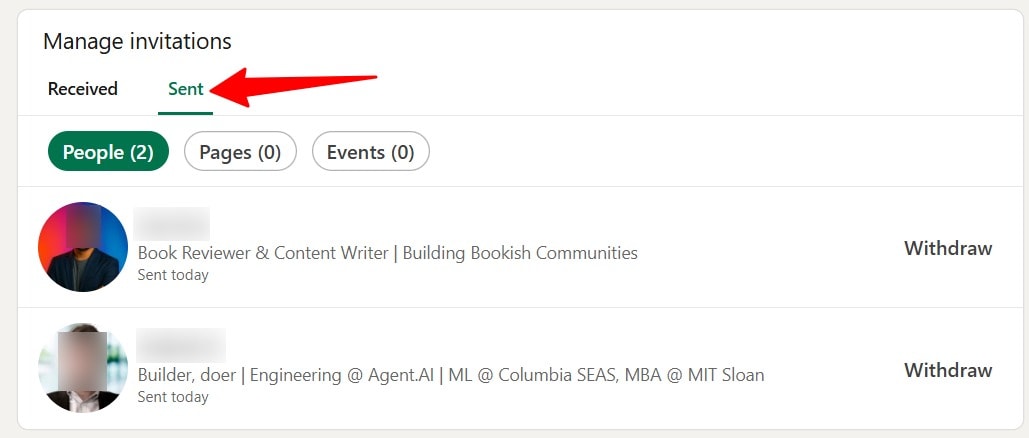
Withdrawing outdated invitations keeps your connections relevant to your Ideal Customer Profile (ICP). You wouldn’t want someone to accept your request only after they stop working at your target company, would you?
However, keep in mind that if you withdraw an invitation, LinkedIn doesn’t allow you to send a request to the same person for up to three weeks.
So, don’t cancel requests right away. Instead, analyze each profile and understand its relevance to your current sales process before canceling.
How to see your pending connections on the LinkedIn mobile app: iOS & Android
Besides a web browser, accessing pending invitations and connections is possible on LinkedIn’s Android and iOS apps. Here’s how you can do that:
1. Open your phone’s LinkedIn app (iOS or Android).
2. Tap the ‘My Network‘ icon (usually at the bottom of the screen).
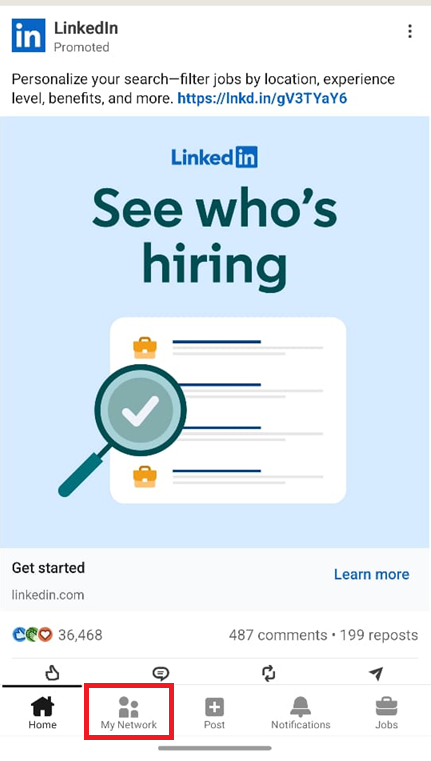
3. Tap the “->” near the top right of the screen (on the ‘My Network’ page) to view pending connections.
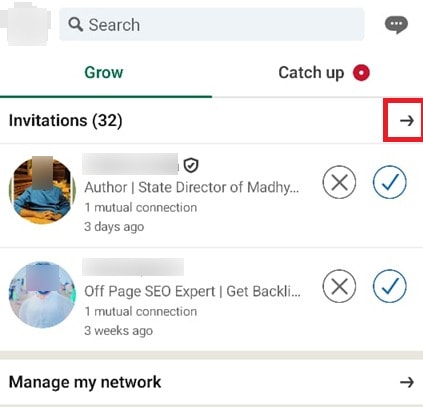
4. On the ‘Invitations‘ page, you’ll first see the pending received invitations by default. Tap the ‘✓‘ or ‘X‘ icons next to a request to accept or decline it. Review and analyze each profile before acting on the request.
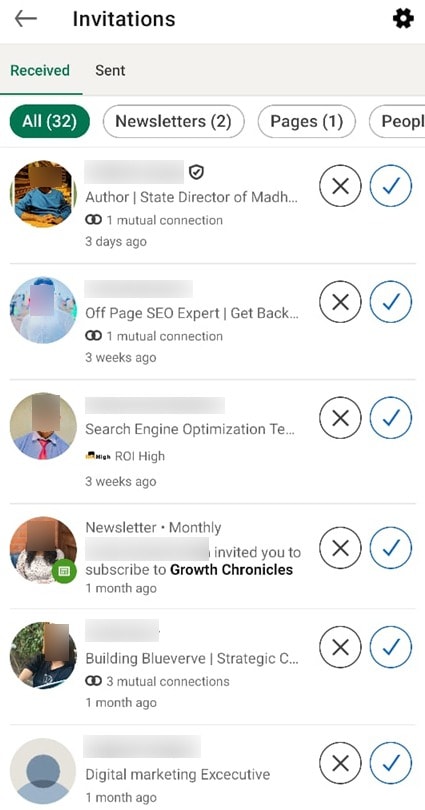
5. Tap the ‘Sent‘ tab to view and manage requests you sent that are still pending acceptance. Tap ‘Withdraw‘ next to a request to cancel it.
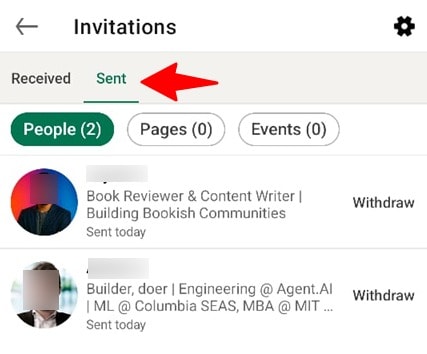
Why regularly managing your pending connections matters
Finding pending invitations on LinkedIn isn’t rocket science. But why should sales reps take the time to manage them?
Here are a few benefits of reviewing and managing pending connections on LinkedIn:
| Reason | How To Do It | Tip |
| Maintain Professionalism | Promptly responding to incoming connection requests shows you’re active and deliberate. You won’t miss important connections either. | Check both ‘Received’ and ‘Sent’ tabs weekly or monthly, depending on your account activity. |
| Professional Network Relevance | Withdrawing outdated sent requests keeps irrelevant people out of your network. Being selective about received requests ensures that your network grows and its quality remains intact. | Before accepting a request, check the sender’s profile to determine if it’s relevant to your business, industry, and goals. |
| Stay Within LinkedIn Limits | LinkedIn limits pending sent invitations (typically around 1500-2500+). Regularly withdrawing old invitations prevents hitting this cap. | If you do active outreach and social selling on LinkedIn, use automation to regularly clear old ‘Sent’ requests. |
| Clean-up Strategy | Reviewing pending sent requests and removing outdated requests prevents you from reaching out to the same prospects again. | Withdraw invitations older than 3-6 months unless there’s a strong reason to wait. |
| Avoid Manual Tedium | Managing pending sent requests offers valuable insights into leads who don’t want to engage and helps refine prospecting and outreach strategies. | Maintain a spreadsheet of pending requests to keep track of outreach stages. |
Automating pending connection management with PhantomBuster
Managing pending connection requests on LinkedIn offers several benefits for your networking efforts.
But here’s the truth. Checking pending sent requests and withdrawing outdated ones is a manual, repetitive, and time-consuming task.
You don’t want to get stuck in this cycle. Otherwise, you won’t be able to focus on building professional relationships and closing deals.
That’s where a sales prospecting automation tool like PhantomBuster comes to your rescue.
With PhantomBuster’s automated workflows, you can streamline the process of managing pending connection requests and scale your outreach efforts.
Let’s see how to do this.
Automatically clean up old sent invitations
Use the LinkedIn Auto Invitation Withdrawer automation to withdraw unanswered sent requests, starting from the oldest ones.
By default, the automation retains the last 1000 connection requests in the queue. But you have control over this.
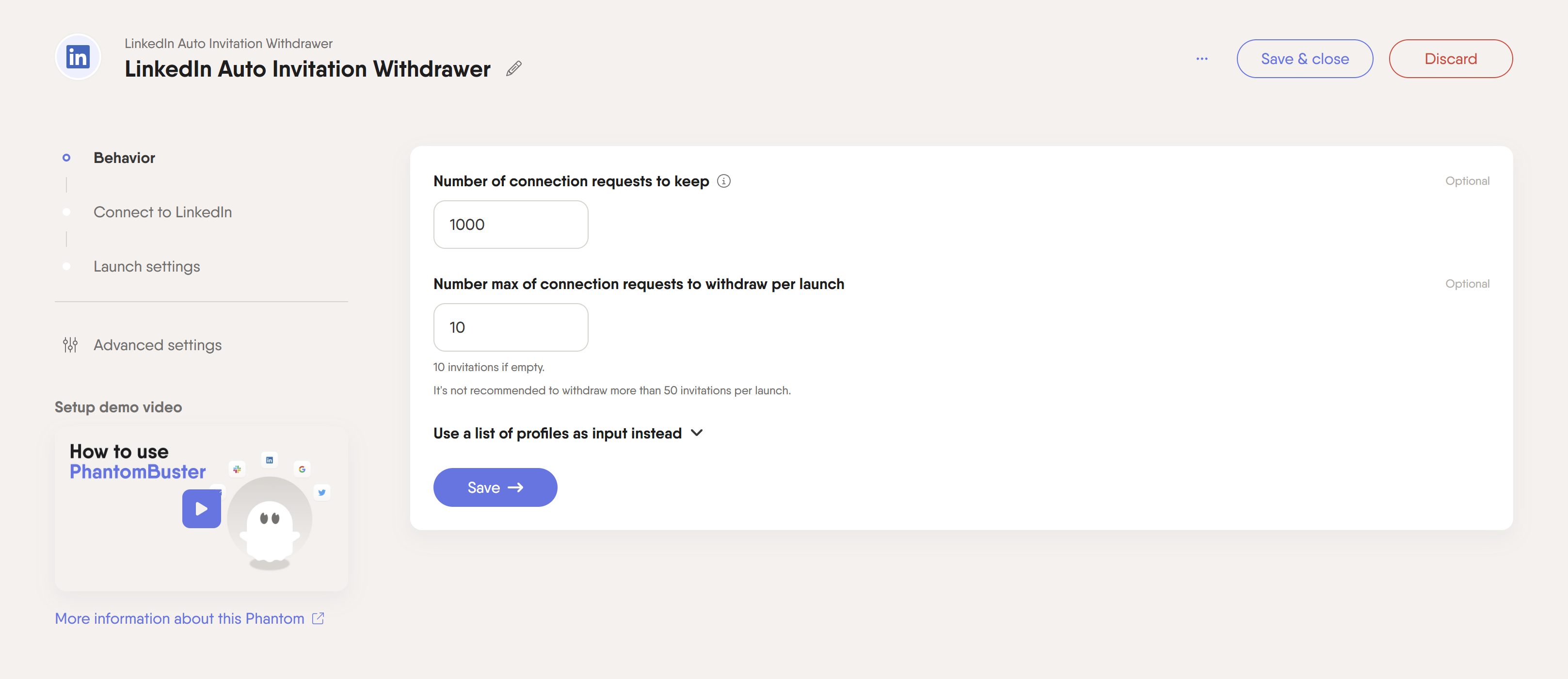
Schedule the LinkedIn Auto Invitation Withdrawer for a daily, weekly, or monthly cleanup to ensure you always have space for new connection requests.
Automatically accept relevant incoming invitations
Proactively accepting incoming invitations shows professionalism and ensures you don’t miss out on new business opportunities.
But is it practical to sift through thousands of new requests daily, especially if the process can be automated?
PhantomBuster’s LinkedIn Auto Invitation Accepter helps reduce manual work and automatically accepts new connection requests.
You can also configure a personalized message to be sent after accepting each request, so it’s easier to move the conversation forward.
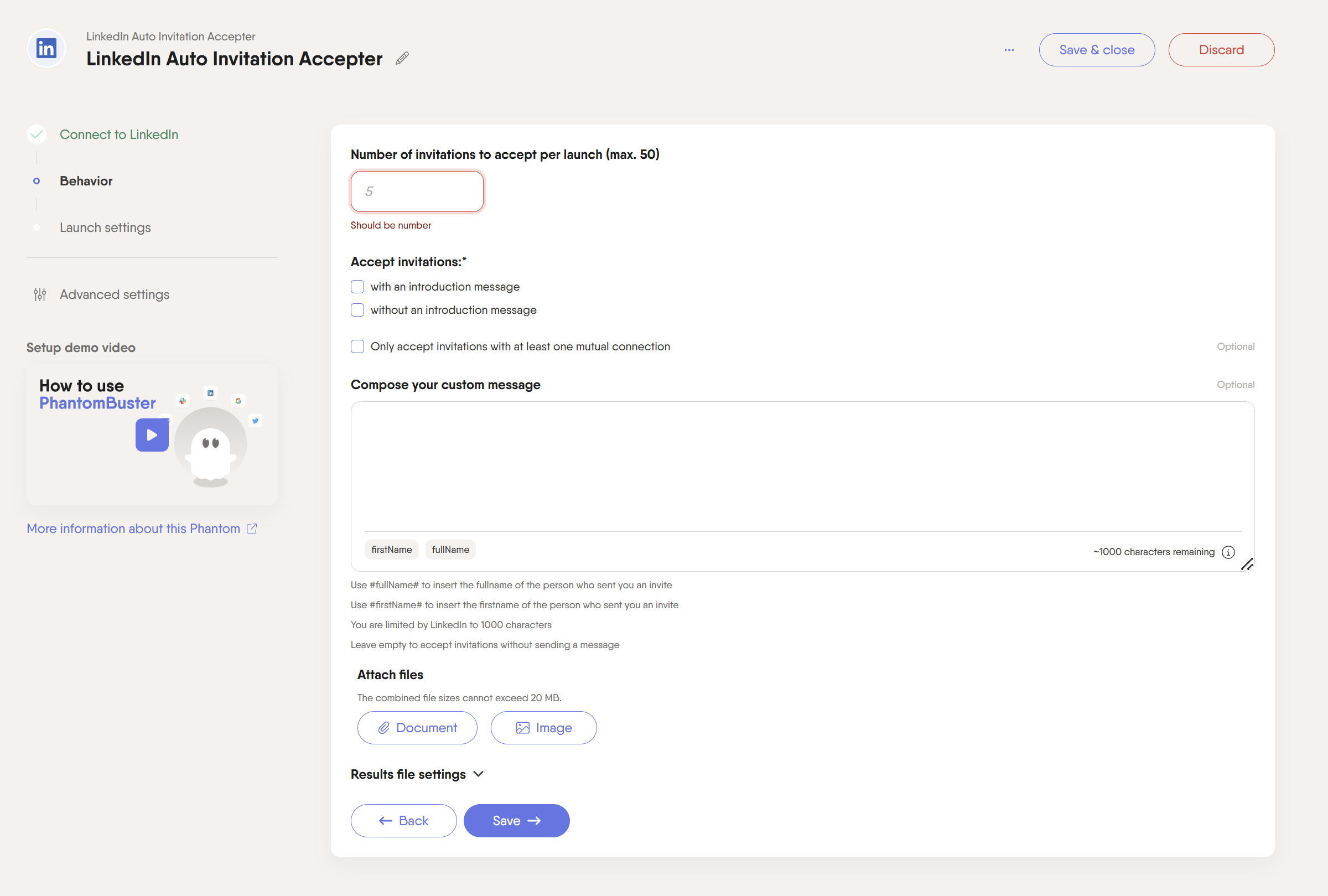
Keep in mind that the LinkedIn Auto Invitation Accepter accepts all incoming requests. It works best if you usually accept most requests, or after you manually ignore unwanted invites.
This way, you’ll have a relevant network with only meaningful connections.
Bonus tip: Scale your network growth intelligently
Managing pending connections keeps your network clutter-free and relevant.
However, growing your network is necessary if you use LinkedIn for prospecting and social selling.
You can use PhantomBuster’s LinkedIn Search Export automation to export the results of a LinkedIn search into a spreadsheet.
Now that you’ve got your prospecting list, what’s next?
We recommend using the LinkedIn Outreach automation to send personalized connection requests to those prospects.
If the recipient accepts your request but doesn’t reply to your message, you can automatically send up to three follow-up messages.
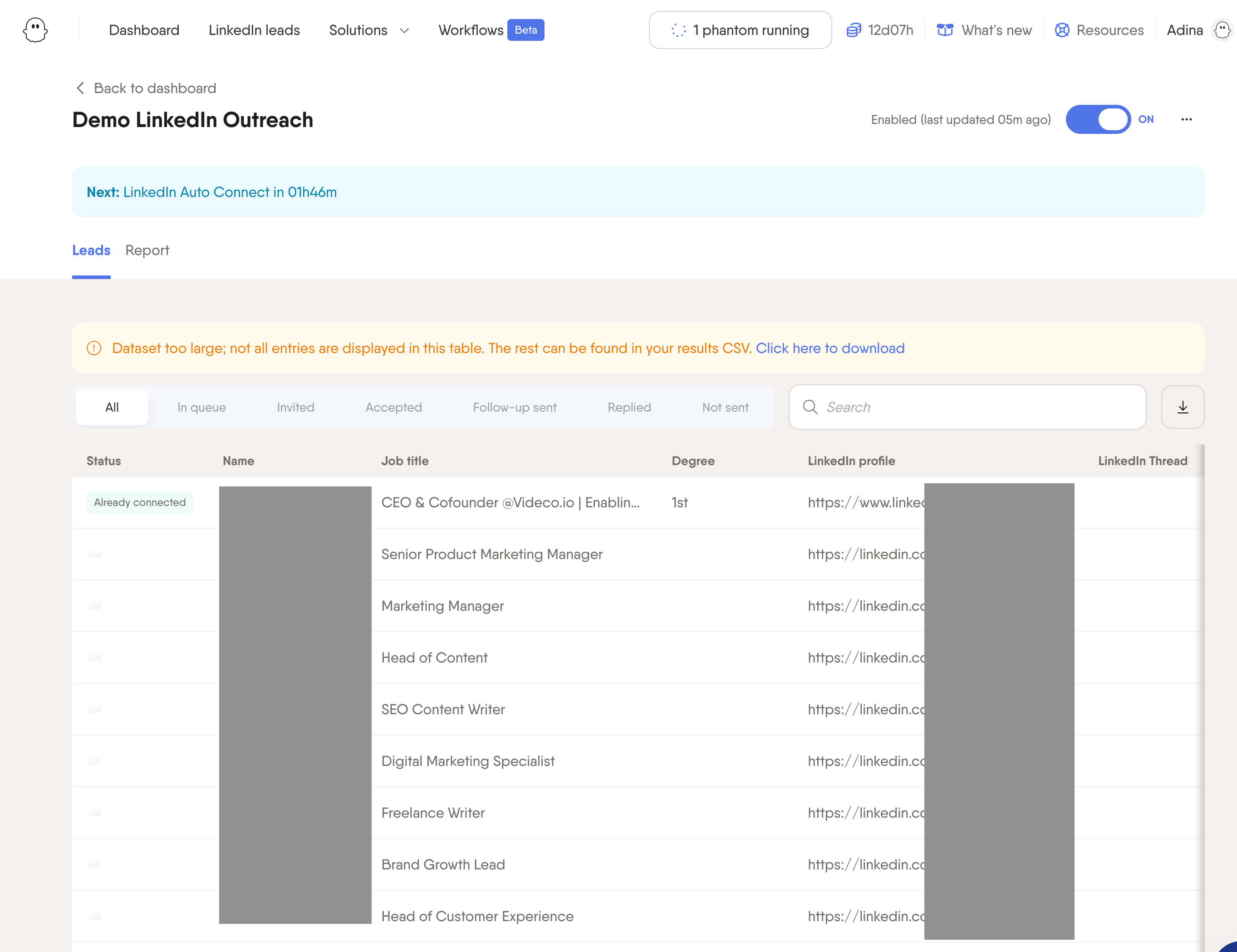
Combine it with the LinkedIn Auto Invitation Withdrawer to keep the ‘Sent’ queue clean and create space for new outreach.
LinkedIn pending connections FAQ
Why are my LinkedIn connection requests still pending?
If you send a connection request on LinkedIn, it’ll stay pending until the invitee accepts (or removes) it. If your request has been pending for a while, the invitee is likely not active on LinkedIn.
They may also receive many requests and be selective about which they accept. Sending a personalized intro message with connection requests can improve acceptance rates.
How long do LinkedIn invitations stay pending? Do they expire?
Pending connection requests on LinkedIn automatically expire after 6 months if the invitee doesn’t take any action.
When the request expires, it’s removed from the recipient’s ‘Manage invitation’ page. However, neither the sender nor the recipient is notified before a request expires.
How do I cancel (withdraw) a pending connection request I sent?
Here are the steps you can follow:
- Head to ‘My Network‘ and then click ‘Show all‘ near the top right of the screen.
- Select the ‘Sent‘ tab to view all the outbound connection requests.
- Click on ‘Withdraw‘ next to the request you want to cancel.
Can someone see if I withdraw a LinkedIn request I sent them?
LinkedIn doesn’t notify the invitee if you send a connection request and withdraw it later. However, the request disappears from their profile’s ‘Invitations’ section.
What happens if I ignore a connection request someone sent me?
If a LinkedIn user sends a connection request and you click ‘Ignore,’ it will be removed from your profile’s ‘Invitations‘ section.
The sender won’t receive a notification, but the request will disappear from the ‘Sent‘ tab on their account’s ‘Manage invitations‘ page.
Is there a limit to how many pending invitations I can have?
LinkedIn doesn’t officially disclose the cap for pending connection requests. However, the number of pending sent invitations is usually limited to 1500 to 2500+, depending on account activity and social selling index (SSI) scores.
Regularly reviewing and withdrawing old connections prevents reaching the limits and helps you maintain an active network.
