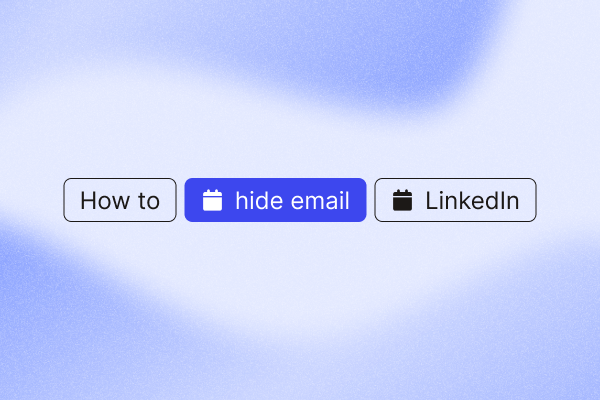Your email address is more visible on LinkedIn than you might think. As per LinkedIn, an email address is automatically shared with your direct connections. If they’ve linked the account with services like Outlook, your email may show up there too. Even email contacts outside LinkedIn can sometimes access it.
With this level of visibility, it’s only natural to want to adjust your email settings for more control, and we’ve got you covered. This guide walks you through how to update your settings, limit email access, and maintain a responsible, privacy-first LinkedIn presence.
Steps to hide email address on LinkedIn
Here’s how to change your email settings and hide your email on LinkedIn:
Go to LinkedIn homepage-> Click on Me icon > Select Settings & Privacy > Access the Visibility menu > Adjust settings under Visibility of your profile & network
- Log in to LinkedIn. On desktop, click your profile photo (“Me” icon) at the top right of your homepage. On mobile, tap your photo in the top left.
- Select “Settings & Privacy” from the dropdown menu.
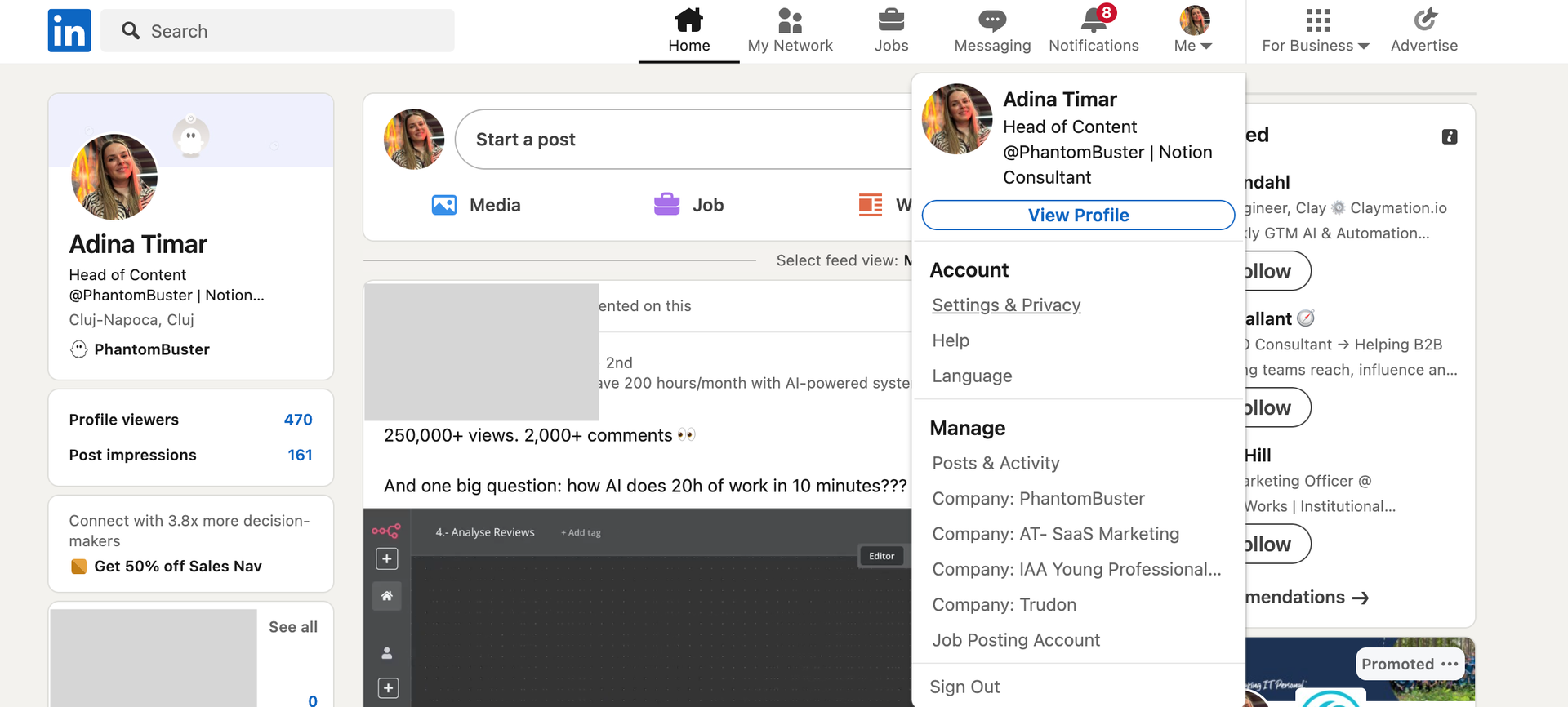
- In the left-hand menu, select “Visibility.” Scroll down to “Visibility of your profile & network” and click “Who can see or download your email address.”
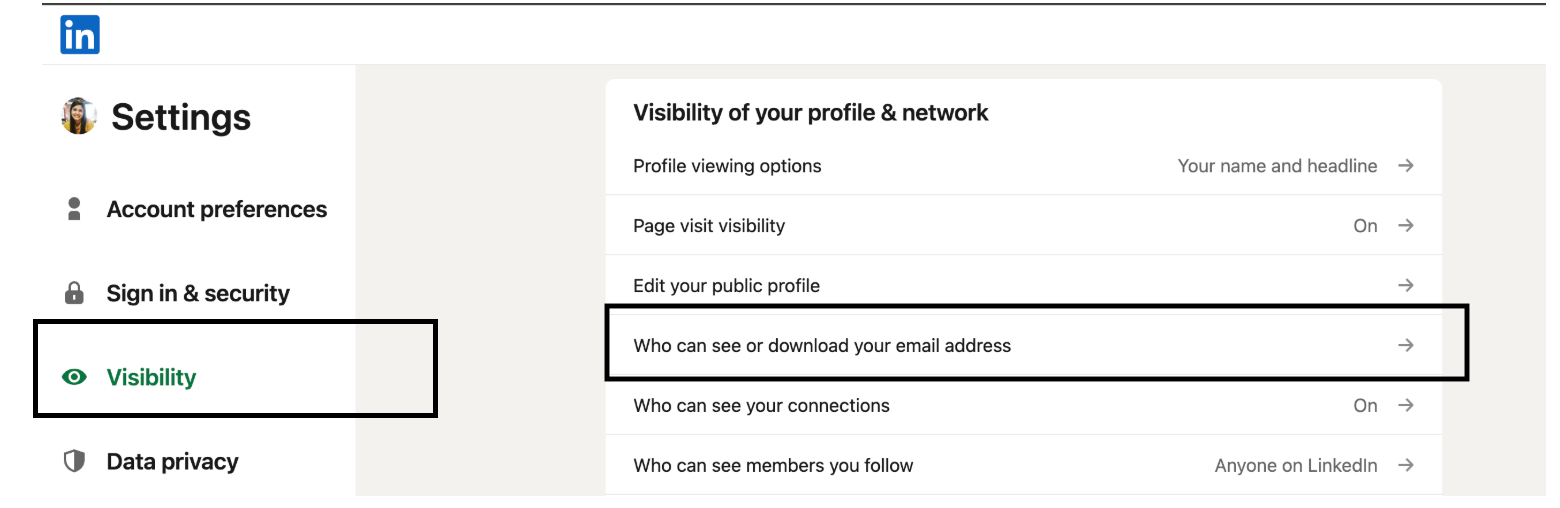
- You can choose one of the four options for your email visibility LinkedIn account settings:
- Only visible to me
- 1st-degree connections
- 1st and 2nd-degree connections
- Anyone on LinkedIn
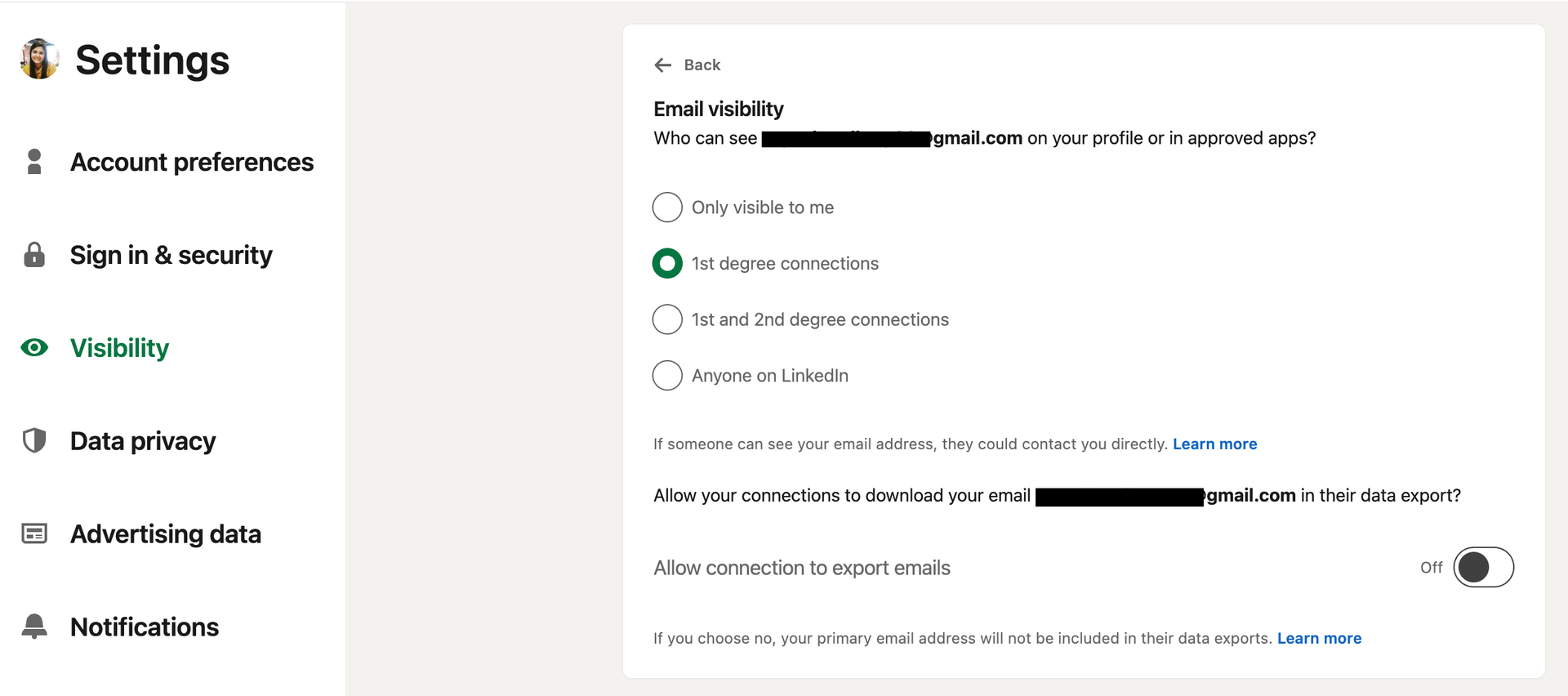
How to choose the right LinkedIn privacy email visibility
As the standard setting, LinkedIn keeps your primary email visible to direct connections and people you’ve exchanged emails with outside the platform.
While this setup supports smoother networking, it might not fit everyone’s comfort level. Here’s a detailed overview of email visibility settings available on LinkedIn:
| Visibility Option | Who Can See Your Email Address |
| Only visible to me | No one on LinkedIn can see your email address. This is the most private setting available. |
| 1st-degree connections | Only your direct (1st-degree) connections can access the email address. |
| 1st and 2nd-degree connections | Your direct connections and their connections (2nd-degree) can view your primary email address. |
| Anyone on LinkedIn | Any LinkedIn member viewing your profile can see your email address. |
Best practices for managing your LinkedIn profile privacy
Apart from your email privacy, managing your overall profile privacy is crucial. Here are key practices:
- Control public visibility: Decide if your profile should appear in search engines like Google or Bing. You can turn off public visibility in Settings & Privacy > Visibility > Edit your public profile. This helps limit exposure outside of LinkedIn.
- Vet connection requests: Be cautious about accepting requests from unknown individuals. Prioritize connecting with people you know or have a clear professional context with. This reduces exposure to automated tools trying to scrape contact information.
- Manage messages: To reduce potential spam, adjust who can send you messages (including InMail) under Settings & Privacy > Data privacy > Who can reach you > Messages.
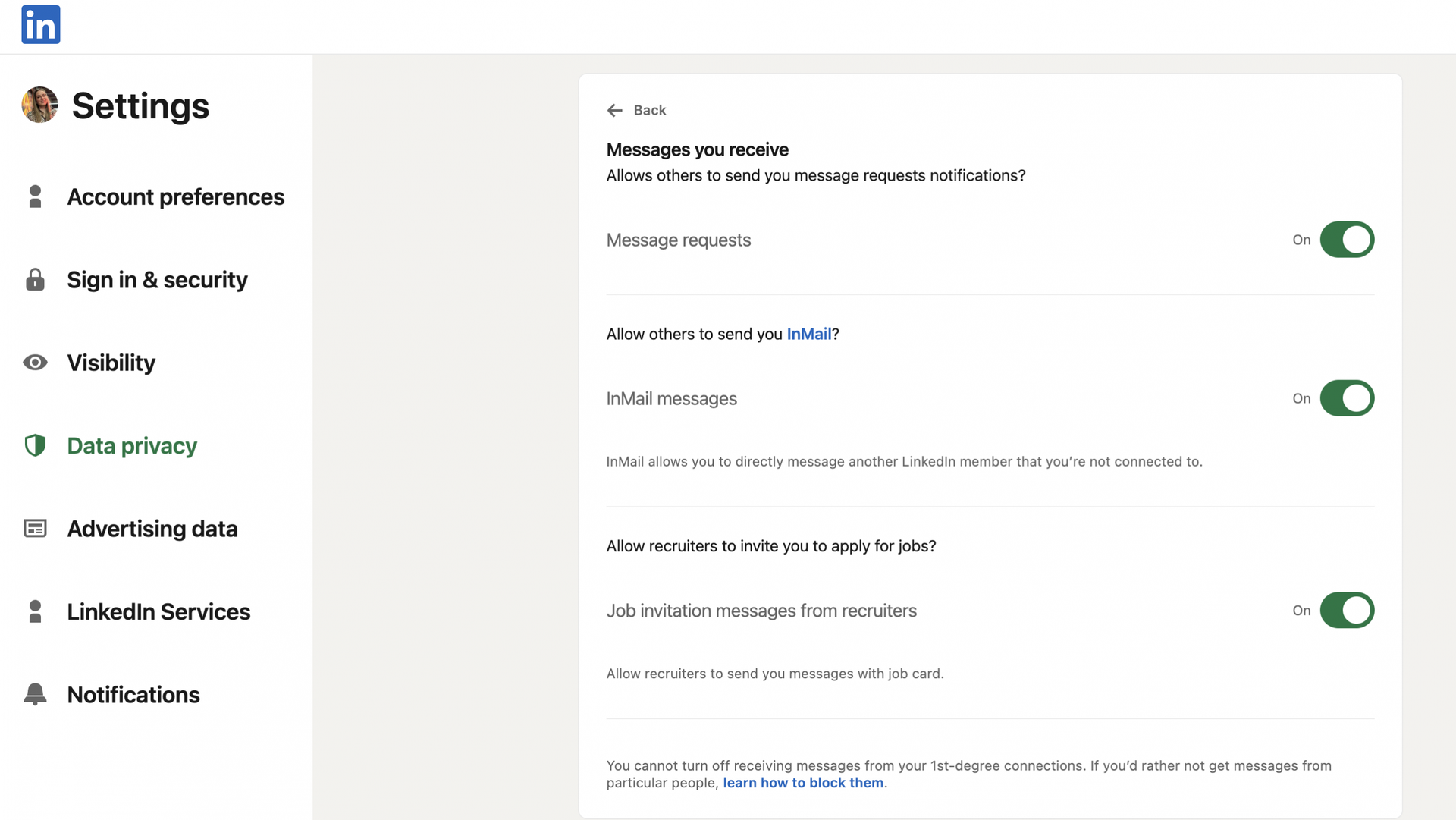
- Review data usage: Check and limit how LinkedIn uses your data for advertising purposes under Settings & Privacy > Advertising data.
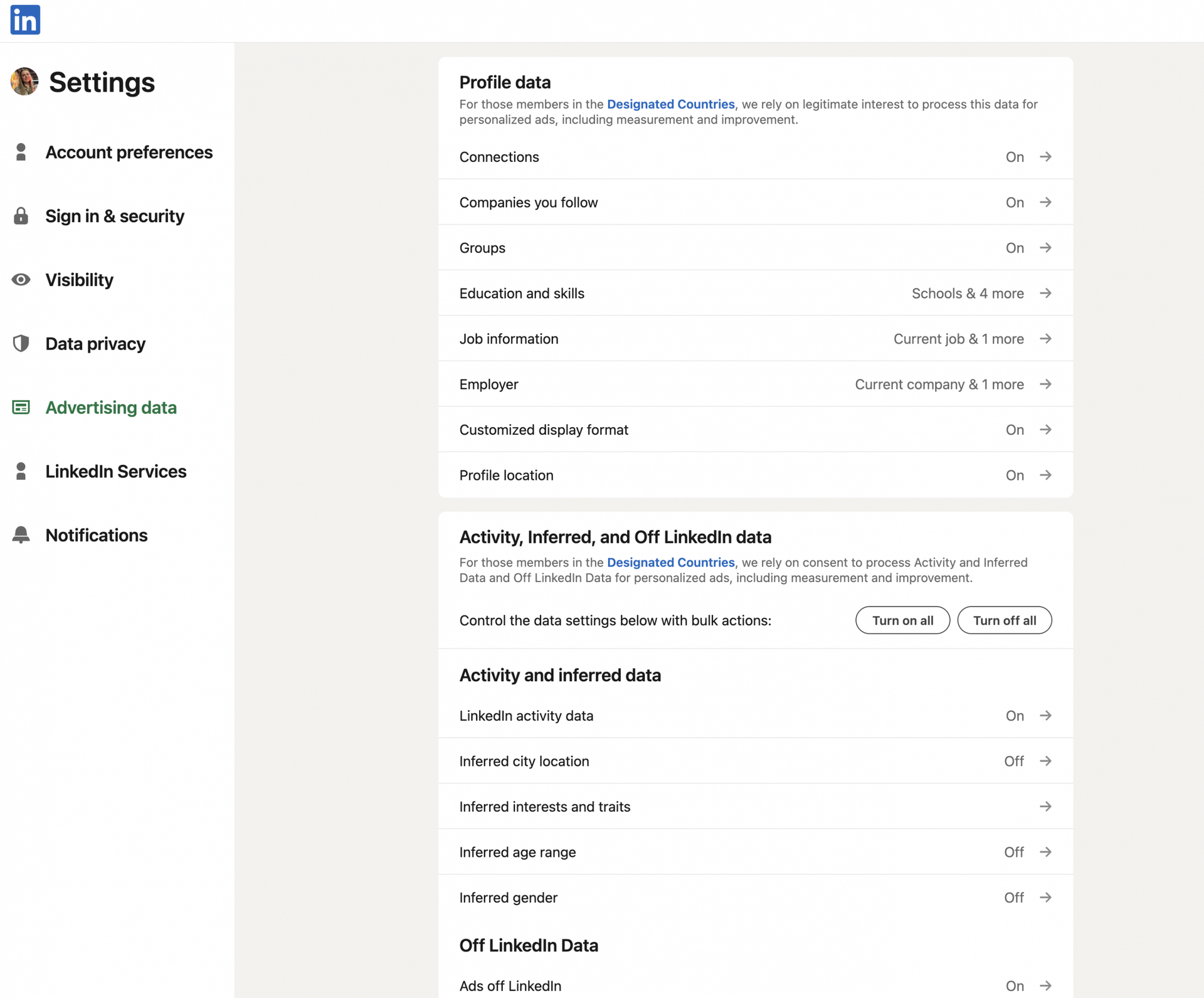
Manage your profile’s visibility on and off LinkedIn
Controlling who can view your profile within LinkedIn and external search engines is key to balancing privacy with discoverability. Let’s break it down:
- Profile visibility on LinkedIn: LinkedIn lets you limit your profile visibility if you’d rather keep things more private. Once set to private, people outside your network will only see “LinkedIn Member” and basic details like your bio. However, your name or company may still appear in search results on LinkedIn.
- Profile visibility off LinkedIn: By default, your profile may appear in search engine results. To change that, go to your Settings & Privacy page and turn off public visibility. LinkedIn may share limited information with integrated apps and partners, like when someone views your profile through Outlook. So it’s worth double-checking your email and phone lookup preferences, and adjusting your off-LinkedIn visibility.
Can third-party tools find your email address on LinkedIn?
Yes, potentially, but it depends heavily on your settings and how the tool operates. Here’s a quick breakdown of how external tools might find your email associated with your LinkedIn profile:
- Based on your LinkedIn Privacy Settings: If you allow 1st-degree connections (or wider) to see your email, tools used by those connections (like contact exporters or some automation tools running on their behalf) might access it. Automation tools like PhantomBuster, which use your session cookie, can only see what you are permitted to see – they cannot bypass privacy settings.
- Through accepted connections: Some tools work by sending connection requests. If you accept, the tool (acting for that new connection) gains access to your email if your settings allow connections to see it. This is common in automated sales outreach, and it’s why you should always pay attention to who you connect with.
- Using data enrichment tools: These tools (e.g., Hunter.io, Skrapp.io, Lusha) often don’t scrape LinkedIn directly for emails. Instead, they use public information from your LinkedIn profile (name, company, job title) and cross-reference it with vast external databases or guess likely email patterns based on company domain names.
- From external data sources (including leaks): Even with strict LinkedIn settings, your email might be discoverable if it was previously listed on public websites, directories, old portfolios, or exposed in data breaches. Enrichment tools can link this historical data back to your current LinkedIn profile and reveal your email address even though it wasn’t 100% found from the profile.
While you can significantly reduce exposure by adjusting your LinkedIn settings, you can’t completely erase your email’s presence if it exists elsewhere online. Your best defense is regularly reviewing your LinkedIn privacy settings and connected apps.