Want to use AI to generate more leads faster without leaving your spreadsheet?
In this guide, you’ll learn how to use GPT in Google Sheets to reduce manual steps in lead scoring, segmentation, and outreach. From qualifying leads to writing personalized messages and summarizing sales calls, you’ll discover copyable formulas you can apply across your CRM columns.
No code required to start. Advanced users can add Apps Script later.
Setting up ChatGPT in Google Sheets
Install the GPT for Sheets and Docs add-on, then enable its functions in Extensions. No coding required for the examples below.
Installation steps
- Go to the Google Workspace Marketplace and search for “GPT for Sheets and Docs”
- Click Install and grant the necessary permissions when prompted
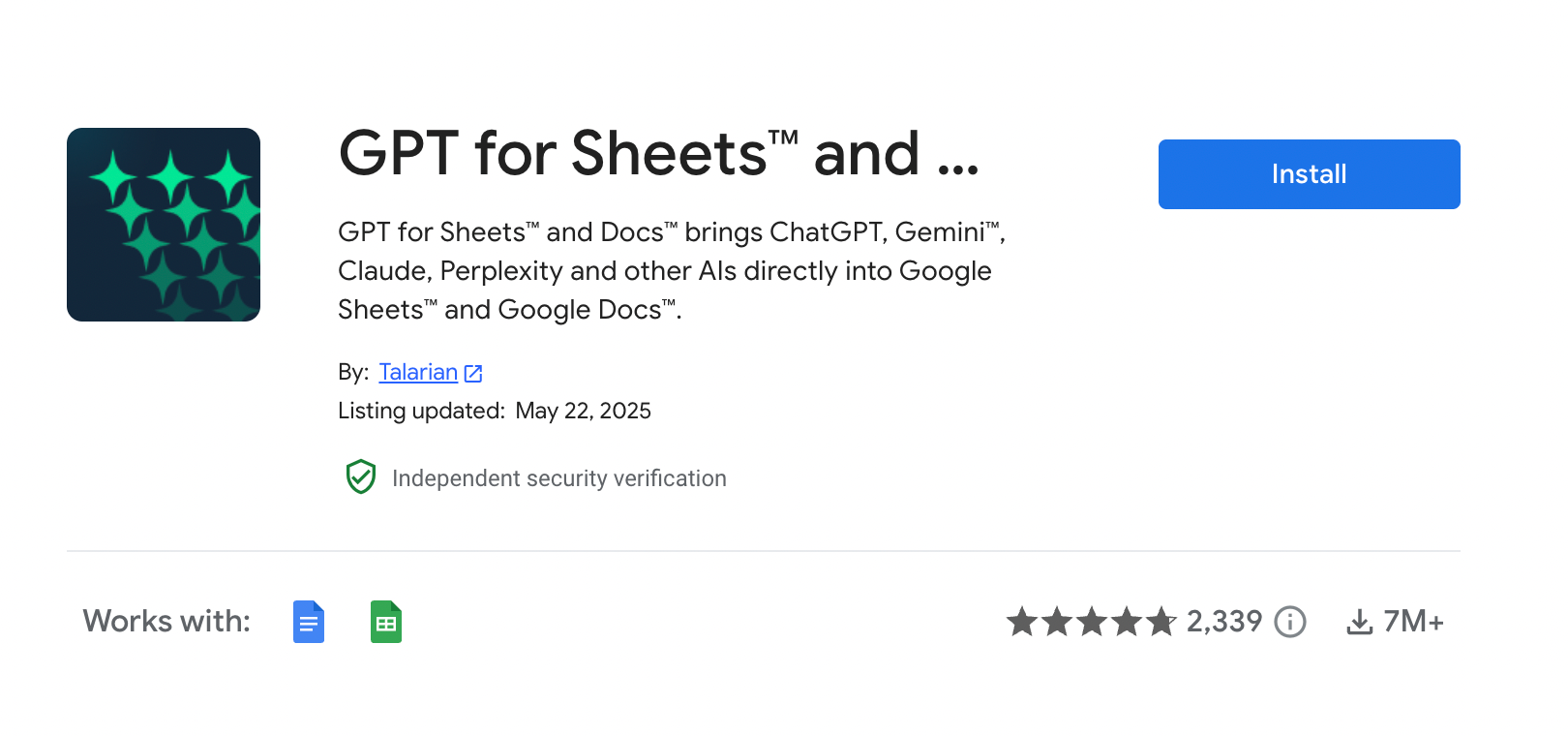
- Open your Google Sheet and navigate to Extensions > GPT for Sheets and Docs > Enable GPT functions
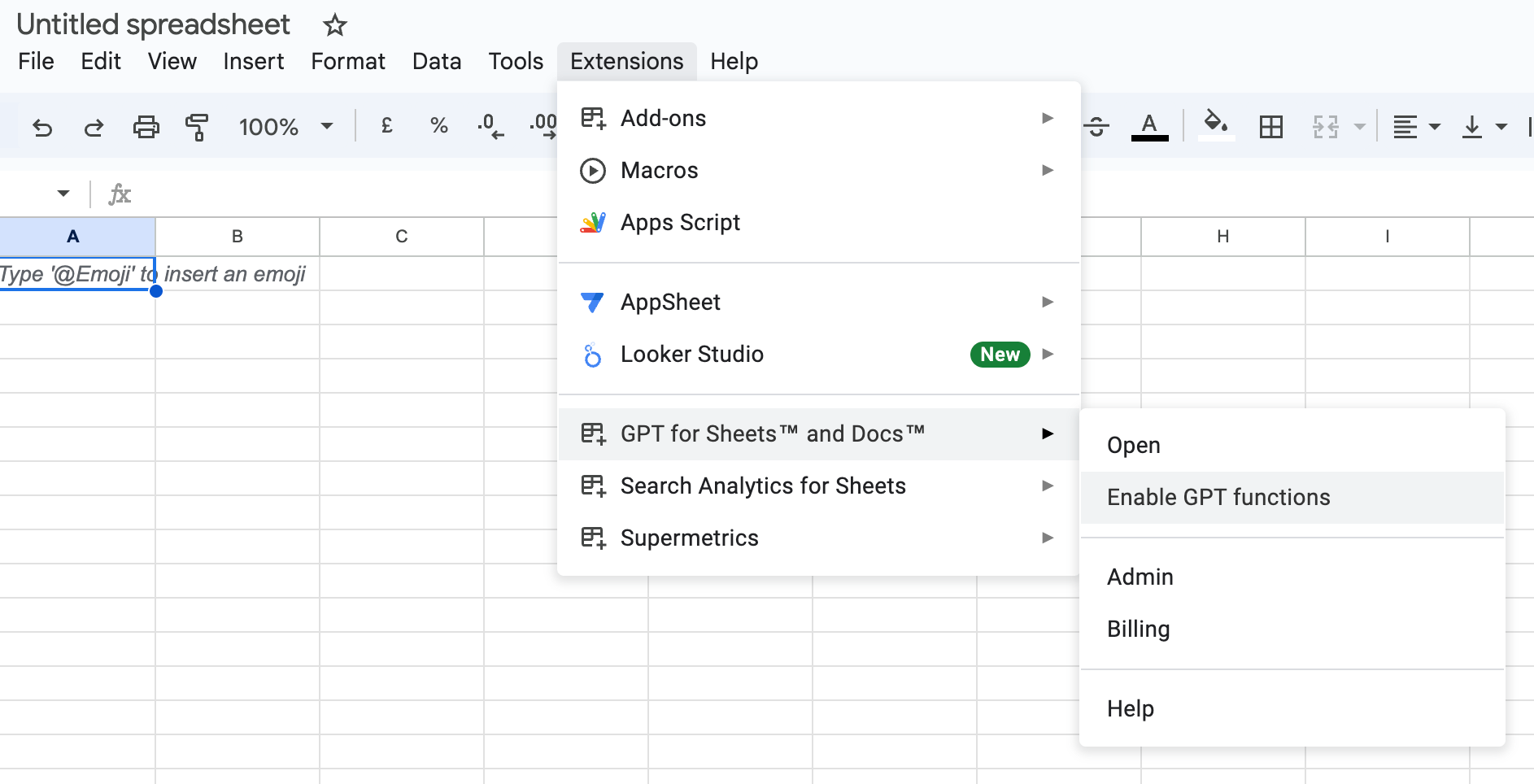
- You’ll see a sidebar appear with options to get started and access templates
Good to know: You can paste in your own OpenAI API key via Extensions → GPT for Sheets and Docs → API Key. Using your own API key can be more cost effective for high-volume users than relying solely on the default add-on pricing.
Note on pricing: Pricing and limits change frequently. Check the add-on’s pricing page and OpenAI model pricing for current rates. Higher-end models typically cost more per token. Some advanced features like GPT_WEB (web search) and GPT_VISION (image analysis) may require additional billing or an OpenAI API key. Feature availability and billing vary by plan, so check the add-on documentation.
Troubleshooting tip: If you don’t see the GPT for Sheets add-on after installation, try refreshing your browser or reopening the Google Sheet.
Essential ChatGPT functions for sales Google Sheets
Once installed, the add-on exposes custom functions you can call from cells.
Here are the most useful ChatGPT applications for sales professionals:
Basic function: =GPT()
Use =GPT() for simple prompts that return a single text output.
=GPT("your prompt here", cell reference)This function works when you want to generate insight or content from a single prompt.
Example:
=GPT("Summarize this company description in 50 words:", A2)List function: =GPT_LIST()
Use when you want multiple items returned into separate cells.
=GPT_LIST("Generate a list of 5 follow-up questions based on this prospect response:", A2)This will output each question in a separate row below the formula.
Classification function: =GPT_CLASSIFY()
Use for categorizing prospect data:
=GPT_CLASSIFY(A2, "hot lead, warm lead, cold lead")This analyzes the content in A2 and classifies it into one of the provided categories.
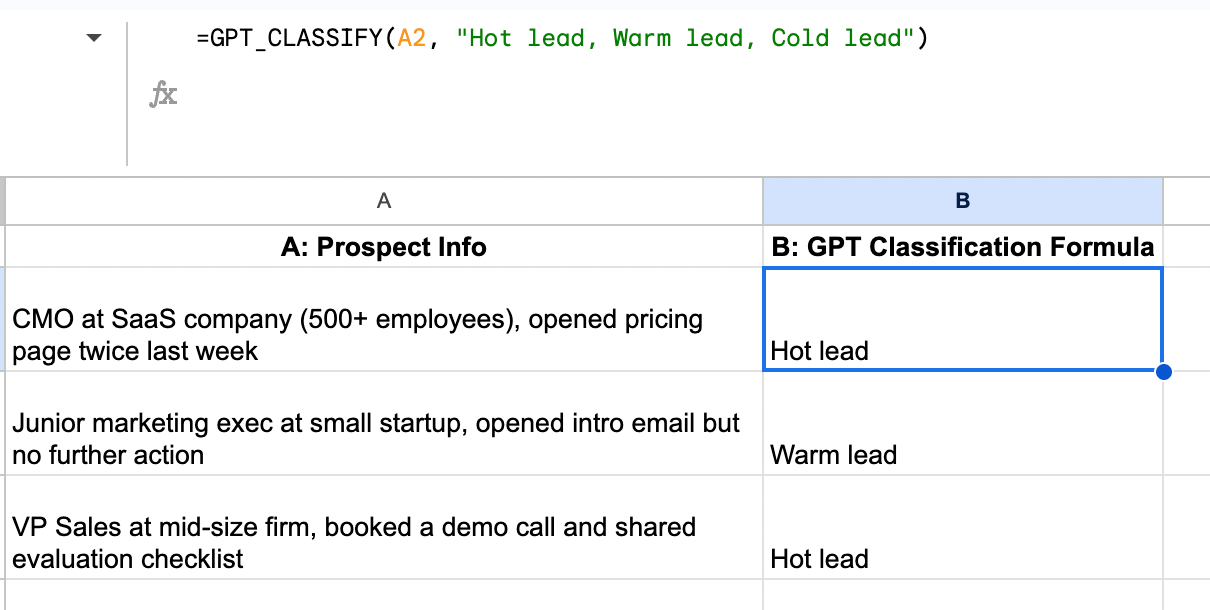
Here’s a breakdown of the top four GPT functions to start with:
| Function | Description | Example with Sales Data | What You’ll Get |
| =GPT() | Generating content from scratch | =GPT(“Create a personalized outreach message…”, A2:E2) | Email drafts, summaries, call notes |
| =GPT_CLASSIFY() | Classifies into categories | =GPT_CLASSIFY(C2, “Hot Lead, Warm Lead, Cold Lead”) | One selected category |
| =GPT_EXTRACT() | Extracts info from text | =GPT_EXTRACT(D2, “Extract pain points”) | List of key elements or insights |
| =GPT_SUMMARIZE() | Summarizes long text | =GPT_SUMMARIZE(F2, “Summarize this call in 3 bullets”) | Concise bullet-point summary |
| =GPT_TAG() | Applies tags based on content | =GPT_TAG(B2, “Decision Maker, Influencer, etc.”) | One or more relevant tags |
| =GPT_FORMAT() | Cleans/standardizes formatting | =GPT_FORMAT(C2, “Format this company name”) | Consistent, cleaned-up text |
| =GPT_TRANSLATE() | Translates from multiple languages to another. | =GPT_TRANSLATE(G2, “en”, “es”) | Translated version of the input |
| =GPT_LIST() | Generates multi-item lists | =GPT_LIST(D2, “List 5 objections this prospect might have”) | Several items returned in separate cells |
Additional functions like =GPT_EXTRACT(), =GPT_TAG(), =GPT_FORMAT(), and =GPT_TRANSLATE() offer more specialized data handling for extracting information, applying tags, cleaning formatting, and translating text from one language to another.
Tips for using GPT functions in sales Google Sheets
- Structure your Google Sheets efficiently: Keep source data in one column or two columns depending on how your prompts are structured, with adjacent columns for AI analysis.
- Apply to ranges: You can copy these formulas down to apply to entire columns of prospect data.
- Be specific in prompts: The more specific your instructions, the better the output. Include details about tone, length, and purpose, and how you’d like the AI to format or edit the result.
- Combine with regular formulas: You can nest GPT functions within CONCATENATE or IF statements for more dynamic applications.
Practical applications for sales professionals
Here are specific ways you can use ChatGPT in your sales Google Sheets, with examples and templates you can apply today. You can copy code from any of the examples below and paste it directly into your Google Sheet.
Top of funnel (TOFU): Prospecting and initial outreach
Lead research summaries
🟠🟠 — Intermediate
Pull company and profile data with PhantomBuster automations, then summarize in Sheets with =GPT(). Consolidate prospect information you’ve collected into concise research briefs for sales calls.
Important: GPT functions cannot visit URLs directly. First, extract profile and website text into cells using PhantomBuster’s LinkedIn automations, then reference those cells in your formulas.
Example setup:
| A: Profile Text | B: Company Info | C: Research Summary |
|---|---|---|
| [Extracted LinkedIn profile text] | [Extracted company description] | =GPT(“Create a 3-bullet research summary for a sales call based on this profile: ” & A2 & ” and company: ” & B2 & “. Focus on role responsibilities, potential pain points, and recent activity.”) |
Result:
Sales Call Research Brief:
• As Director of Supply Chain Operations, prospect likely manages logistics optimization, supplier relationships, and inventory management across multiple locations
• Potential pain points include supply chain visibility, forecast accuracy, and order fulfillment speed based on manufacturing industry trends
• Company recently announced expansion into European markets (press release from last month), suggesting potential need for scalable systems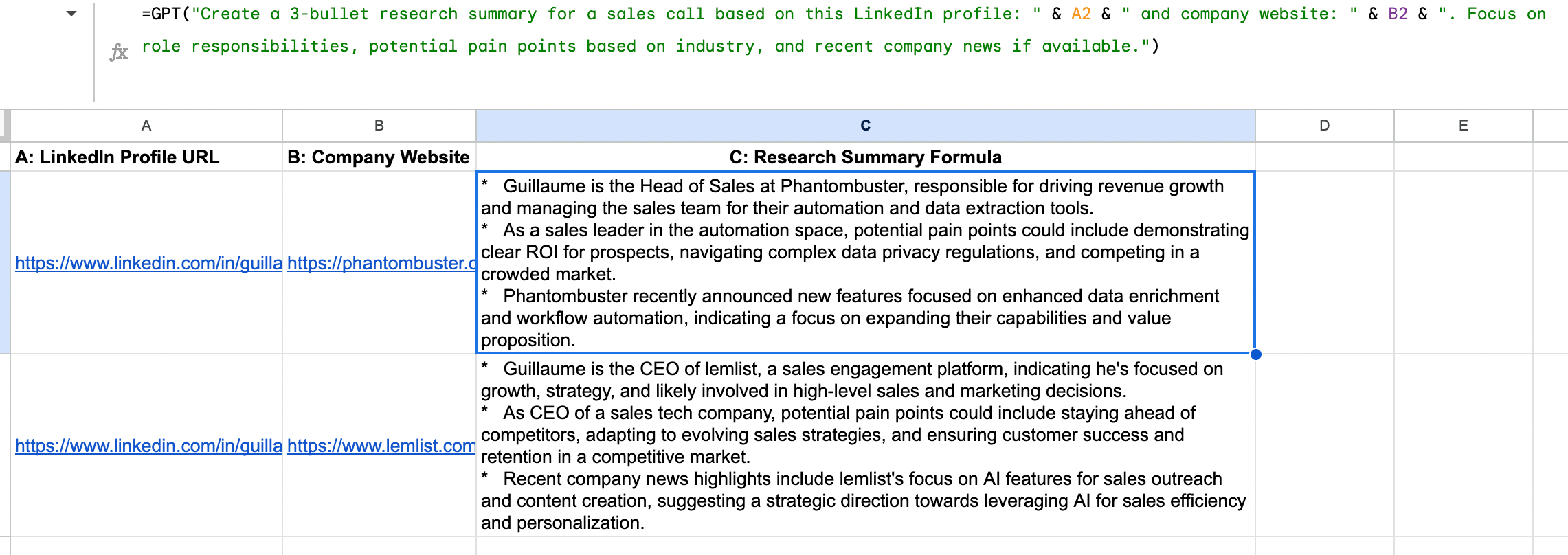
Call prep enhancement: Add a column for generated questions based on the research summary:
=GPT("Based on this research summary, generate 3 thoughtful discovery questions for my call: " & C2)
Always verify facts from AI outputs before using them in outreach.
Contact data cleaning and standardization
🟢 — Beginner
Clean up messy CRM fields so the AI understands what it’s reading. Inconsistent data makes analysis difficult and reduces the quality of AI outputs.
Example setup:
| A: Raw Job Title | B: Standardized Title | C: Seniority Level |
|---|---|---|
| Chief Marketing Officer | =GPT(“Standardize this job title:”, A2) | =GPT(“Classify this job title as: C-Suite, VP-level, Director, Manager, Individual Contributor:”, A2) |
| Marketing Director, Global Demand Gen | =GPT(“Standardize this job title:”, A3) | =GPT(“Classify this job title as: C-Suite, VP-level, Director, Manager, Individual Contributor:”, A3) |
| Head of Growth & Digital Marketing | =GPT(“Standardize this job title:”, A4) | =GPT(“Classify this job title as: C-Suite, VP-level, Director, Manager, Individual Contributor:”, A4) |
Results:
Row 2: "Chief Marketing Officer" | "C-Suite"
Row 3: "Director of Marketing, Demand Generation" | "Director"
Row 4: "Head of Growth Marketing" | "Director"
Bulk processing tip: Create a template Google Sheet for standardizing imported CRM data, then use the cleaned data for segmentation, personalization, and analysis.
Personalizing outreach at scale
🟢 — Beginner
Once your leads are scored, it’s time to reach out. Generic templates rarely get responses.
Use ChatGPT to draft messages from enriched data you pull with PhantomBuster’s LinkedIn Search Export and AI Enricher automations. Start by populating your columns with prospect details using PhantomBuster’s data collection capabilities.
Example setup:
| A: Name | B: Title | C: Company | D: Pain Point | E: Personalized Outreach |
|---|---|---|---|---|
| Jennifer | VP Marketing | TechGrowth | Lead generation | =GPT(“Write a personalized cold email to ” & A2 & “, ” & B2 & ” at ” & C2 & “. Their main challenge is ” & D2 & “. Reference [your product] and how it addresses automated lead generation. Keep it under 100 words, conversational tone, with a soft call to action for a meeting.”) |
Result:
Subject: Quick thought on TechGrowth's lead generation
Hi Jennifer,
I noticed TechGrowth has been expanding its market presence recently - impressive work! Given your focus on lead generation challenges, I thought you might be interested in how we helped similar VP Marketing leaders automate their lead acquisition processes.
We recently helped a company in your space increase qualified leads by 37% while cutting manual prospecting time in half.
Would a 15-minute call next Tuesday or Wednesday make sense to share these specific approaches?
Best,
[Your Name]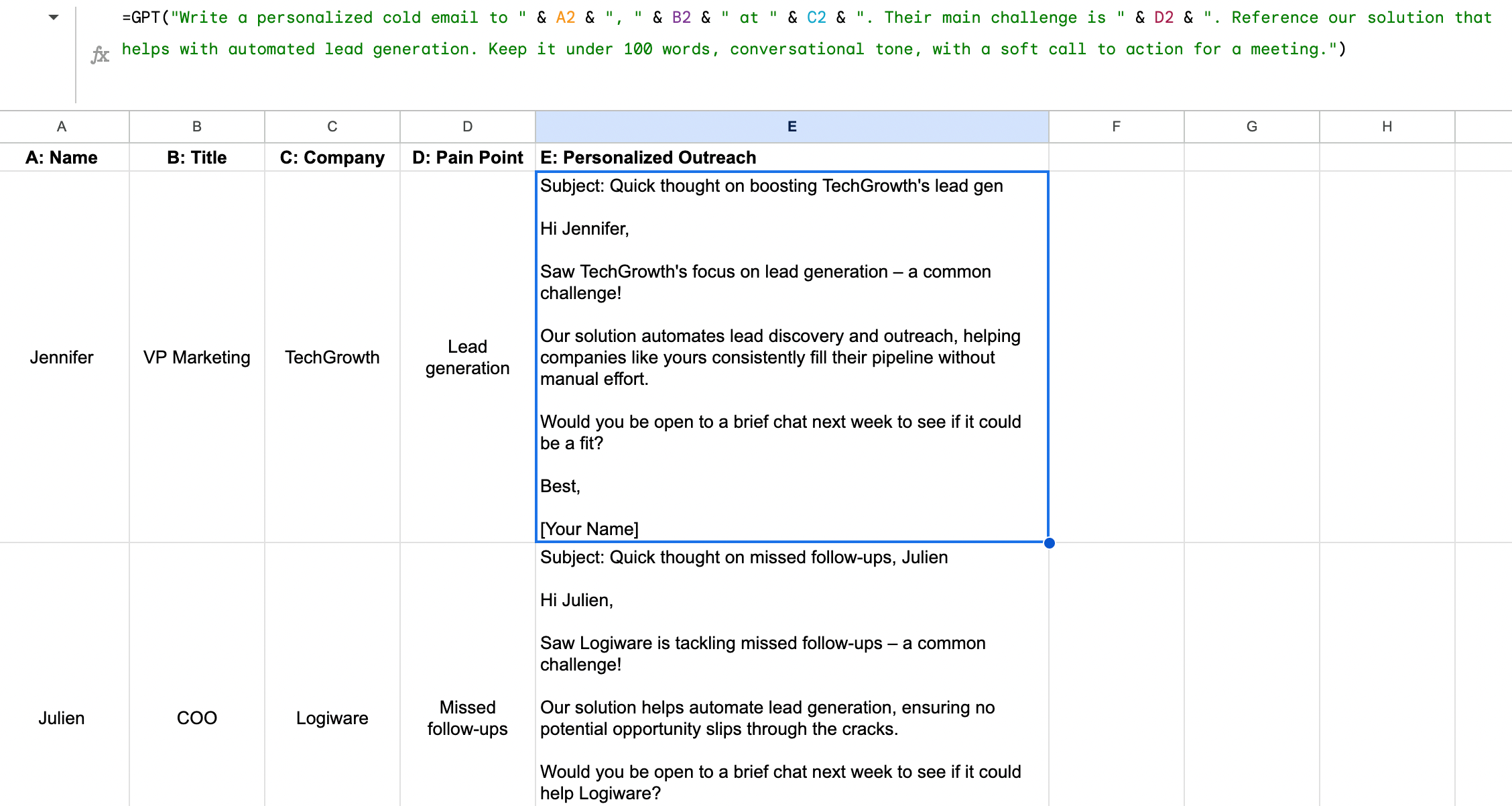
Template variations: Create multiple columns with different approaches (formal, casual, question-based, case study focused) to test what works best with different prospect segments. Send selectively and personalize—avoid mass, unsolicited outreach.
Sales objection handling
🟠🟠 — Intermediate
Use ChatGPT to draft tailored responses to common objections without canned scripts.
Example setup:
| A: Objection | B: Prospect Industry | C: Response |
|---|---|---|
| “Your solution looks good, but it’s outside our budget for this year.” | Healthcare | =GPT(“Write a response to this sales objection: ‘” & A2 & “‘ from a prospect in the ” & B2 & ” industry. Focus on value, ROI, and possibly alternative options like quarterly billing. Keep it conversational and non-pushy.”) |
Result:
"I completely understand budget considerations, especially in healthcare where resources are carefully allocated. Many of our healthcare clients initially had similar concerns before discovering our solution typically pays for itself within 4-5 months through staff efficiency gains and reduced error rates.
Would it be helpful to see a healthcare-specific ROI calculation based on your organization's size? Alternatively, we do offer quarterly billing options that some departments find easier to manage within existing budget cycles.
Either way, I'm happy to work with your timeline to find the right approach when it makes sense for your team."
Objection library: Build a comprehensive objection/response library categorized by industry and objection type for quick reference during live calls.
Middle of funnel (MOFU): Lead qualification and engagement
Lead qualification and prioritization
🟢 — Beginner
Manually scoring leads based on multiple criteria is time-consuming and often inconsistent. ChatGPT can analyze prospect data and return a priority score in your Google Sheets.
Example setup:
| A: Company | B: Title | C: Company Size | D: Recent Activity | E: Lead Score |
|---|---|---|---|---|
| Acme Corp | CMO | 500+ | Viewed pricing page 3x this week | =GPT(“Score this lead from 1-10 based on the following criteria: Title: ” & B2 & “, Company size: ” & C2 & “, Recent activity: ” & D2 & “. Explain your reasoning briefly.”) |
Result:
Score: 8/10. Reasoning: CMO indicates decision-maker status, 500+ employees suggests budget capacity, and multiple pricing page visits show strong buying intent. This lead should be prioritized for immediate outreach.
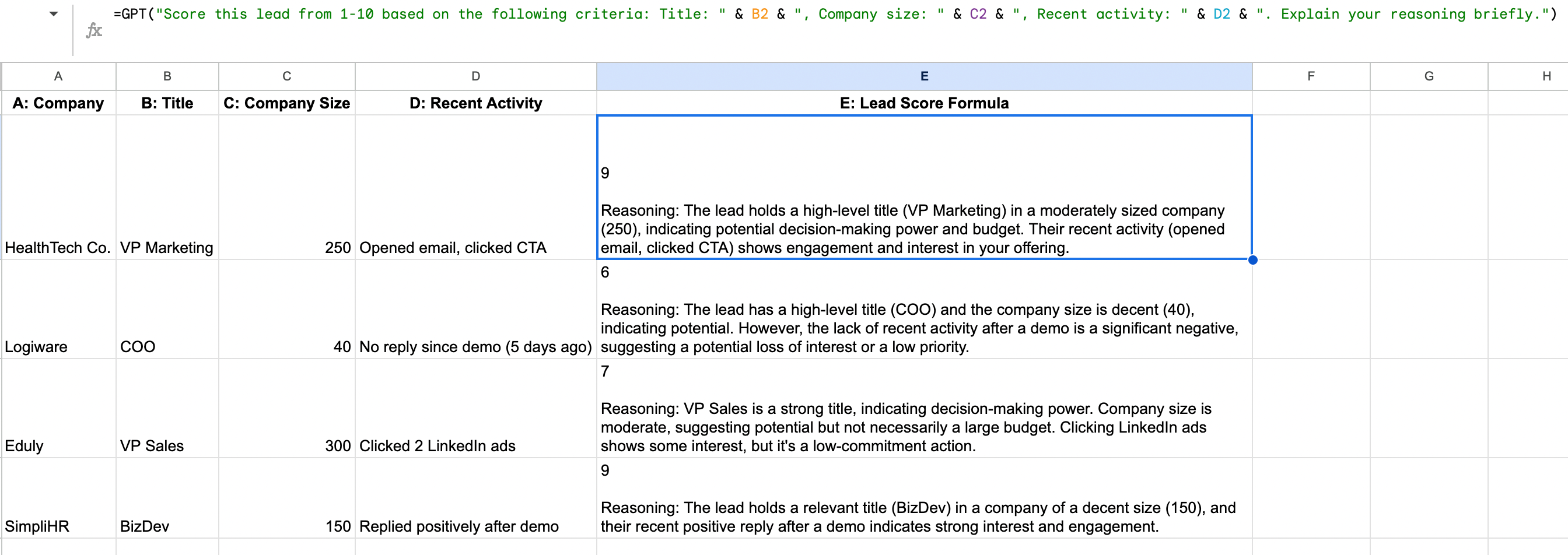
Pro tip: Enrich your sheet with PhantomBuster’s LinkedIn Profile Enricher automation to add recent role changes, activity, and skills. Always follow LinkedIn’s terms and use data responsibly.
A lead that might score 6/10 based on basic information could reveal itself as an 8/10 when enriched with data showing they’ve recently transitioned to a decision-making role or engaged with content related to your solution. This improves scoring consistency.
Consistency framework: Create a cell with your scoring criteria to reference in all scoring prompts. Avoid sensitive PII in criteria and keep a shared scoring rubric so results stay consistent across reps.
$Z$1: "Scoring criteria: 1-3 (Low priority): Non-decision makers or small companies with minimal activity. 4-7 (Medium priority): Manager-level at mid-size companies with some engagement. 8-10 (High priority): Decision-makers at target companies with recent high-intent activity."
Then include in your formula: =GPT(“Score this lead from 1-10 based on the following information…” & $Z$1)
Competitor analysis
🔴 🔴 🔴 — Advanced
Extract and analyze competitor mentions from prospect communications.
Example setup:
| A: Prospect Communication | B: Competitor Analysis | C: Differentiation Points |
|---|---|---|
| “We’re currently evaluating your product along with CompetitorX and CompetitorY. CompetitorX seems to have a stronger mobile app, but we like your reporting features.” | =GPT(“Identify competitors mentioned in this text and summarize what the prospect said about each:”, A2) | =GPT(“Based on the competitor comparison in this text, suggest 3 specific differentiation points to emphasize with this prospect:”, A2) |
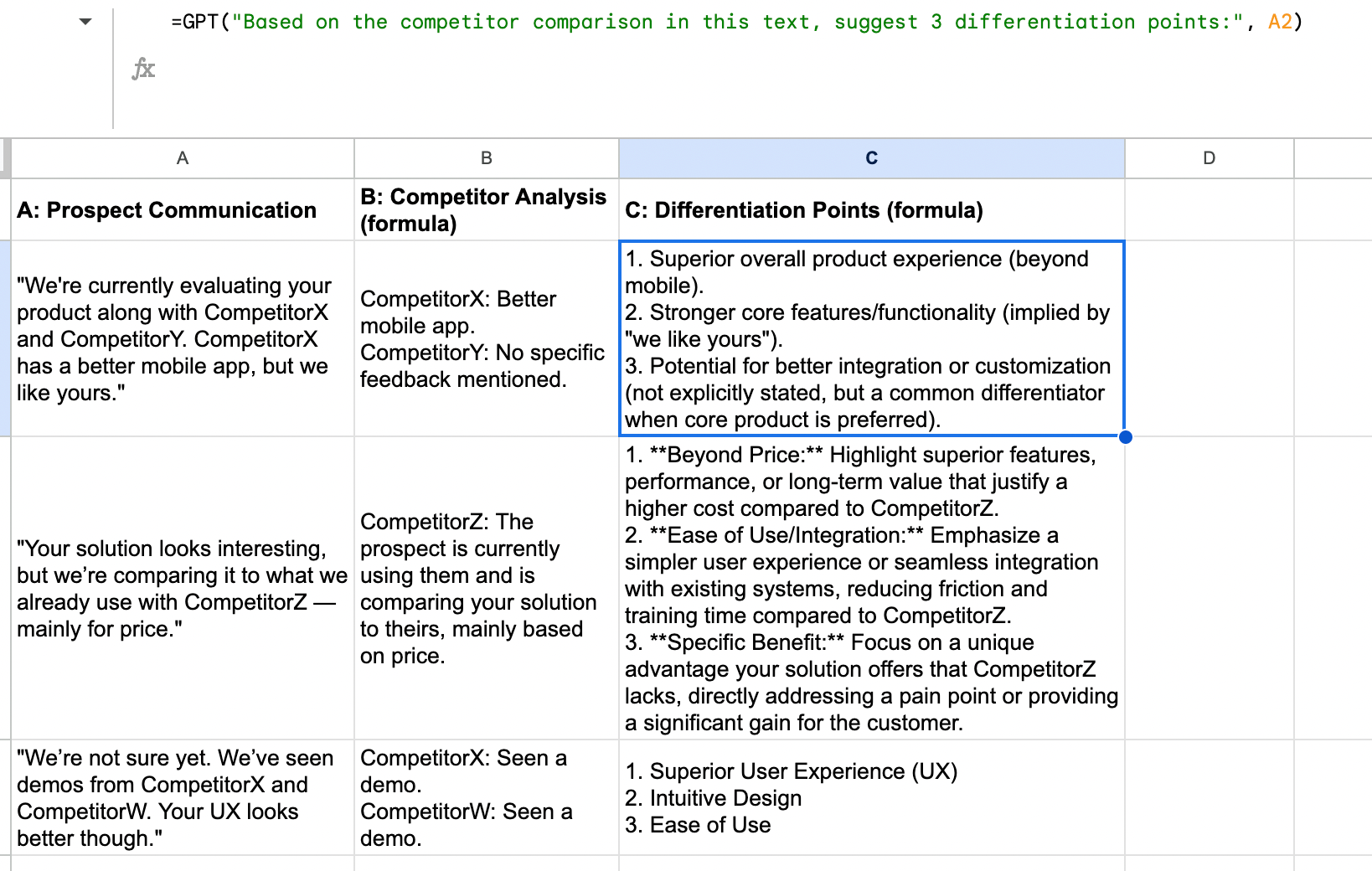
Result:
Competitors mentioned:
1. CompetitorX - Prospect believes they have a stronger mobile app
2. CompetitorY - No specific feedback provided
Positive about your solution: Reporting features
Differentiation points to emphasize:
1. Highlight our upcoming mobile app enhancements (Q3 roadmap) while emphasizing our superior reporting capabilities
2. Showcase integrations between our reporting features and mobile notifications/alerts that CompetitorX doesn't offer
3. Provide customer testimonials specifically from users who switched from CompetitorX due to limitations they discovered beyond the mobile interface
Sales call summaries
🟠🟠 — Intermediate
Condense lengthy call notes into actionable summaries.
Example setup:
| A: Call Notes | B: Call Summary | C: Action Items |
|---|---|---|
| [Lengthy paragraph of free-form notes from a sales call] | =GPT(“Summarize these sales call notes into key points (max 3 bullets):”, A2) | =GPT(“Extract clear action items from these call notes, formatted as a numbered list with owners and timeline if mentioned:”, A2) |
Result:
Call Summary:
• Prospect experiencing 30% growth and current system can't scale; needs solution implemented by Q3
• Primary decision criteria: ease of integration with SAP, training requirements, and cost
• VP Operations will be final decision-maker; we need to prepare ROI case and implementation timeline
Action Items:
1. Send integration case study for SAP environments (Sales rep, by Friday)
2. Schedule technical demo with their IT team (Sales rep, next week)
3. Prepare customized ROI calculator (Solutions engineer, before follow-up call)
4. Create implementation timeline showing completion before Q3 (Project manager, by next meeting)

Follow-up automation: Trigger follow-up drafts from your summary, then send via PhantomBuster’s outreach automations (e.g., LinkedIn message sequences) while honoring platform limits.
=GPT("Write a follow-up email based on this call summary: " & B2 & " and these action items: " & C2)
Bottom of funnel (BOFU): Closing and forecasting
Win/loss analysis
🔴 🔴 🔴 — Advanced
Analyze the factors behind closed deals (won or lost) to improve your approach.
Example setup:
| A: Deal Outcome | B: Deal Details | C: Deal Analysis | D: Strategy Recommendations |
|---|---|---|---|
| Lost | $75K deal with FinTech startup, 3-month sales cycle, lost to Competitor Z | =GPT(“Analyze this lost deal and identify likely contributing factors: ” & B2) | =GPT(“Based on this lost deal analysis, provide 3 specific recommendations to improve future similar opportunities: ” & C2) |
Result:
Loss Analysis:
Primary factors likely include price sensitivity typical of startups, insufficient ROI demonstration during the short sales cycle, and Competitor Z's stronger reputation in the FinTech vertical specifically. The abbreviated timeline may have prevented fully developing champion relationships or addressing all stakeholder concerns.
Strategy Recommendations:
1. Develop a FinTech-specific ROI calculator that demonstrates payback period within first year - critical for startup budget justification
2. Create a streamlined 30/60/90-day sales process specifically for startups to accommodate faster decision timelines
3. Prepare competitive differentiation document focused specifically on Competitor Z's limitations in the FinTech space, with testimonials from similar clients
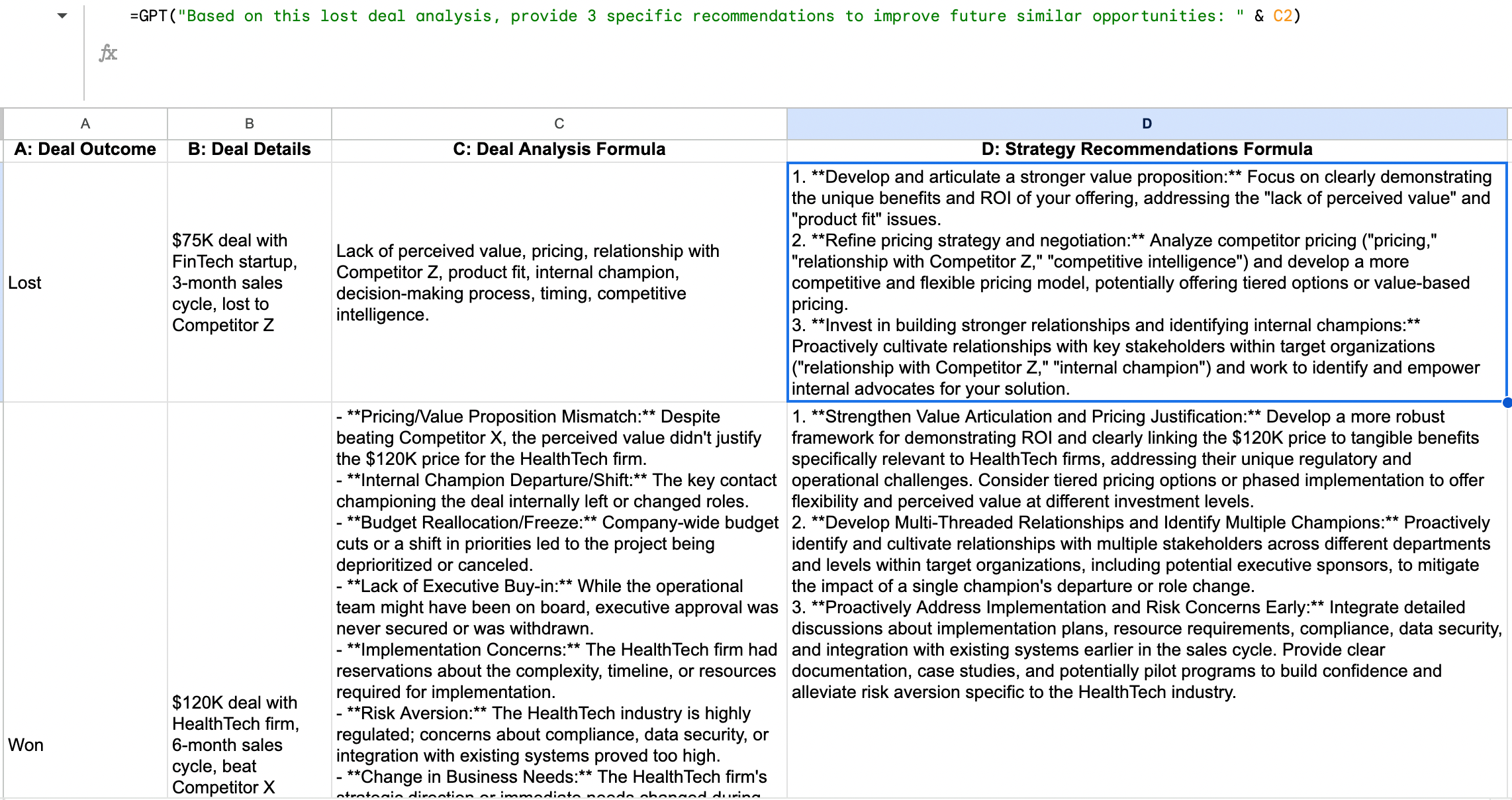
Pipeline movement prediction
🔴 🔴 🔴 — Advanced
Use GPT outputs to flag deals likely to advance or stall based on recent activity.
Example setup:
| A: Deal Stage | B: Last Activity | C: Days in Stage | D: Prospect Engagement | E: Movement Prediction |
|---|---|---|---|---|
| Proposal | Sent proposal 10 days ago, no response to 2 follow-ups | 15 | Initially enthusiastic, now unresponsive | =GPT(“Based on this information, predict whether this deal is likely to advance, stall, or decline. Current stage: ” & A2 & “. Activity: ” & B2 & “. Time in stage: ” & C2 & ” days. Engagement level: ” & D2 & “. Provide reasoning and recommended action.”) |
Result:
Prediction: STALL (70% probability)
Reasoning: The combination of extended time in proposal stage (15 days), lack of response to multiple follow-ups, and the shift from enthusiasm to unresponsiveness indicates a high probability of deal stagnation. The prospect may have either found another solution, encountered internal budget/priority shifts, or the primary champion could be facing internal resistance.
Recommended Action: Implement a "proposal rescue" approach - send a value-focused message to widen stakeholder involvement. Consider offering something of immediate value (relevant industry report, competitive analysis) unrelated to the proposal to re-establish engagement without directly addressing the silence.
Early warning system: Use this approach to create a weekly pipeline health check that identifies at-risk opportunities before they fully stall. Combine with PhantomBuster exports of recent prospect activity to refresh inputs before each weekly check.
Best practices for data privacy when using AI in sales
- Minimize personal data: Process names and emails only when you have a lawful basis and follow your company’s data policy. Avoid sensitive fields like financial data.
- Export smart: Only pull the relevant data you actually need. Good data handling keeps your process both secure and compliant.
- Know where your data goes: Review the add-on and model provider’s data retention and training settings. If possible, disable data retention for business data and sign a Data Processing Agreement (DPA).
- Anonymize when needed: Use placeholders like “Prospect A” or “Company X” for testing or examples.
- Be transparent: If you’re using generated text, don’t present it as fully manual.
- Follow LinkedIn’s usage guidelines: Always respect platform terms when collecting and using data.
- Work with your legal team: Ensure compliance with data retention, vendor DPAs, and regional regulations (GDPR, CCPA).
Troubleshooting common issues
- #ERROR! in particular cells: Ensure functions are enabled. If you see errors, shorten prompts or split content across cells. Specific limits vary by model and add-on version.
- Weird or generic replies: Be more specific in your prompt. Add tone, format, or use cases.
- Rate limit issues: Space out your requests or use checkboxes to control execution.
- Google Sheets running slow: Use helper columns and pre-process 50–100 rows at a time.
Optimization tips
| Strategy | Description |
|---|---|
| Write clearer prompts | Be specific (tone, format, length, target audience). Use examples and stick to a repeatable structure. |
| Structure your data | Group similar tasks. Use templates and helper cells to simplify prompt logic. |
| Boost performance | Use ARRAYFORMULA and checkboxes to limit heavy formulas. Pre-process in a separate Google Sheet. |
FAQ section
Does using ChatGPT in Google Sheets cost money?
Costs vary by provider and model. Check the add-on’s pricing page and your model provider’s rates. Consider your own API key for higher volumes, which can be more cost effective.
Can I use ChatGPT to analyze my entire prospect database at once?
Yes, but not all at once. For large datasets, work in batches of 50–100 rows and focus on the highest-value prospects. Simpler, focused prompts produce better outputs.
How accurate is ChatGPT’s analysis of sales data?
Treat outputs as first-draft insights. More context and clean data improve results. Always review before acting on them.
Will my prospect data be secure when using ChatGPT add-ons?
Security depends on your settings and vendors. Limit PII, use providers that allow data retention controls, and follow your company’s security policy. Read the add-on’s privacy policy.
Can ChatGPT help me write better sales emails in Google Sheets?
Yes. Feed it the right information (pain points, value proposition, tone), then tweak the output. It’s ideal for creating templates you can quickly personalize.
What’s the difference between using ChatGPT, Gemini, and Claude in Google Sheets?
Consider model capabilities like context window, latency, and cost. Choose the one that fits your dataset size and turnaround needs. Start with a lower-cost model for bulk tasks and switch to higher-end models for nuanced copy.
You can choose your model in the add-on’s sidebar. Note: more advanced models (like GPT-4) use more tokens.
Learn more: For detailed information about all available AI models and their capabilities, check out these resources:
- Official GPT for Work documentation
- GPT for Google Sheets and Google Docs on Google Workspace Marketplace
Can I use this to automate my entire sales workflow?
Not quite, but it will save you time. Think of it as your assistant for content generation, cleaning data, writing outreach, summarizing calls, and more. You stay in charge of judgment and follow-through.
Advanced (optional): For more advanced setups, you can combine GPT formulas with Google Apps Script to trigger actions like sending emails or using PhantomBuster’s HubSpot CRM Enricher automation to sync enriched data back to your CRM after review. Inside the Script Editor, you can define a custom function getChatGptResponse() using a const payload, const options, and handle the const response via the POST method. This gives you full control over how prompts are built and responses parsed. No code required for basics; Apps Script is optional.
Ready to streamline sales work in Google Sheets? Start by exporting leads with PhantomBuster’s LinkedIn Search Export, enrich with AI Enricher, then apply the formulas above. The time you save on repetitive tasks can be reinvested in what truly matters: building relationships and delivering value to your prospects.
