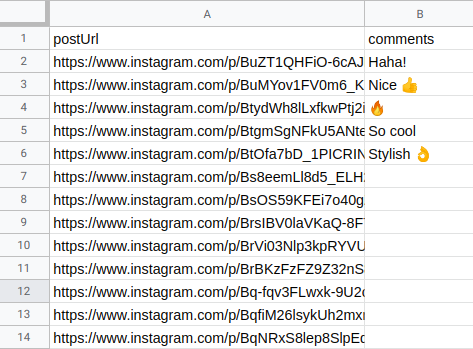Tutorial
Index
Connect to Instagram using PhantomBuster's browser extension
This automation will act on your behalf on Instagram. The safest and most efficient way for the Phantom to connect to your account is by using your session cookie, which you can retrieve using PhantomBuster's browser extension. It's a simple 2-click installation:
If you're operating from another browser, you can find your cookie manually.
Note:
Every time you log into Instagram, a new cookie is created for that "session," so you must be logged in (and stay logged in) on your browser to provide a working cookie.Give the Instagram posts you want to comment on + your comments
You'll need one input spreadsheet that contains both the Instagram post URLs and the comments you want to post.
This file will be used to complete the “Posts to comment on” section during the Phantom setup.You have two ways to prepare this file, depending on whether or not you already have your post URLs:
Option 1: If you already have post URLs
Create a spreadsheet with Google Sheets.
In column A, name the header "postUrl" and paste one Instagram post URL per row.
In column B, name the header "comments", and write the comment you’d like to post for each URL in the same row.
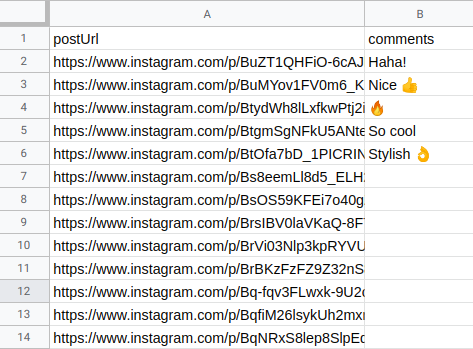
Make this spreadsheet public so PhantomBuster can access it.

Paste the sheet URL into the Phantom setup.
In the "Name of column containing post URLs" field, select "postUrl"
In the "Name of column containing post comments" field, select "comments"
Option 2: If you don't have post URLs yet
You’ll first need to collect them using another Phantom. Here’s how:
Scrape Instagram posts using one of these Phantoms:
Instagram Post Scraper
Instagram Multiple Hashtag CollectorDownload the results CSV from that Phantom (you’ll find a column with post URLs, usually called postUrl). You can edit the file directly as a .csv using Excel or Numbers, or open it in Google Sheets.
Open the file and add a new column called "comments"
Write the comment you’d like to leave for each post in the same row.
You can write different comments for each post or copy/paste a few to rotate.If you edited a CSV, upload it to Google Sheets. Make the sheet public, and follow the same setup as Option 1.
Specify the number of posts to process per launch
Tell the Phantom how many posts you would like it to process each time it launches.
It's always best to follow the recommendations given and not process too many at once in order to keep your account safe.
If the Phantom does not process all of the posts in your input spreadsheet during a launch, it will pick up from where it left off in the next launch.
Post comments at random
Checking the "Post random comments" will allow you to write a list of comments in the "comments" column in your spreadsheet, and have the Phantom choose one to post at random for each post that it processes.
This means you do not need to write a corresponding comment for each post you'd like to auto comment on, nor do you need to write a full list of comments - just a few to rotate.
Set the Phantom on repeat
Automation always produces better results in the long run. Set the Phantom to launch repeatedly and get results while you're away!
This Phantom runs from the cloud, which means you don't even need to have your browser open or computer on for these launches to happen.
For more automatic launch options, click on the three little dots in the top right and "Show advanced settings."