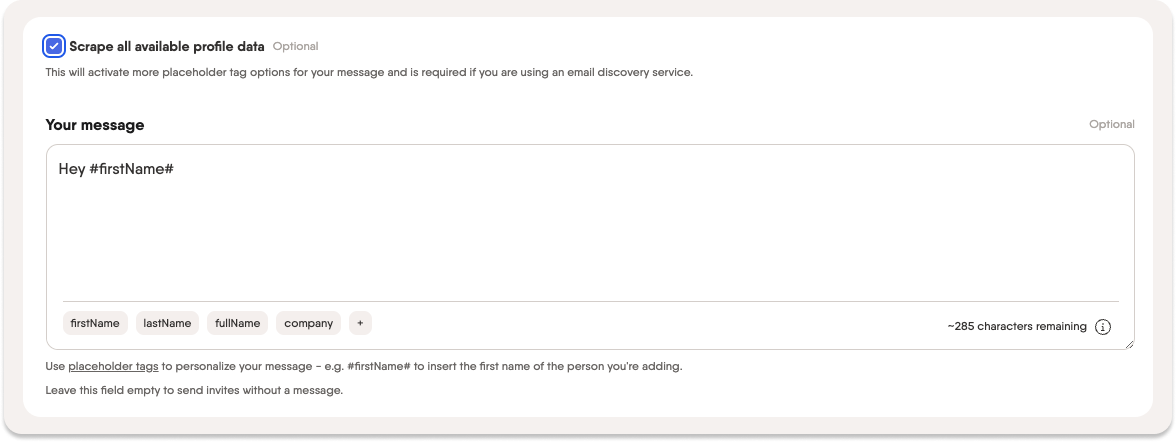Tutorial
Index
How to use the LinkedIn Event Inviter
PhantomBuster’s LinkedIn Event Inviter Automation helps you automatically invite your 1st-degree LinkedIn connections to your events. This tutorial covers how to set up and launch the Automation efficiently.
Requirements: A connected LinkedIn account, a list of 1st-degree connections (not a single profile URL), and an active LinkedIn Event where you are an admin.
Safety limits: The workflow will not send more than 100 invitations per day; for account safety, spread actions across weekday working hours.
Input preparation: Google Sheets must be shared as "Anyone with the link" and CSV inputs must be publicly accessible.
Free plan limits: CSV upload as input is not supported; exports include only the first 10 rows and lack download links or JSON options.
Execution footprint: This Automation uses 1 Phantom slot.
Choose which connections to invite: Provide a list of 1st-degree connections using a saved LinkedIn Leads List, a Google Sheet, or a CSV file. Ensure you use LinkedIn profile URLs for best accuracy rather than names.
Connect your LinkedIn account: Install the PhantomBuster browser extension to connect your LinkedIn session in one click, or manually retrieve your session cookie if not using Chrome or Firefox.
Browser maintenance: Keep Chrome or Firefox updated; outdated browsers can cause cookies to expire quickly and require frequent reconnection.
Provide your event URL: Paste the LinkedIn Event URL into the Event URL field.
Configure behavior: Set the number of profiles to invite per day (leaving this blank defaults to the maximum of 100) and choose whether to send invitations during weekday working hours or randomly.
Scheduling limitation: Only two timing options are available—weekdays during working hours or randomly; custom schedules are not supported.
Optional: Adjust advanced settings: Fine-tune advanced options like execution limits, retries, notifications, and proxies, though defaults are optimized for most users.
Launch and monitor results: Toggle the ON/OFF switch to start the Automation and track progress in the Leads and Report tabs.
Troubleshooting: Some errors may not appear in the dashboard; check the Logs from the workflow’s console page for full details.
For more details, see the full tutorial on the help center.
Write and customize your welcome message
This section allows you to automatically greet your new connections in a personal way with a message of up to 8000 characters, to be sent once the user has accepted your connection request.
To personalize your messages, use the placeholder buttons underneath the text box to input placeholders such as #firstName#, #lastName# or #company# in the message. You can find the available placeholders by clicking on the + sign when "Scrape all available profile data" is checked.
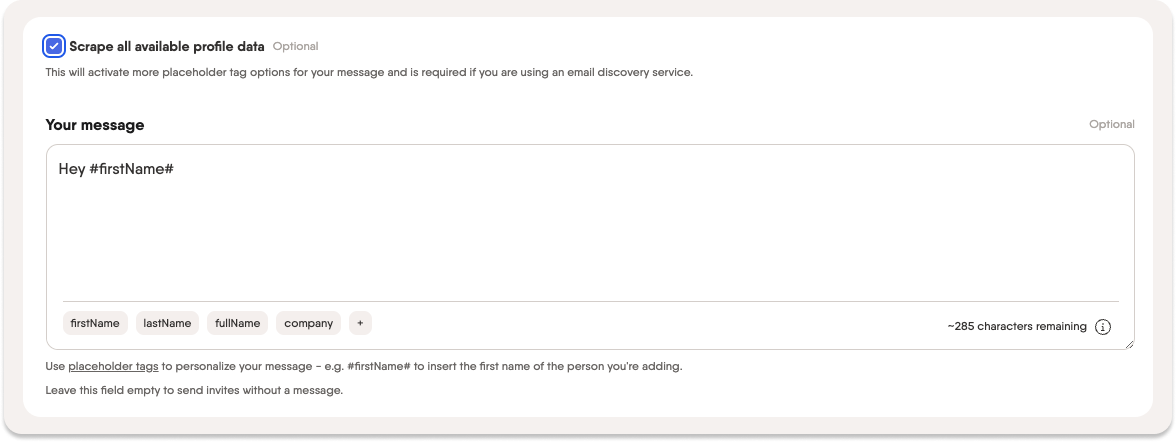
Note: The real text replaced by the placeholder will count towards the total character limit, so leave some room for longer names in the message.
Choose your condition for sending messages
You have 3 options:
1. Send to all
Send the message to all the profiles you've given.2. Send only if the last message was from the recipient (Reply)
Only send the message in response to a user - meaning that if you were the last person to send a message in your thread, the message will not be sent.3. Send only if the last message was from me (Follow up)
Only send the message as a follow-up to a user - meaning that if the recipient was the last person to send a message in your thread, the message will not be sent.Launch your Flow
Last but not least: turn on your Flow! By default, your Flow is inactive. Simply "Enable" it:

Once you have, it'll launch automatically at the best times, continuously, with one goal in mind: to keep on top of new connections who have accepted your request or whose requests you have accepted so that you never miss a beat when it comes to sending out a warm welcome.
Keep track of your Flow's actions as they happen using the Flow's dashboard - the "Performance" tab will help you visualize your progress, whilst the "Connections" tab will break it down profile by profile.
 A preview of the results page for the Flow.
A preview of the results page for the Flow.