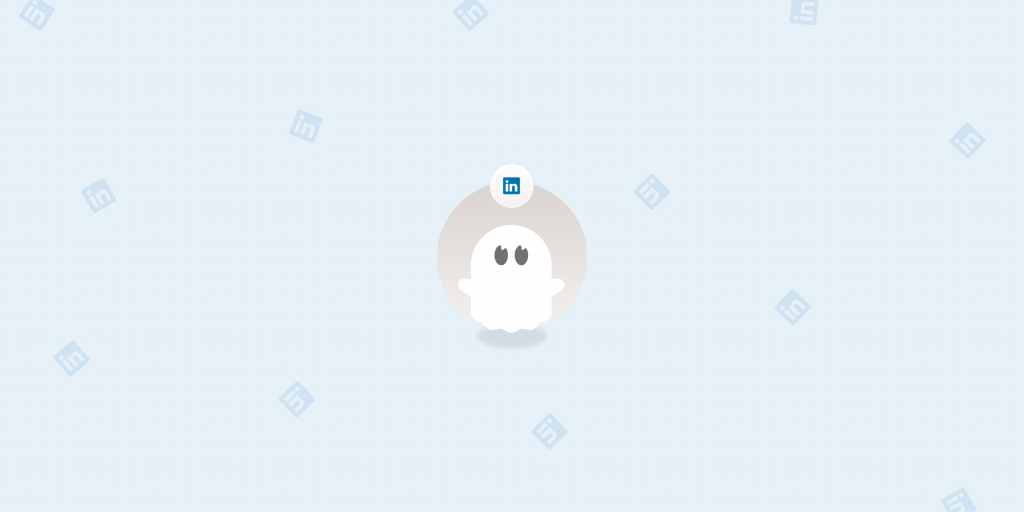LinkedIn is not just a popular business social media platform. It's also a good tool to use to automate lead generation and grow your business. But you have to do it by the book to avoid getting your LinkedIn account restricted.
In this article, we'll talk about the main reasons your account might get restricted, how to avoid it, and what you can do if it happens.
TL;DR
Some of the most common reasons why LinkedIn accounts get restricted include:
-
Using automation tools
-
Exceeding account limitations
-
Having too many pending connection requests
-
Having too many people mark you as someone they don't know
-
Breaking other LinkedIn policies around content, identity, and profiles.
Steps to recover your LinkedIn account:
-
Pause or stop all automation tools you were using.
-
Follow LinkedIn's instructions you get on the warning or restriction notification message.
-
Don't create a new LinkedIn account.
Steps to avoid getting your account restricted:
-
Warm up your account before using automation, or gradually scale automated actions on LinkedIn.
-
Send connection requests to relevant profiles that fit your network.
-
Engage with people and content before sending out requests.
-
Personalize your message requests for genuine connection building.
What does it mean when your LinkedIn account is restricted?
When your LinkedIn account is restricted, you'll receive a notification from LinkedIn describing what happened. Initially, this might be just a warning message that can become a restriction if you don't comply with the platform's policies.
While your account is restricted, you won't be able to use it.
How long does LinkedIn restriction last?
It depends on the severity of your violation of LinkedIn's policies. It can take anywhere from a few days to several weeks.
If your account has been temporarily restricted, it can be re-enabled automatically once you verify your ID.
However, if you get your LinkedIn account restricted one too many times, LinkedIn could permanently restrict you. In other words, they ban your account and put you in something called LinkedIn jail.
5 Common reasons that lead to a LinkedIn account restriction
LinkedIn usually restricts accounts for one of these reasons:
-
Using an automation tool in the wrong way.
-
Exceeding LinkedIn limitations.
-
Having too many pending connection requests.
-
Too many accounts stating that they don't know you when you request a connection.
-
Other violations related to content, identity, and profile.
1. Automation tools violation
LinkedIn has rules against using third-party software and extensions on this platform. In essence, using an app to automate connection requests, messages, comments, or any other similar activity is against LinkedIn's user agreement.
There is a list of activities that go against their rules, such as copying profiles and data, scraping LinkedIn, overriding security features, and many others.
However, many LinkedIn automation tools exist, and people use them without setbacks. If your account is restricted for this reason, you've probably just started using a tool to automate something like connection requests, and you've exceeded your limits.
In other words, using automation tools for LinkedIn can be safe as long as you don't abuse LinkedIn's limits.
2. LinkedIn limits violation: Sending too many connection requests
To keep the platform safe for everyone, LinkedIn has imposed limitations on how many connection requests you can send out.
The limit depends on the type of account you have: free, Premium, or Sales Navigator.
If you use LinkedIn automation tools, there are automation rate limits you should keep in mind.
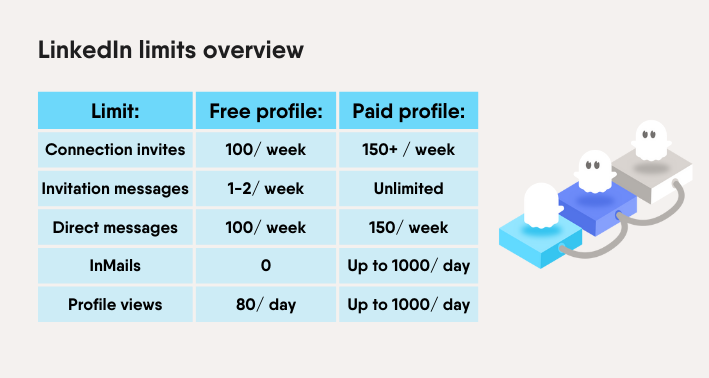
If you're on a free account, sending under 100 connection requests per week, 100 direct messages per week and 80 profile visits per day will keep you safe.
Note that these are the upper limits.
If you just created a brand new account, hitting these limits in your first week will fire an alarm with LinkedIn, which is why account warmup is crucial, but more on that in a second.
3. Too many pending connection requests
This means that you've sent connection requests to too many LinkedIn accounts and that your acceptance rate is very low.
In line with its professional community policies, LinkedIn wants to keep its network safe and support only genuine connections.
If you have too many pending requests at once, it could be one of several things:
-
You've connected with irrelevant audiences.
-
You have not interacted with any of the profiles before.
-
You have not sent a connection request message.
-
You sent a request message but have not personalized it.
4. Too many "I don't know [person]" reports in your connection requests
If you're sending requests and people hit the "Ignore" button, they have the option of marking you as someone they don't know.

This is one of the more common LinkedIn account restrictions that happens because the platform sees you're not building legitimate connections.
Note that people are less likely to click this button if they had some interaction with you before. For example, if you follow their account, liked some of their posts, left comments, etc.
5. Other LinkedIn policies: Identity, Content and Profile violations
Review LinkedIn's user agreement to see their policies on identity, content, and profile violations.
It's pretty simple: if you're trying to spam, fraud, imitate, or deceive people, this can lead to temporary or permanent account restrictions.
Some of the reasons your account could get restricted include:
-
Posting harassing content.
-
Promoting, enticing, or threatening with violence.
-
Promoting, selling, or attempting to purchase illegal or dangerous goods or services.
-
Sharing content promoting dangerous associations or individuals.
-
Sharing content depicting the exploitation of children.
-
Creating a fake profile or falsifying information about yourself.
What to do to recover a LinkedIn restricted account?
If you have a restricted LinkedIn account, you can get it back by following these steps:
-
Pause or stop all automation tools you were using.
-
Follow LinkedIn's instructions you get on the warning or restriction notification message.
-
Get in touch with them via customer support.
-
Don't create a new LinkedIn account.
1. Stop all automated actions
If you use an automation tool, you'll most likely get a warning before an account restriction.
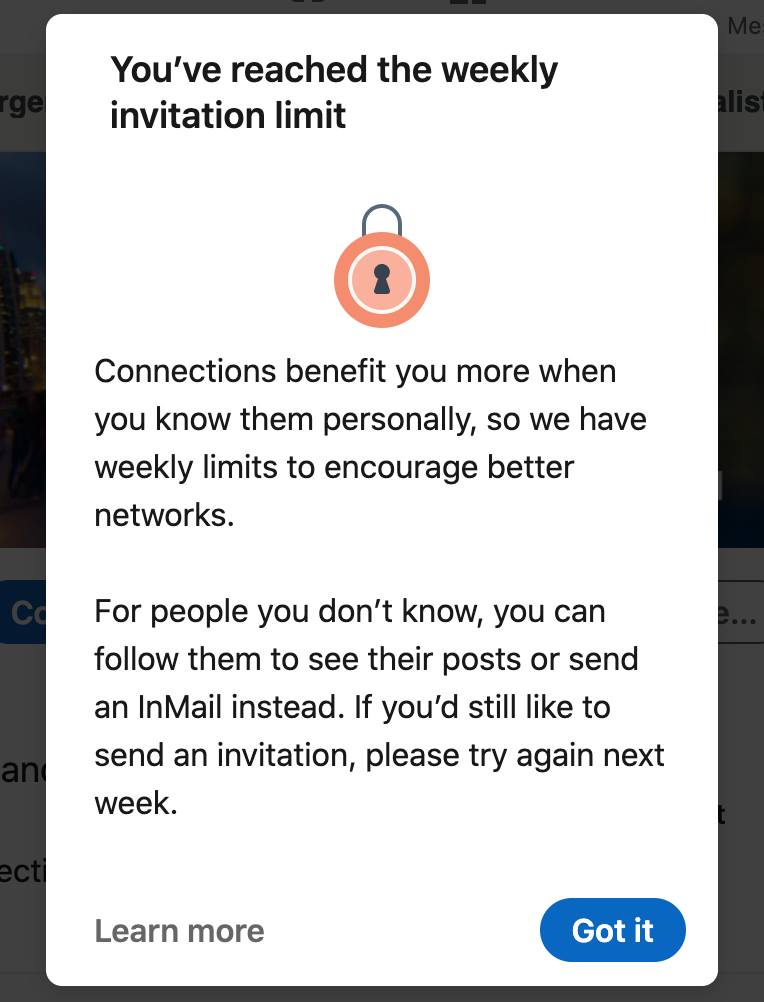
Typically, it will tell you that you've sent too many connection requests or exceeded other limits. If this happens, stop using any LinkedIn automation tools for a week or two and then gradually scale the automated actions.
Here is an alternative message that you may see:
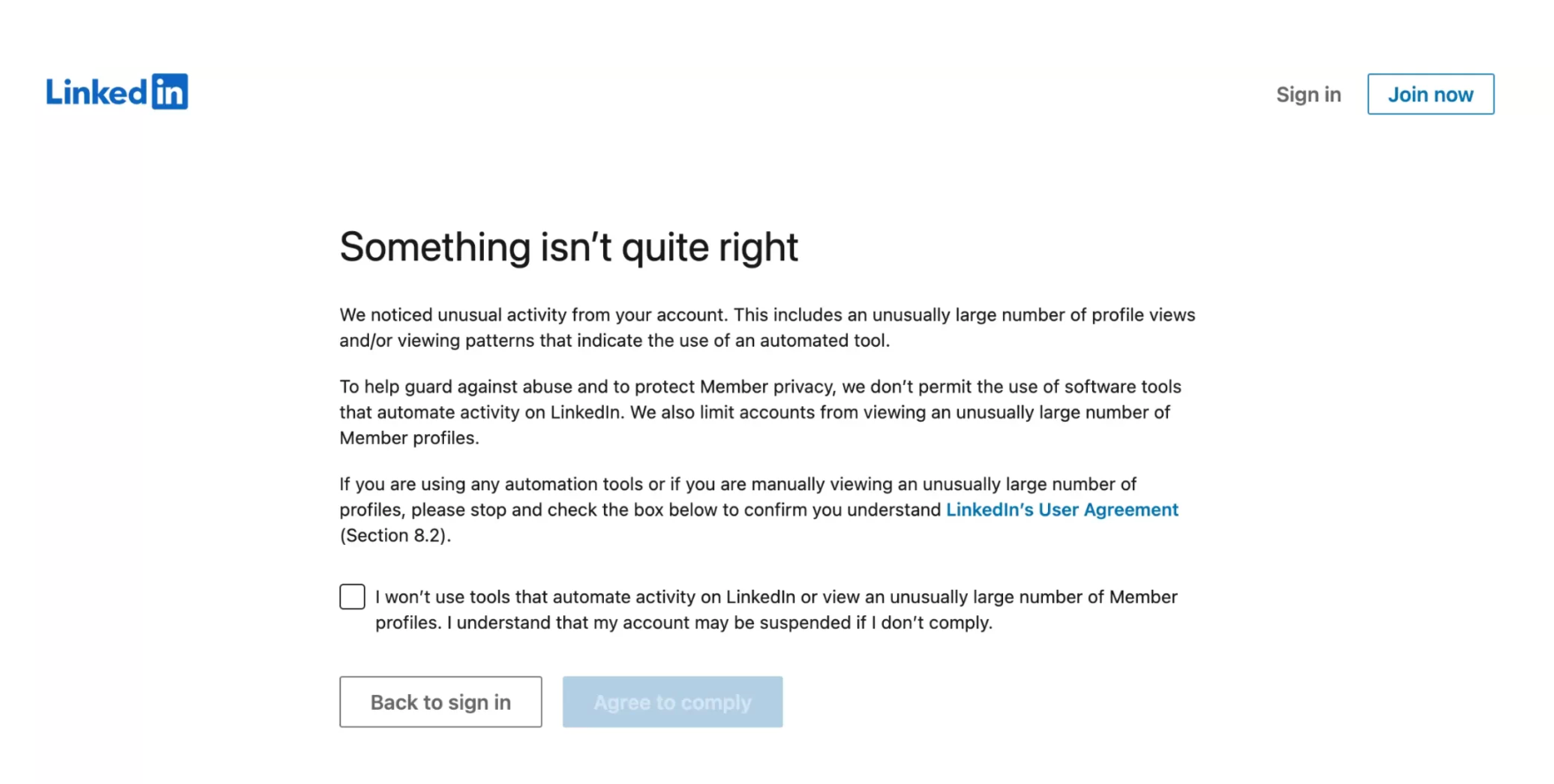
Whatever the message you get, double-check it to understand what is happening with your LinkedIn account.
2. Follow LinkedIn requests and verify your identity
If your account does get restricted, you'll probably get a message like the one below. To get your LinkedIn account back, sometimes it's enough to follow the instructions.
For example, this clearly indicates that the account is restricted because of certain behavior that goes against their professional community policies.
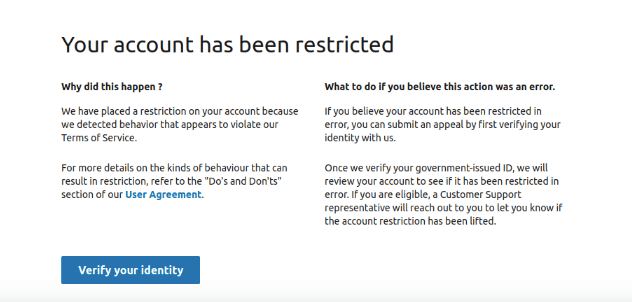
To lift the restriction, you can verify your identity.
3. Contact LinkedIn
If your account is still restricted after you've verified your ID and waited, your only option is to contact LinkedIn directly and try to resolve the issue.
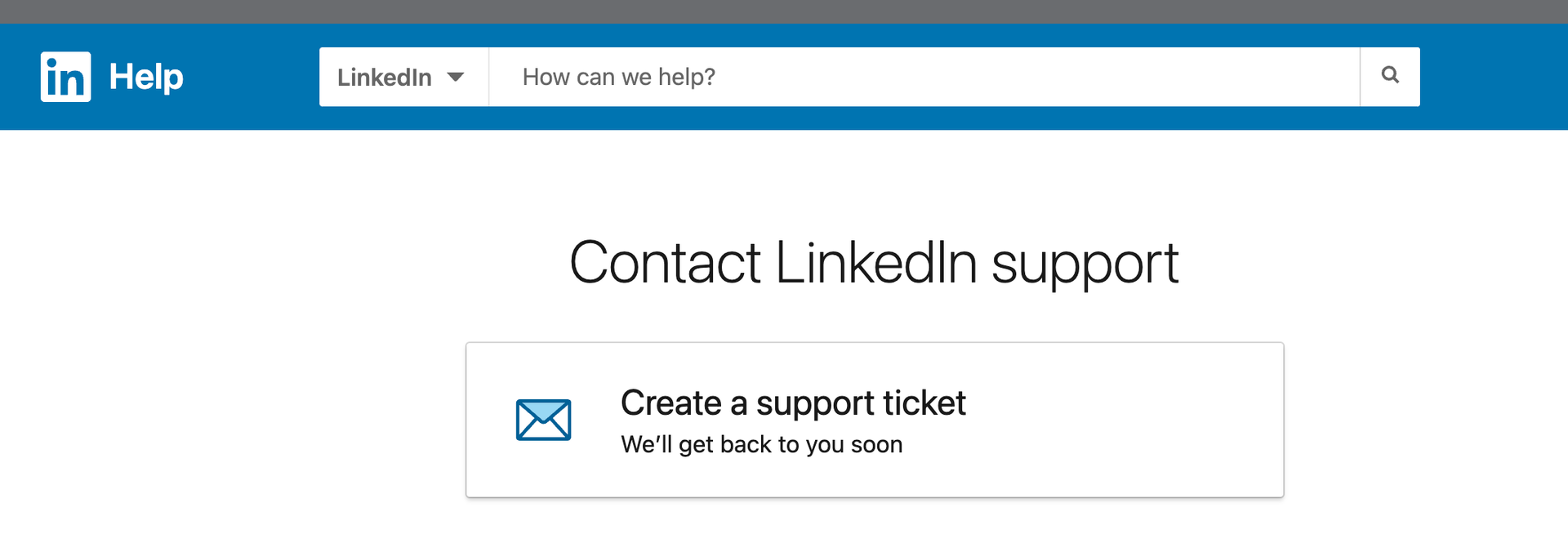
Explain the situation and what you think may have caused it. If you knowingly acted against their professional community policies, admit it and commit to adhering to them in the future.
You can ask to have your account back, and you should receive a response within a few days to a few weeks.
4. Don't create a new LinkedIn account
It's important not to create a new account under the same or different identity if your LinkedIn account gets restricted. This tells LinkedIn that you are only there to abuse the platform and ignore the community guidelines.
How do you avoid getting your LinkedIn account restricted?
There are some things that you can do to avoid being thrown into LinkedIn jail (a harsh word, we know) and having your account restricted.
Warm up your account before scaling automated action
Whether you use third-party software or not, it's a smart idea to warm up your LinkedIn account first.
This means that you can't go from sending 5 to 500 connection requests in one day. Instead, slowly build up your LinkedIn account activities to mimic real human behavior.
LinkedIn's algorithm can easily spot unusual activity based on your activity and how other LinkedIn users interact with your content.
You can first build a list of LinkedIn users that you want to reach out to and then like and comment on their most recent content. Then, follow them so that they remember your name and face and become more likely to accept a request.
After that, you can use LinkedIn tools to automate the connection requests.
Remember that the right tool will allow you to set limits on your account's activities to prevent a temporary or permanent restriction.
Send connection requests to relevant people only
Your account may be restricted if you suddenly have a lot of pending requests sent to a diverse audience.
To stay on the safe side, send connection requests to people in the same industry or those who are interested in the same topics.
For example, a product manager might want to connect with product owners, marketers, and CTOs.
To find a list of people to connect with, you can do a manual LinkedIn search or use an automation tool like PhantomButer to scrape LinkedIn search results, filter the results, and build different lists.
You'll then be able to reach different people with personalized messages. More on that in a bit.
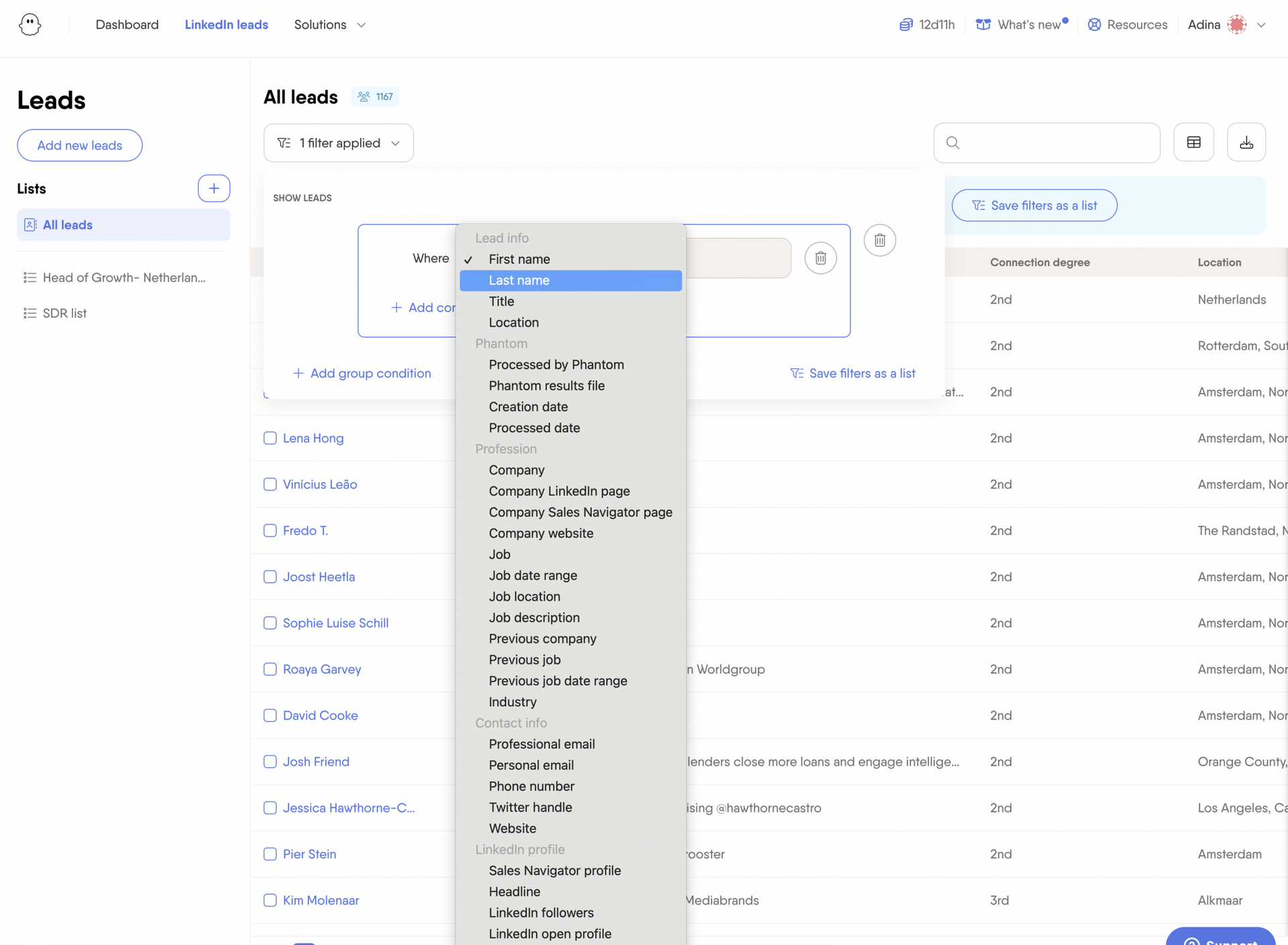
The more details you go into, the better the search results will be and the higher the likelihood of having your request accepted.
Engage with content and people before sending connection requests
To keep your connection acceptance rate high, provide LinkedIn with proof that your account is genuine. Before sending out requests, like and comment on other people's content, follow them, and visit their profiles.
Once again, you can do this manually or through LinkedIn automation in the form of cloud based tools.
The better your initial list of contacts, the better results you can expect from this form of automation.
Personalize connection request messages
One of the easiest ways for LinkedIn to spot that you're breaking the rules is if you send connection requests with the same message in bulk or no message at all.
When sending connection requests, personalize each one for the most basic elements, such as the name, job title, or industry.
Using a connection request message template is an excellent starting point.
With more data points, you can create more personalized messages, but you don't have to do all of the research yourself.
You can use LinkedIn automation tools to scale personalized connection requests more easily based on the scraped LinkedIn data.
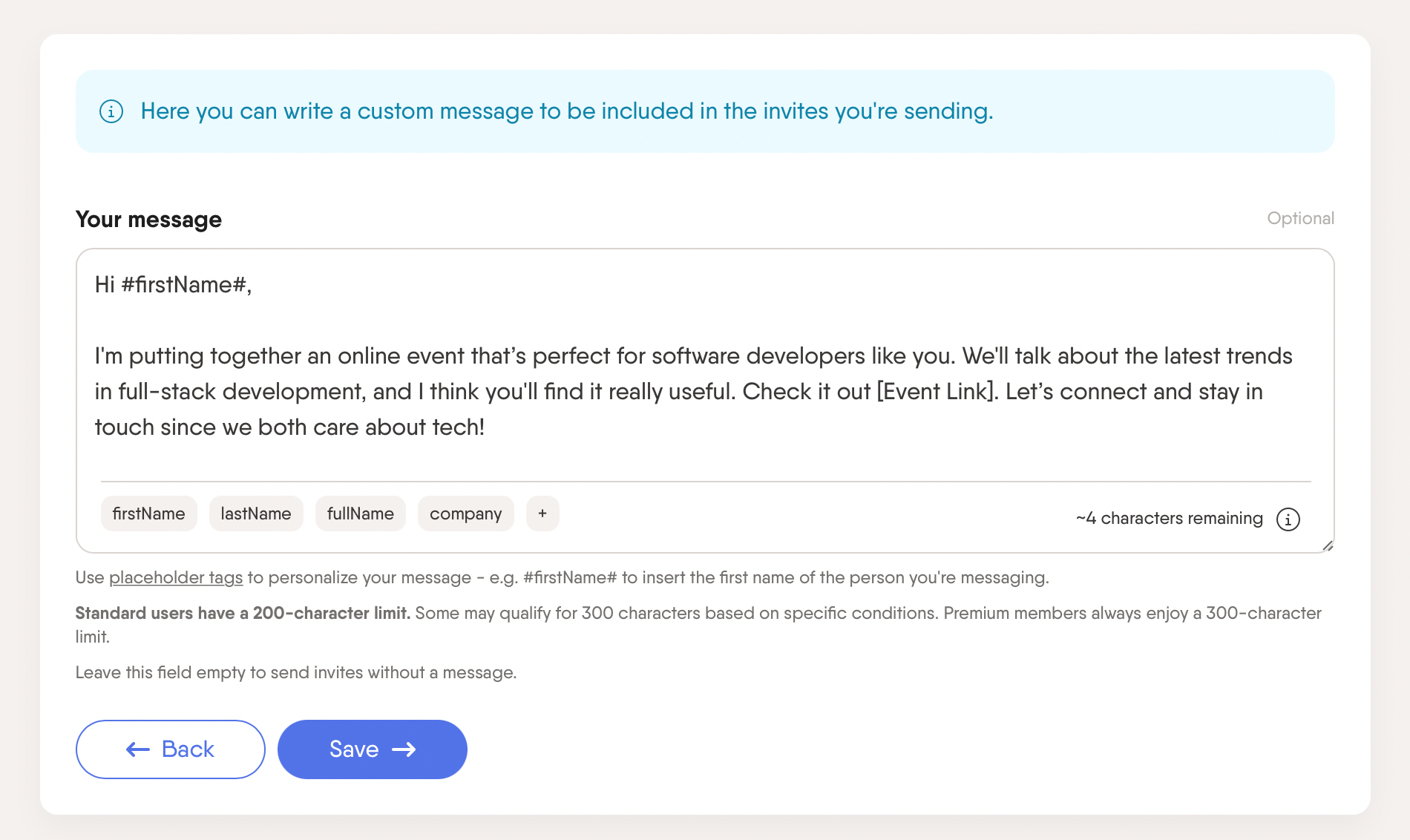
Conclusion
LinkedIn automation tools are meant to support your scaling efforts in generating leads. That means you shouldn't abuse them. In the end, LinkedIn users are looking for genuine connections and networking opportunities.
When you automate your LinkedIn lead generation responsibly, there's less chance of getting your account restricted.
To start automating your data collection and outreach while staying compliant, get a free trial of PhantomBuster today!