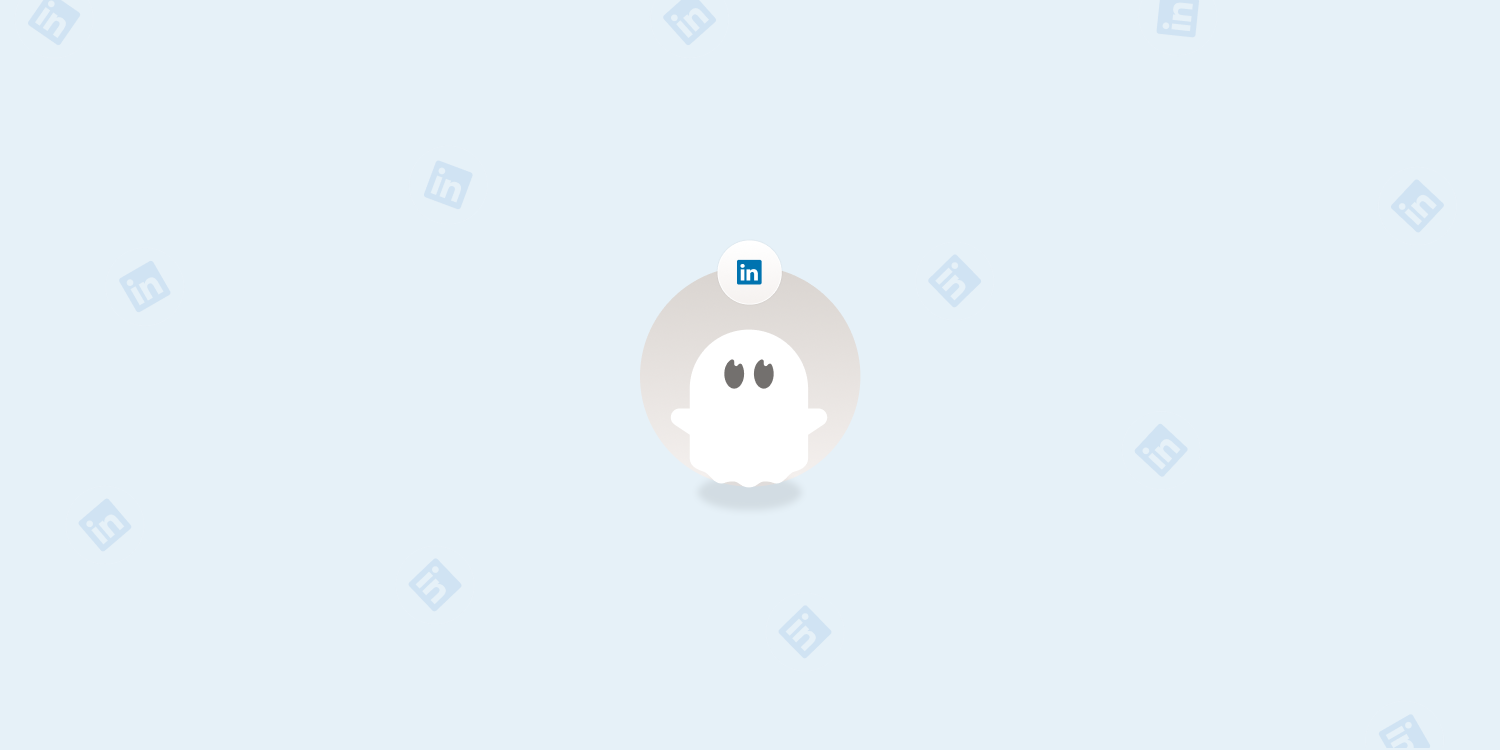Overview
Auto unfollow a list of profiles on LinkedIn
What you give
- LinkedIn cookie
- LinkedIn profiles
See all 3
What you get
- Linkedin Profile
+ 23 More
Unfollow the LinkedIn profiles you no longer want to follow automatically and at scale. Whether it's your connections or profiles you've followed separately, you can streamline the content you see on your LinkedIn feed and bring down the number of users you're following.
This LinkedIn automation will help you to:
Auto unfollow profiles you're no longer interested in following
Clear your LinkedIn feed to make sure you're seeing the valuable and important content
Allow you to follow and unfollow again by building the perfect workflow along with our LinkedIn Auto Follow Phantom and setting the Phantoms to launch repeatedly
All of this takes place in the cloud. So what does that mean for you? It means you don't need to have your browser open or your computer on for it to work. Get your results on autopilot.
How to auto unfollow on LinkedIn
This Phantom will automatically unfollow a list of LinkedIn profiles in just a few easy steps.
Connect to your LinkedIn account using your session cookie.
Gather the LinkedIn profiles you want to auto unfollow.
Launch the Phantom or set it on repeat to start auto unfollowing.
Keep a record of all the profiles you've auto unfollowed in a resulting spreadsheet.
Check out the LinkedIn Auto Unfollow Phantom Tutorial tab for a more detailed guide.
Take note:
The best results come steadily over time, rather than through spamming. Because we care about the safety of your account, we strongly suggest using this Phantom at a moderate rate.
To automate safely and efficiently, we recommend unfollowing a maximum of 80 profiles per week with this Phantom (or 150 if you have a Sales Navigator account), spread out across several launches within working hours.
How to build a follow-unfollow sequence on LinkedIn
Following profiles doesn't mean you necessarily want to keep following them.
If you've followed profiles to organically grow your following, generate leads and contact data, or add to your connections, you may now want to declutter your feed.
You can set up the perfect follow-unfollow sequence as follows:
Gather the profile URLs of LinkedIn users you want to follow in a spreadsheet.
Set the LinkedIn Auto Follow Phantom to launch repeatedly to gradually follow your entire profile list, following a maximum of 40 profiles per week (or 75 with a LinkedIn Sales Navigator account).
Set up the LinkedIn Auto Unfollow Phantom with the same spreadsheet full of profile URLs.
After the time interval of your choice from when your Follow Phantom first launched (e.g. one week), set the Unfollow Phantom to launch repeatedly at the same frequency and process the same amount of profiles as your first Phantom each day.
This workflow will create a steady LinkedIn follow-unfollow strategy where you're gradually unfollowing all the profiles you followed, after leaving the perfect time window to reap the benefits.
This way, you can get results all while maintaining a healthy following-to-follower ratio on your LinkedIn account and following the profiles you really care about.
Go further
How to auto unfollow on LinkedIn
- Create a free Phantombuster account
- Give the URLs of the LinkedIn profiles you want to auto unfollow
- Specify the number of profiles to process per launch
- Enrich your leads with verified professional email addresses
- Set the Phantom on repeat
- Get a list of the LinkedIn profiles you've auto unfollowed in a .CSV spreadsheet or a .JSON file