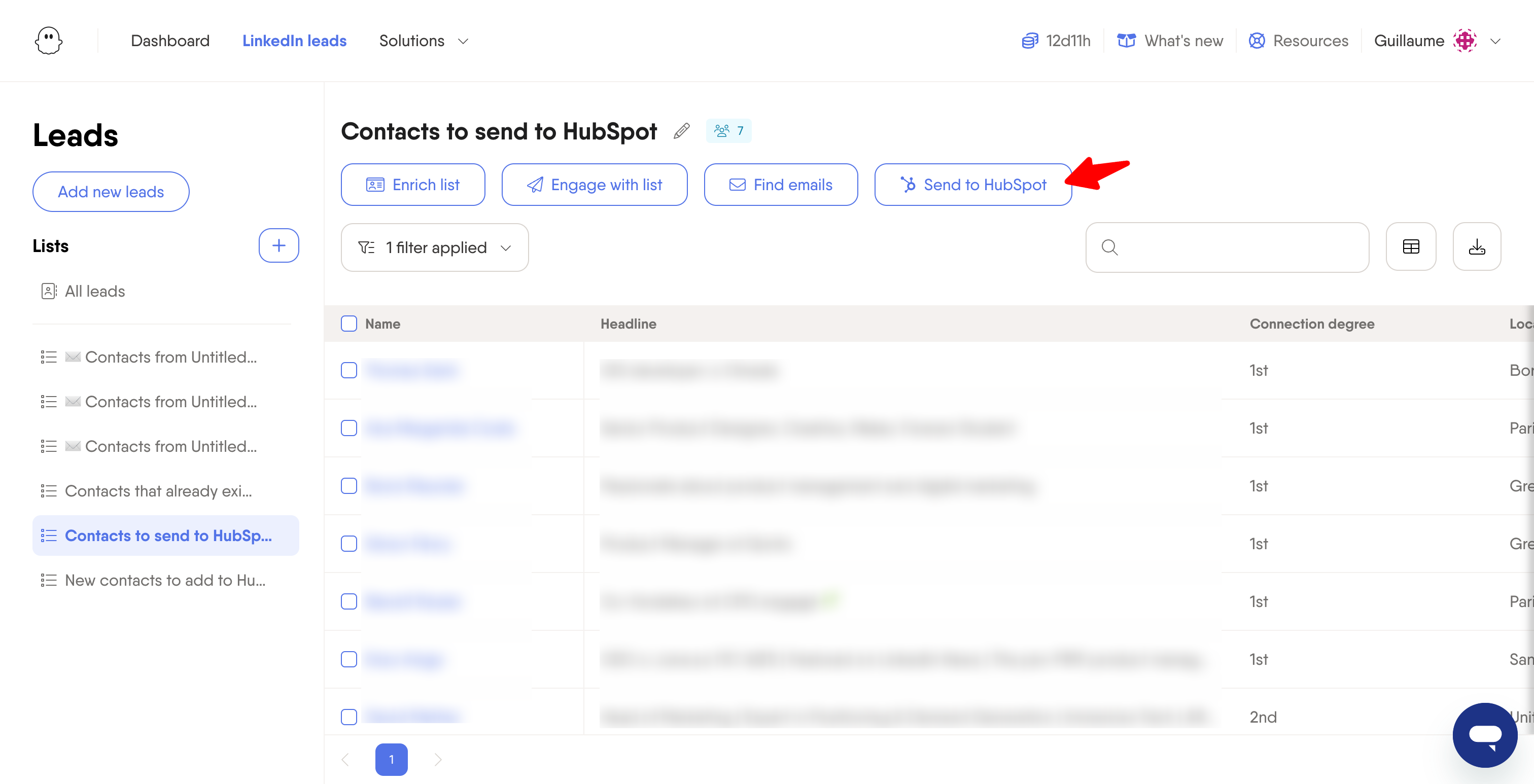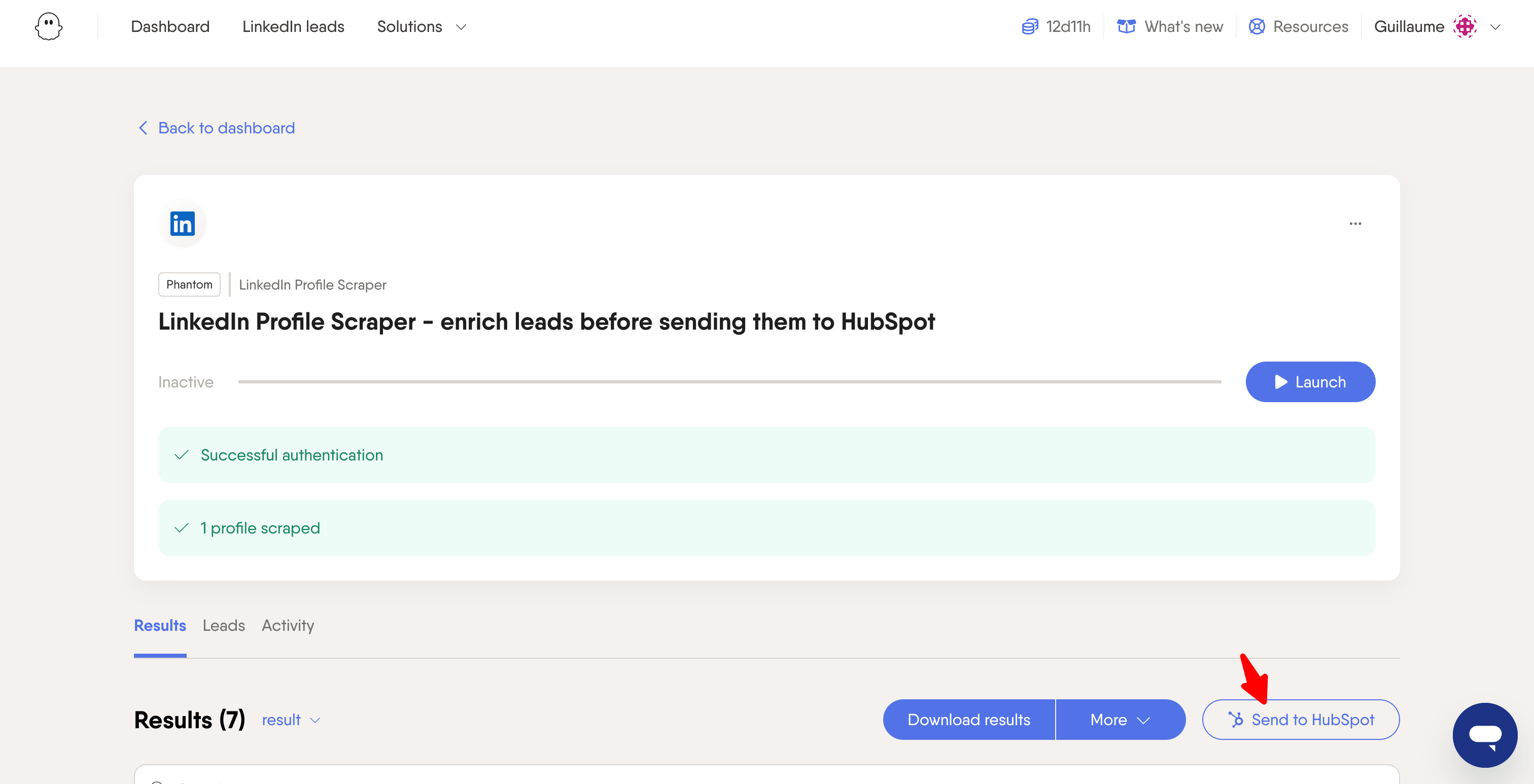Tutorial
Index
Select how you want to get started
Option 1: Launch a new Phantom from scratch
Log in to your PhantomBuster account and choose the HubSpot Contact Sender Phantom
Click Use this Phantom
If you don't have a PhantomBuster account, start a free 14 days trial to try the HubSpot Contact Sender Phantom.
Option 2: Send data to HubSpot from your PhantomBuster lead list
Go to the list view of your LinkedIn leads.
Click Send to HubSpot.
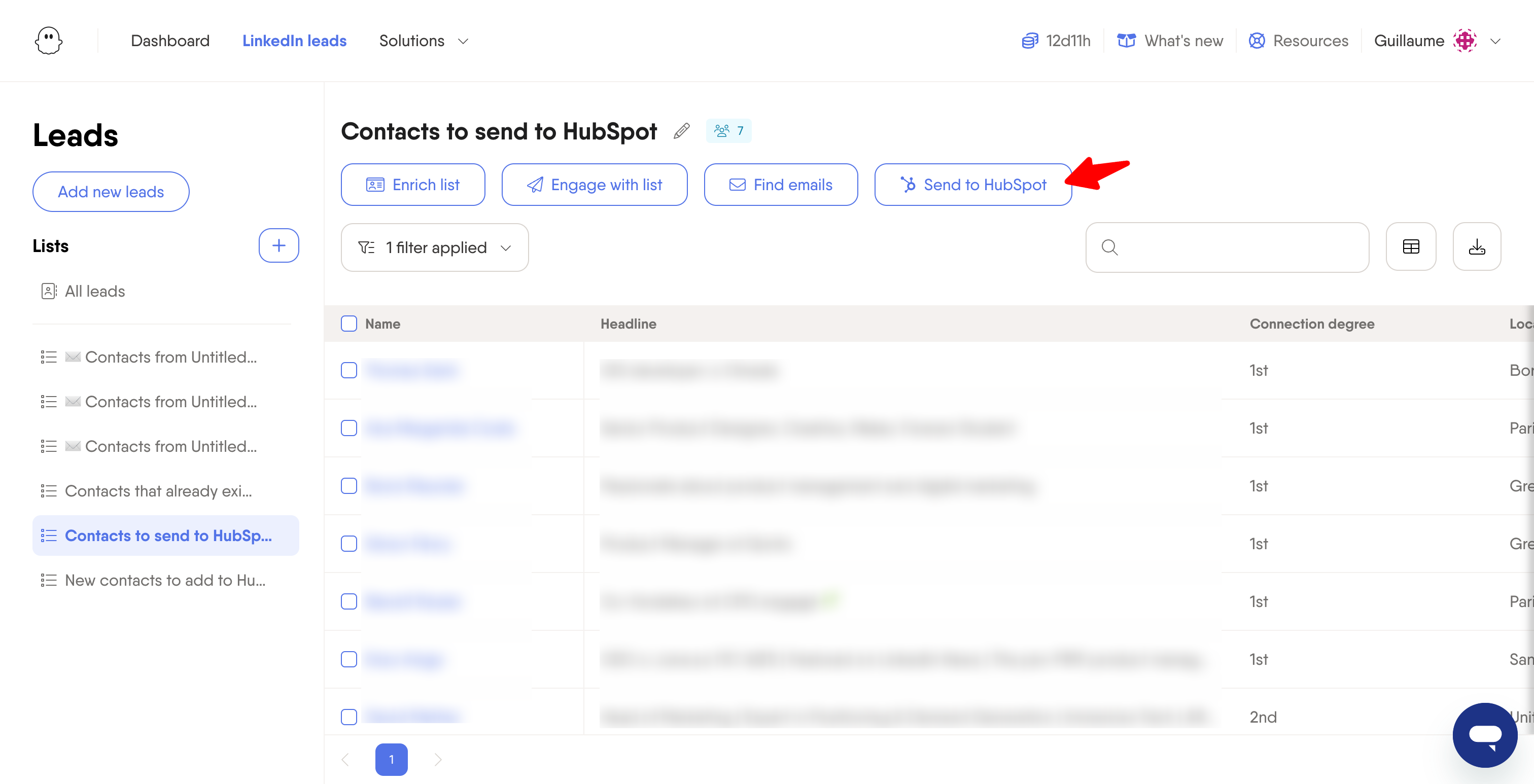
Option 3: Send data to HubSpot from other Phantoms
On the results page of any Phantom or Flow that outputs LinkedIn leads, click Send to HubSpot.
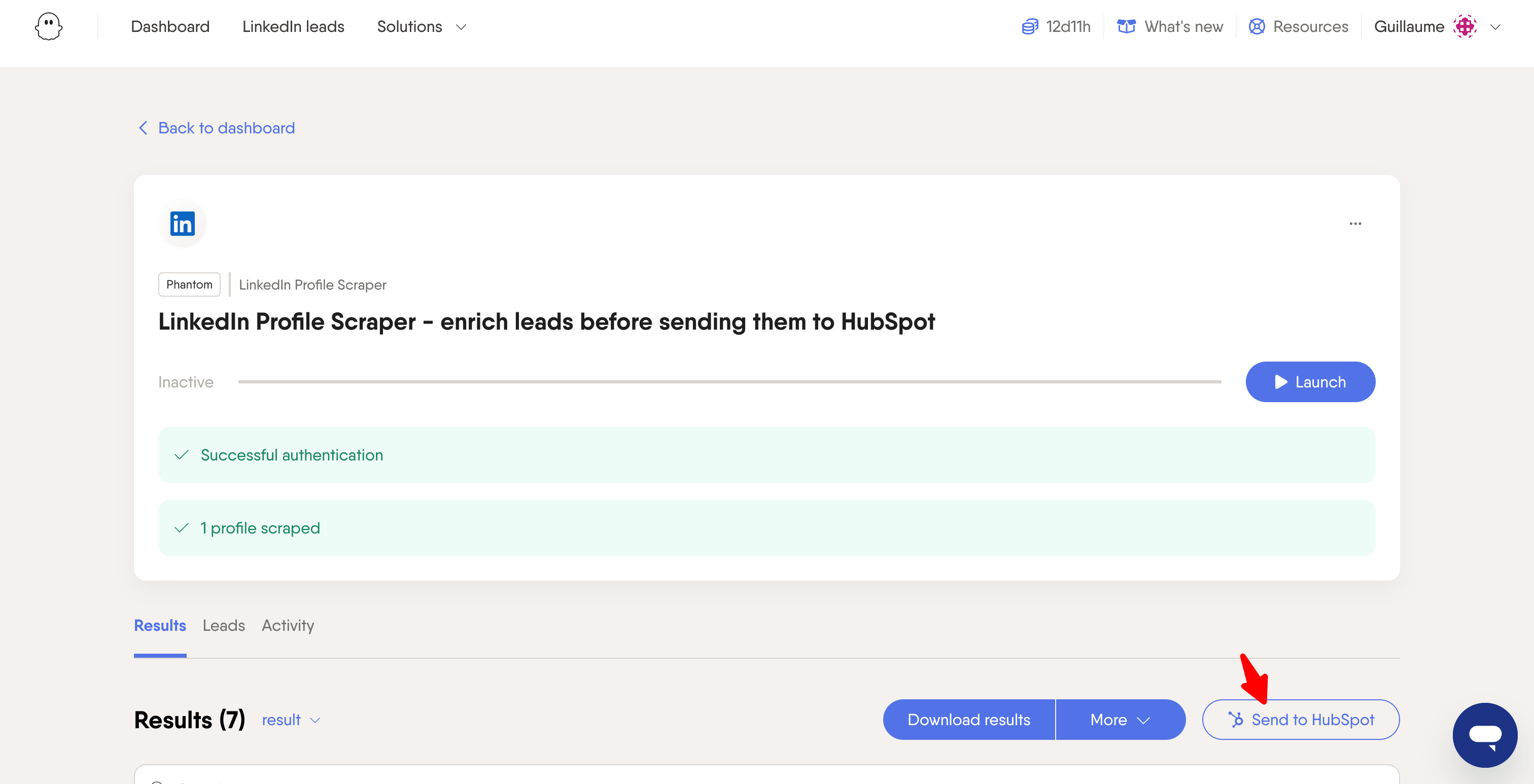
Select a list of leads
Choose the list of leads you want to upload or update in your HubSpot CRM.
Connect your HubSpot account
Authorize PhantomBuster to access your HubSpot account. Once you’ve connected your account, you won’t need to repeat this step with other HubSpot Phantoms.
Map PhantomBuster fields to your HubSpot fields
Map as many fields as you want and be specific. This is your chance to get detailed LinkedIn insights, such as connection degrees, skills, or industry types. You can choose to create new entries, update existing ones, or do both.
Set up your Phantom on repeat
Configure the settings according to your preferences. Your HubSpot CRM is now ready to be updated - happy automation!
Pro tip: To send new connections to HubSpot after an outreach Phantom, set the HubSpot Contact Sender to run multiple times a day or immediately after the outreach Phantom completes its run.