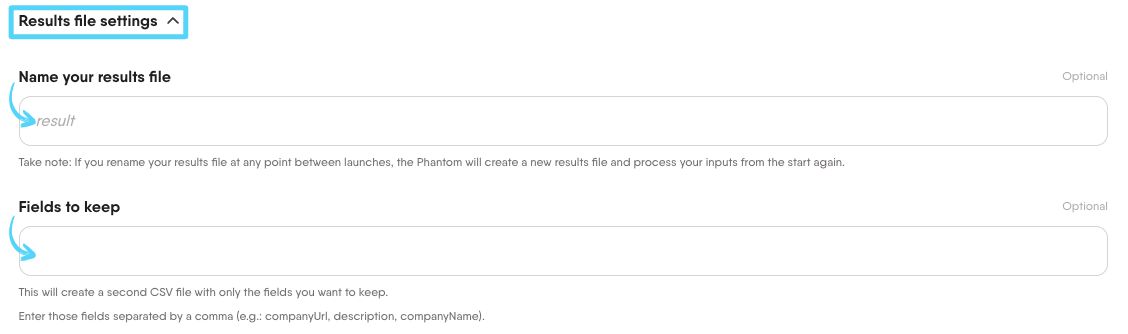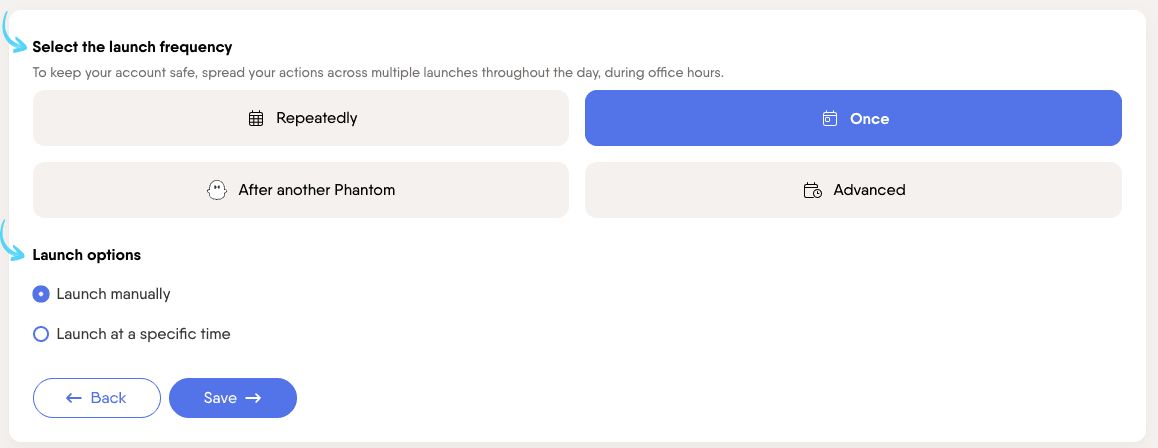Tutorial
Index
- Setup summary
- Connect to Sales Navigator using PhantomBuster's browser extension
- Choose the Sales Navigator lists you want to export
- Specify how many leads or accounts to extract
- (Optional) Fine-tune how your Phantom handles results
- (Optional) Customize your results file
- Set when and how often your Phantom should run
- Launch your Phantom
- Discover your results
(Optional) Customize your results file
This step lets you define how your extracted data is stored and optionally trimmed down for easy review.
1. Name your results file
Give your results file a custom name to help you stay organized.
Important:
If you rename your results file between launches, the Phantom will treat it as a new file and start over from the beginning, reprocessing all input data.
This can be useful if you want to rerun the Phantom with updated settings or refresh existing data.2. Fields to keep
Use this option to generate a second CSV that only includes specific fields.Enter the field names separated by commas (e.g. companyUrl, description, companyName)
This is ideal for building lists to share with your team or import into a CRM.
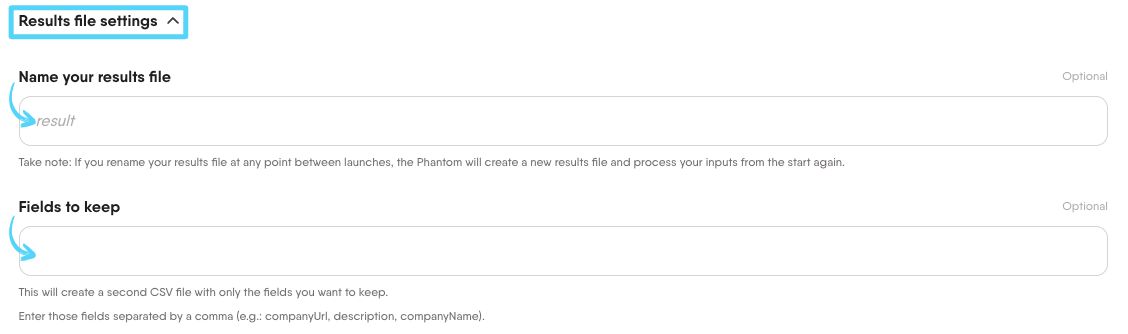
Set when and how often your Phantom should run
Timing matters when building your pipeline. Set when and how often your Phantom runs to stay consistent without manual effort.
Start by selecting a launch frequency from the four available options:
1. Once (default option)
Run the Phantom one time only.You can choose to launch it manually.
Or schedule it to launch at a specific date and time.
2. Repeatedly
Run the Phantom automatically on a regular basis. You can set it to run once per day, several times during working hours, and more.3. After another Phantom
Run this Phantom after another one finishes.This lets you chain Phantoms together to create automated flows.
Choose which Phantom it should follow.
4. Advanced
Customize your schedule with more control.You can pick specific minutes, hours, days, as well as days of the week or months.
Use this if you need a very precise launch schedule.
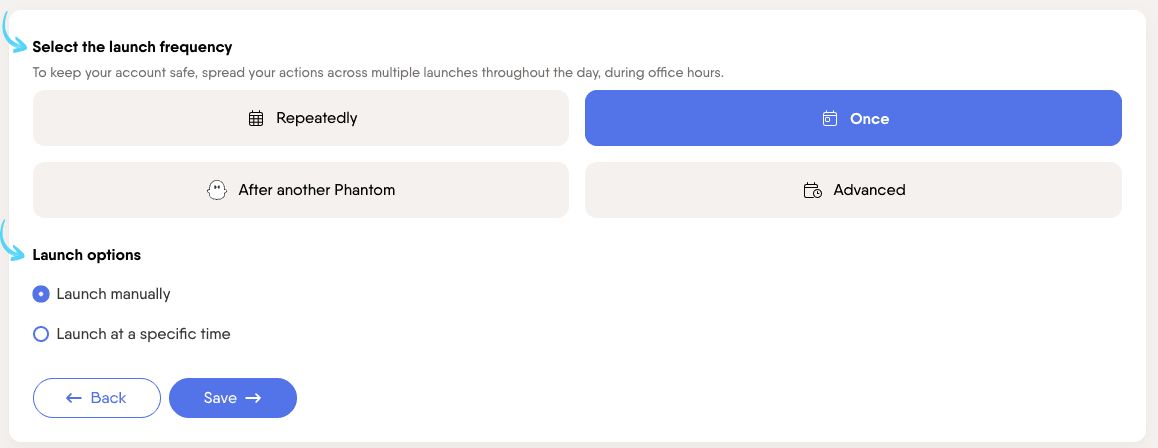
Launch your Phantom
Ready to build your lead list on autopilot? Activate your Phantom!

It'll run at optimal times to gather leads from your selected sources efficiently.
You can follow its actions in real time as results files appear and update, giving you a clear picture of your pipeline building itself in the background.