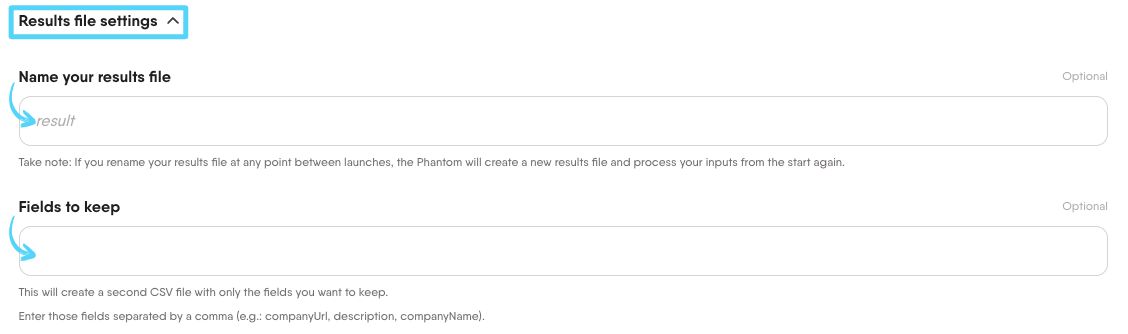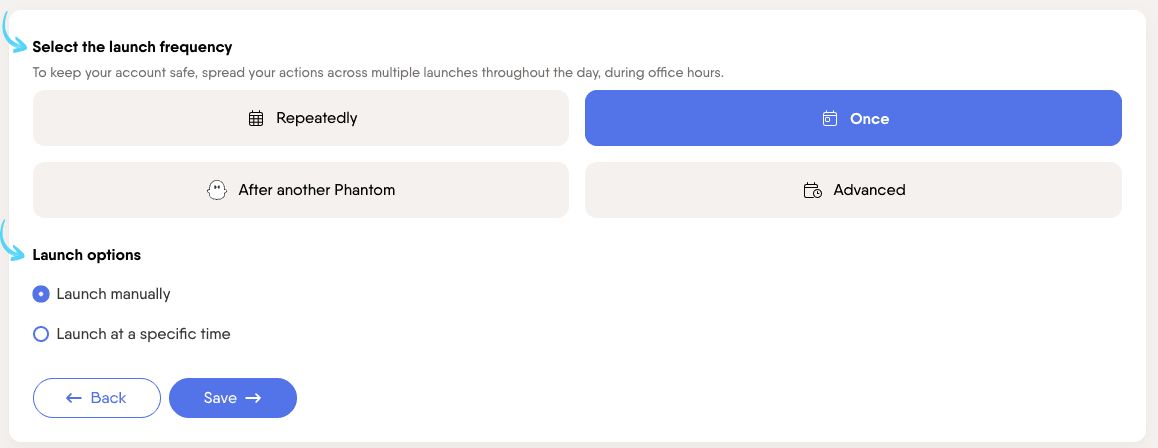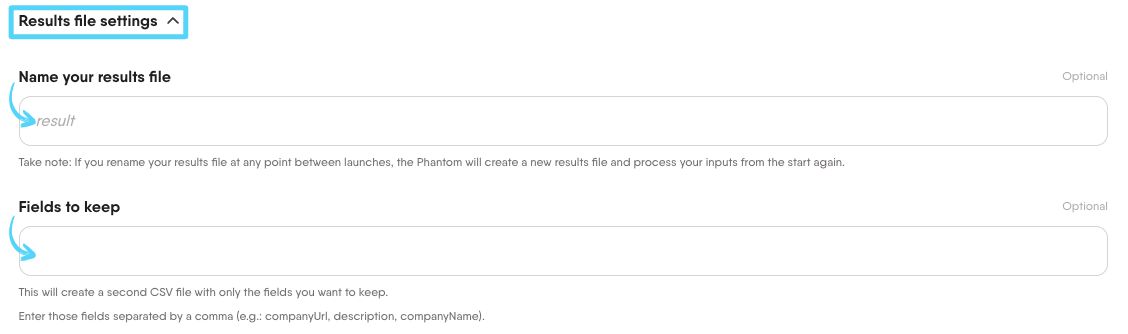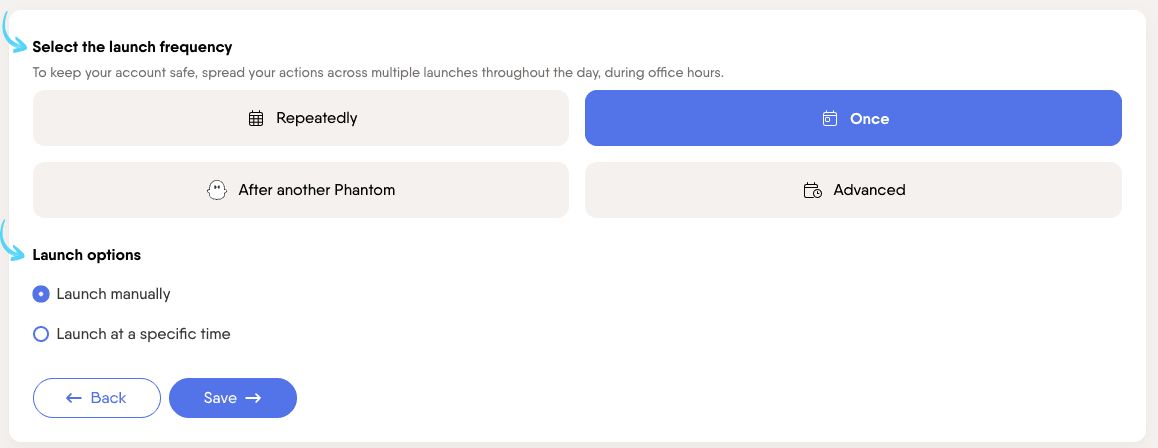Setup summary
Here's a tutorial to help you set up the Sales Navigator Search Export:
Choose your lead search source
Tell the Phantom where it should find the searches to extract leads from.
You have three input options:
Sales Navigator search URL: Paste the URL of a Sales Navigator People or Account search.
Keep in mind:
- Sales Navigator shows the first 2500 results of a people search or 1000 of an account search.
- To improve results, apply filters like industry, location, job title, or connection degree.
Keywords: Enter one or more keywords and the Phantom will build a search query for you based on them. This is helpful if you don’t have a Sales Navigator search URL ready.
Spreadsheet URL: Use a Google Sheet or CSV file to provide a list of Sales Navigator search URLs (make sure it is publicly accessible)
Note: The Phantom will pull data from the first column (A) by default. If your input is in another column, you can update this in the 'Spreadsheet settings' by selecting the right column's name.
In this tutorial, we’ll use a Sales Navigator search URL.
Connect to Sales Navigator using PhantomBuster's browser extension
This automation acts on your behalf on Sales Navigator. The safest and most efficient way for the Phantom to connect to your account is by using your session cookie, which you can retrieve using PhantomBuster's browser extension. It's a simple 2-click installation:
If you're operating from another browser, you can find your cookie manually.
Specify how many prospects to extract
You're in control of how many potential leads the Phantom should extract in each run. Use the options below to manage your daily lead volume and avoid hitting platform limits.
1. Results per search
Set how many leads you want to extract from each specific Sales Navigator search.
This helps limit how much data is pulled from a single query.
2. Results per launch
Control the total number of leads the Phantom should extract every time it runs.
If the full set can’t be extracted in one go, the Phantom will resume where it left off in the next launch. No duplicates, no lost time.
3. Spreadsheet rows per launch
Only applies if you're using a spreadsheet or CSV as input.
This determines how many searches (rows) to process per launch.
Important:
Sales Navigator only shows:
Up to 2,500 people per search
Up to 1,000 accounts per search
To go beyond these limits:
Create multiple, focused searches based on filters like: Location, Job title, Industry, Seniority level.
Run the Phantom on each search separately to cover more ground and generate a higher volume of leads.
This approach keeps your outreach targeted while helping you stay within platform limits.
(Optional) Customize your results file
This step lets you define how your extracted data is stored and optionally trimmed down for easy review.
1. Name your results file
Give your results file a custom name to help you stay organized.
Important:
If you rename your results file between launches, the Phantom will treat it as a new file and start over from the beginning, reprocessing all input data.
This can be useful if you want to rerun the Phantom with updated settings or refresh existing data.
2. Fields to keep
Use this option to generate a second CSV that only includes specific fields.
Enter the field names separated by commas (e.g. companyUrl, description, companyName)
This is ideal for building lists to share with your team or import into a CRM.
Set when and how often your Phantom should run
Timing matters when building your pipeline. Set when and how often your Phantom runs to stay consistent without manual effort.
Start by selecting a launch frequency from the four available options:
1. Once (default option)
Run the Phantom one time only.
2. Repeatedly
Run the Phantom automatically on a regular basis. You can set it to run once per day, several times during working hours, and more.
3. After another Phantom
Run this Phantom after another one finishes.
4. Advanced
Customize your schedule with more control.
You can pick specific minutes, hours, days, as well as days of the week or months.
Use this if you need a very precise launch schedule.
Launch your Phantom
Ready to build your lead list on autopilot? Activate your Phantom!
It'll run at optimal times to gather leads from your selected sources efficiently.
You can follow its actions in real time as results files appear and update, giving you a clear picture of your pipeline building itself in the background.
Discover your results
Once your automation has run, you can view everything it found in the Phantom’s console.
In this example, we extracted profiles from a Sales Navigator search URL.
Inside the Phantom’s console, you’ll find three tabs:
Use these tabs to review, analyze, and manage the outcome of your automation directly from the console.