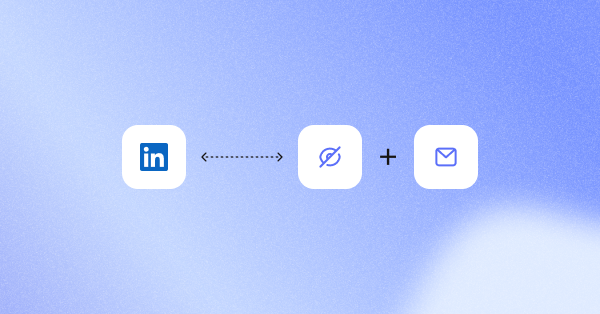Ever hit “Send” on a crucial LinkedIn message and immediately spotted a typo? Or maybe your inbox is overflowing with old prospect chats, making it harder to stay on top of active leads.
For sales reps who use LinkedIn every day, staying on top of replies and cleaning old threads is part of daily outreach.
The good news is that LinkedIn does let you edit or delete messages. The catch? There’s a strict 60-minute window if you want those changes to be reflected for everyone in the chat.
In this guide, we’ll walk you through exactly what you can and can’t do when it comes to editing, deleting, and cleaning up LinkedIn messages, including connection invites and full conversations.
We’ll also show you a simple PhantomBuster workflow to clear stale requests, back up key threads, and analyze patterns without leaving your prospecting routine.
Understanding LinkedIn message limitations: What sales reps can & can’t do
If you’re wondering whether you can unsend a message on LinkedIn, the answer depends on timing.
Here are the rules that matter:
- Edit or delete your own messages within 60 minutes (visible to everyone).
- After 60 minutes, removing a message or thread only hides it for you.
- You can’t delete someone else’s messages.
- You can’t bulk-delete individual messages across chats.
- You can bulk-delete entire threads via “Manage Conversations.”
How to edit or delete individual LinkedIn messages
When you edit or delete a single message, both you and the other user will see a clear notice like “Edited” or “This message has been deleted.”
In sales prospecting, those labels can confuse prospects if you don’t explain the change. They signal that something changed in your message, which can raise curiosity or confusion if left unexplained.
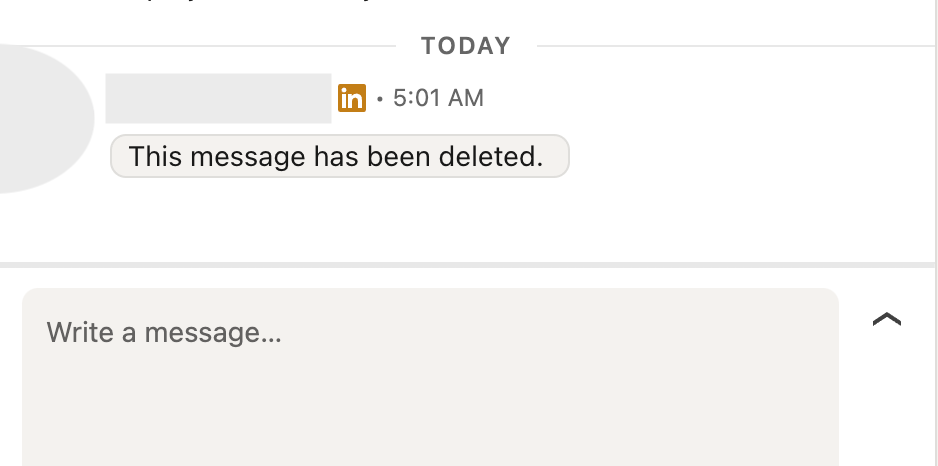
If it’s a minor typo, it’s harmless.
But if you delete something important (like a pricing detail or a meeting link), make sure you follow up with context. Otherwise, the recipient will be left guessing what was removed.
If you’re within that 60-minute window, here’s how to delete LinkedIn messages from your desktop:
- Go to the conversation.
- Hover over your message.
- Click the three-dot icon at the top right of your message.
- Select “Delete” or “Edit.”
On mobile, options will pop up when you press and hold the message.
Remember: As of October 9, 2025, once 60 minutes pass, edits and deletions no longer change what the recipient sees.
Can I still edit or delete LinkedIn messages after 60 minutes?
After 60 minutes, you can’t edit or delete an individual message for anyone. You can only hide or delete the conversation from your own inbox. The message will remain visible to the recipient.
If you’ve made a mistake on a particular message (wrong name, missing link, incorrect info), don’t just delete it from your view.
Instead, send a short, polite follow-up. A quick clarification keeps the conversation moving and avoids any confusion.
For example:
Quick follow-up: I just realized I sent the wrong link in my previous message. Here’s the correct one.
A follow-up message shows you’re paying attention, you’re honest about small mistakes, and you’re focused on clear communication. That’s always a stronger look than silence.
How do you delete a connection request and its invitation message?
If someone hasn’t accepted your connection request yet, you can still remove it and delete the accompanying invitation message in the process.
This helps keep your pending list clean and avoids awkward double follow-ups.
- From the LinkedIn homepage, go to “My Network.”
- Click “Manage” under the “Grow” tab.
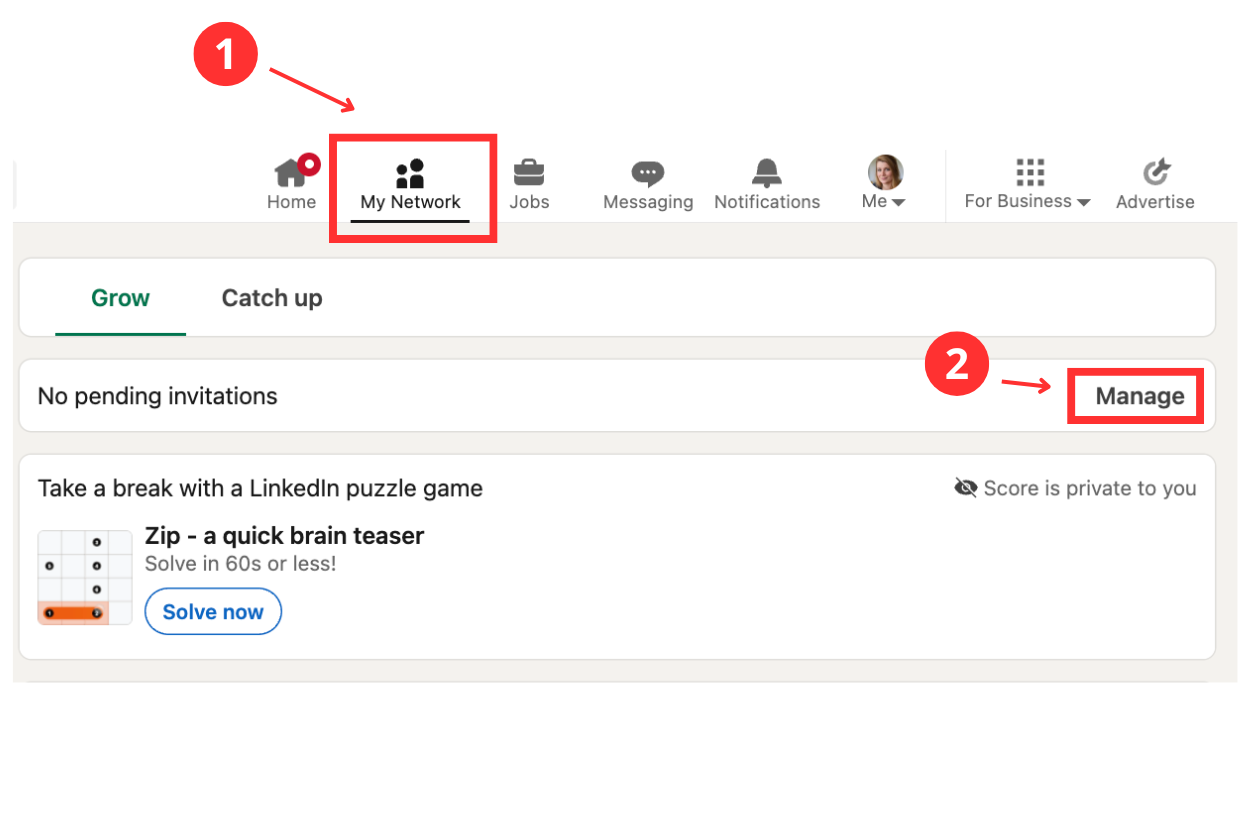
- Switch to the “Sent” tab.
- Click “Withdraw” next to the request.
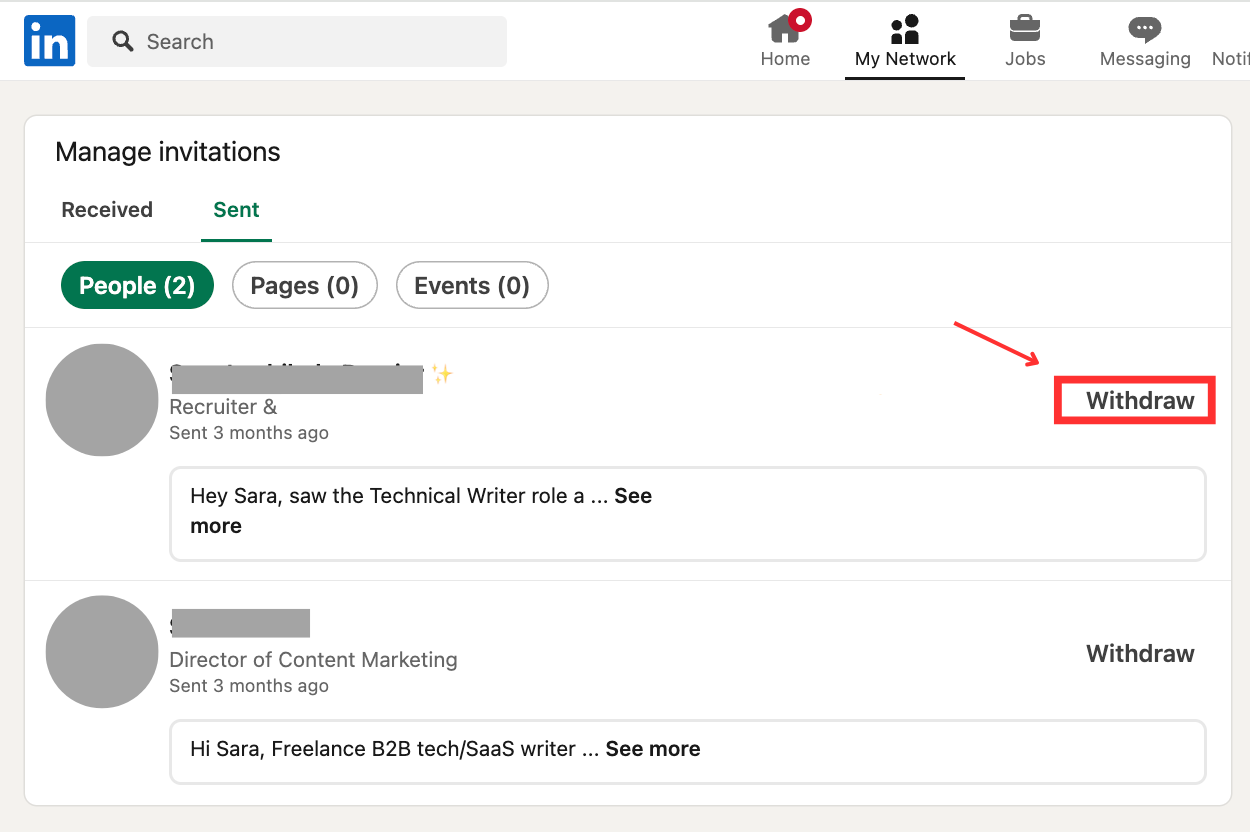
Withdrawing also removes your connection note from the pending request, if it hasn’t been accepted yet. Plus, you won’t be able to withdraw the request if the recipient has blocked you.
But be careful. Withdrawing doesn’t guarantee the message wasn’t seen. If the recipient has email notifications turned on, they may have already read your connection note.
Save time with automation: Manually withdrawing dozens of old requests is tedious. PhantomBuster’s LinkedIn Auto Invitation Withdrawer automation removes pending connection requests you have sent, so you keep lead hygiene tight and free up quota for high-value connects.
How do you delete entire LinkedIn conversations and clean up your inbox?
Sales reps clear the clutter after a campaign, when switching roles, or when doubling down on active opportunities.
Deleting old threads helps reduce noise and keeps your inbox focused on the hot leads that matter.
Here’s how to remove an entire conversation:
- Open your LinkedIn inbox.
- Hover over a conversation.
- Click the three-dot icon.
- Click “Delete conversation.”
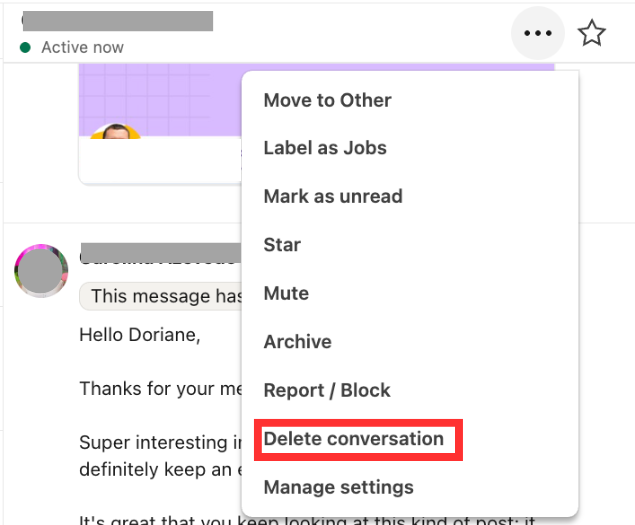
This removes the conversation from your view, but not from the recipient’s. They will still see the entire thread unless they delete it too.
Pro tip: You can’t retrieve deleted messages, so before deleting a conversation, ask yourself if it contains valuable sales insights, objections, or context you might want later. If it does, consider backing it up first.
How to delete and manage conversations in bulk
To delete several conversations at once after a high-volume outreach campaign, a role change, or simply to tidy up your message box, LinkedIn’s bulk management tool makes it easy to do it in just a few clicks.
You can’t bulk-delete individual messages inside a thread, only entire threads. Here’s how to do it from the conversation window:
- Open your Messaging tab.
- Click the three-dot icon at the top right.
- Select “Manage Conversations.”
- Click the checkboxes in the message list to select multiple threads.
- Click the delete icon.
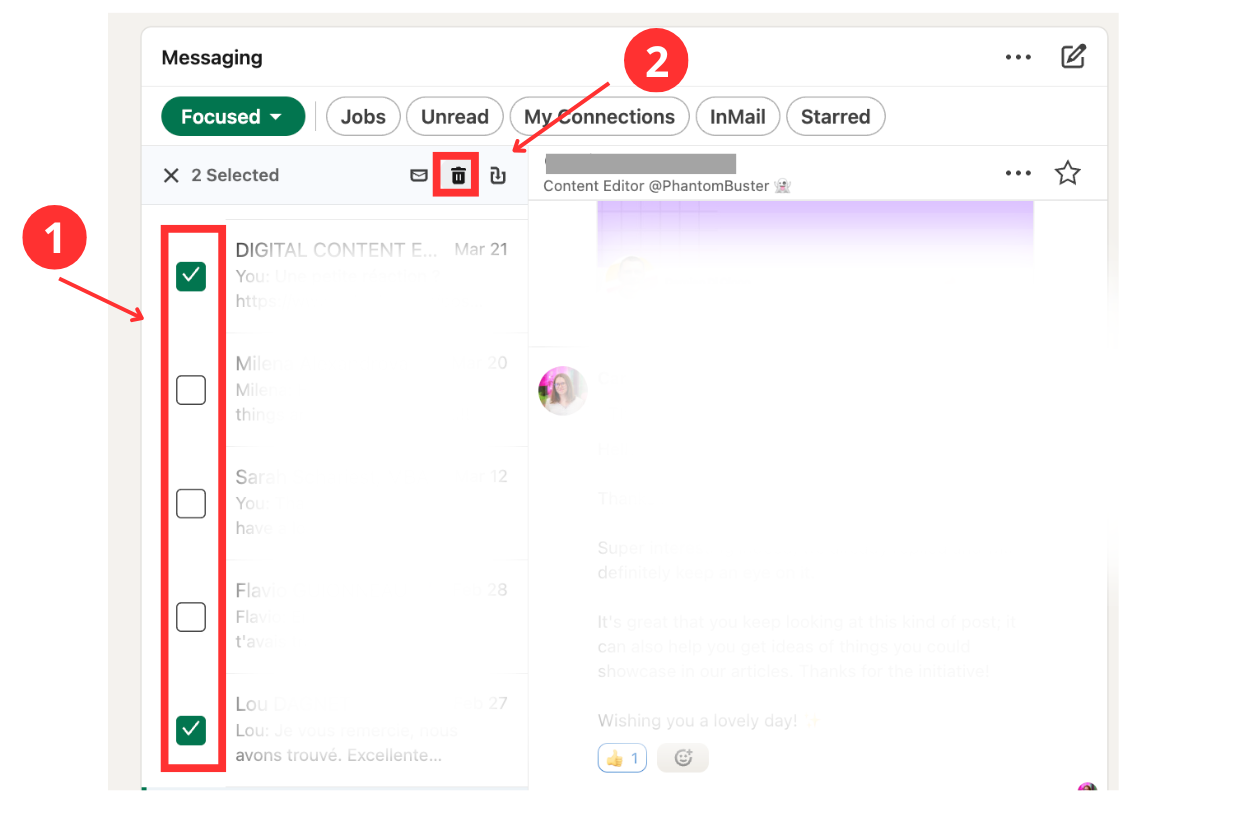
Important: This deletes entire conversations, not individual messages within them. Everything in the thread will be removed from your inbox.
You can also choose “Archive” instead of delete. Archiving hides the message from your main inbox but keeps it accessible in the archive folder. Archived threads are still accessible if you need to revisit them later.
How to back up messages and conversations before deletion
Before you start deleting conversations, think about what’s worth keeping.
Backups can help you revisit what worked in past campaigns, track objections or dealbreakers, refine your sales scripts, and store important exchanges for compliance or reference later.
To back up messages and learn from past conversations, export them with PhantomBuster, store them in spreadsheets, and analyze patterns. Choose the right automation based on your account type:
- PhantomBuster’s LinkedIn Inbox Scraper (for standard LinkedIn) exports your inbox to CSV.
- PhantomBuster’s Inbox Scraper automation (for Sales Navigator) exports your inbox to CSV.
Both automations export your conversations to CSV so you can archive in Google Drive, push to your CRM, and tag objections or triggers for playbook updates. You get sender, recipient, timestamps, and full message text in one CSV for quick filtering and pivoting.
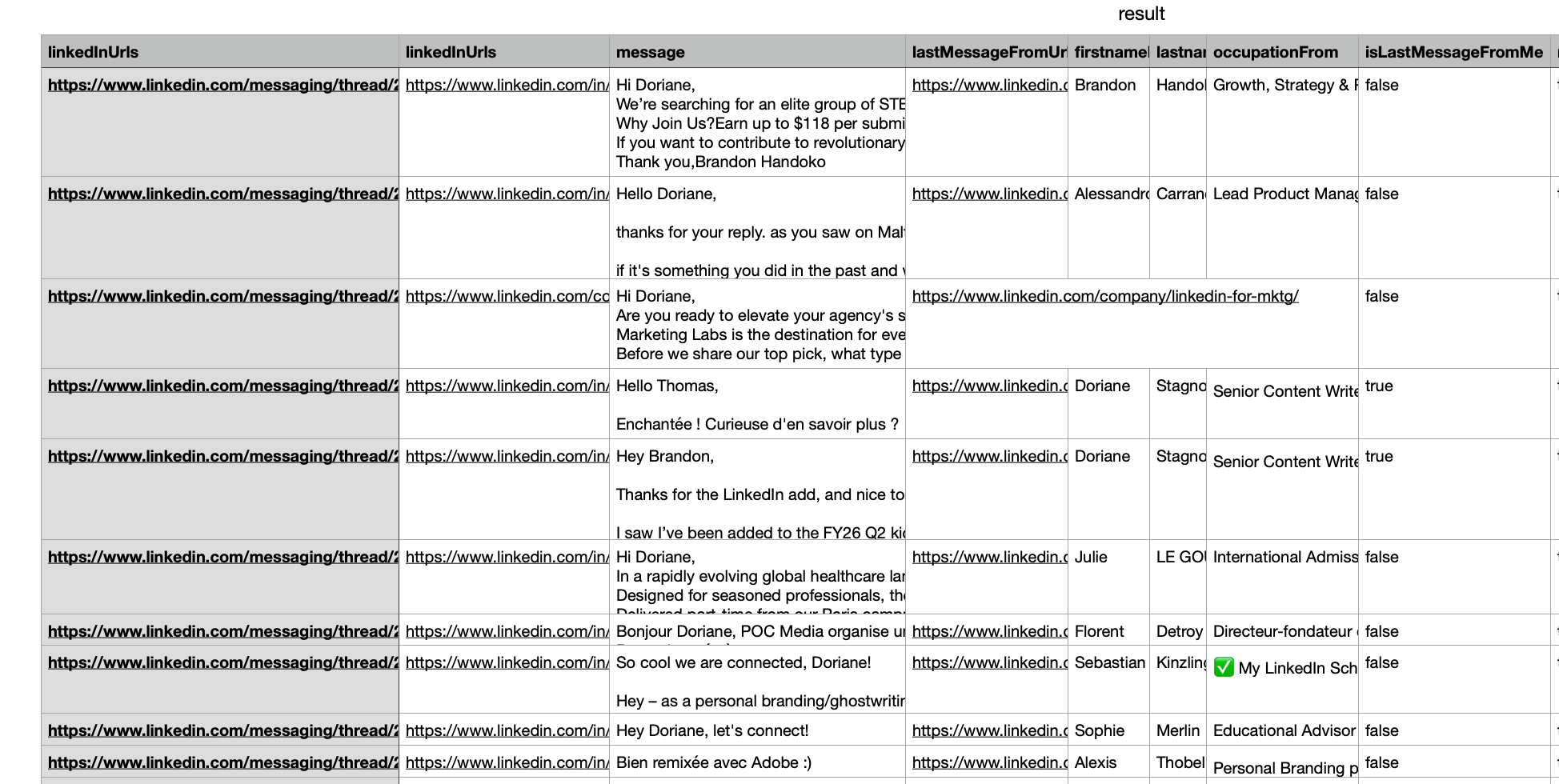
Tip: How to use AI to analyze LinkedIn messages in bulk
To analyze LinkedIn conversations at scale, you can start by using PhantomBuster to export your messages as a CSV file.
Then, feed that data into an AI tool like ChatGPT or Claude to explore insights. Remove names, emails, and links before uploading. Use enterprise accounts or on-premises options if required by your security policy.
Try questions like:
- What objections come up most often in these conversations?
- Which messages led to booked meetings, and what triggered the reply?
It helps you spot top-reply hooks and common objections so you can update your first-touch templates.
FAQs about LinkedIn message deletion
Does deleting a LinkedIn conversation remove it from both sides?
No. If more than 60 minutes have passed, deleting the conversation only removes it from your inbox. The recipient still has access to the thread, including all messages you sent.
Does deleting a LinkedIn account delete messages?
No. Messages you’ve sent will remain in the recipient’s inbox, even if your account is deleted. The only difference is that your name may appear as “LinkedIn Member” once your profile is gone.
Can I unsend or edit an InMail on LinkedIn?
As of October 9, 2025, you can edit or delete an InMail within 60 minutes. After that, recipients see the original. This applies to standard InMail. Sponsored Messaging formats can differ.
What’s the difference between deleting and archiving LinkedIn messages?
Deleting removes the conversation from your inbox completely. Archiving moves it to your “Archived” folder, where it’s hidden from view but not flagged as new. Archived threads are still accessible if you need to revisit them later.
Can I recover an archived LinkedIn message?
Yes. Go to your Messaging tab, open “Manage Conversations,” and switch to the Archived view. From there, you can read or unarchive messages at any time.
Why can’t I see the ‘Delete’ option for the message I sent?
The message was most likely sent more than 60 minutes ago. After that window, LinkedIn disables the option to delete or edit individual messages for both regular and InMail chats.