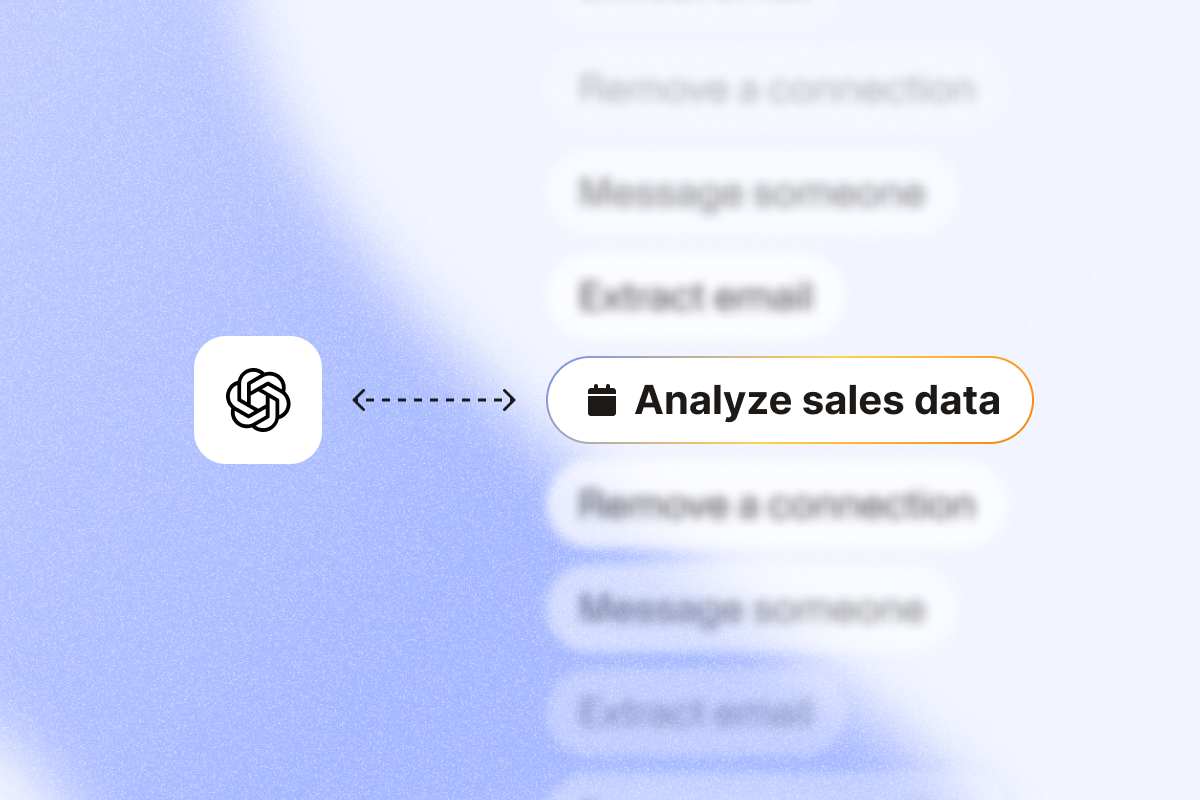Meta description: Here’s your hands-on guide to using ChatGPT for Excel sales data analysis. Discover different approaches, real-life use cases, and actual formulas and prompts.
Manually qualifying 500+ leads, finding the budget holder for lead generation, and mining call notes for recurring pain points kills your pipeline time. Depending on a data analytics team for insights is equally slow.
You can pull insights from your sales data without advanced Excel skills. Here’s the short setup to do it.
Integrating ChatGPT with Excel and Google Sheets lets you run AI tasks in your sheet and act on the results.
Can ChatGPT analyze Excel data? Yes, two practical ways
ChatGPT’s natural language processing (NLP) capabilities help you analyze data in Excel and Google Sheets in two ways:
- Direct integration with spreadsheets: Use Excel or Google Sheets add-ins to run ChatGPT formulas in cells. This helps you clean lead lists, categorize prospects, and generate short messages without leaving the sheet.
- GPT-4’s Advanced Data Analysis (formerly Code Interpreter): Upload Excel spreadsheets directly to ChatGPT using the Advanced Data Analysis feature. It’s best suited for processing larger data sets, running complex statistical analyses, and creating charts from your data.
What should you use?
Direct spreadsheet integration is useful for cell-by-cell operations and daily sales tasks. Advanced Data Analysis is best for analyzing your entire dataset for pattern detection, lead clustering, and sales forecasting.
Be careful with sensitive data. Avoid uploading confidential information unless your company approves it, and follow your data-handling policy.
Setting up ChatGPT integration with your spreadsheets
Here’s how to connect ChatGPT with Excel and Google Sheets so you can prep, score, and summarize prospects without manual copy-paste.
Excel add-ins for ChatGPT integration
GPT for Excel is one of the most popular add-ins for ChatGPT to complete Excel-related tasks. Here’s how to set it up:
- Visit GPT for Work and select their Excel add-in.
- Once installed, open it from the Excel ribbon to access ChatGPT functions in the sidebar.
Plan details and API key requirements vary by provider. Check the add-in’s pricing and setup instructions before installing. Some add-ins require API keys from OpenAI, while others offer subscription-based access.
Pick an add-in that supports batch prompts, adjustable temperature settings, and Google Sheets if you work cross-platform.
Google Sheets extensions for ChatGPT
You’ll find several extensions in the Google Workspace Marketplace. Here are the setup steps for GPT for Sheets and Docs, one of the most widely used extensions:
- Go to Extensions > Add-ons > Get add-ons and search for “GPT for Sheets and Docs” and install it.
- After installation, you can access it through Extensions > GPT for Sheets and Docs.
- Open the left sidebar to run prompts, or call the functions in cells when you need repeatable outputs. You can also apply ChatGPT and Sheets formulas directly to cells. If you’re logged in to multiple Google accounts, you might get an error message asking you to sign out of the other accounts.
Pick an extension that supports cell functions (e.g., =GPT_EXTRACT), bulk actions, and team permissions.
ChatGPT formula functions for sales data analysis
Regardless of the ChatGPT extension you install, you can use various functions to analyze prospect and sales data in spreadsheets.
Use these functions to solve common sales tasks: clean lead lists, tag stakeholders, summarize calls, and generate short, personalized messages.
| Function | Description | Example with Sales Data | What You’ll Get |
| =GPT() | General-purpose function for text generation and analysis | =GPT(A2:E2, “Create a personalized outreach message based on this prospect’s industry, role, and pain points”) | Custom outreach message incorporating prospect details |
| =GPT_CLASSIFY() | Categorizes text into predefined groups | =GPT_CLASSIFY(C2, “Hot Lead, Warm Lead, Cold Lead”) | Lead temperature classification based on prospect description |
| =GPT_EXTRACT() | Pulls specific information from text | =GPT_EXTRACT(D2, “Extract all pain points mentioned in this prospect call note”) | List of identified pain points from call notes |
| =GPT_SUMMARIZE() | Creates concise summaries of longer text | =GPT_SUMMARIZE(F2, “Summarize this discovery call in 3 key points”) | Bulleted summary of main discussion points |
| =GPT_TAG() | Applies relevant tags based on content | =GPT_TAG(B2, “Decision Maker, Budget Holder, Influencer, Technical Evaluator”) | Most relevant stakeholder role tags |
| =GPT_FORMAT() | Standardizes text formatting | =GPT_FORMAT(C2, “Format this company name consistently”) | Standardized company name format |
| =GPT_LIST() | Generates multiple items in separate cells | =GPT_LIST(D2, “List 5 potential objections this prospect might have based on their industry”) | 5 predicted objections in separate cells |
9 practical examples using ChatGPT formulas for prospect analysis
Let’s explore how to apply each of these functions to real-life sales tasks. For each use case, we’ll run the ChatGPT function on a sample dataset and look at the results.
Examples 1–7 show Excel; 8–9 show Sheets. Use whichever tool you work in.
Note: Enter formulas in row 2 and fill down for the column.
1. Cleaning and standardizing lead data
This is useful when your lead list is cluttered with inconsistent company names and data formats.
Use the =GPT_FORMAT() function to standardize company names with consistent formatting across the list.
Exact formula to use: =GPT_FORMAT(B2, “Standardize this company name with proper capitalization and full company type (Inc, Corporation, etc.)”)
Enter the formula in cell F2 and fill down to get standardized company names for each prospect.
This method lets you clean large prospect lists without manual editing, keeping CRM data consistent and professional.
2. Classifying lead quality
Use the =GPT_CLASSIFY() function to categorize leads based on job title, company size, and recent activities.
Define rules (e.g., title contains VP or Director, company size > 200, engagement > 2) and pass them to the function for consistent labels.
Exact formula to use: =GPT_CLASSIFY(B2:F2, “Hot Lead, Warm Lead, Cold Lead”)
Enter the formula in cell G2 and fill down. It’ll analyze the decision-maker level, past engagement, and other tabular data and classify each prospect as cold, warm, or hot.
This approach gives consistent, rule-based labels. Always spot-check against closed-won data. It ensures that sales reps prioritize their outreach efforts more effectively than manual classification.
3. Extracting pain points from call notes
Does your sales team maintain detailed call notes after each interaction? The =GPT_EXTRACT() function can help extract specific pain points and other information from these notes.
Exact formula to use: =GPT_EXTRACT(B2, “Extract all pain points and challenges mentioned in these call notes”)
Enter the formula in cell C2, and you’ll get a structured list of key pain points.
The formula eliminates the need to manually review hundreds (or thousands) of call notes and identify pain points. Instead, sales reps can extract pain points in minutes and focus their follow-ups, improving sales productivity.
4. Generating personalized outreach messages
If you’ve got your hands on enriched lead data, use the =GPT() function to create personalized outreach messages for each prospect.
Exact formula to use: =GPT(B2:F2, “Write a personalized LinkedIn connection request message (max 200 characters) referencing their trigger event”)
Enter the formula in cell G2 and fill down. It’ll generate tailored outreach messages based on trigger events and past interactions.
The formula makes it possible to personalize outreach messages at scale. You can reach out to more prospects with targeted messages in less time.
Keep messages relevant and short. Follow LinkedIn’s connection and messaging limits. Personalize with a real trigger (post, role change).
5. Summarizing prospect profiles
Reading detailed information manually for hundreds of prospects is cumbersome. With =GPT_SUMMARIZE(), you can condense large chunks of text and focus on the key points.
Exact formula to use: =GPT_SUMMARIZE(B2, “Summarize this prospect info into 3 key bullet points a sales rep should know”)
Apply the formula to cell C2, and you’ll get a list of the most crucial prospect information.
These summaries cut prep time from 10 minutes to about 2–3 minutes per prospect, so reps can focus on next steps and objections. It boosts their efficiency during customer interactions.
6. Tagging stakeholder roles
Identifying prospects with decision-making authority is crucial for closing deals more quickly. The =GPT_TAG() function helps you add relevant tags to prospects based on their job descriptions.
Exact formula to use: =GPT_TAG(D2, “Decision Maker, Budget Holder, Influencer, Technical Evaluator, End User”)
Enter the formula in cell E2 and fill down to get appropriate stakeholder role tags for each row.
Use the tags to draft a first pass of the buying committee, then validate titles and influence with recent activity.
7. Listing competitive differentiators
Competitive differentiators that target specific prospect scenarios help your messaging stand out. With the =GPT_LIST() function, you can generate pointers for multiple prospects in minutes.
Exact formula to use: =GPT_LIST(B2:D2, “List 3 differentiators that address this prospect’s stated pains (cost control, SOC 2, SSO)”)
Once you apply the formula to cell E2, it’ll populate multiple cells with differentiators tailored to a prospect’s industry, pain points, and other details.
The =GPT_LIST() function creates distinct cells with individual differentiators, making it easy to copy specific points into emails or presentations for B2B leads.
8. Evaluating monthly sales performance
Use =GPT() with TEXTJOIN to summarize monthly sales by product and region, then flag top movers.
Exact formula to use: =GPT(“Summarize sales performance for January from this data: ” & TEXTJOIN(“, “, TRUE, A2:D7))
=GPT(“Summarize sales performance for February from this data: ” & TEXTJOIN(“, “, TRUE, A2:D7))
Create one summary per month (Jan, Feb) and compare MoM % change.
Use these formulas to analyze your pipeline and spot top months and seasonal peaks.
9. Identifying customer sentiment from feedback
Do you collect customer feedback through surveys, interviews, and other market research methods?
Tag sentiment as Positive, Neutral, Negative, and add a short reason (e.g., pricing, support, missing feature) to make it actionable.
Exact formula to use: =GPT_TAG(A2, “Positive, Neutral, Negative”)
Enter the formula in cell D2 and fill down. It’ll tag each row based on feedback.
Using the given GPT formula, sales managers can quickly identify and focus on reps who receive more negative feedback.
Advanced data analysis with ChatGPT’s Advanced Data Analysis feature
ChatGPT integration with Microsoft Excel and Google Sheets is an excellent way to perform cell-by-cell analysis for lead classification, personalization, and more.
When you’re working with large files, switch to Advanced Data Analysis (formerly Code Interpreter). Upload full spreadsheets for charting and modeling.
How to upload Excel files to ChatGPT for advanced analysis
Here’s a step-by-step guide:
- As of October 13, 2025, you need a ChatGPT Plus, Team, or Enterprise plan for Advanced Data Analysis. Check current pricing on the ChatGPT website.
- Open ChatGPT and locate the “Advanced Data Analysis” feature in the model selector.
- Click the “+” icon to upload your Excel/CSV file. As of October 13, 2025, file uploads support up to 512 MB. You can also connect it to Google Drive to upload files from Google Sheets.
- Once uploaded, you can ask ChatGPT to analyze the data using natural language prompts.
Advanced Data Analysis supports Excel (.xlsx, .xls), CSV (.csv), and various other data formats.
But how do you analyze the relevant data using Advanced Data Analysis?
Let’s understand with these examples:
Example 1: Comprehensive sales forecast with visualization
What to upload: Historical sales data spreadsheet with monthly or quarterly figures.
Prompt to use after uploading:
Please analyze this sales data and create a forecast for the next 4 quarters. Include:
1. A trend analysis identifying seasonality patterns
2. A forecast model that accounts for historical growth rates and seasonality
3. A visualization showing historical data and projections with confidence intervals
4. Key factors that might impact the accuracy of this forecast based on the data patterns
What you’ll get: ChatGPT will analyze your historical sales data, identify patterns (including seasonality and growth trends), and fit a time-series model (e.g., ETS or SARIMA). Ask it to report MAPE on a holdout period and plot actuals vs. forecast with confidence intervals.
It can generate charts that compare historical data with projections and confidence bands. Additionally, it’ll highlight factors that could affect forecast accuracy, such as market changes or data anomalies.
These analyses typically require knowledge of statistical methods and visualization tools, but Advanced Data Analysis performs them through natural language prompts.
Example 2: Lead quality clustering analysis
What to upload: A spreadsheet with lead data, including attributes and conversion outcomes.
Prompt to use after uploading:
Analyze this lead data to identify distinct clusters of leads based on their attributes. For each cluster:
1. Identify the key characteristics that define the cluster
2. Calculate the conversion rate within each cluster
3. Create a visualization showing the clusters and their relative conversion performance
4. Recommend targeting strategies for each identified segment
What you’ll get: ChatGPT will use machine learning techniques to identify natural groupings within your lead data.
It’ll explain what makes each cluster unique (e.g., “Cluster 1: Enterprise healthcare companies with high engagement scores”), calculate conversion rates for each group, and visualize how these clusters perform.
Finally, it’ll suggest targeted strategies for approaching each segment based on their characteristics and historical performance.
The analysis helps sales teams move beyond simple lead scoring to identify nuanced patterns that might not be obvious in manual analysis.
Example 3: Win/loss pattern detection
What to upload: CRM export of opportunities with win/loss outcomes and associated metadata.
Prompt to use after uploading:
Conduct a comprehensive win/loss analysis on this opportunity data to help improve our sales strategy:
1. Identify statistically significant factors correlated with won versus lost deals
2. Create a decision tree visualization showing the key decision points that lead to wins
3. Calculate the relative importance of different factors in predicting outcomes
4. Recommend specific changes to our sales process based on these findings
What you’ll get: ChatGPT will perform statistical analysis to find correlations between deal attributes and outcomes.
It’ll create a decision tree showing the critical factors that influence whether deals are won or lost, rank factors by their predictive importance, and recommend specific process improvements.
It helps sales teams understand why they win or lose deals and make data-driven adjustments to their strategies.
You’d normally need an analyst for this. With Advanced Data Analysis, you can run the analysis yourself and review the outputs in minutes.
Automating data collection for ChatGPT analysis with PhantomBuster
Whether you’re extracting customer pain points or conducting sales forecasting with ChatGPT, the accuracy of the results depends on the quality of the data.
How do you collect high-quality prospect data at scale?
Use PhantomBuster to build your data pipeline: source leads from LinkedIn, enrich profiles, and sync to Google Sheets on a schedule. Then run your ChatGPT formulas on always-fresh data.
Build a simple, repeatable workflow:
- Run PhantomBuster’s LinkedIn Search Export to collect prospects matching your ideal customer profile, then schedule it (daily or weekly). Respect LinkedIn limits and your company policy. Sync results to Google Sheets or your CRM.
- Enrich with PhantomBuster’s LinkedIn Profile Scraper to pull publicly available details (role, company, location, recent activity). Use these fields for targeting and message personalization.
- Send results to a Google Sheet with PhantomBuster’s export step, so your sheet refreshes on schedule.
- Use ChatGPT formulas to draft lead scores and generate outreach messages, then validate against recent wins before you launch a sequence. Or upload the file to Advanced Data Analysis to build a forecast and draft a scoring model, then validate against last quarter’s outcomes.
This workflow gives you a fresh lead list every morning, summarized call notes, and ready-to-send message drafts in your sheet.
Troubleshooting and optimization tips
When using ChatGPT with spreadsheets, you might struggle with common challenges, such as:
| Issue | Description | Suggested solution |
|---|---|---|
| Formula timeouts | Complex queries can time out. | Break them into smaller chunks or use simpler prompts. Add a system-style prefix (e.g., “Return JSON.”) and set temperature to 0–0.3 for consistency. Batch rows (50–100) to avoid timeouts. |
| Inconsistent results | Formulas may produce varying results for similar inputs. | Provide more context in your prompts or adjust the temperature setting. Lower values produce more consistent outputs. |
| Token limits | ChatGPT has limits on input data size; very large datasets may exceed these limits. | Use Advanced Data Analysis for large datasets; as of October 13, 2025, avoid exceeding the 512 MB file size cap. |
| Performance optimization | Analyzing every cell individually can be inefficient. | Process data in batches or create summary analyses of key segments. |
ChatGPT is useful, but it can be wrong. Watch for bias. Sample-check outputs across segments (industry, region) and adjust prompts or rules if you see skewed results.
Interpret insights generated by AI carefully, especially when making high-stakes decisions such as forecasting future possibilities or developing major deal strategies.
Spot-check 20–30 rows against CRM truth, and compare Advanced Data Analysis forecasts to a simple baseline (last-year same-month).
FAQ: ChatGPT for sales data analysis
What’s the difference between using Excel add-ins and uploading files to ChatGPT?
With Excel add-ins, you can use ChatGPT formulas within a spreadsheet. They work best for performing cell-by-cell operations and generating content.
On the other hand, uploading files to Advanced Data Analysis lets you assess entire datasets. That makes it ideal for statistical modeling and visualization.
Which ChatGPT subscription plan do I need for Excel data analysis?
As of October 13, 2025, you need at least a ChatGPT Plus subscription to use Advanced Data Analysis. Check current pricing on the ChatGPT website. For add-ins that work within Excel sheets, the pricing depends on the provider.
Can ChatGPT analyze data from my CRM system?
Yes, but you’ll need to export the data to Excel or CSV format first before using natural language commands. Many CRM systems let you schedule exports, so you can feed data into an automated analysis workflow.
How accurate are ChatGPT’s sales forecasts compared to traditional methods?
ChatGPT’s forecasting accuracy depends on your data quality and quantity. With structured sales data and clear pattern recognition, it can approach the accuracy of traditional statistical methods.
However, it’s a good idea to use ChatGPT as a complement to, not a replacement for, experienced sales judgment.
Is my customer data secure when using these tools?
Check each add-in’s data policy. By default, API data isn’t used to train models, but ChatGPT data policies vary by plan. Confirm with your legal or security team before uploading customer data.
Avoid uploading highly sensitive customer data, such as credit card details, and check your company’s data policies before using these tools.
What file size limitations exist for Excel analysis?
As of October 13, 2025, Advanced Data Analysis supports files up to 512 MB. For spreadsheet add-ins, limits vary by provider but are typically lower due to API constraints.
Can I use these tools on mobile devices?
Expect limited mobile support. Use desktop Excel or Sheets for add-ins that expose custom functions and sidebars.
Which ChatGPT model is best for Excel?
As of October 13, 2025, use the latest model that supports Advanced Data Analysis for file uploads and charting. You can use Advanced Data Analysis to analyze large datasets in a spreadsheet and generate visualizations.
How do I add ChatGPT for Excel?
For Excel, use an Excel-specific add-in (e.g., GPT for Excel). For Google Sheets, use GPT for Sheets and Docs. Most don’t need API keys for setup and come with free versions.