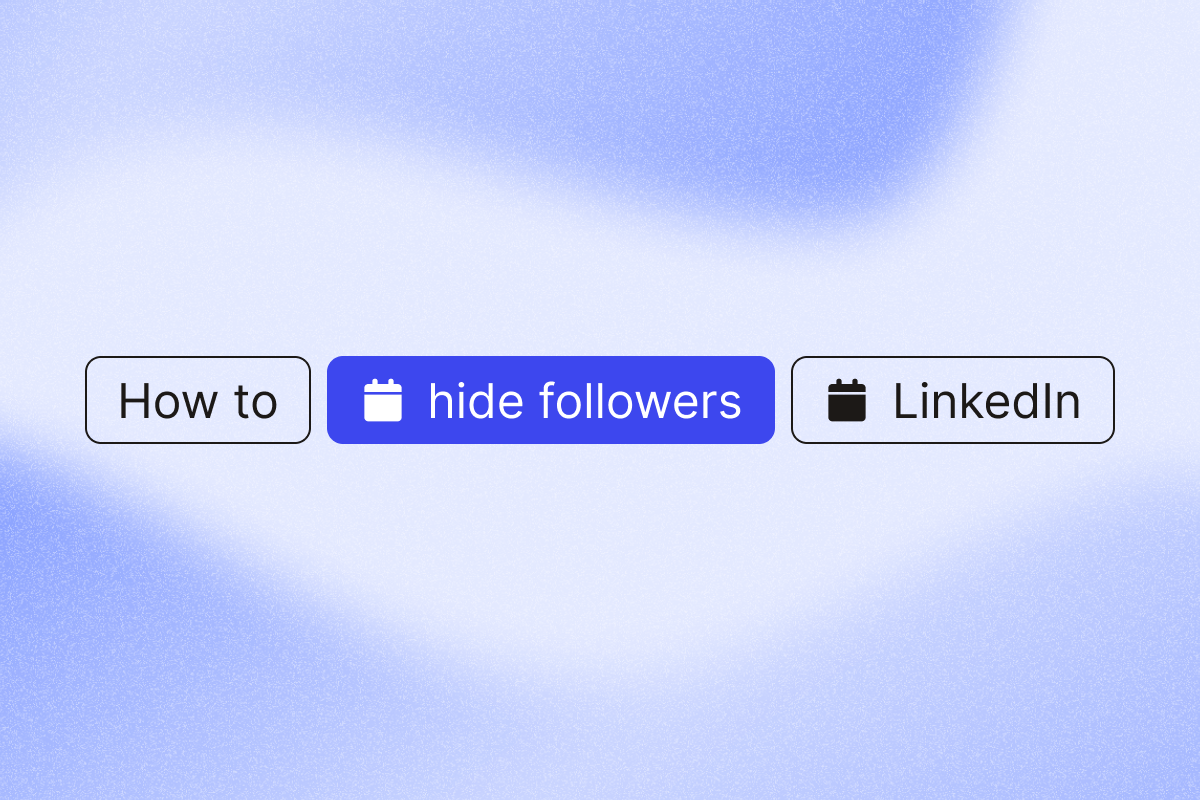Want more control over who sees your LinkedIn activity? LinkedIn offers several options to help protect your network and privacy.
As a data-compliant platform built for smart outreach, PhantomBuster is all about automating responsibly, including helping you control your data.
Here’s how to hide your followers, who you follow, and remove followers quietly.
Can anyone see my followers on LinkedIn?
On LinkedIn, other users can see the number of followers on your profile. However, they cannot see who your followers are unless those followers are also connected to them.

Can I hide my number of followers on LinkedIn?
Not exactly. You can’t hide the follower number shown in your profile.
Though, you can control who follows you under “Settings & Privacy,” “Visibility,” “Followers,” and “Who can follow you”:
- “Everyone on LinkedIn” (default): Anyone can follow and see your followers.
- “Your connections only“: Only 1st-degree connections can follow you.
Also, if you toggle to “Your connections only,” you’ll lose non-connected followers within 24 hours, but your follower count will match your connections.
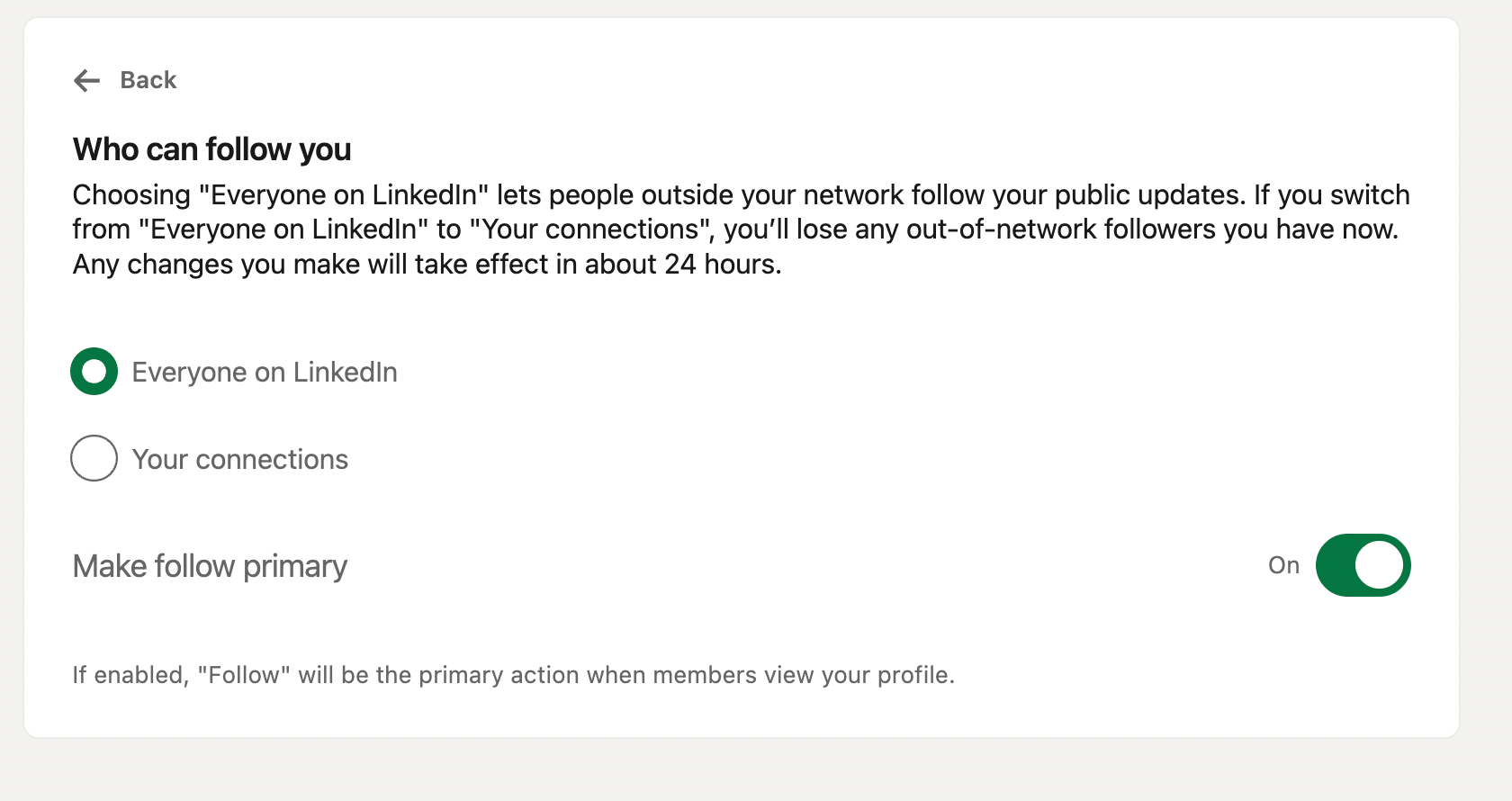
How do I hide my followers’ activity on LinkedIn?
You can’t hide what your followers do—but you can control what others see about your activity.
Here’s how to do it:
- Go to “Settings & Privacy” > “Visibility tab” > “Visibility of your LinkedIn activity.”
- Adjust what’s shown for criteria such as your status, key profile details, and mentions.
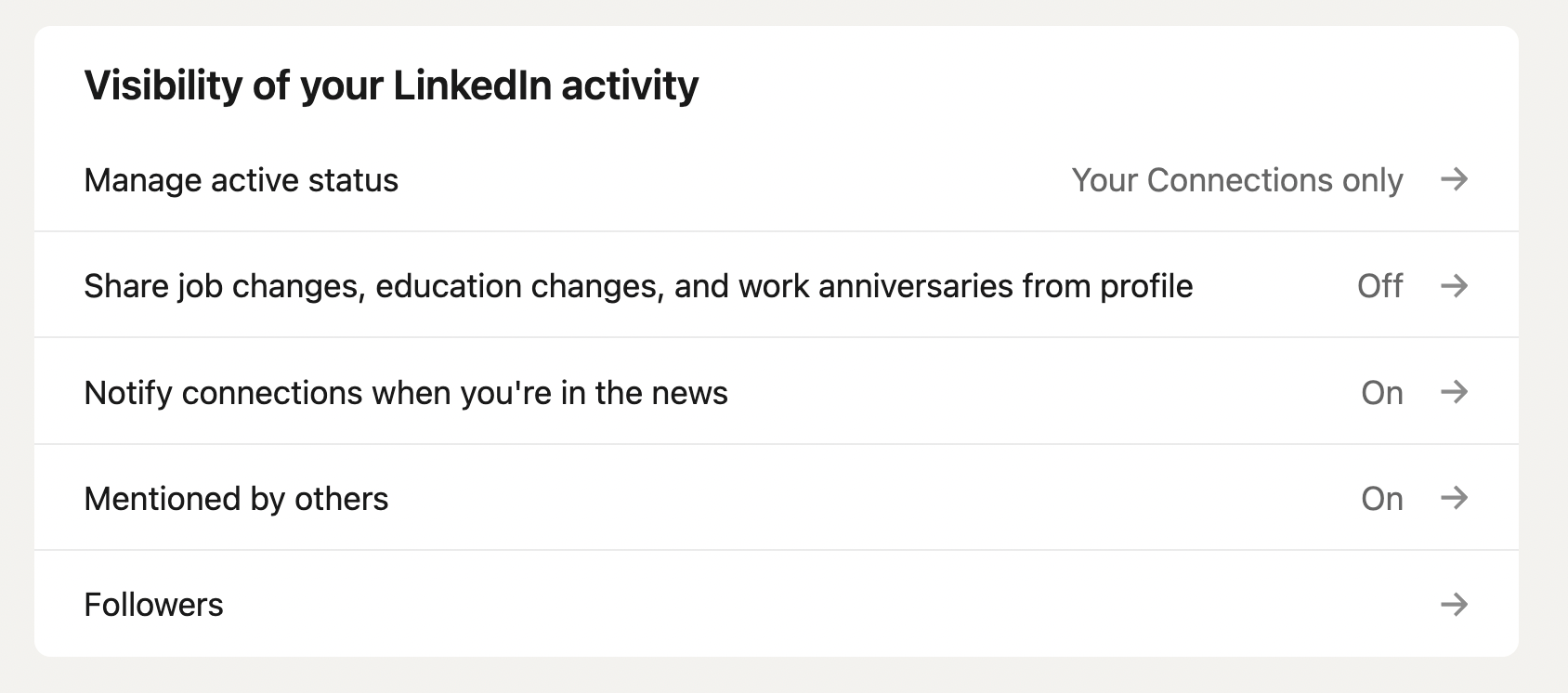
How to get rid of followers on LinkedIn?
LinkedIn no longer offers a direct “Remove follower” option. To stop someone from seeing your posts, you’ll need to block them.
Follow these stops:
- Use the search bar to find their LinkedIn profile.
- Click “More” under their photo.
- Select “Report / Block“.
They won’t be notified but will be removed as followers and disconnected.
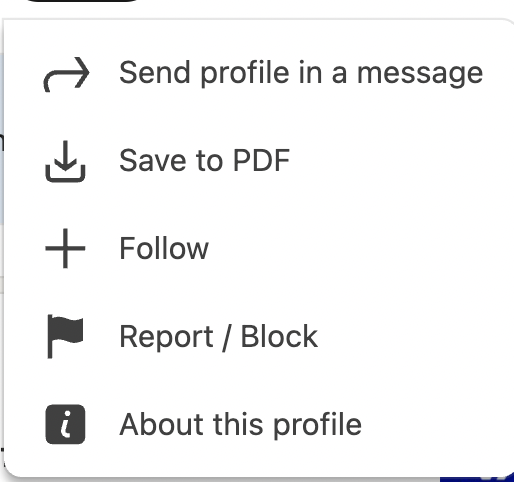
How to hide followers on LinkedIn?
If you want to make your LinkedIn activity more private, there are two separate settings to manage—one for hiding the people you follow and another for limiting who can see your followers.
How to hide people you follow
This setting hides the list of people you follow, whether or not you’re connected.
Here’s how to do it:
- Click on the “Me” icon in the upper right corner under your profile picture. This is the button you usually use to access your LinkedIn homepage.
![]()
2. Click “Settings & Privacy“.
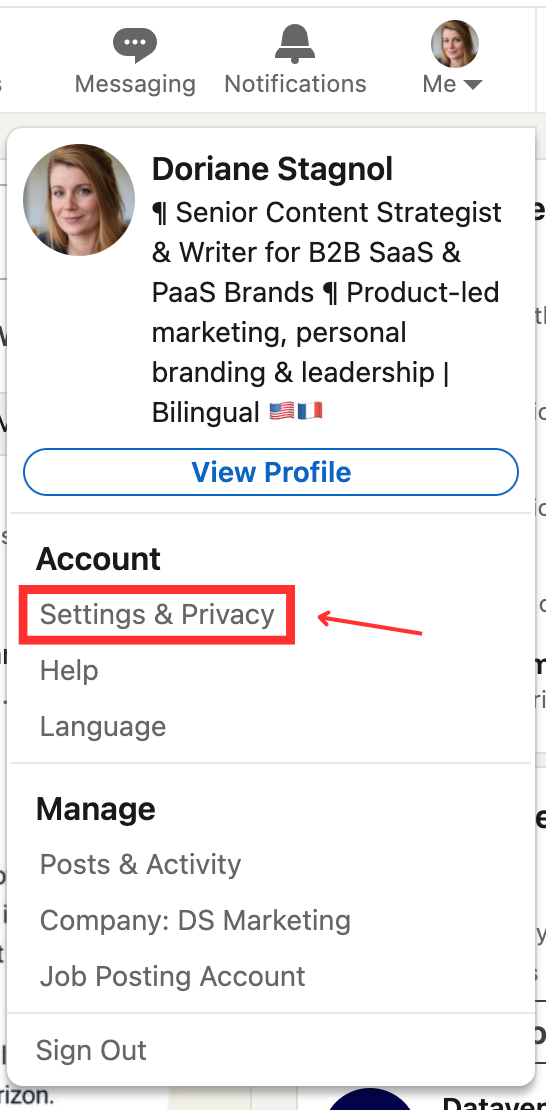
3. Click “Visibility” on the left-side menu and go to “Who can see members you follow.”
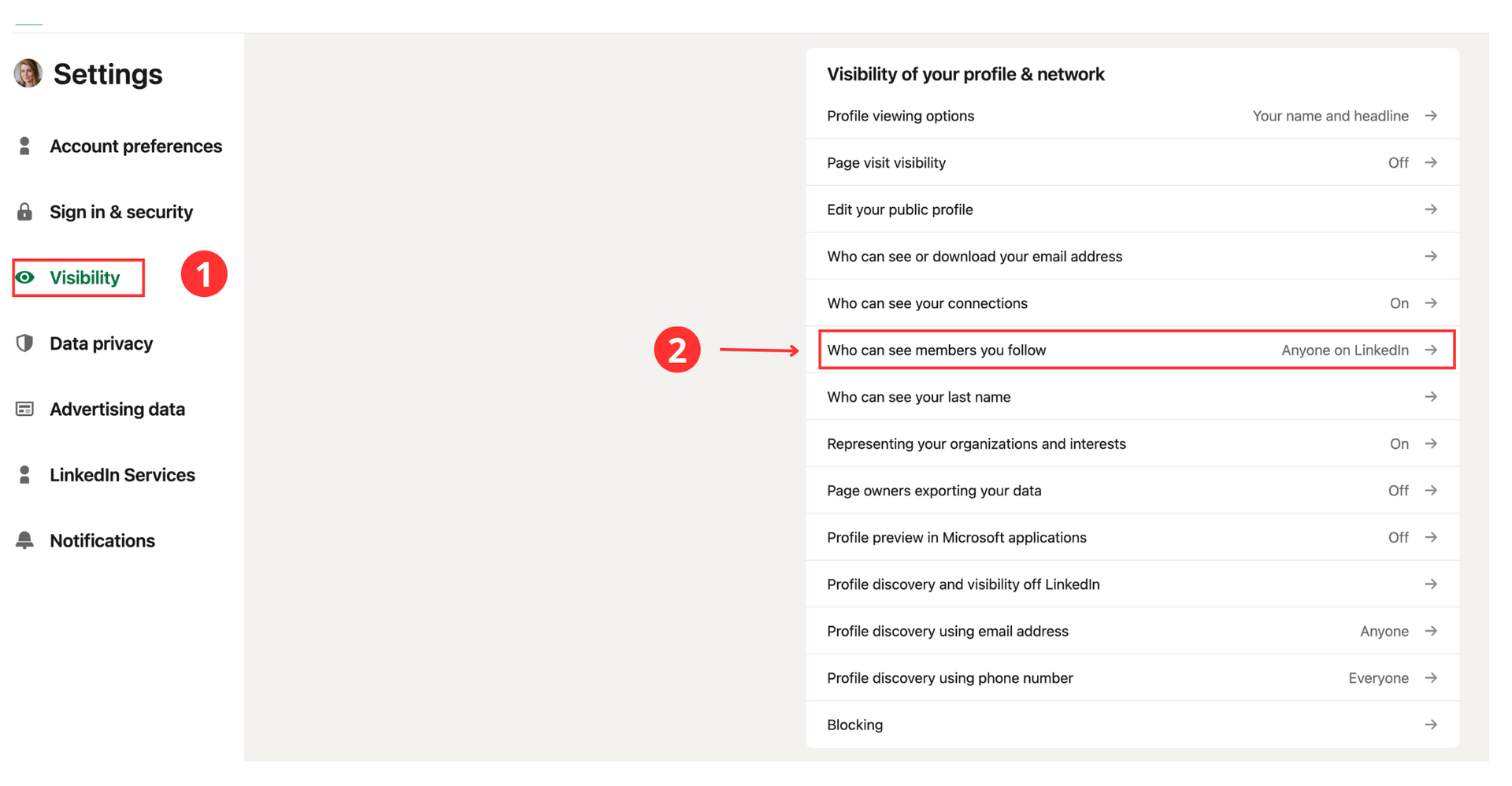
4. Choose “Only visible to me” to hide the list of people you follow.
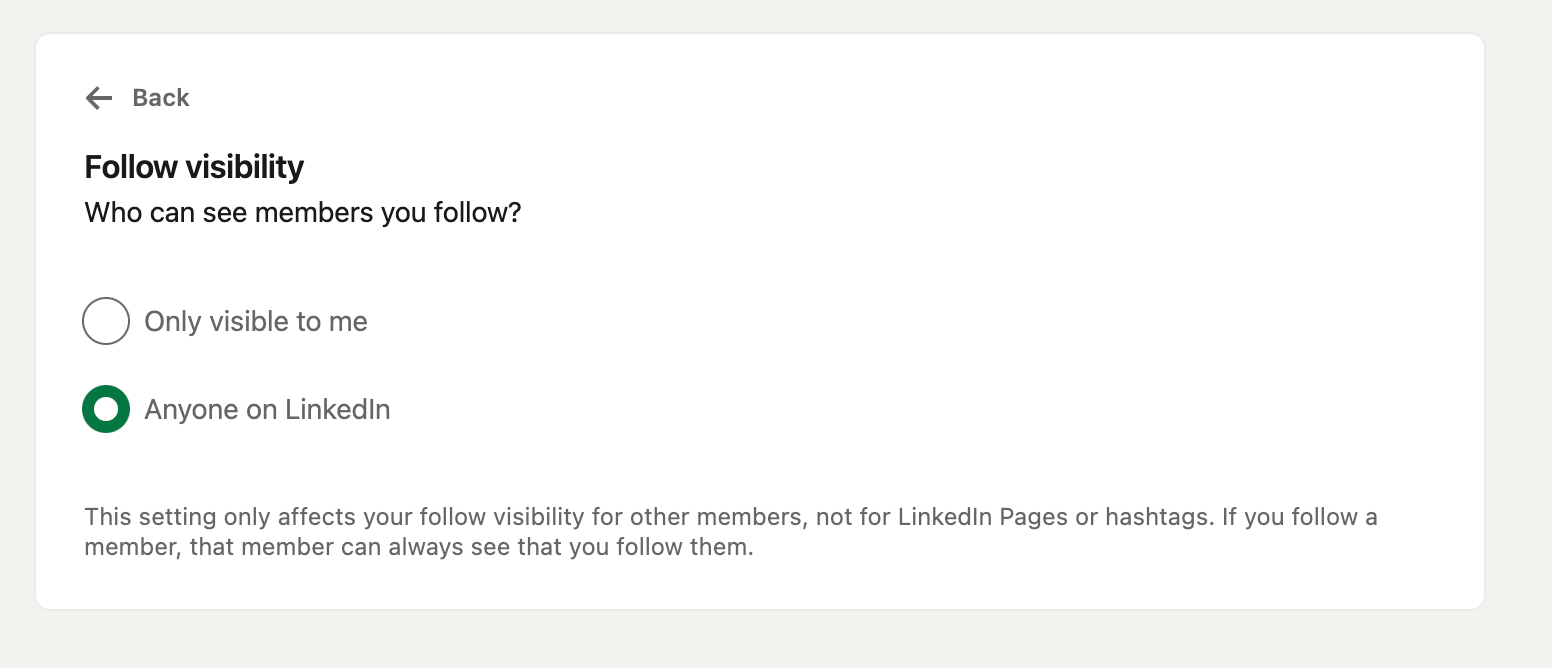
Once this is set, no one can see who you follow—only you.
How to hide your followers (people who follow you)
This part’s a bit trickier—LinkedIn doesn’t offer a direct way to hide your followers. That’s because:
- Connecting with someone means you automatically follow each other.
- People can follow you without connecting.
- There’s no visibility toggle just for followers.
You’ll need to hide your connections to limit who can see your followers.
Note: If you’re using PhantomBuster LinkedIn Profile Follower Collector, keep in mind that you can’t export someone else’s connections—only your own.
How to hide your LinkedIn connections (which also hides your followers)
To hide your connections (and, by extension, your followers), follow these simple steps:
- Click on the “Me” icon at the top of your LinkedIn homepage, under your profile photo.
- Click “Settings & Privacy” in the sidebar.
- Tap “Visibility” on the left-side menu and go to “Who can see your connections.”
- Turn the “Connection visibility” button to “Off” to hide your connections from others.
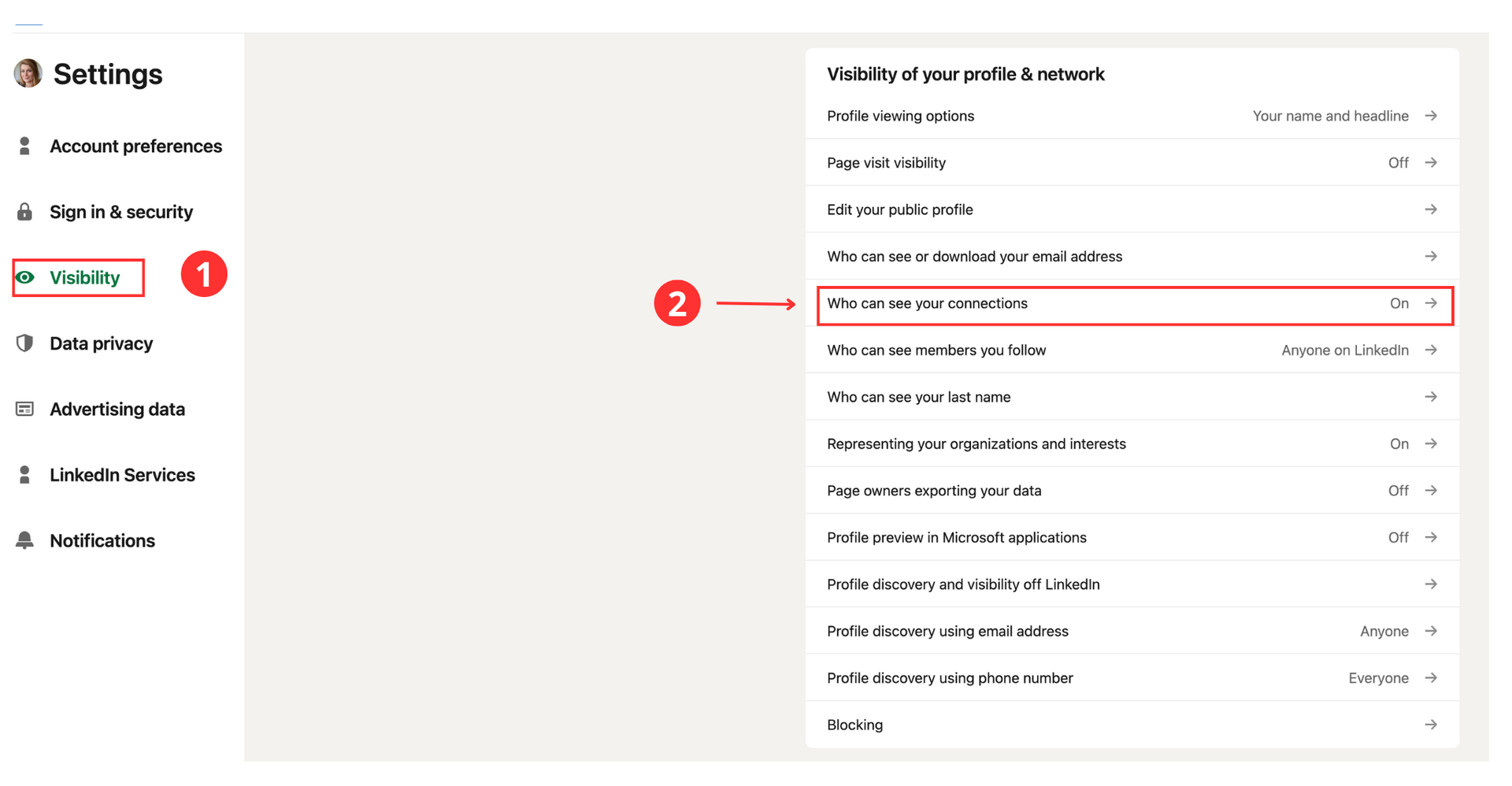
Here are a few things to know:
- By default, your 1st-degree connections can see your full connections list.
- Hiding it helps protect your network, especially from competitors.
- Once hidden, no one (not even connections) can view it.
- This option is only available on the desktop, not in the mobile app.