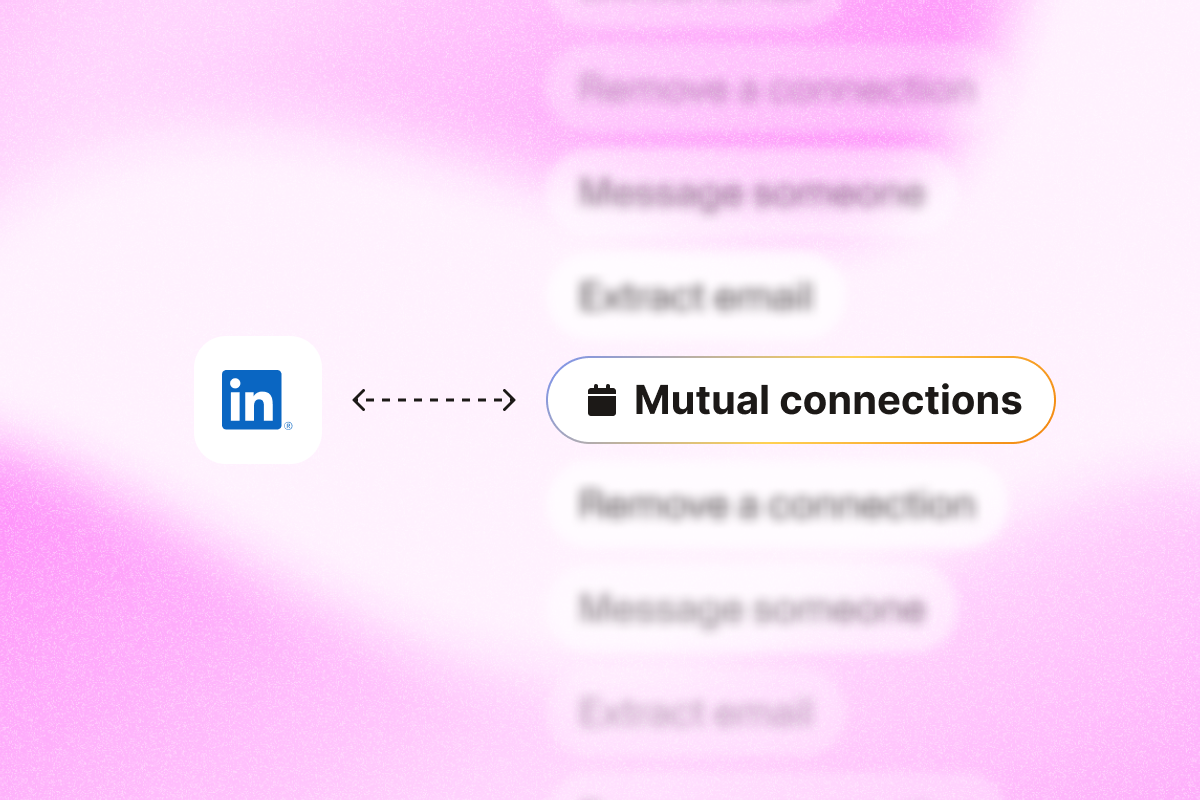Mutual connections on LinkedIn build credibility and warm up your sales outreach. Shared connections turn cold outreach into warm introductions and can improve reply rates by adding social proof.
For sales reps looking to grow their pipeline, knowing how to find and use mutual connections efficiently helps you book more meetings.
In this guide, we’ll show you how to use your LinkedIn network to ask for warm introductions, start relevant conversations, and book more meetings.
Understand LinkedIn connections
LinkedIn connections are organized into levels that define the relationships between your profile and someone else’s on the platform.
- 1st-degree connections: These are the professionals you’re directly connected with on LinkedIn. You can view their complete profiles and send messages without restrictions.
- 2nd-degree connections: People connected to your 1st-degree contacts. These shared connections add social proof, which can improve reply rates.
- 3rd-degree connections: These LinkedIn members are connected to your 2nd-degree connections. While part of your broader network, they’re more distant from your immediate professional circle.
- Out of network: Members beyond your 3rd-degree network. You won’t see a direct connection path.
How to see mutual connections on LinkedIn profiles
You can see mutual connections directly on a person’s profile.
To view shared connections with any LinkedIn user:
- Navigate to any LinkedIn profile you want to research.
- Look beneath their profile picture and headline information. You’ll see “X mutual connections” displayed if you share any contacts.
- Click the “X mutual connections” link to see people you both know.
Focus on mutual connections at the same company or in similar roles. They’re more likely to provide relevant context when making an introduction to your prospect.
You can also sort by “Recently posted” to prioritize active users who are more likely to respond.
If no mutual connections appear, you either don’t share any 1st-degree contacts or their privacy settings restrict visibility.
How to find people with specific mutual connections using search
If you’re trying to break into a company or industry, your existing network can help you connect with a specific person. LinkedIn search features let you do just that:
- Click the search bar at the top of your LinkedIn homepage and select “People” to focus your search on profiles.
- Use the “Connections of” filter in People search.
- Enter a specific connection’s name to view connections of other LinkedIn members.
You can add filters like industry, seniority level, or current company to zero in on qualified prospects. For example:
“Connections of [Name]” + “VP” + “Fintech” + “Paris”
This helps you find high-fit contacts through a single mutual.
To improve results, sort by “Most relevant” to surface profiles with stronger mutual connections and shared context. If you have multiple contacts at a target company, repeat the “Connections of” search for each one in your professional network. This often reveals different groups of people within the same organization.
How to browse mutual connections from your connections page
Your LinkedIn network page provides a practical way to explore mutual connections, especially when you’re seeking to expand your reach through trusted contacts. Here’s how to do it:
- Go to the “My Network” tab in the top navigation bar.
- Click on “Connections” to view a list of your 1st-degree connections.
- Choose a connection whose network you’d like to explore.
- If visible, click the connections count (e.g., “500+”) to browse their connections and look for overlaps with your own.
Use filters like location, current company, or job title to find relevant overlaps. This is especially useful for account-based prospecting at target companies. If your contact works at a target account, their network might reveal key decision-makers you wouldn’t have found otherwise.
LinkedIn account visibility settings and limitations
Understanding LinkedIn’s privacy settings is essential when researching mutual connections:
- Connection visibility control: LinkedIn users can adjust who can see their connections list through their privacy settings. Some users may restrict access to their full network, limiting your ability to see all their connections.
- Premium features: LinkedIn Premium and Sales Navigator accounts offer additional search filters and expanded visibility into 2nd-degree connections, making it easier to identify mutual connections at target accounts.
- Viewing limitations: LinkedIn limits what you see for 2nd- and 3rd-degree connections, such as partial names or restricted profile details. If a profile shows “LinkedIn Member,” the person likely has strict privacy settings.
- Profile visibility settings: Your own visibility mode impacts how you appear to others. Using “private mode” hides your identity when you view someone’s profile, but it also limits how much of their profile you can see in return. Use it selectively.
- Shared group visibility: Joining the same LinkedIn Group as your prospect can increase visibility. Group members often appear in searches even if they’re not directly connected to you. You can use PhantomBuster’s LinkedIn Group Members Export automation to extract member lists from relevant groups.
Automate mutual-connection prospecting with PhantomBuster
Manual research works, but scaling is easier with automation. Here’s an integrated PhantomBuster workflow to automate mutual-connection prospecting and turn shared connections into booked meetings.
Step 1: Extract 2nd-degree connections strategically
Start by building a qualified list of 2nd-degree connections who match your ideal customer profile.
- Under “My Network,” head over to the “Connections” filter.
- Select “2nd” to focus only on people you share a mutual connection with.
- Paste the People search URL into PhantomBuster’s LinkedIn Search Export automation to extract profiles into a lead list.
- Schedule runs to keep your prospect list fresh. Stay within LinkedIn’s activity limits to maintain account health.

Once you have the list, you can score leads and set up personalized outreach steps based on factors like job title, company size, and mutual connection strength.
Step 2: Enrich profiles for better segmentation
Most LinkedIn exports only give you names and job titles. Enrichment uncovers the full story: who they are, what they do, and how warm the connection is.
Use PhantomBuster’s LinkedIn Profile Scraper to automate enrichment and collect deeper insights like job level, company size, skills, verified contact info, and mutual connection details.
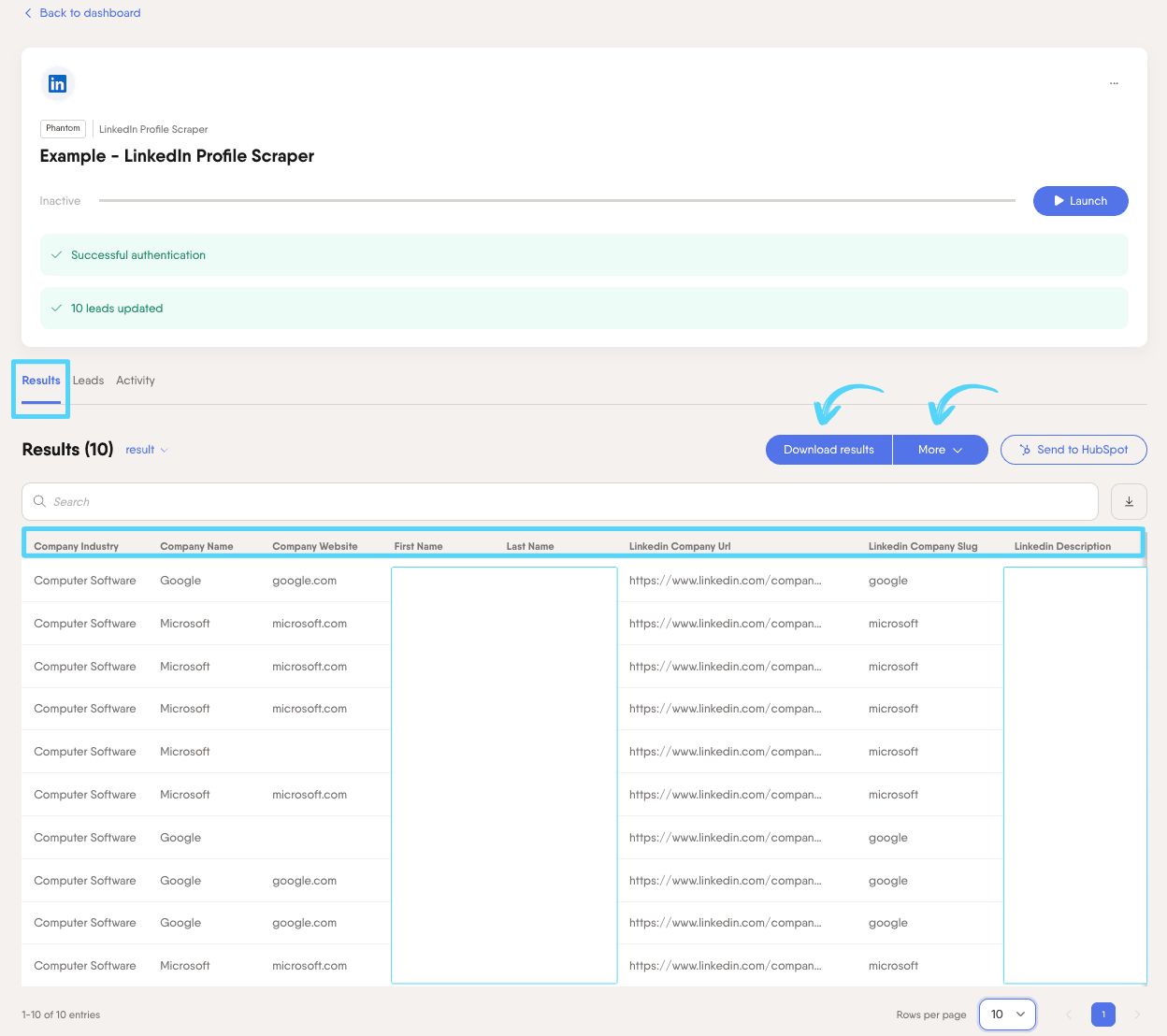
This turns basic profile data into a segmented lead list organized by factors like strength of mutual connections, region, or decision-making role. Now you can tailor your outreach based on real data.
Step 3: Personalize messages using AI
You’ve enriched your LinkedIn list. Now turn that data into highly personal, relevant outreach.
With PhantomBuster’s AI LinkedIn Message Writer, you can generate messages using data like background, mutual connections, and industry context. Just provide a clear prompt, like:
Write a personalized connection request referencing our mutual connection [Name] and our shared industry. Highlight [Value Proposition] and avoid hard selling. Keep it under 300 characters.
The tool generates custom, timely, and relevant messages for the prospects on your list.
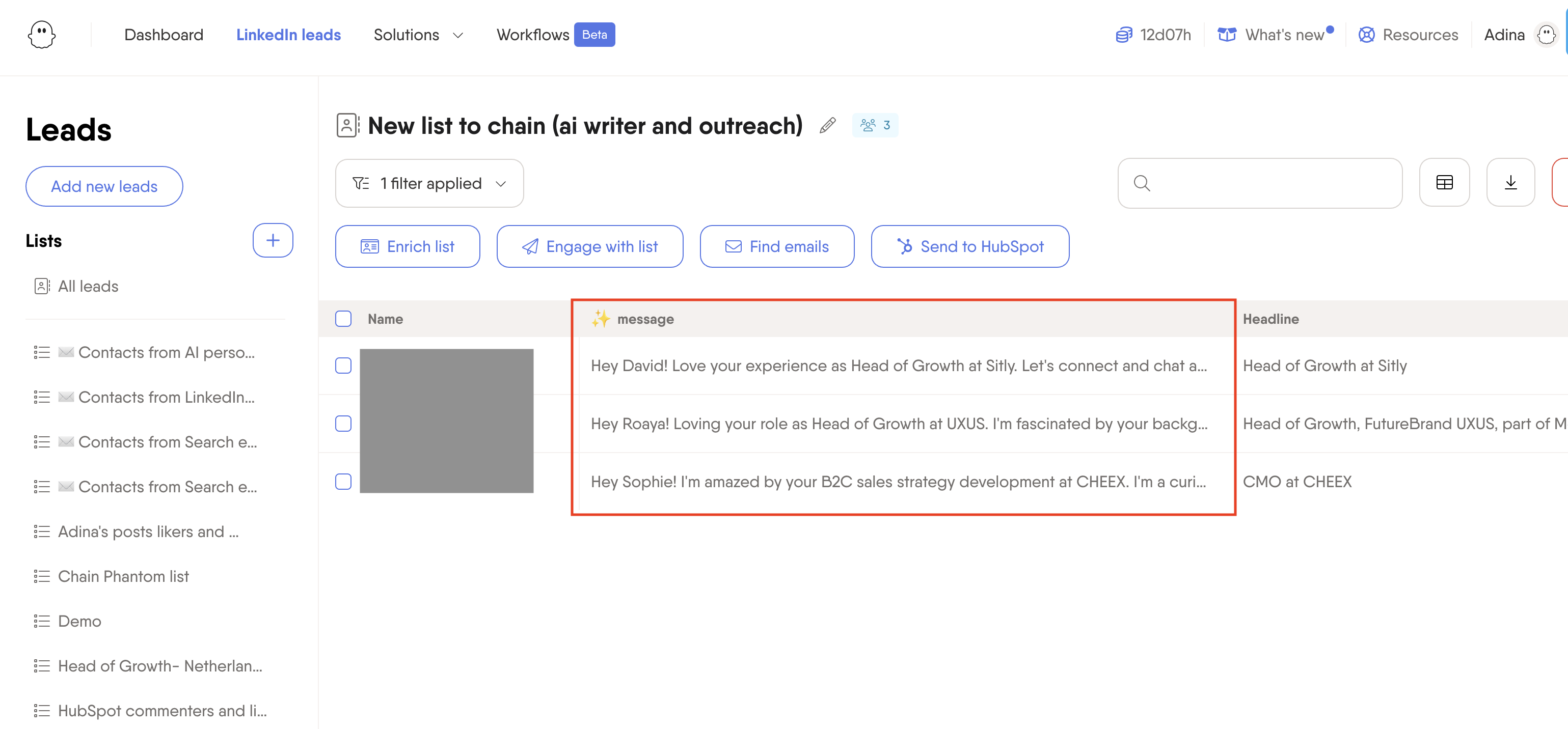
This saves hours of manual work while keeping your outreach sharp. Refine the output for high-value leads before sending to ensure each message feels authentic.
Step 4: Engage with prospects’ content before connecting
Before sending a connection request, build familiarity. A cold request from a stranger rarely converts, but when your name rings a bell, the chances go up.
Start by engaging with your prospect’s content. LinkedIn may notify users about likes or comments, so even small interactions can build recognition.
PhantomBuster’s LinkedIn Activity Extractor can automate this warm-up. It pulls recent posts for each lead, helping you quickly find content that matches your domain or talking points.
From there, use PhantomBuster’s Auto Liker and Auto Commenter to engage consistently. Use sparingly on high-fit leads, personalize comments, and stay within LinkedIn’s guidelines.
For example, if a prospect posts about a challenge your solution addresses, leave a thoughtful comment like: “Great point about [topic], [Name]. We’re connected through [Mutual Connection] and I’ve seen similar teams solve this by [brief insight]. Happy to share more if helpful.”
Stagger activity over a few days so interactions feel natural. By the time you send a connection request with a mutual connection reference, it feels organic, not forced.
Step 5: Automate connection requests and follow-ups
Jumping straight into outreach without a system leads to missed opportunities and lower conversion rates.
A better approach is to run a paced, consistent lead campaign using PhantomBuster’s LinkedIn Outreach automation. It manages your outreach from start to finish, handling timing, messaging, and follow-ups in one unified flow.
To get started, use your personalized list with all enriched data and set a thoughtful sequence inside the tool: a soft intro message two days after connection, followed by a relevant insight or content share in five days, then a direct question or meeting invite when there’s clear interest.
PhantomBuster spaces actions to mimic natural activity and stay within LinkedIn’s guidelines. Configure conservative daily limits and stay within LinkedIn’s current guidelines to maintain account health.
Make sure to add context to the message content. Referencing mutual connections or aligning with the prospect’s industry helps each message feel intentional rather than automated.
Track connection acceptance and reply rates in PhantomBuster. This way, you’ll measure what’s working and refine your outreach strategy with data-backed insights.
Step 6: Sync with your CRM for complete tracking
To scale outreach, you need clear visibility into what drives results. Syncing your mutual connection campaigns with your CRM provides that insight.
You can use PhantomBuster’s HubSpot CRM integration to automatically update contact records with LinkedIn data and engagement history.
Message templates to use your mutual connections effectively
Crafting the right message is important when using mutual connections. Here are proven templates for different scenarios:
Connection request examples
Connecting with peers in a similar role
Hello [Name], I saw that we both know [Mutual Connection] who mentioned your expertise in [specific area]. As a fellow [role], I’d appreciate connecting to learn from your experience in [relevant topic].
This message creates a natural opening by referencing mutual connections and shared roles.
Networking with a peer
Hi [Name], I noticed we’re both connected with [Mutual Connection] from [Company/Industry]. Given our shared background in [industry/role], I’d love to connect and exchange insights on [relevant topic].
By highlighting a shared background and mutual connection, this message builds instant credibility and opens the door for meaningful knowledge exchange.
Connecting with someone from a conference or event
Hi [Name], I see we’re both connected with [Mutual Connection]. We recently met at [Event/Conference], and I’d like to stay in touch given our shared interest in [topic].
This follow-up references the mutual and the event to keep the conversation going.
Follow-up message examples
Value-focused follow-up
Thanks for connecting, [Name]. As I mentioned, [Mutual Connection] and I worked together on [project]. I noticed your recent post about [topic] and thought you might find this [resource/article] helpful.
This follow-up builds on shared history and recent activity, offering a helpful resource to keep the conversation relevant and timely.
Interest-based follow-up
Appreciate the connection, [Name]. [Mutual Connection] mentioned your team is exploring [topic]. We recently worked with a similar team on this. Would it help if I shared the approach we used?
This message highlights a shared challenge and invites curiosity by referencing proven experience.
Introduction offer
Great to connect, [Name]. Given your interest in [topic], would you like an introduction to [another connection] who specializes in this area? They’ve worked with [Mutual Connection] as well and might offer valuable insights.
This follow-up adds value through a warm introduction and positions you as helpful and connected.
Common mistakes to avoid when using mutual LinkedIn connections
Even with the right tools, there are common pitfalls to watch out for when using mutual connections:
- Mentioning a mutual connection without checking context can backfire. If they’re a former employee, a competitor, or left on bad terms, it can make things awkward. Always verify who you’re referencing.
- Using someone’s name without their knowledge can damage your credibility. In close-knit industries, this can hurt your chances if the person doesn’t vouch for you.
- Not all mutual connections are strong. Just because someone appears on LinkedIn doesn’t mean they know your prospect well. Check for recent interactions or shared work history before relying on that connection.
- Giving too much information in your intro request makes it harder to act on. Keep it short. Your connection doesn’t need the full pitch, just enough to make a quick and comfortable introduction.
- Vague lines like “we have mutual connections” feel impersonal. Always name the connection and explain the relevance to make it meaningful.
- Overusing automation without checking the output makes your outreach feel cold. Personalize high-value messages and make sure they read naturally before sending.
FAQ
Can people see when I view their mutual connections?
No, LinkedIn doesn’t notify users when you check their mutual connections or followers. You can view that section without triggering any alerts.
How can I find mutual connections between two specific people on LinkedIn?
LinkedIn doesn’t offer a direct way to compare connections between two people unless you’re connected to both. If you are connected to both, you can use the “Mutual Connections” feature on either profile to see shared contacts.
Why can’t I see mutual connections on some LinkedIn profiles?
If mutual connections aren’t visible, it usually means one of three things: you don’t share any, the user has limited connection visibility in their privacy settings, or you’ve been restricted from viewing their network.
How do I see 2nd and 3rd degree connections on LinkedIn?
LinkedIn automatically displays whether users are 1st-degree connections or otherwise in the search results page. You can also filter search results by connection level using the “Connections” filter in LinkedIn’s sidebar.
Is there a way to see other people’s connections on LinkedIn?
You can only see the connection list of someone’s LinkedIn profile if they’re your 1st-degree connection and haven’t hidden their connections in privacy settings. Otherwise, you’ll only see the people you both know.
How can I see 2nd degree connections on LinkedIn without premium?
You can see 2nd-degree connections in search results by using the “Connections of” filter or by viewing mutual connections on a 1st-degree connection’s profile.
Will people know if I search them on LinkedIn?
If you use the default visibility setting, others will be able to see that you have viewed their profile. You can stay anonymous by switching to private mode in your privacy settings before viewing profiles, allowing you to view profiles without revealing your identity.