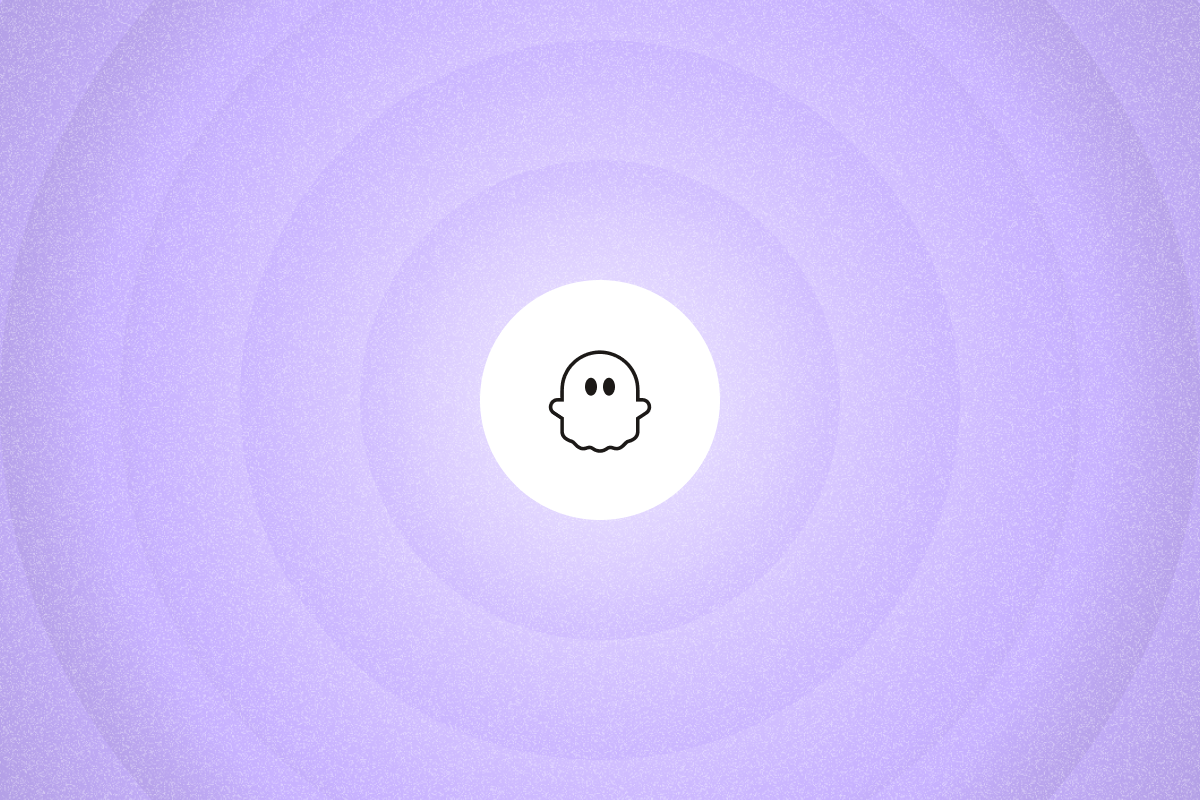Connect PhantomBuster with n8n to pull LinkedIn results into your CRM on a schedule. You cut copy-paste, keep records clean, and give reps qualified leads to work every morning.
In this guide, you’ll learn how to connect PhantomBuster with n8n to build automated workflows that save time, improve data quality, and help you close more deals.
What is n8n, and why integrate it with PhantomBuster?
n8n is a workflow automation platform with a visual builder that connects common sales tools and APIs. n8n lets you customize workflow logic and run it in the cloud or self-hosted.
When you combine PhantomBuster’s lead generation capabilities with n8n’s workflow automation, you can:
- Extract LinkedIn data and automatically enrich it with additional contact information
- Send qualified leads to your CRM via n8n after PhantomBuster enrichment, no manual export
- Trigger PhantomBuster automations from CRM or form events (e.g., new lead in HubSpot) to enrich and route the record instantly
- Create multi-step workflows that run on a set schedule
- Eliminate copy-paste and keep CRM fields accurate by syncing outputs automatically
How to connect PhantomBuster with n8n
Before you build your first workflow, connect your PhantomBuster account to n8n. Here’s how to set it up.
1. Get your PhantomBuster API key
Start by generating an API key in your PhantomBuster workspace:
- Log into your PhantomBuster account
- Hover over your name in the upper right corner
- Select your workspace (if you have multiple)
- Click on Workspace settings > Third party API keys
- Click + Add API Key and copy the generated key
2. Connect PhantomBuster to n8n
Now add your PhantomBuster credentials to n8n:
- Open n8n and navigate to the Credentials tab
- Click Add Credential (or Add first Credential)
- In the list of credential options, search for PhantomBuster API, select it, and click Continue
- Paste your PhantomBuster API key into the field provided
- Click Save to store your credentials securely
You’ll see a green confirmation message if the connection is successful. Now you’re ready to start building your workflow.
Watch the full tutorial on connecting PhantomBuster to n8n.
Creating your first PhantomBuster + n8n workflow
Let’s explore two methods for launching PhantomBuster automations from n8n and sending the data to a spreadsheet.
Method 1: Use the PhantomBuster node
This is the most straightforward method, using n8n’s built-in PhantomBuster node.
1. Set up a trigger
Every workflow needs a starting point. In n8n, click Add Workflow to create a new workflow, then add your trigger:
- Click the + icon to add a node
- Choose a trigger type (such as Schedule, HTTP Request, or Manual)
- For this example, select Schedule to run your workflow daily
- Configure the schedule (e.g., every weekday at 9am)
2. Add the PhantomBuster node
Now connect PhantomBuster to launch your automation:
- after your trigger node
- Search for PhantomBuster and select it
- From the Credentials to connect dropdown, choose your connected PhantomBuster account
- Set Resource to Agent (this maps to a PhantomBuster automation in the API)
- Set Operation to Launch (this triggers your PhantomBuster automation)
- Use Agent Name or ID to select the automation you want to run
- Click Add Field and choose Arguments JSON
- Paste the input data from your automation’s setup (you can get this from your PhantomBuster dashboard)
Note: If you see a “Missing cookie” error, empty fields may override your saved session cookie. Use Method 2 (HTTP Request) to send only the fields you need.
Method 2: Use the HTTP Request node
This method gives you more control over which fields you send, which is useful when you need to avoid sending empty fields. To connect PhantomBuster with n8n via HTTP, follow these steps:
1. Set up your trigger (same as Method 1)
2. Add the HTTP Request node
- Click + after your trigger node
- Search for HTTP Request and select it
- Set Method to POST
- Set the URL to the PhantomBuster Launch endpoint
- Toggle Headers to On
- Add your header key as follows:
- Key: X-Phantombuster-Key
- Value: Your PhantomBuster API key
- Add a second header:
- Key: Content-Type
- Value: application/json
- Toggle Send body to On
- Select Using JSON under Specify Body
- In the JSON body, add:
{"id": "your--id", "argument": { } } Replace the argument object with your automation’s configuration. To find the automation ID, open the automation in your PhantomBuster dashboard and copy the ID in the URL between /phantoms/ and /console.
3. Get the automation output
After launching an automation, retrieve its output:
- Add another PhantomBuster node
- Set Resource to Agent
- Set Operation to Get Container
- Select the same automation from the dropdown
- Execute this node after your automation has had time to run
For large datasets (1,000+ records), PhantomBuster returns CSV and JSON URLs instead of displaying all data directly. Use those URLs to download data for exports like LinkedIn connections or company lists.
4. Send data to a spreadsheet
Once you have your data, you can send it to Google Sheets:
- Add a Google Sheets node
- Connect your Google account
- Select Append as the operation
- Choose your spreadsheet and worksheet. Before continuing, make sure your Google Sheet is already created and includes the appropriate column headers (e.g., First Name, Last Name, Company, LinkedIn URL, etc.)
- Set Mapping mode to Manual
- Map fields (e.g., output.firstName → First Name, output.company → Company, output.profileUrl → LinkedIn URL)
Important: Your Google Sheet must be accessible to the Google account you’ve connected in n8n. It doesn’t need to be public, but it must be either owned by that account or shared with it directly.
📹 Watch tutorial: Automate PhantomBuster to Google Sheets in n8n.
Advanced PhantomBuster + n8n integration techniques
Ready to scale to thousands of records safely? Use these techniques sales teams rely on:
Combine with AI for personalized outreach
Connect your workflow to AI services for smarter processing:
- Extract LinkedIn profile data with PhantomBuster’s LinkedIn Search Export automation
- Send the profile information to OpenAI’s API via n8n
- Generate personalized outreach messages based on each prospect’s background
- Use the personalized messages for LinkedIn connection requests or emails, staying within LinkedIn’s limits and avoiding mass messaging
💡 Why it works: This workflow blends automation with intelligent personalization, often lifting reply rates because every message references the prospect’s context.
Create multi-step lead generation sequences
Combine multiple PhantomBuster automations in sequence for comprehensive lead generation:
- Find prospects with PhantomBuster’s LinkedIn Search Export automation, then pass results to n8n for filtering
- Launch PhantomBuster’s LinkedIn Profile Scraper automation to extract detailed profile data
- Enrich with verified emails using PhantomBuster’s AI Enricher (or your enrichment provider), then map fields to your CRM
- Add the enriched leads to your CRM
- Trigger personalized connection requests via your outreach tool
💡 Result: What used to take hours of manual work becomes a fully automated, scalable prospecting pipeline, from search to CRM entry to first touchpoint.
Common use cases for PhantomBuster + n8n integration
Here are practical ways sales teams are using n8n and PhantomBuster integration today:
Check out the full library of tutorials for using PhantomBuster and n8n.
Event-based prospecting
Set up a workflow that monitors LinkedIn events in your industry, extracts attendee lists, and initiates personalized outreach:
- Extract event attendees with PhantomBuster’s LinkedIn Event Participants Export automation
- Filter for decision-makers using n8n’s data filter node to match your ICP
- Enrich leads with PhantomBuster’s AI Enricher or tools like Dropcontact, Hunter, or Clearbit
- Generate personalized outreach that references the shared event for instant relevance
✅ Result: Reach prospects when they’re engaged around an event, improving relevance.
Competitive intelligence automation
Create a workflow that monitors your competitors’ LinkedIn activities and identifies potential customers:
- Extract users who engage with competitor posts using PhantomBuster’s LinkedIn Post Engagement Export automation
- Prioritize prospects in n8n by role, company size, or level of interaction
- Send new opportunities directly to your CRM
- Use n8n to trigger Slack or email alerts when PhantomBuster outputs match your ICP
✅ Result: You get early visibility into potential customers, before they even start shopping around.
Account-based marketing at scale
- Extract employees from target companies using PhantomBuster’s LinkedIn Company Employees Export automation
- Filter contacts by seniority and department in n8n
- Segment leads into groups like Marketing, Operations, or Leadership
- Launch personalized campaigns across LinkedIn, email, or other channels simultaneously
✅ Result: A consistent, data-driven ABM workflow that covers your target accounts with minimal manual work.
Troubleshooting your PhantomBuster + n8n integration
If you encounter issues with your integration, here are common problems and solutions:
Authentication errors
- Copy your API key directly from PhantomBuster (don’t type it manually) to avoid hidden characters or typos that cause authentication failures
- If authentication fails, regenerate a new API key and retry
- Save credentials after you paste your key, then return to configure other fields
- Test your connection with “Get all agents” in the node (agents = automations in our API) before building complex workflows
Missing data or empty results
- Add a 60-second Wait node after launching automations so they have time to complete, since immediate data retrieval often returns empty results while the automations are still running
- Set your automation’s Max results to 100 for initial tests to quickly verify data flow without hitting rate limits that cause incomplete extractions
- Check your LinkedIn session cookie regularly; expired cookies commonly cause empty results
- For 1,000+ records, prefer the HTTP Request approach to download CSV/JSON URLs directly
Workflow execution failures
- Run each node individually before running the entire workflow, so you can identify exactly which step fails rather than debugging the whole chain
- Add error handlers to critical nodes so your workflow continues running even if one data source fails, preventing total workflow failure from a single issue
- Log your automation arguments in a Code node before sending them, because this lets you verify the exact data being passed and catch formatting issues before they cause failures
- If you see “Missing cookie” errors, switch to HTTP Request for those calls and send only required fields to avoid overwriting the session cookie
- Monitor your PhantomBuster execution time balance and set an email alert at a threshold that fits your volume
Get started today
PhantomBuster + n8n lets you find, enrich, and sync leads automatically so your team spends time on conversations, not data entry.
Ready to scale your prospecting efforts? Start by connecting your PhantomBuster account to n8n and experiment with simple workflows before building more complex sequences.
For more guidance, check out our video tutorials showing step-by-step integration examples.
FAQs about PhantomBuster + n8n integration
Is the PhantomBuster node in n8n the same as using HTTP requests?
Both approaches let you trigger PhantomBuster automations, but they work differently. The PhantomBuster node provides a user-friendly interface with pre-built operations, such as launching automations and retrieving outputs. The HTTP request method gives you more control over exactly which fields you send, useful when you need to avoid sending empty fields.
Do I need to be a developer to use this integration?
No, you don’t need coding experience. The n8n visual interface makes it easy to connect PhantomBuster with other apps by dragging and dropping nodes. The most technical part might be copying JSON arguments from your automation, but our guide walks you through it step by step.
Can I run multiple automations in sequence with n8n?
Yes. This is a key advantage of using n8n with PhantomBuster. You can create workflows where the output of one automation becomes the input for another, or where different automations run in a specific order based on conditions you define.
Will this integration work with my existing CRM?
Yes, n8n supports direct integrations with popular CRMs such as HubSpot, Salesforce, and Pipedrive. You can create workflows that extract data using PhantomBuster, process it with n8n, and then automatically update your CRM records without any manual steps.
How often can I run these workflows?
The frequency depends on your PhantomBuster and n8n plans. PhantomBuster has execution time limits based on your subscription, while n8n’s execution limits vary between self-hosted and cloud options. Choose a schedule that aligns with your PhantomBuster plan limits and n8n deployment capacity.
Can I test this integration before committing to it?
Yes. Both PhantomBuster and n8n offer free trials that let you test the integration fully. Create a basic workflow to verify everything connects properly before building more complex automations.
Is this integration compliant with LinkedIn’s terms of service?
PhantomBuster is designed to help you automate tasks you’d otherwise do manually, not to bypass platform rules. When using this integration, it’s essential to follow the same guidelines you would for manual prospecting: respect LinkedIn’s limits on connection requests, avoid spammy messaging, and ensure your automation mimics natural human behavior.