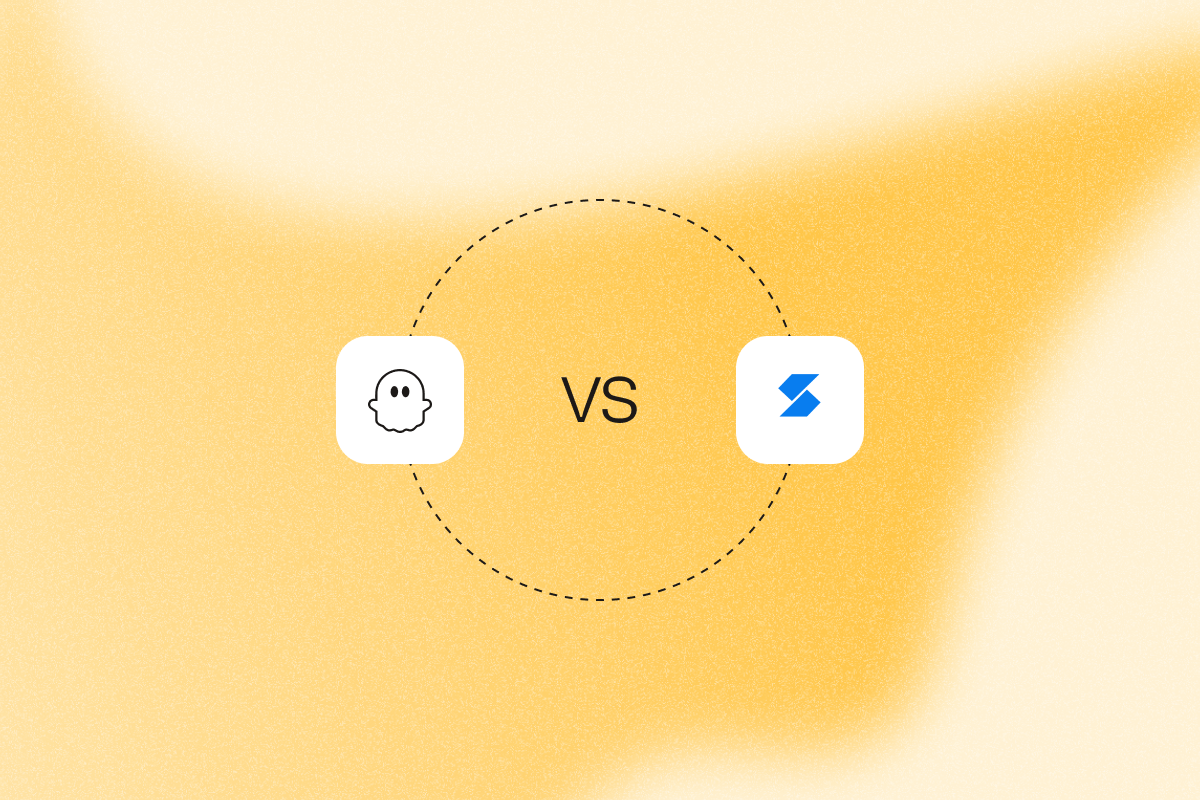If you’re in B2B sales or recruiting, you know how important it is to find verified email addresses. But doing it manually is a total time sink. That’s why tools like Skrapp and PhantomBuster exist to turn LinkedIn searches into verified contacts you can push to your CRM in minutes.
Both help you build contact lists, but the approach differs. Skrapp focuses on quick lookups, while PhantomBuster automates the whole prospecting workflow.
In this article, we’ll walk through how the Skrapp Chrome Extension works and how it stacks up against PhantomBuster.
TL;DR
| Criteria | Skrapp Chrome Extension | PhantomBuster |
|---|---|---|
| Best for | Fast, easy-to-use tool for simple email lookups and quick CRM exports. Works best for solo users or small teams doing light outreach on LinkedIn/Sales Navigator and company domains. | Automates prospecting in the cloud across multiple sources including LinkedIn, Sales Navigator, and Google Maps. Find and verify emails, enrich profiles, and push qualified leads to your CRM with no code. Designed for teams that need to scale outreach and integrate with larger workflows. |
| Automation capabilities | Manual or light batch operations through its extension | Full cloud automations with branching logic. Schedule PhantomBuster automations to run on a cadence in the cloud with built-in limits and delays to align with platform guidelines. |
| Email finding & verification | Skrapp markets a 92% accuracy rate. However, some reviewers report inconsistencies in results. | PhantomBuster’s Chrome extension captures names and companies, then paired automations find and verify emails in bulk via Email Finder, LinkedIn Search to Emails, and LinkedIn Profile Scraper as part of one workflow. |
| User experience & UI | Simple Chrome extension for quick lookups | Short learning curve with pre-built PhantomBuster automations, no code |
| Integrations / export options | Native integration with HubSpot, Salesforce, Pipedrive, Zoho, Outreach, and CSV export | PhantomBuster connects to Google Sheets, Airtable, Zapier, and CRMs via API, then automates next steps like sending LinkedIn connection requests and follow-up messages. |
| Pricing | Starts at $37/mo for 1,000 credits/month | $56/mo scalable up to Team ($399+) or pay-as-you-go on usage |
PhantomBuster is the better fit if you need end-to-end, multi-channel prospecting with built-in verification and CRM sync. Thanks to its automation, scalability, and full-feature set, PhantomBuster is the better choice for serious lead generation.
Start automating your sales prospecting workflows with PhantomBuster’s free trial.
What is Skrapp Chrome Extension?
The Skrapp Chrome Extension is a simple, lightweight tool that lets you quickly find verified professional emails from LinkedIn profiles and company websites.
It’s a favorite among solo entrepreneurs, SDRs, and marketers who need to build prospect lists quickly. Skrapp shows key information like job title, location, and current company all in one easy view. Skrapp advertises a 92% accuracy rate, though your actual deliverability will depend on list quality and recency.
Skrapp also saves time by verifying emails in real time and supporting bulk exports. It speeds up manual research by turning lookups into a few clicks. It offers direct exports to popular CRMs to speed up handoff.
Users highlight its simple in-browser workflow and quick lookups. It uses smart algorithms and common email patterns to suggest potential addresses, which are then verified by Skrapp’s internal AI and validation system.
How to install and use the Skrapp Chrome extension
Getting started with Skrapp takes just a few minutes. Here’s the process broken down into simple steps:
1. Add to Chrome
- Go to the Chrome Web Store and search for “Skrapp.io extension.”
- Click Add to Chrome, then confirm.
- The extension works on Google Chrome and other Chromium-based browsers like Microsoft Edge. Once installed, the Skrapp icon will appear in your browser toolbar.
2. Log in and configure
- Click the Skrapp icon to open the dashboard.
- Sign up for a new account or log in if you already have one. Skrapp offers a free tier with limited searches (check current limits) and paid plans with additional features.
- After logging in, you can adjust settings like team access or CRM connections if needed.
3. Extract and export
Now you’re ready to find emails. Here’s how it works:
- Go to the LinkedIn profile (or website) of the person whose email you want to find, and click the Skrapp icon in your browser.
- View available email addresses and choose to save them to a new or existing list in your Skrapp dashboard.
- To export, either download the list as a CSV file or send the data directly to your connected CRM.
Finding verified emails on LinkedIn and websites
Skrapp finds email addresses in two main places: LinkedIn profiles and company websites. Here’s how it works in each case:
1. LinkedIn profile extraction
When you visit a LinkedIn profile, Skrapp searches for the business email associated with that person. Click the extension icon, and it displays any available email addresses.
The tool works across all LinkedIn environments:
- Regular LinkedIn profiles
- LinkedIn Sales Navigator
- LinkedIn Recruiter
This means you can use the same workflow regardless of which LinkedIn tool you prefer.
2. Website email finder
Skrapp also works on company websites. When you visit a company site, the extension searches for business email addresses associated with that domain.
It can capture attributes like location and job title to speed up targeting. This feature is useful when researching companies where you don’t have specific LinkedIn profiles to check. The extension can also reveal contact patterns (like firstname.lastname@company.com) that help you reach the right people.
3. Bulk extraction
Individual email lookups are useful, but Skrapp also handles larger-scale extraction needs:
- Handle large lists: Skrapp can process large lists from LinkedIn search results, saved lead lists, and Sales Navigator searches without visiting each profile individually.
- Maintain deliverability: Skrapp’s multi-step verification system helps maintain high deliverability rates by flagging potentially problematic emails. This keeps your outreach campaigns effective and protects your email sending reputation.
- Sync with CRM: Once you’ve found emails, you need to use them in your workflows. Skrapp connects with popular CRM systems to streamline this process:
| CRM Platform | Integration Type | Key Benefits |
|---|---|---|
| HubSpot | Direct export | Seamless transfer of verified contacts |
| Salesforce | CSV or direct | Maintains data structure |
| Pipedrive | Direct sync | Automates contact creation |
4. Verification process
Skrapp uses a structured, multi-step process to verify each email and assign it a status. Here’s how it works:
- Syntax check of the email to make sure it’s valid and unlikely to bounce due to simple errors.
- Role-based and gibberish detection flags emails that look fake, randomly generated, or generic (like support@, info@, or hiring@), which usually don’t belong to real individuals.
- Free email provider detects if the email is from a free service like Gmail or Yahoo, then runs a mailbox check to confirm whether the address actually exists.
If the system still isn’t 100% sure, Skrapp uses a classification system to assign one of six statuses:
- Valid: The email exists and is safe to use.
- Catch-All: The domain accepts all emails, so the address might be valid.
- Invalid: The email doesn’t exist.
- Unknown: The server didn’t respond clearly.
- Pending: The result is still processing or delayed.
- Blocked: The domain or server is rejecting validation attempts.
Skrapp.io data accuracy
Despite a multi-layered process, some users have raised concerns about the quality of its data. Some reviewers report low match rates on certain lists.
Others have pointed out risks tied to Skrapp’s Chrome extension, especially when used with LinkedIn. Some users mention pace issues. PhantomBuster includes rate limits and daily caps to align with platform norms.
According to one user, this rapid-fire behavior puts LinkedIn accounts at risk of platform flags, never ideal during a campaign.
Skrapp vs PhantomBuster: Which one is better for your sales team?
While both tools help with lead generation, Skrapp and PhantomBuster take different approaches:
1. Focus: email finder vs multi-platform automation
Skrapp focuses on one narrow task: finding and verifying email addresses. It’s simple, straightforward, and works well if all you need is basic contact info from LinkedIn or a company website.
PhantomBuster automates the full prospecting workflow, from search and enrichment to verification and CRM sync. Email discovery is just the beginning. Use the Chrome extension to capture profiles, then run PhantomBuster automations like Email Finder to find and verify emails. Sync everything directly to tools like HubSpot or Airtable.
Want to go further? With PhantomBuster, automate personalized outreach using AI-powered message personalization, enrich leads at scale, and track replies.
Unlike Skrapp, which stops at contact collection, PhantomBuster supports the entire prospecting workflow. It is built for users who want to scale their operations and manage leads across multiple channels in one place.
2. Performance and bulk capabilities
Both tools handle bulk operations but in different ways:
- Skrapp excels at fast email extraction, especially from LinkedIn. It’s built specifically for this purpose and optimized for speed.
- PhantomBuster handles more complex processes that might include email finding as one step in a larger workflow. It can extract various data points beyond just email addresses.
Here’s how they compare on key features:
| Aspect | Skrapp Chrome Extension | PhantomBuster |
|---|---|---|
| Best for | Quick, in-browser email lookups | Multi-channel prospecting across LinkedIn, Sales Navigator, and other sources including Google Maps. Email extraction is part of broader automation. |
| Automation capabilities | Manual or light batch operations through its extension | Cloud automations with branching logic. Schedule runs in the cloud, no browser needed. |
| User experience & UI | Simple Chrome extension for quick lookups | Short learning curve with pre-built PhantomBuster automations, no code |
| Integrations / export options | Native integration with HubSpot, Salesforce, Pipedrive, Zoho, Outreach, and CSV export | Send verified leads straight to your CRM or Sheets, then trigger the next step (e.g., a LinkedIn connection request) automatically. |
| Pricing | Starts at $37/mo | $56/mo scalable up to Team ($352) |
3. Ease of use and setup
Skrapp offers a straightforward experience: install the extension, log in, and start finding emails. The interface is clean and intuitive and doesn’t need tutorials. Users on G2 describe it as “clean, fast, and reliable” with an interface that lets “you just log in and get to work.”
PhantomBuster uses pre-built automations and templates. Connect your accounts, choose an automation, set daily limits, and launch. No code or API keys.
Multi-step workflows are template-driven. Start with the LinkedIn Search Export, Email Finder, and CRM Sync template and customize steps as needed. For teams willing to invest time, the result is a highly automated system that goes far beyond Skrapp’s basic functionality.
Choose the right tool for your goals
Your decision between Skrapp and PhantomBuster should hinge on your specific goals and scale:
- Task complexity: If you only need simple email extraction, Skrapp is a strong choice thanks to its one-click functionality and minimal setup. If you’re building multi-step lead generation workflows with templates that include built-in logic (filters, delays, branching) to personalize at scale, PhantomBuster offers the flexibility to handle those complex scenarios. This makes it a scalable prospecting automation platform, not just email finding, that sources, verifies, enriches, and routes leads.
- Volume requirements: If you’re prospecting 50 to 100 contacts in a day, especially if you’re qualifying leads yourself, Skrapp’s manual workflow is well-suited for small-scale prospecting. If you’re scaling to thousands of contacts continuously, PhantomBuster runs automations in the cloud and can handle that volume.
- Integration needs: PhantomBuster clearly leads, with native APIs, webhook support, and deep CRM connectivity. Skrapp can handle basic CSV output and CRM sync.
- Platform coverage: Skrapp is limited to LinkedIn and websites. PhantomBuster can pull and automate data from multiple platforms across LinkedIn, Twitter, , and Google Maps for broader outreach.
- Pricing and trials: Both tools offer free trials while pricing starts at $37/mo for Skrapp and $56/mo for PhantomBuster. While PhantomBuster’s starter package is more expensive, it also delivers far more: native integrations, cloud scalability, and complete funnel automation. It’s a higher investment but one that’s worth it if you’re scaling prospecting seriously.
PhantomBuster is highly rated on G2 and Capterra. This reflects strong user satisfaction, trust, and proven market reliability:
Start automating your sales prospecting workflows with PhantomBuster’s free trial.
FAQs about Skrapp Chrome Extension
How does Skrapp Chrome Extension find email addresses?
Skrapp analyzes page data and common email patterns to suggest business emails on LinkedIn profiles and company websites, then checks deliverability. It scans available page data, identifies potential email formats, and verifies them against a database of known patterns and deliverability checks.
Is the Skrapp Chrome Extension free to use?
Skrapp offers a free tier with limited searches (check current limits). Additional usage requires a paid subscription that provides more credits and features like team access, CRM integration, and bulk extraction capabilities.
Can I use Skrapp Chrome Extension with PhantomBuster for better results?
You can run the entire workflow in PhantomBuster: capture profiles, find and verify emails, personalize messages, and sync to your CRM. Some teams also combine tools, but it’s not required.
How accurate are the emails found by Skrapp Chrome Extension?
Skrapp claims a 92% deliverability rate for emails marked as “verified.” Accuracy depends on how recently the LinkedIn email data was updated and if the emails extracted are still active. The verification system helps identify which emails are most likely to be valid.
Does Skrapp Chrome Extension work with LinkedIn Sales Navigator?
Yes. Skrapp works with standard LinkedIn, Sales Navigator, and Recruiter. The Google Chrome extension functions the same way across all LinkedIn environments, making it versatile for different types of users and subscription levels.