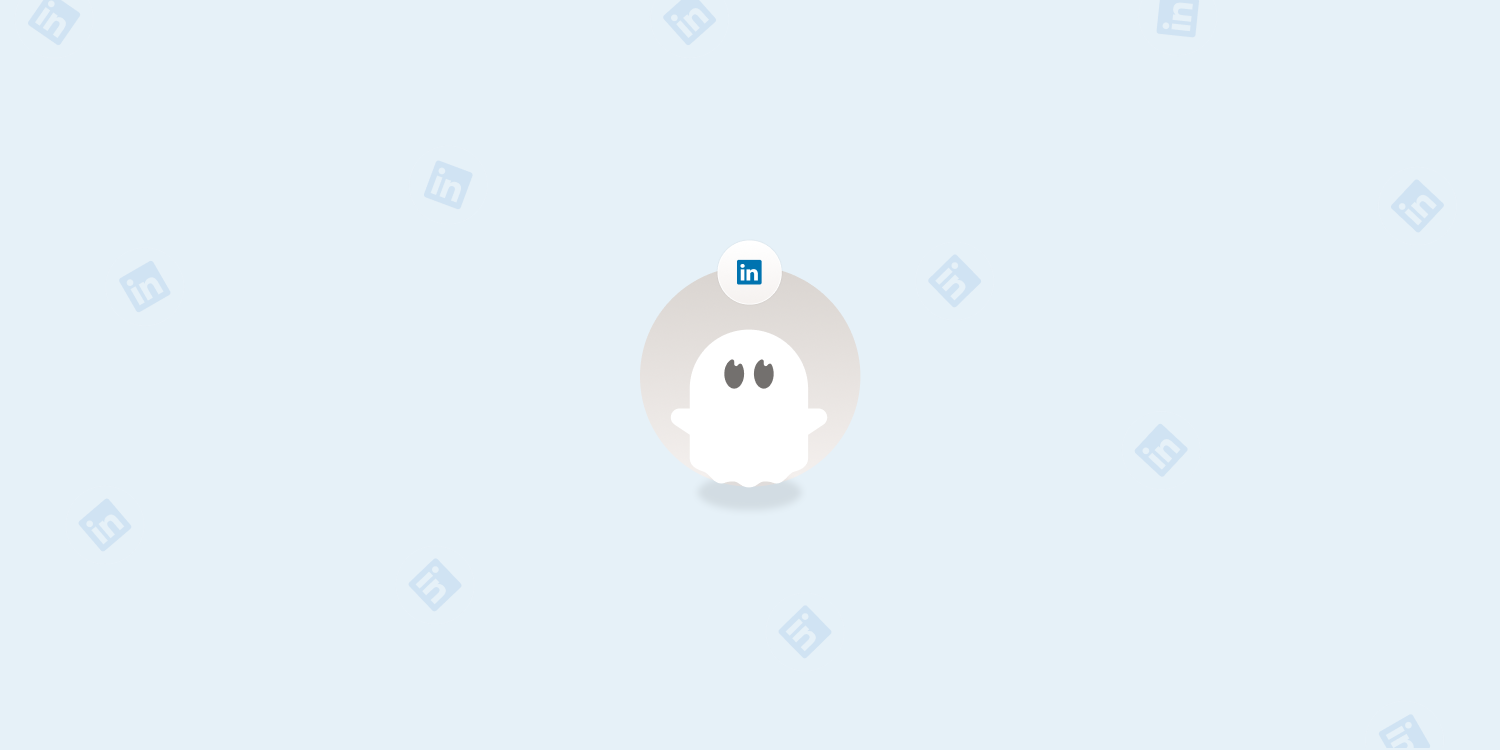Tutorial
Index
Setup summary
Here's a tutorial to help you set up the LinkedIn Connections Export Phantom:
Before you begin: Choose your export method
There are two ways to export your LinkedIn connections depending on your goals and limitations:
Option 1: Use PhantomBuster’s LinkedIn Connections Export (recommended for small to medium exports)
This Phantom automatically extracts your connections from LinkedIn using your session cookie. You can also chain it with another Phantom (like the LinkedIn Profile Scraper) to enrich each profile.
Option 2: Download your LinkedIn archive manually (recommended for large lists)
You can request a full archive of your LinkedIn connections directly from LinkedIn and then upload the resulting file to a Google Sheet. This is often faster and bypasses automation limits.
How to download your connections from LinkedIn:
Go to your LinkedIn profile, click Me, and select Settings & Privacy.
Navigate to Data privacy > How LinkedIn uses your data.
Click Get a copy of your data.
Select Connections and click Request archive.
LinkedIn will email you a spreadsheet in 5–10 minutes.
You can then use this spreadsheet as input for any Phantom, such as the LinkedIn Profile Scraper.
Connect to LinkedIn using PhantomBuster's browser extension
This automation acts on your behalf on LinkedIn. The safest and most efficient way for the Phantom to connect to your account is by using your session cookie, which you can retrieve using PhantomBuster's browser extension. It's a simple 2-click installation:
If you're operating from another browser, you can find your cookie manually.

Choose what order to extract the profiles in
In the "Behavior" step, you can select the order in which you would like to extract the profiles from your connections list:
Recently added
First name
Last name
To continually extract new connections as they are added, select the "Recently added" option and set up repeated launches. This way, with each launch the new profiles that have appeared since the last launch will be extracted and added to your already-extracted connections.
Set the Phantom on repeat
Automation always produces better results in the long run. Set the Phantom to launch repeatedly and get results while you're away!
This Phantom runs from the cloud, which means you don't even need to have your browser open or computer on for these launches to happen.
For more automatic launch options, click on the three little dots in the top right and "Show advanced settings."