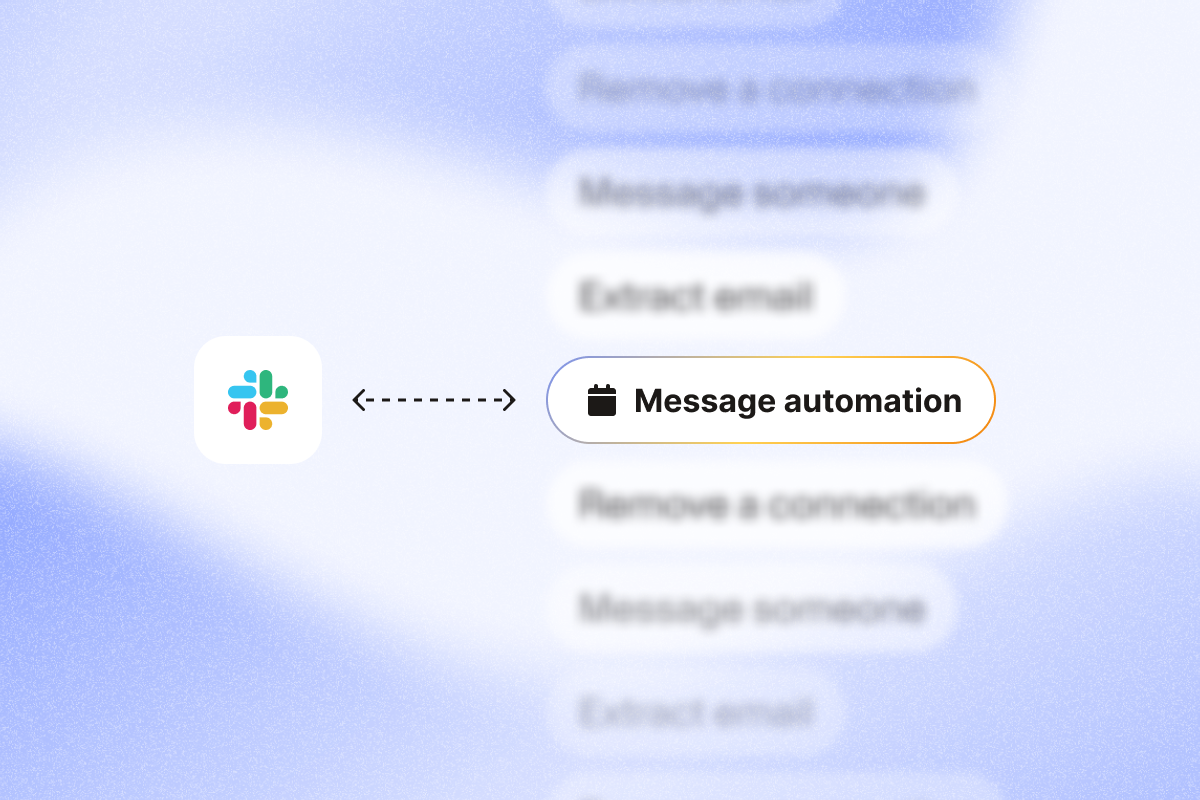Slack is one of the greatest internal communication tools a company can have these days—it’s powerful, practical, and easy to use.
You can use its native Slackbot functionality to schedule messages to your colleagues. But if you want to leverage Slack for your lead-generation campaigns, you might need to automate community messages.
This article covers how you can do this using automation tools.
TL;DR
- Sending Slack messages to each of your colleagues individually doesn’t have to be tedious work—you can use PhantomBuster to Send automated messages for you.
- You can use Slackbot to schedule individual messages.
- Using tools like PhantomBuster, you can extract members of a Slack channel you are a memeber of and automate specific messages to each person.
Step 1: Extract the users from your Slack channel
Before sending out your messages, you’ll need to gather all of your teammates in one place.
To do this, you’ll need to use a Phantom called the Slack Channel User Extractor Phantom, which does exactly what it says on the tin. Click on “Use this Phantom” to start setting it up.
1. Connect to your Slack account
By giving the Phantom your Slack cookie.
It’s easy to install using our browser extension, which you can find in the Phantom’s setup—it’s a simple two-click process.
Once added to your browser, refresh your page and a “Connect to Slack” button will appear. Ensure you’re logged into Slack on your browser, then click on this button and your cookie will appear like magic!
2. Direct the Phantom towards your company’s Slack
By giving it your workspace URL – you can find it by clicking on your company name in the top left of your Slack account:
It should look something like this: yourcompany.slack.com
3. Enter the name of the channel
The one you want to extract users from, e.g., #general.
4. Skip through a couple of steps (shh)
The “Behavior” and “Settings” steps of the Phantom’s setup are great for getting more specific with how your Phantom will work, but you don’t need them for now.
Skip these and save the settings you’ve already got.
5. Launch the Phantom
It’ll get to work and you’ll see your results file appear in a matter of seconds.
And there you have it: a list of every member of your Slack channel!
Now let’s use it.
Step 2: Automate Slack messages to your list of users
The second Phantom you’ll be using is the Slack Message Sender Phantom.
1. Connect to your Slack account
As before, by entering your cookie and workspace URL.
2. Define your list of users
The ones you’ve just extracted. Paste the Google Sheet URL of your results from the previous Phantom (make sure it’s an open document so that the automation can access it).
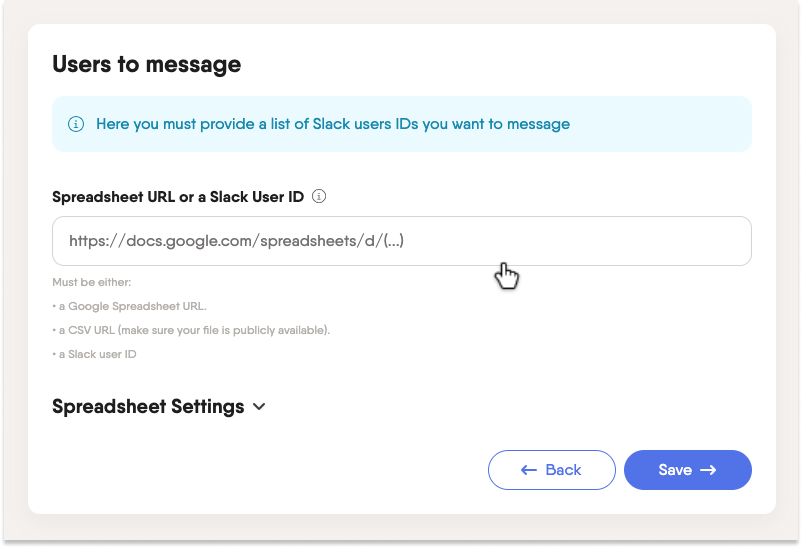
3. Write your message
The most important step!
Construct what you want to say to each of your colleagues, and add some personalization by using placeholder tags such as #firstName# or #title#. Any of the column titles in your input spreadsheet can be used.
Then, choose how many messages you want to send with each launch—it’s important to note that the max here is 10. This is because Slack might think something is wrong if you suddenly start sending 100 messages in one go, and we don’t want that.
But don’t worry, you can still message your entire list. We’ll get to that in a minute.
One more thing about this step: by default, this Phantom will only send messages to users online on Slack at the time of its launch. If you want to change this and send the message even if they’re not connected, click on “Advanced Settings” and uncheck the box:

4. Scheduling your automatic messages
Ok, I lied before. This is the most important step.
In “Settings”, you can choose to have your Phantom launch “Repeatedly.”This means it’ll send the messages at the times you ask it to without you having even to lift a finger.
That’s right, even if you’re away from your desk and your computer is off.
This is necessary if you want to send more than 10 messages – each time the Phantom launches it will send the next batch, and so on until all the messages are sent.
Top Tip
To set exact times when you want to auto-send your messages, find the “Repeatedly (advanced)” option under the advanced settings:
For example, with the setup below, my Phantom will launch at 14:27, 15:27, and 16:27 in my time zone every day:
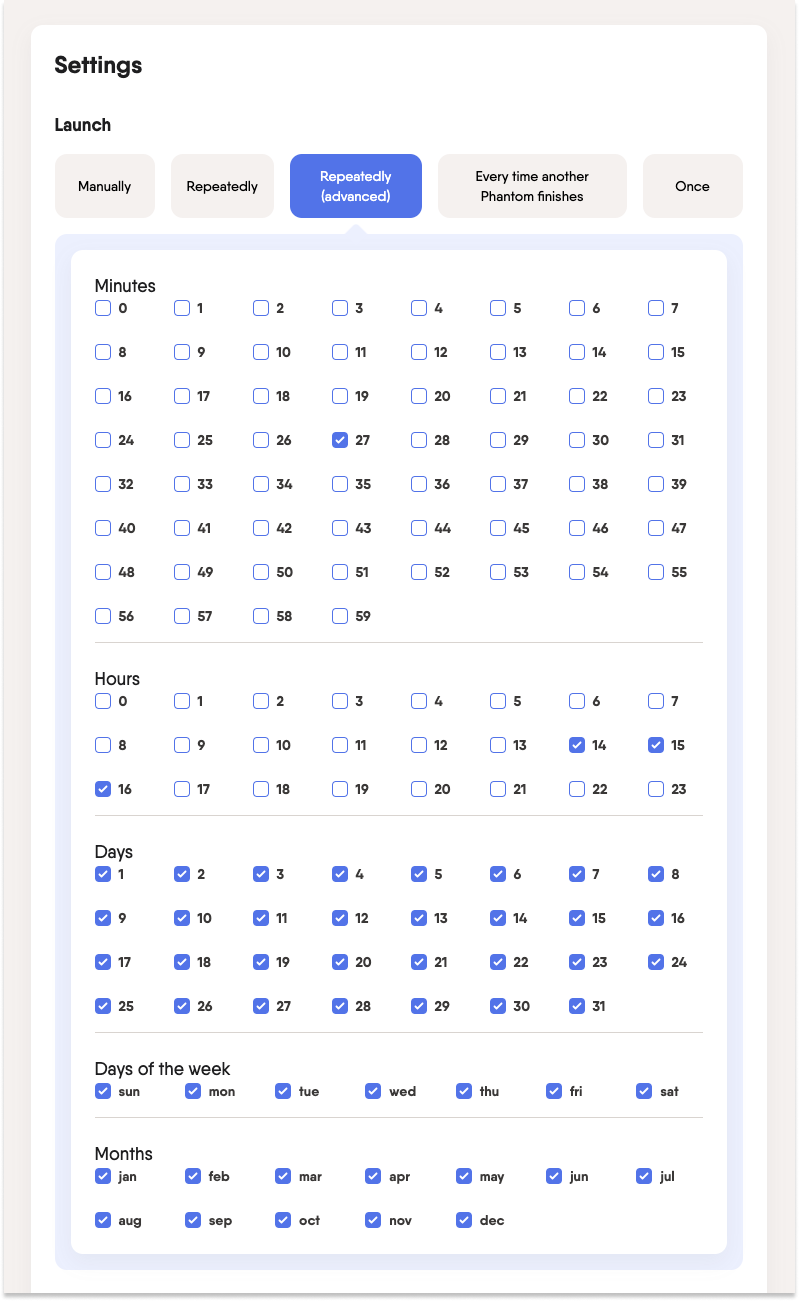
5. Your job here is done!
If you’ve scheduled automatic launches, you don’t need to click the “Launch” button to automate Slack messages. Instead, you can sit back and let the Phantom take over.
Conclusion
And there you have it – all of your colleagues will receive your message and they’ll never know the difference.
But you will! With all the time you’ve saved, you should