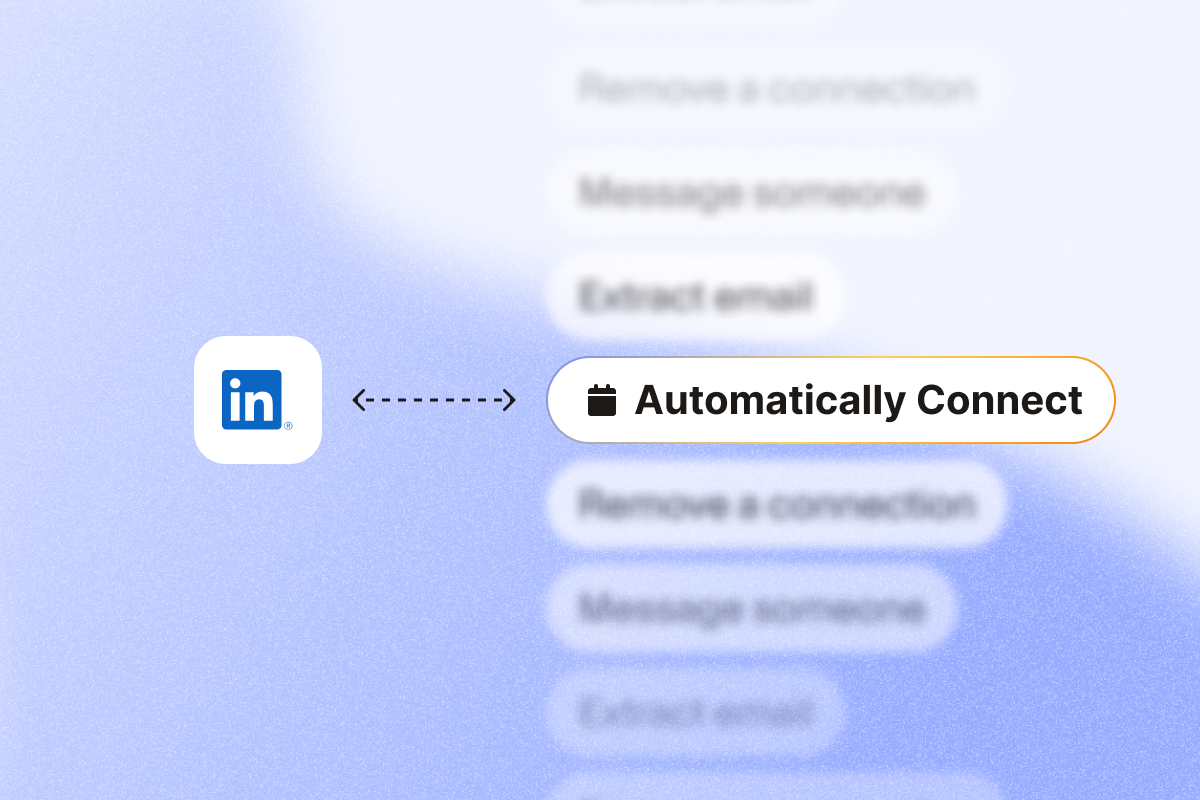Sending 15-20 LinkedIn connection requests in one sitting feels tedious. Scrolling through profiles and clicking “Connect” over and over drains your time and energy. Worse, viewing too many profiles randomly can put your account at risk.
If you’re in sales or lead generation, you need a way to scale LinkedIn outreach without sacrificing personalization or putting your account at risk.
In this guide, we show you exactly how to automate LinkedIn connection requests using PhantomBuster‘s pre-built automations, targeted lists, and personalization settings to improve acceptance rates while staying within recommended activity limits.
Step 1: Build your target prospect list
Before automating connection requests, you need a list of qualified prospects. Use LinkedIn’s search filters to target specific industries, job titles, company sizes, and geographic locations that match your ideal customer profile.

To get the best search results, LinkedIn Sales Navigator is particularly useful with its 40+ advanced filters and up-to-date account and lead filters. You can use it to find target accounts with specific insights.
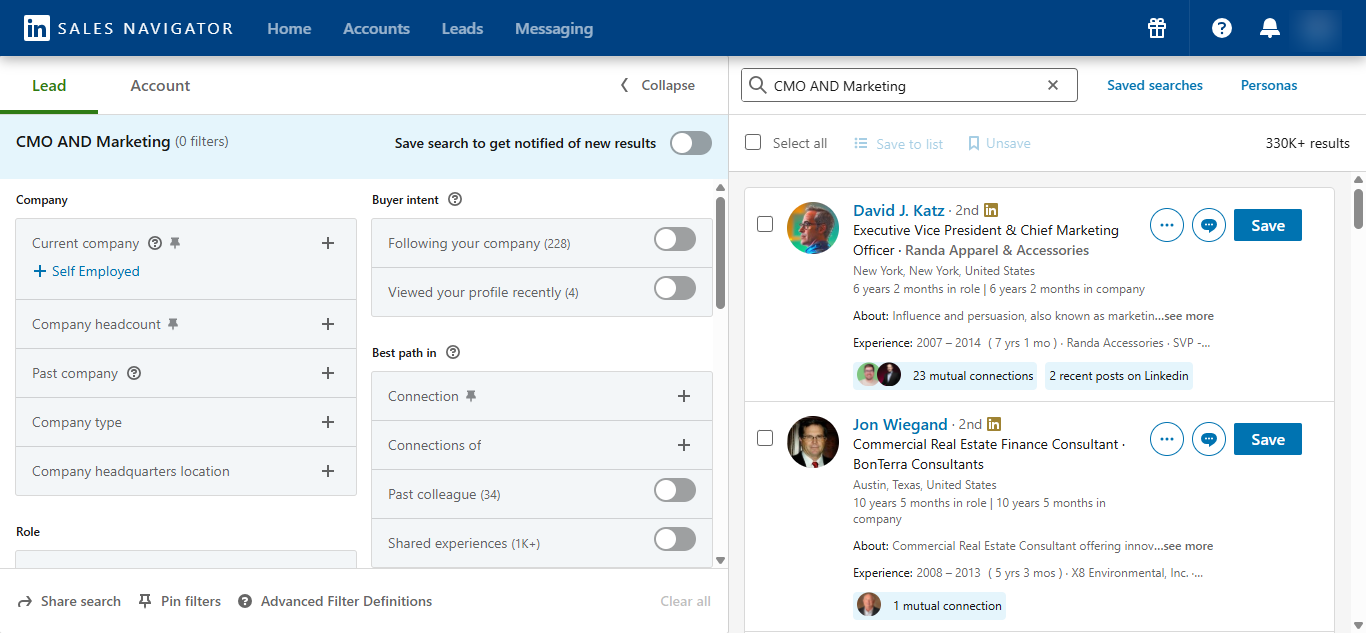
For example, if you’re trying to reach a Business Development Representative try this search combination:
(“Business Development Representative” OR BDR) AND (marketing OR growth OR brand).
For efficient list building, we recommend using PhantomBuster’s LinkedIn Search Export automation, which quickly extracts profile results from your search.
Connect your account, then input a LinkedIn search URL, a CSV of profile URLs, or a LinkedIn group members page URL and export matching profiles to create a targeted starting list for outreach.
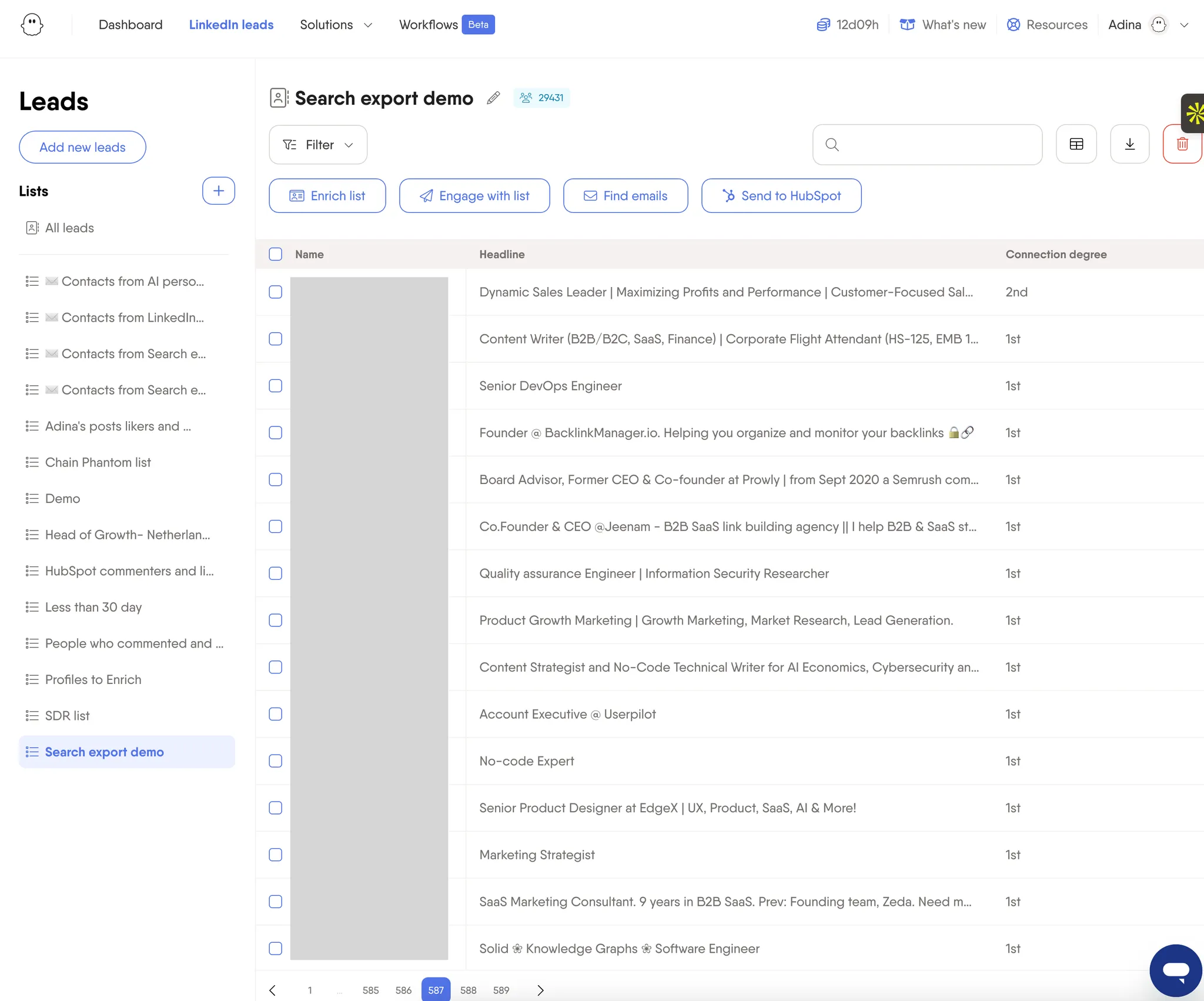
Step 2: Set up automated connection requests
Once your prospect list is ready, the next step is to automate your connection requests while staying within LinkedIn restrictions. Below are the steps to take:
Choose the right PhantomBuster automation for auto-connecting
PhantomBuster offers pre-built automations that send connection requests from your saved searches or lead lists. Here’s how to choose the right one for your workflow:
Start with PhantomBuster’s LinkedIn Auto Connect automation to automatically send personalized connection requests to a targeted list with built-in pacing controls to help you stay within recommended activity levels.
If you want to use your LinkedIn search results to build a targeted list and send personalized connection requests in the same workflow, we recommend PhantomBuster’s LinkedIn Search to Outreach workflow. It combines LinkedIn search with automated outreach, allowing you to build targeted lead lists and send connection requests in one process.
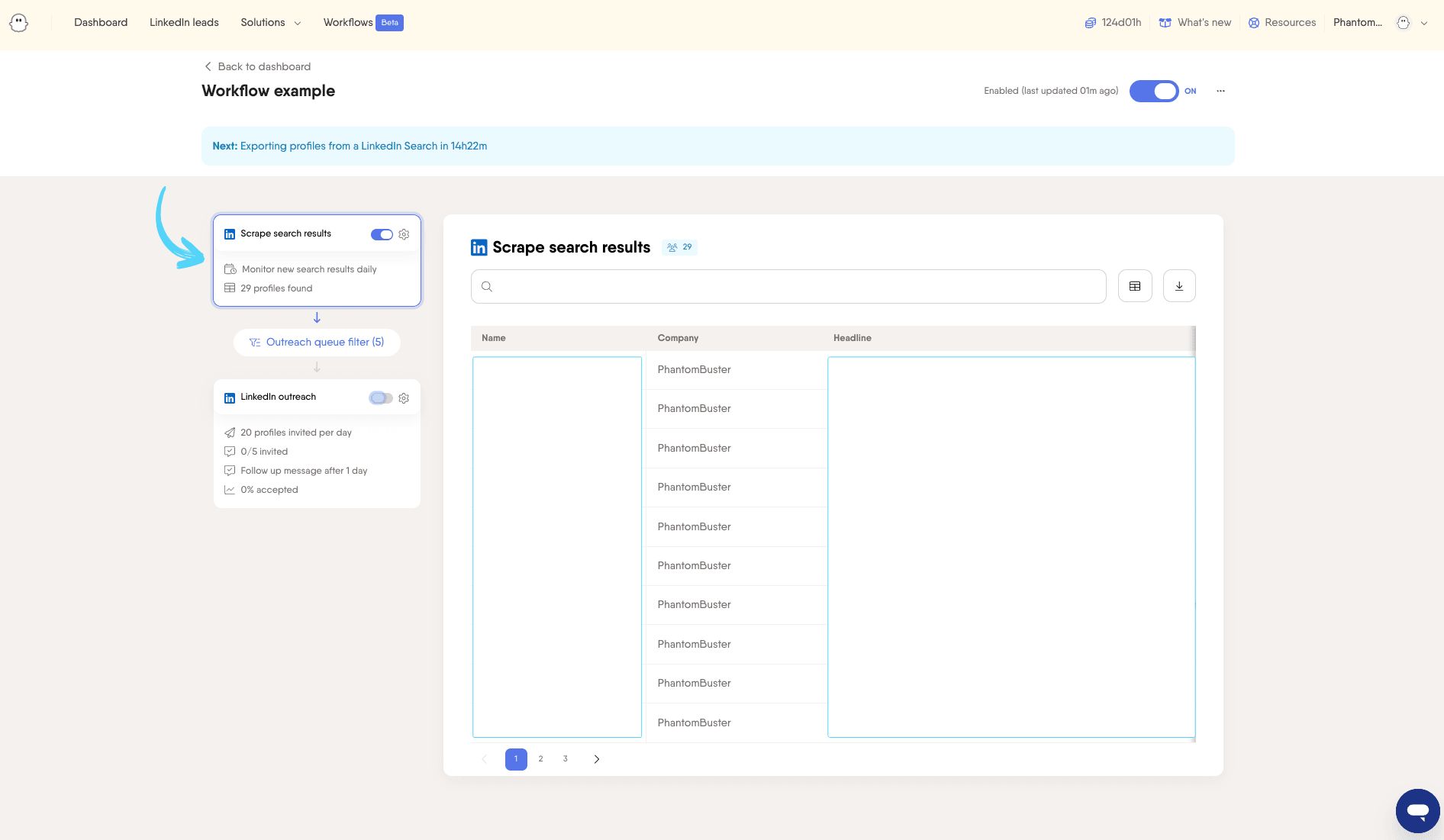
If you’re using LinkedIn Sales Navigator to prospect at scale, use PhantomBuster’s Sales Navigator Auto Connect automation. It automates connection requests to your Sales Navigator lead lists, helping you reach more qualified prospects with pacing controls that mirror natural activity.
Follow LinkedIn safety guidelines for effective outreach results
You can reduce risk by using conservative settings, staying active manually, and following LinkedIn’s guidelines. No automation eliminates all risk. Here’s how to stay within recommended limits while still getting your requests accepted:
| Best practice | What to do |
| Stick to LinkedIn limits | Keep connection requests under 100 per week to avoid hitting LinkedIn connection limits. |
| Automate sparsely | Use PhantomBuster’s granular scheduling options to vary timing and reduce repetitive patterns. |
| Avoid large-scale data extraction | Apply filters and focus on relevant, high-quality leads to avoid triggering LinkedIn’s detection systems. |
| Use reputable platforms | Choose platforms with rate limiting, randomized delays, and clear safety controls. Always review LinkedIn’s latest terms before automating. |
Step 3: Personalize connection requests with AI
Generic requests underperform. Personalize with one specific hook from their profile. Personalized ones tend to convert better than generic ones.
Instead of writing each message manually, use AI to scale personalization using the prospect data you’ve already gathered from tools like LinkedIn or enrichment platforms.
Using AI for scalable personalization
PhantomBuster’s AI LinkedIn Message Writer
Once you have a targeted list of prospects, the next step is personalization. For example, PhantomBuster’s AI LinkedIn Message Writer can turn that data into high-quality connection messages that feel relevant. Add a clear prompt to steer tone and content.
Here’s an example prompt you could use:
“Create a personalized LinkedIn connection message for [Name], who commented on a post about ‘challenges in sales automation.’
Use the original post content and [Name]’s comment ([Paste Comment Here]) to craft a relevant message.
Reference their comment and ask a relevant question. Save any product context for later messages. Keep the message under 300 characters.”
Sending valuable messages
Your first message to your connection is your impression. Keep it concise, clear, and valuable.
| Message Element | What to do | Example |
|---|---|---|
| Personalize greeting | Use their first name. | “Hi [Name],” |
| Add context | Reference something specific from the recipient’s profile. If you’re in the same LinkedIn group, that’s already a connection point. Mentioning it shows you’re part of the same community. | “I see you’re a [Job Title] at [Company].” |
| Propose value | Explain in a precise manner why the connection is relevant or mutually beneficial. | “As someone working with similar companies in [industry], I’d love to connect and share some insights.” |
| Use a professional tone | Keep it conversational but respectful. Aim for under 300 characters. | Avoid using jargon, emojis, or overly familiar language unless it is appropriate to the industry. |
| Add Call to Action | Include a low-pressure next step, ideally tied to a shared interest or topic. | “I’d love to connect and exchange thoughts on [industry topic].” |
Step 4: Automate acceptance and follow-up workflow
If you’re not automating what happens after someone accepts or sends you a request, you’re leaving valuable leads in limbo. Here’s how to automate the complete post-connection workflow:
Auto-accept incoming invitations
When you are actively engaging on LinkedIn and posting content, you’ll receive a lot of invitations. Manually accepting these requests takes time. Not only that, but the risk of blindly accepting every request can also clutter your network with low-quality contacts.
So, if you want to filter and grow your LinkedIn network automatically, we recommend using PhantomBuster’s LinkedIn Auto Invitation Accepter.
It accepts only invitations that match your criteria (job title, industry, company size, mutual connections, or location). This helps you grow a high-quality network without reviewing every request.
Post-connection engagement
If a potential customer just connected with you, that’s your window of opportunity to kickstart a conversation. Don’t wait days to follow up. You can automate it.
Here’s what to do:
- Send a thank-you message: Keep it short and helpful. This is a good way to kickstart a conversation with first-degree connections.
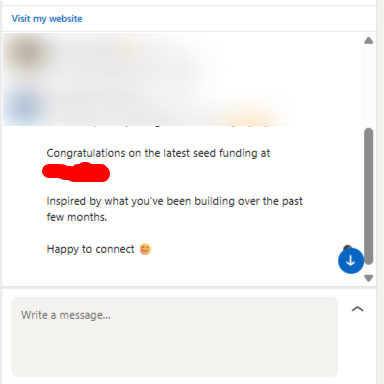
- Engage with their content: If you automate engagement, use very conservative settings and prioritize genuine manual interactions to avoid spammy behavior.
- Queue up a follow-up message: Send a second message a few days later. Keep it value-first, no pitch. Something like: “Curious how you’re thinking about [topic] this quarter. Happy to share what I’ve seen work.”
Pro tip: Use PhantomBuster’s LinkedIn Search to Lead Outreach to identify prospects, send connection requests, and schedule follow-ups in one workflow with adjustable pacing and scheduling.
Step 5: Manage your professional network and maintain high SSI scores
Think of SSI (Social Selling Index) as LinkedIn’s scorecard for how well you’re building your personal brand, connecting with the right audience, and delivering real value on the platform.
This means your LinkedIn outreach gets diluted when your network isn’t targeted. Your messages are less likely to reach the intended audience, making it harder to segment your contacts effectively.
Regular connection cleanup for SSI optimization
Regular connection cleanup is essential for maintaining a high-quality network that boosts your SSI score. Here’s how to systematically clean up your LinkedIn connections:
1. Remove old connections in bulk
Clear out first degree connections that no longer align with your current goals. Think inactive users, people outside your niche, or contacts from a past career stage.
We recommend using PhantomBuster’s LinkedIn Auto Connection Remover to bulk remove connections on LinkedIn. Still, it’s not plug-and-play because you’ll need to create a list of connections to remove first.
- Step 1: To prepare your list, start by exporting your connections using PhantomBuster’s LinkedIn Connections Export. Connect your LinkedIn account via the Chrome extension, then launch the automation.
- Step 2: Manually analyze the list to identify which connections are no longer relevant or worth keeping. For example, they might not have been interested in your sales pitches.
Then upload the list to PhantomBuster’s LinkedIn Auto Connection Remover. This allows you to remove selected contacts in bulk.
Pro tip 💡: Remove in small daily batches and monitor account warnings. Start conservatively and adjust based on activity and acceptance trends. If you have Sales Navigator, you may be able to increase volume slightly, but always prioritize account safety.
2. Withdraw pending connection requests on LinkedIn
Clean up unaccepted connection requests that clutter your outreach efforts and potentially minimize your future request success rates.
Try out PhantomBuster’s LinkedIn Auto Invitation Withdrawer, which cleans up pending connection requests that haven’t been accepted, preventing them from cluttering your outreach and potentially affecting future request success rates.
Monitor and optimize performance
Track key metrics to improve your automation strategy:
| Metric | What to Track | Why It Matters |
|---|---|---|
| Acceptance Rates | Weekly connection acceptance rates by message type, timing, and audience segment. | Use these trends to keep top-converting messages and pause low-performers. |
| Connection Quality | Engagement from new connections (likes, comments, DMs, conversions). | It shows whether your targeting and messaging are actually working. |
| Account Health | SSI score, profile views, and connection growth trends. | A drop in SSI or profile views signals you should slow activity, refine targeting, or improve personalization. |
Understanding LinkedIn limits and staying safe
LinkedIn imposes various limits to prevent spam and maintain platform quality. These limits change and vary by account history, so treat the following as general guidelines rather than guarantees.
| Limit/Action | Free Account | Premium LinkedIn (Excl. Sales Nav/Recruiter) | LinkedIn Sales Navigator | |
| Weekly Connection Requests | ~100 | ~100 | ~150-200 | |
| Daily Connection Requests (Recommended) | 20-30 | 20-30 | 30-40 | |
| Total Connections Allowed | 30,000 | 30,000 | 30,000 | |
| Connection Request Message Character Limit | 200 | Keep concise (under 300 characters) | Keep concise (under 300 characters) | |
| Profile Views Per Day | 80 | 150 | 1,000 (Sales Nav profiles) | |
| Direct Messages To Connections | ~100/week | ~150/week | ~150/week | |
| InMail Messages | 0 | Varies by plan | ~50/month |
Best practices for LinkedIn connection requests
To keep your automation within safe limits and effective, follow these rules:
- Start slow and scale up: Begin with 20–30 requests per day. Increase gradually to avoid LinkedIn restrictions.
- Vary your timing: Don’t run automations at the same time daily. Randomize to keep it natural.
- Track key signals: Monitor acceptance rates, replies, and account warnings, not just volume.
- Stay active manually: Post, comment, and reply like a real person. Automation works best when paired with real engagement.
- Target the right people: Focus on 2nd-degree connections in your niche or ICP. Relevance drives acceptance and avoids flags.
- Withdraw unaccepted requests: Pull back pending invites after 7–10 days. Too many unaccepted requests can hurt your outreach performance.
Recommended workflow for automating LinkedIn connection requests
If you want to automate your LinkedIn outreach without sacrificing personalization or safety, here’s the end-to-end PhantomBuster workflow that covers every stage:
- PhantomBuster’s LinkedIn Search Export or Sales Navigator Search Export: Build targeted lead lists directly from LinkedIn or Sales Navigator using filters like job title, location, or industry.
- PhantomBuster’s LinkedIn Profile Scraper: Enrich your leads with detailed profile data such as experience, skills, and recent posts for smarter, more contextual messaging.
- PhantomBuster’s LinkedIn Auto Connect: Automatically send invitations or connection requests at safe daily volumes, with built-in throttling and delay features to mimic human behavior.
- PhantomBuster’s AI LinkedIn Message Writer: Generate personalized, natural-sounding connection messages at scale based on your lead data from a CRM or enrichment tool.
- PhantomBuster’s LinkedIn Auto Invitation Accepter: Automatically accept incoming connection requests that meet your ideal prospect criteria (e.g., industry, role, region).
- PhantomBuster’s LinkedIn Auto Connection Remover and Invitation Withdrawer: Keep your network clean by removing inactive or irrelevant contacts and withdrawing stale pending invites that could affect your connection limits.
What makes PhantomBuster’s automations stand out?
While many LinkedIn automation tools exist, PhantomBuster offers unique advantages for sales professionals seeking comprehensive and secure automation.
| Advantage | What It Means for You |
|---|---|
| Complete workflow automation | Chain list building, enrichment, personalization, and connection requests in one schedule. Go beyond single-use tools and automate your LinkedIn workflow from list building to post-connection follow-up. |
| Built-in safety controls | Rate limiting and randomized delays you can configure help protect your account from LinkedIn restrictions. |
| AI-powered personalization | Generate highly relevant, human-sounding connection messages at scale using job titles, industries, and enriched profile data. |
| CRM and tool integrations | Connect PhantomBuster to your CRM, email tools, or outreach platform via CSV and Zapier for smoother data flow and better pipeline visibility. |
| Support and documentation | Get help when you need it with in-depth guides, tutorials, and responsive support from a trusted, established platform. |
FAQs
How many LinkedIn connection requests can I send per day/week?
As a guideline, keep weekly requests around 100 and start with 20–30 per day, increasing gradually if acceptance remains high and no warnings appear.
What’s the best way to personalize connection requests at scale?
Use PhantomBuster’s AI LinkedIn Message Writer with data from the LinkedIn Profile Scraper. It creates short, tailored messages using job titles, company names, and other relevant details, so your outreach feels personal without the manual effort.
How do I avoid getting my LinkedIn account restricted?
- Stick to limits: Keep connection requests under 100 per week.
- Automate like a human: Add 30–60 sec delays and avoid repetitive patterns.
- Use reputable tools: Choose tools with pacing and safety controls, and always follow LinkedIn’s terms.
- Stay consistent: Run automations from the same device and network you normally use for LinkedIn to avoid login challenges.
What should I do if my connection requests aren’t being accepted?
Review your prospect targeting to ensure relevance, improve message personalization, and consider temporarily reducing your daily request volume. Test different message approaches and refine your ideal customer profile based on results.
Can I automate LinkedIn connections without third-party tools?
LinkedIn does not provide built-in automation for personal profile connection requests. While company pages can auto-invite content engagers to follow, personal profiles require third-party tools for any meaningful automation.