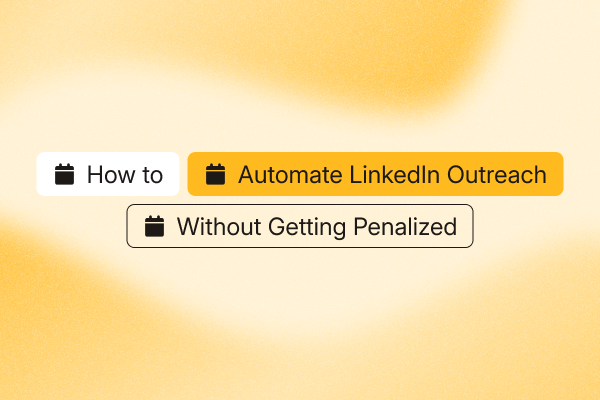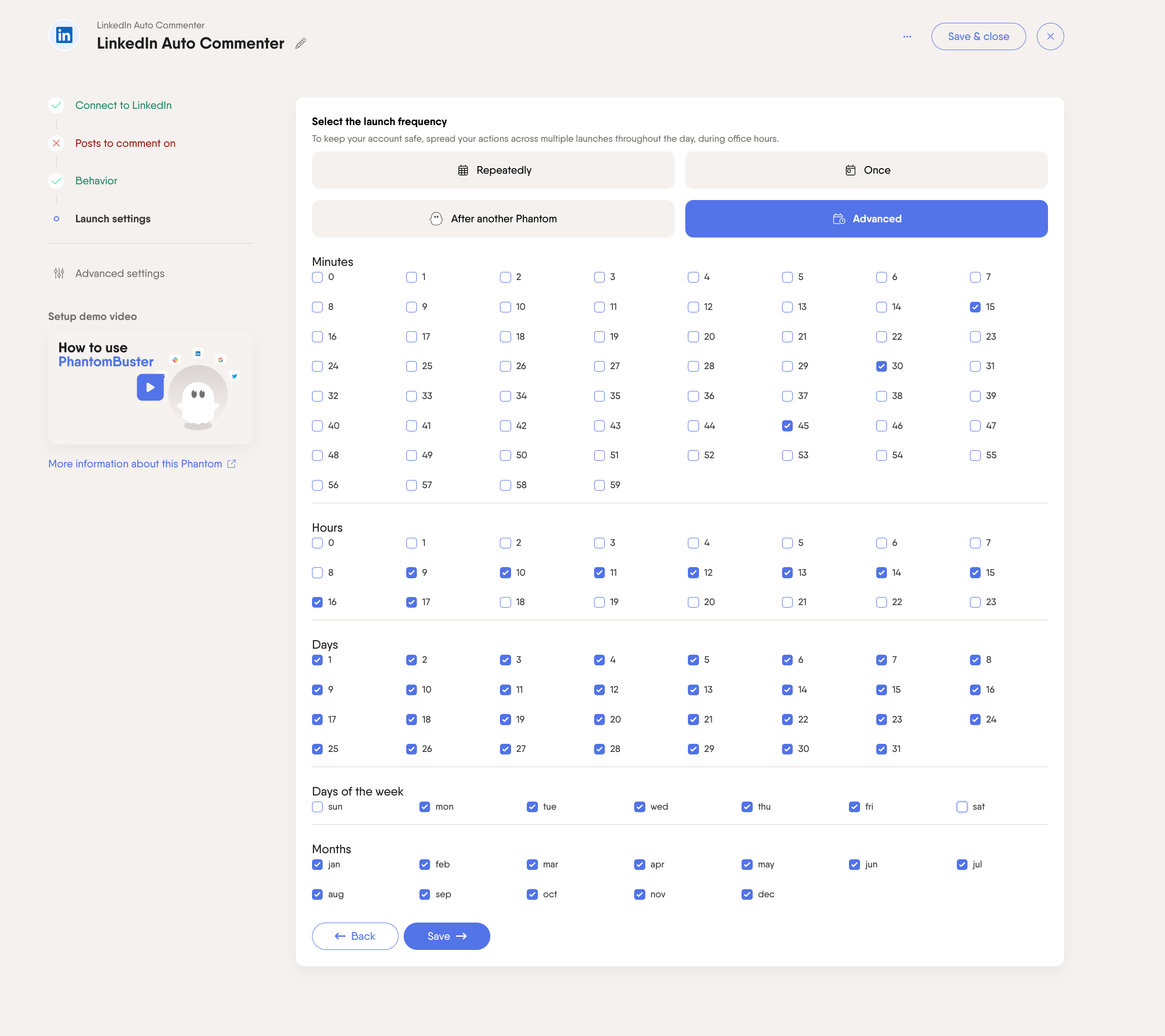LinkedIn automation works when it’s done the right way. The goal is not just to stay within daily limits but to build a lead generation system that feels personal, relevant, and human.
We’ll show you how to automate outreach responsibly: what gets flagged, how to avoid it, and how to scale without risking restrictions.
What actually triggers LinkedIn automation penalties (it’s not the tools)
LinkedIn enforces its rules based on behavior patterns it deems inauthentic. What triggers penalties is activity that looks artificial, not the automation tools themselves.
Here’s what to avoid:
- Sending too many invites too quickly: Many teams report a weekly cap near 100 connection requests. We recommend 15–20 daily to stay conservative. Even manual outreach can get restricted if it feels aggressive. This post from a LinkedIn consultant breaks it down well.
- Patterns that feel robotic: Rapid-fire requests, identical timing, and repeated templates increase risk. Real users vary their behavior and timing throughout the day.
- Using browser-based extensions: Browser extensions that simulate clicks are risky and often against LinkedIn’s rules. Cloud execution, like PhantomBuster’s automations, reduces risk by running outside your browser. Cloud execution and built-in pacing help you respect conservative limits and reduce flags.
- Generic, templated messages: Obvious copy-paste messages often get ignored. Personalized messages that reference profile details lead to better engagement and fewer red flags.
- Poor targeting: Connecting with random profiles outside your audience or industry increases the chance of getting ignored. Focus on people who match your ideal customer profile.
Once you clean up these patterns, your outreach gets better results and your account stays protected.
Pro tip: For a comprehensive understanding of potential platform risks, check our LinkedIn automation tool warning guide.
How to stay inside LinkedIn’s trust signals
LinkedIn pays attention to more than just your volume. What matters is whether your behavior looks like real, intentional networking.
Here’s how to stay on the right side of the system:
- Focus on engagement, not volume: If people accept your invites and reply to your messages, you’re doing it right. A small number of positive interactions does more for your account than a large batch of ignored ones.
- Mix up your activity: Scroll through posts. Visit profiles. Send a few invites, then come back later. Your behavior should reflect how a real person works through LinkedIn during the day.
- Let your account build history: If your profile is brand new, start slow. Post, connect with people you know, and interact with your feed before launching any outreach.
- Don’t stay invisible: Empty profiles raise suspicion. Complete your profile, post weekly, comment on two to three relevant posts per day, and engage publicly to build social proof.
LinkedIn prioritizes authentic interactions. Accounts with consistent, organic engagement often see higher reach and better deliverability.
The role of your Social Selling Index (SSI) in automation safety
LinkedIn uses your SSI score to measure how effectively you’re using the platform. It reflects how well you build your network, engage with content, and show up as a real person. Higher SSI scores often correlate with better deliverability and acceptance rates.
A strong SSI score gives you more room to automate your lead-generation process. A weak one holds you back.
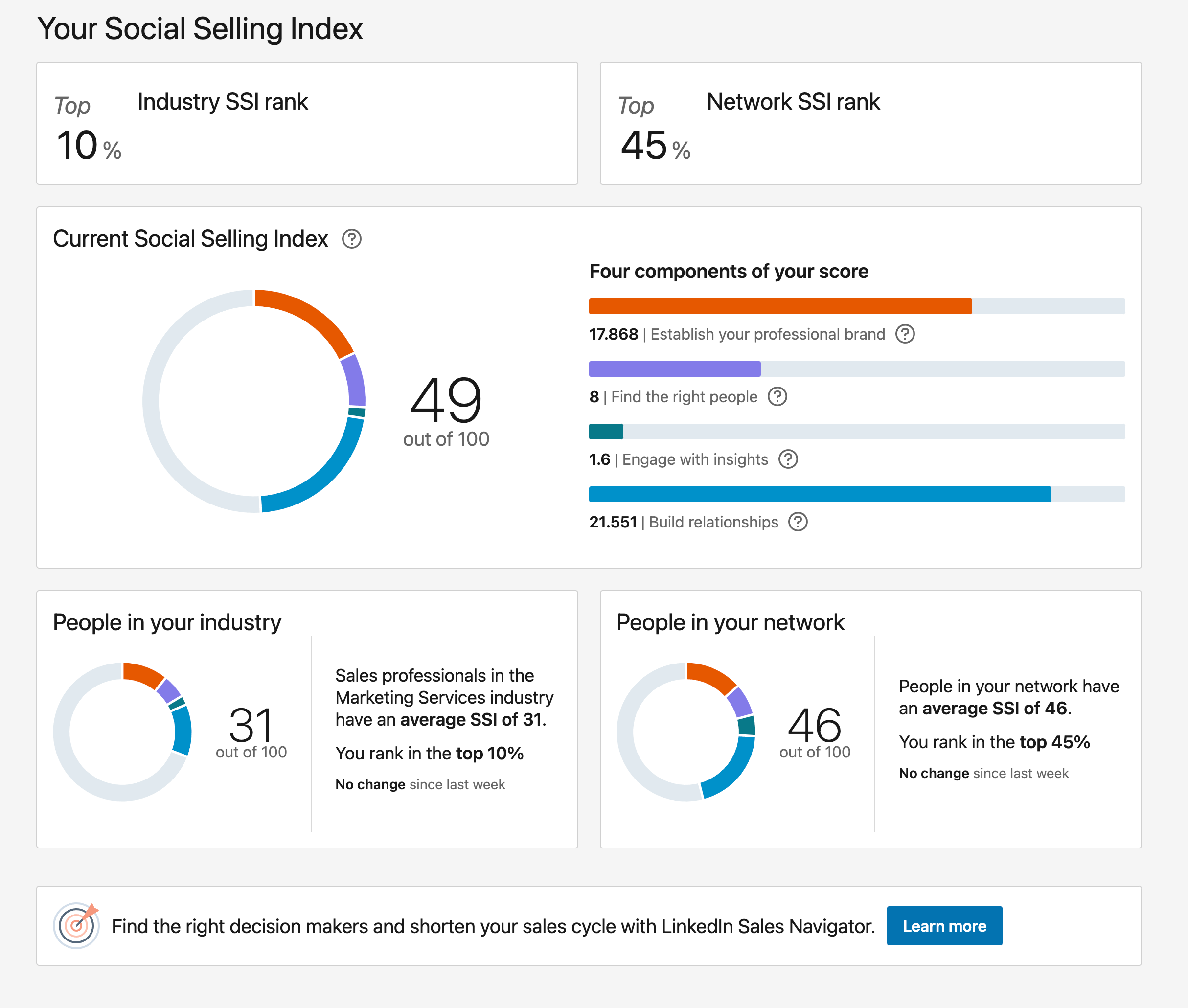
What to aim for:
- SSI 0 to 25: Stick to manual activity. Optimize your profile, start posting, and build credibility before automating anything.
- SSI 25 to 40: You can start light automation here, around 10–15 actions per day. Keep it steady and track your acceptance rates closely.
- SSI 40 to 60: At this point, LinkedIn sees your account as active and trustworthy. You can scale to 15–20 actions per day as long as acceptance stays above 40% and responses above 15%.
- SSI 60 and above: Use these ranges as starting points. Increase volume only if acceptance stays above 40% and responses above 15%, and your targeting and messaging stay sharp.
Check your score once a week. If it drops, that’s a signal to slow down and adjust. If it climbs, you’re on the right path.
The ICP-first approach to safe LinkedIn automation
The fastest way to get flagged on LinkedIn is by reaching out to the wrong people. When your targeting is off, your connection requests get ignored and your account credibility drops.
That’s why everything starts with a solid sales ICP. The stronger your targeting, the better your acceptance rates, and the more trust LinkedIn gives your account.
What a strong ICP includes:
- Firmographics: Industry, company size, geographic region, and business model
- Technographics: Tech stack, software tools, and platforms already in use
- Pain points: Challenges your solution directly addresses
- Buying triggers: Signals like recent funding announced on LinkedIn, team growth, new hires, or public job posts
- Decision-making process: Who the decision makers are and how purchases are approved
- Success indicators: Traits shared by high-retention or high-growth customers in your current base

Pro tip: Use PhantomBuster’s LinkedIn Search Export automation to build lead lists that match your ICP. You can filter by:
- Job title
- Company size
- Industry
- Location
Once the automation runs, you’ll get a clean, structured list of profiles that meet your criteria, ready to enrich, score, or contact.
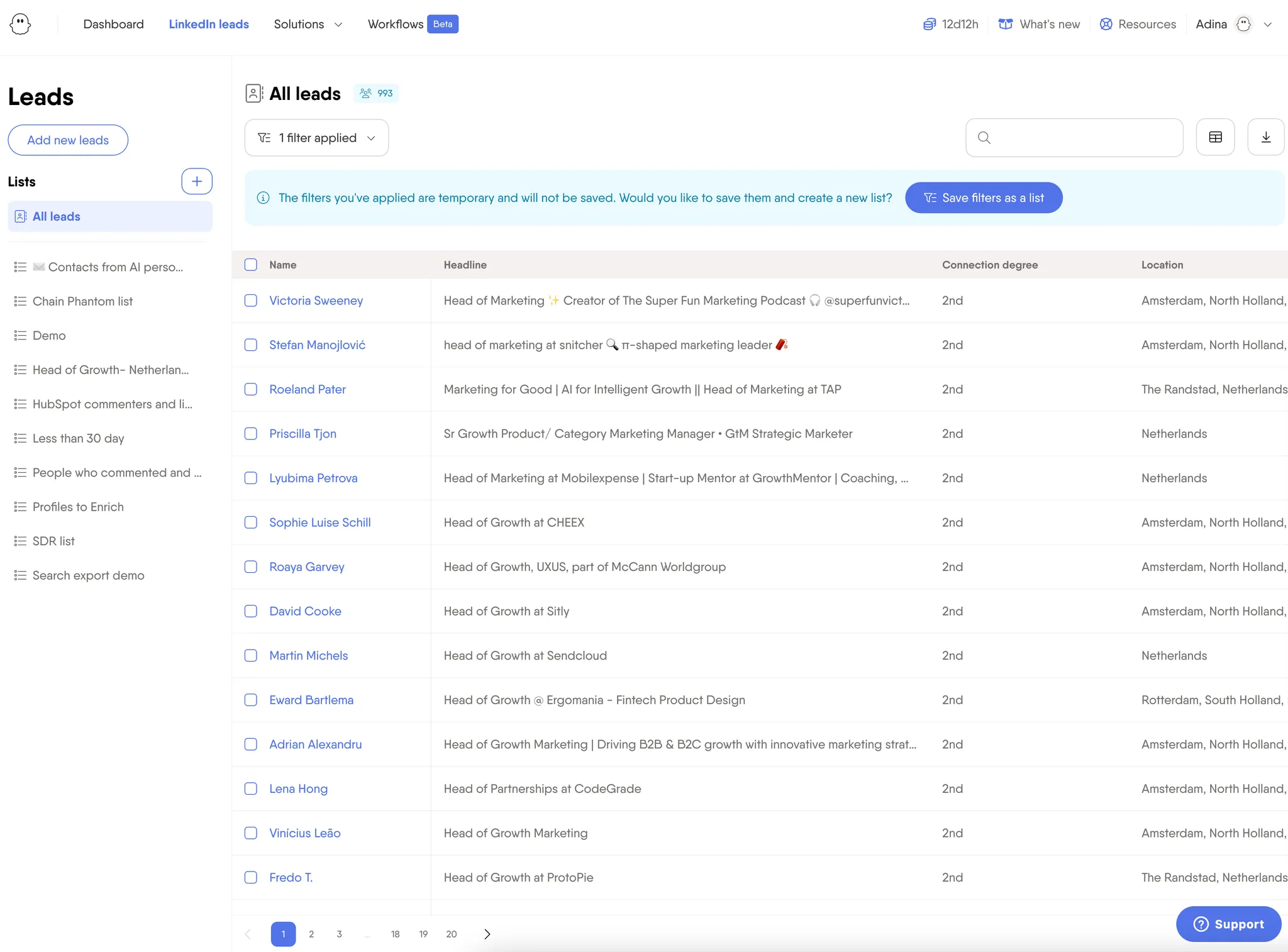
How to set up human-like automation workflows
The safest way to automate LinkedIn prospecting is to act like a real person.
That means building patterns that match how professionals actually use the platform: not by blasting connection requests all day, but by scrolling, clicking, engaging, and mixing up activity throughout the week.
1. Warm up and scale your account gradually
New accounts need time to build trust. Jumping into heavy automation too early is one of the fastest ways to trigger limits. Instead, ease into it with a staged approach.
Account warming protocol:
- Weeks 1–2: Manual only. Update your profile, connect with people you know, and engage with posts.
- Week 3: Light automation. Start small with five to 10 actions per day, focusing on quality over quantity.
- Weeks 4–6: Scale gradually. Increase to 15–20 actions daily if your acceptance rate stays strong.
- Month 2+: Scale based on performance. Ramp up based on your SSI score and reply rates.
2. Mimic natural LinkedIn behavior patterns
LinkedIn’s detection systems watch for robotic consistency. Real people don’t send 100 invites in identical time blocks. They vary their actions throughout the day, and you should too.
Human-like activity distribution:
- Time windows: Spread actions across eight to 10 local business hours (e.g., 8 a.m.–6 p.m. in your prospect’s time zone).
- Variable intervals: Mix short breaks (five to 15 minutes) with longer gaps (one to three hours) between actions.
- Activity mixing: Combine connection requests with profile visits, content likes, and message sends.
- Weekend patterns: Minimal activity on weekends, focusing on content consumption rather than outreach.
Pro tip: PhantomBuster’s scheduling is part of our LinkedIn outreach automations, so pacing and timing live inside the same workflow. You can set realistic time windows, vary intervals between actions, and combine multiple behaviors into one workflow.
Start your free trial and build safe, human-like LinkedIn workflows from day one.
Current LinkedIn automation limits and safe practices
LinkedIn doesn’t publicly list every automation threshold, but seasoned users and third-party tools have narrowed it down through real-world testing. Staying within these limits is key to avoiding restrictions and keeping your account in good standing.
LinkedIn does not publish official automation limits. The ranges below are community-reported and should be treated as conservative guidelines:
Updated 2025 limits to know:
- Connection requests: Many users report a cap near 100 per week for all account types. Stay well below and monitor acceptance.
- Daily pacing: 15–20 connection requests maximum per day for safety.
- Messages: No official daily limit, but 100–150 per week recommended.
- Profile visits: Keep visits conservative (e.g., under a few hundred daily with Sales Navigator) and watch for warnings.
- InMails: Plan-based monthly InMail allotments apply; check your plan details.
Pro tip: For the most up-to-date LinkedIn automation limits and safety recommendations, check our comprehensive LinkedIn limits guide.
Safe automation pacing recommendations
Knowing the limits is one thing. Staying under the radar is another. The key factor here is how you spread and vary your actions throughout the day to make automation feel human.
Make sure every automation step respects LinkedIn’s rules and best practices around engagement and messaging:
- Account warming period: Start with five to 10 actions per day for first two to three weeks on new accounts.
- Established accounts: Scale to 15–20 total actions per day across all activities.
- Time distribution: Spread activities across eight to 10 business hours to mimic human behavior.
- Weekend activity: Minimal to none, maintain business-day-only activity patterns.
Pro tip: Need help pacing your activity? For a comprehensive overview of responsible automation practices, see our guide on how to automate responsibly.
How to automate LinkedIn outreach without getting penalized: the complete workflow
Scaling outreach safely on LinkedIn takes more than just automation. You need a process that mirrors how real professionals connect. Random messages don’t work. What gets results is relevant targeting, steady pacing, and a clear structure.
Here’s how to build a workflow that actually works using PhantomBuster, a cloud-based prospecting automation platform with built-in safety controls:
1. Start with smart research and targeting
Everything begins with your list. Outreach fails when it targets the wrong people. If you’re connecting with profiles that don’t match your ICP, your acceptance rate drops and your account becomes more exposed to limits.
With PhantomBuster’s LinkedIn Search Export automation, you can extract profiles straight from your filtered LinkedIn search results so you can focus only on the ones who actually match your ICP.
Use it to target:
- Job titles and seniority levels that match your buyer personas
- Industries and regions where your offer makes the most sense
- Company size so you’re not pitching enterprise tools to a five-person team
- Recent LinkedIn activity to prioritize active users
- Shared connections that boost credibility and open rates
Here’s what a targeted prospect list looks like in PhantomBuster’s lead dashboard:
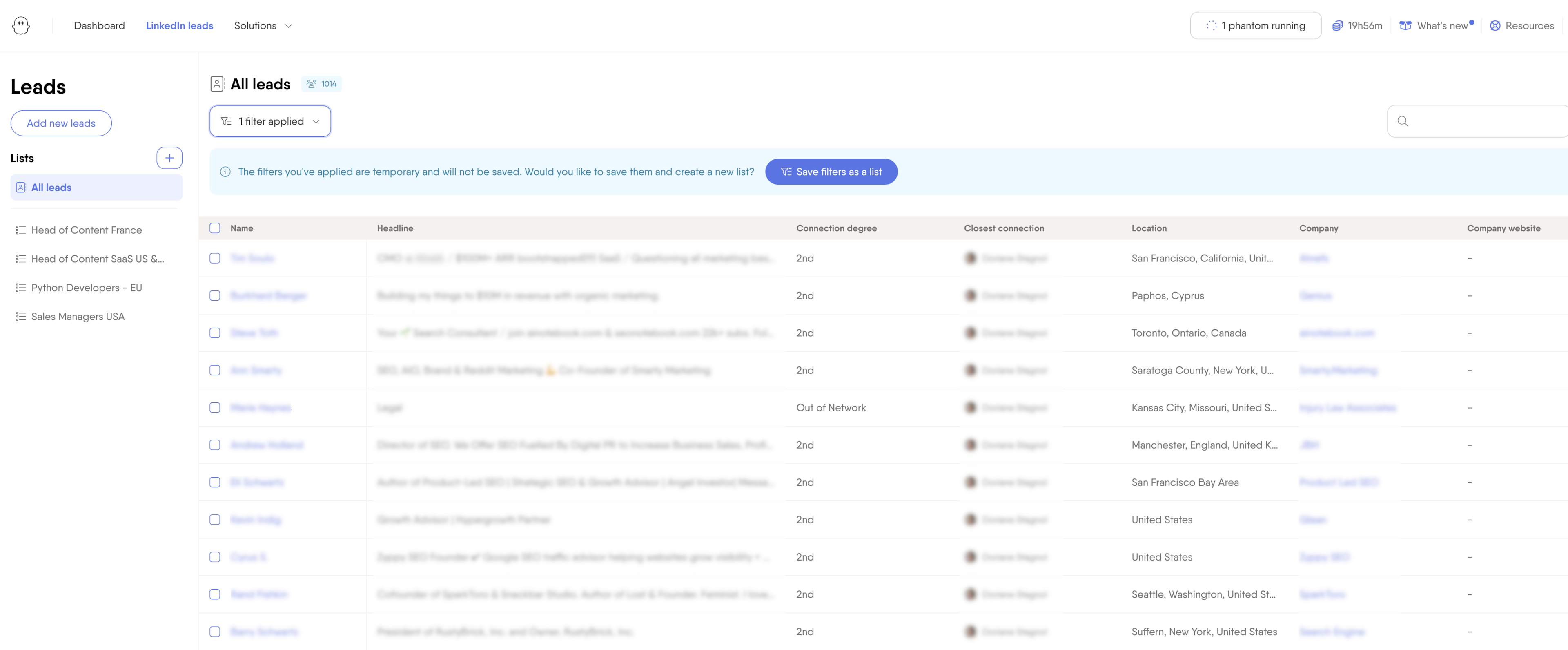
Once your list is ready, pass it to PhantomBuster’s AI LinkedIn Message Writer. Getting this first step right saves time, boosts your outreach efforts, and protects your account from the start.
2. Extract LinkedIn profile data for personalization
Once your list is ready, you need context. Run PhantomBuster’s LinkedIn Profile Scraper automation to extract profile details that turn a cold message into something worth replying to.
Its data extraction provides rich context for every lead:
- Work history and job changes to understand their journey
- Professional summaries written in their own words
- Skills, endorsements, and certifications that hint at their interests
This turns a cold lead into a real person with context. The goal is to surface signals that help you sound relevant from the first touchpoint.
3. Build visibility before you ask to connect
This step is optional, but when done right, it can lift acceptance rates significantly, especially with active creators.
Here’s how to warm up a prospect before sending a request:
- View their profile (this puts your name in their “Who viewed your profile” feed)
- Like one or two of their recent posts
- Leave a short, thoughtful comment (not a generic “Great post!”)
- Follow them if they’re active creators
These micro-interactions make you recognizable. When your connection request appears a few hours or days later, they’re far more likely to hit “Accept.”
If you’re targeting decision-makers or high-volume roles, pre-engagement helps you stand out from the dozens of cold requests they ignore every day, building meaningful connections that convert.
4. Craft AI-powered messages that actually sound like you
Now that you’ve enriched your leads with context, it’s time to craft messages that feel personal without spending hours writing each one.
Feed your enriched list into PhantomBuster’s AI LinkedIn Message Writer (part of the same workflow). It automatically generates connection request messages based on what your prospect actually cares about.
Prompt example for AI LinkedIn Message Writer:
Write a LinkedIn connection request under 280 characters using the profile data provided.
- Use a friendly, natural tone
- Mention the prospect’s role or company if relevant
- Reference shared interests, skills, or goals if applicable
- Make the message feel personal without sounding salesy
- Do not offer services or pitch anything
You’ll get something like:
“Hi Alex, saw you’re scaling your SDR team and thought it’d be great to connect. Lisa from GrowthMates speaks highly of your work, and I’m always keen to chat about growth strategies.”
This step helps you generate unique connection requests that still feel human, because they’re built from real context.
You can edit these messages before sending connection requests or generate several variations to A/B test tone and format.
Remember: Personalized messages are one of the clearest signals of non-spammy behavior LinkedIn looks for. You don’t need to overdo it, but even small references to shared context make a big difference in response rates.
5. Launch your campaign
Use PhantomBuster’s LinkedIn Outreach automation to send your personalized connection requests. Set a realistic pace to avoid getting flagged. We recommend 10–15 requests per day, spread out over the course of the workday.
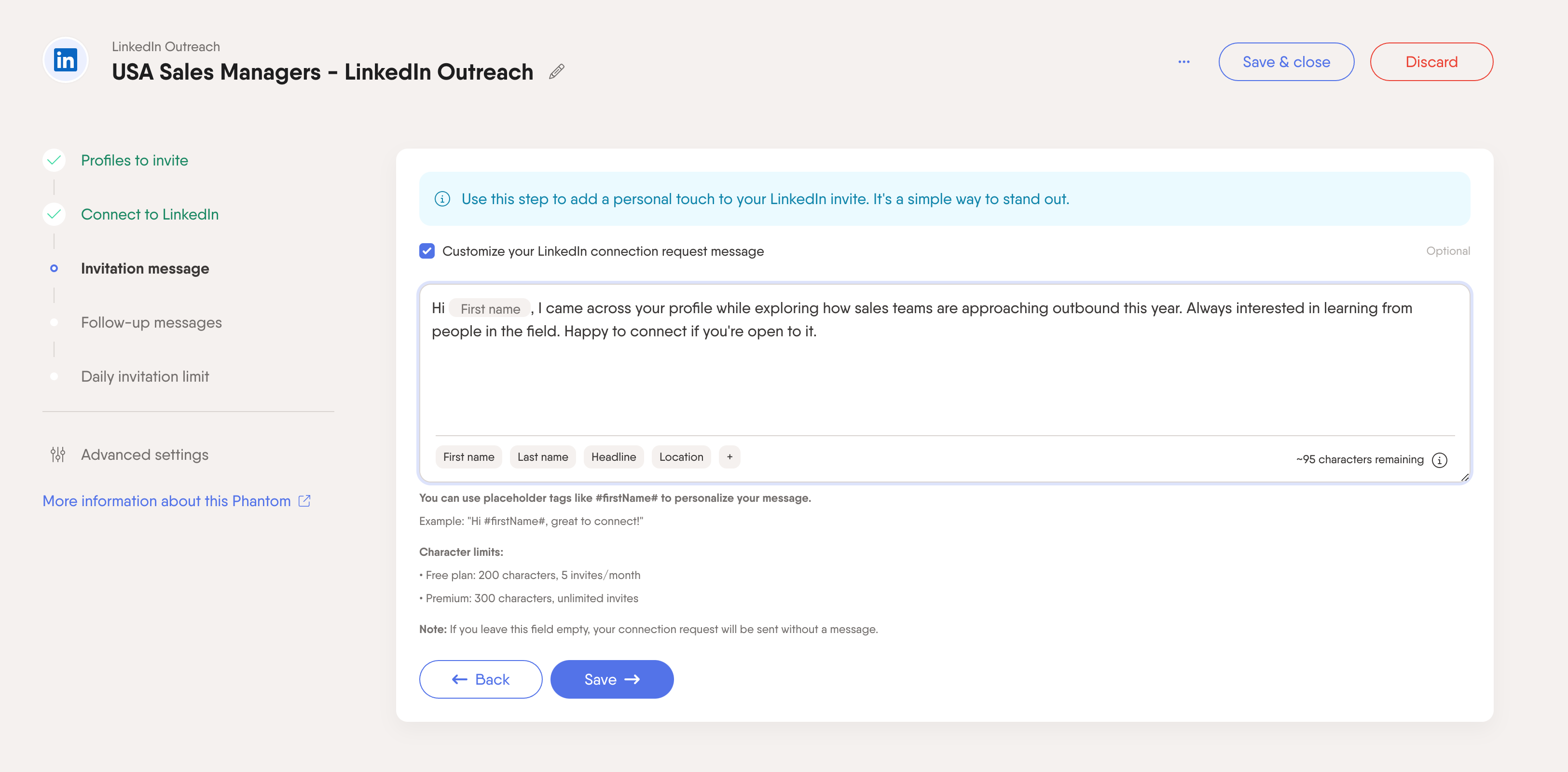 Safe pacing checklist:
Safe pacing checklist:
- New accounts: Five to 10 invites per day
- Established accounts: Up to 15 invites per day
- Time distribution: Spread across eight to 10 business hours
- Weekend activity: Skip weekends to stay within normal usage patterns
Pro tip: Use the invitation limit settings in PhantomBuster to control both volume and timing. Set your invites to send only on weekdays during working hours.
6. Build value before pitching
After someone accepts your request, PhantomBuster’s LinkedIn Outreach automation can trigger a follow-up sequence. But don’t jump into sales mode. Add value first.
Share something useful: an industry insight, a relevant article, or even just a helpful intro. This builds trust and gets more replies.
Suggested follow-up timeline:
- Day 1: Welcome message and share a relevant resource
- Day 7: Article, podcast, or report tailored to their role
- Day 14: Friendly intro or invite to connect outside LinkedIn
- Day 21+: Light business pitch or meeting suggestion
This slow-build approach turns cold leads into warm, meaningful conversations.
7. Clean up and improve over time
Automated outreach is never “set and forget.” Every month, take a moment to clean up your data and check what’s working.
Use PhantomBuster’s LinkedIn Auto Connection Remover automation to withdraw old pending requests. From the Behavior tab, you can choose how many profiles to process per launch.
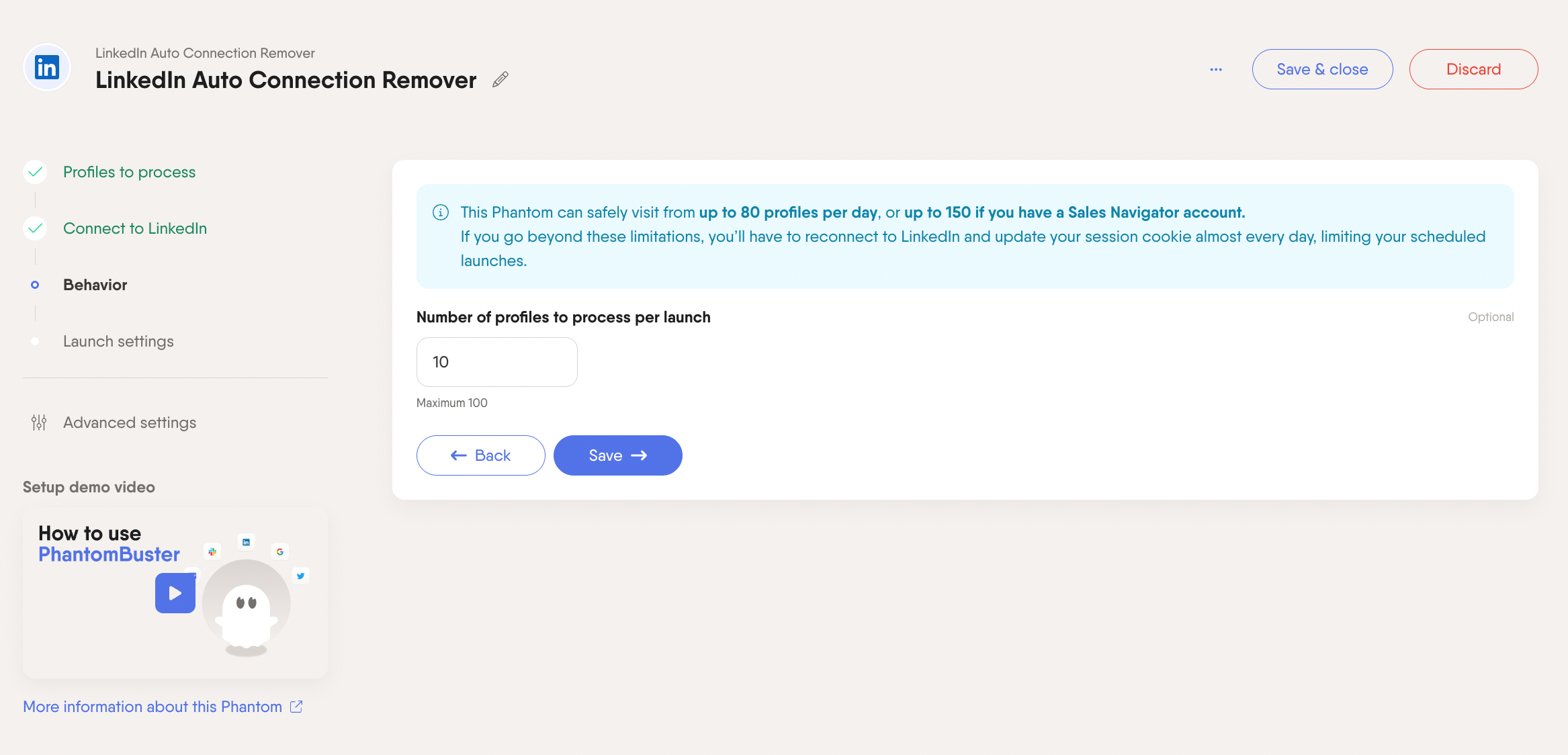
Withdraw a modest number of pending invites per day (keep it conservative) to avoid authentication warnings.
This improves acceptance rates and signals healthy, consistent behavior.
Monthly checklist for safe automation:
- Remove pending invites older than 30 days
- Aim for above 40% acceptance as a baseline
- Monitor response rates (aim for above 15% replies)
- Review your messaging and tweak based on results
This final step is what separates spammy outreach from real relationship-building. Keeping your system clean helps ensure future campaigns keep running smoothly without interruptions.
LinkedIn automation tools comparison
If you’re deciding which LinkedIn automation software fits your LinkedIn prospecting strategy, this quick comparison breaks down your options.
Before choosing a tool, consider your goal (volume vs. quality), channel mix (LinkedIn-only or multi-channel), team size, and risk tolerance. In the table below, we focus on outcomes over raw feature lists to help you match the right platform to your needs.
| Tool/Platform | What You Can Automate | Account Type | Pricing | Safety Features | Best For |
|---|---|---|---|---|---|
| PhantomBuster | Search export, profile data extraction, connection requests, messaging, post engagement (auto-like/comment to warm prospects) | Cloud-based | See pricing page | Rate limiting, business hours scheduling, gradual scaling | Complete workflows, data enrichment, AI personalization |
| Expandi | Connection requests, messages, profile visits, InMails | Cloud-based | $99/month | Human behavior mimicking, activity pacing | Safe scaling with advanced personalization |
| Linked Helper | Connection requests, messaging, profile visits, endorsements | Desktop-based | From $15/month | Basic rate limiting, 150 actions per day limit | Simple automation tasks |
| Dripify | Connection requests, messages, profile engagement | Cloud-based | From $39/month | Built-in safety limits, campaign management | Automated outreach sequences |
Why PhantomBuster’s cloud-based approach is safer
Unlike desktop apps and browser plugins that run locally, PhantomBuster’s LinkedIn automations operate entirely in the cloud.
This gives you an edge when it comes to safety, reliability, and long-term account health.
What makes cloud-based automation safer:
- Reduces browser-based detection vectors: Activity runs in the cloud, not via local click simulation, so LinkedIn can’t detect suspicious plugins or behavior in your browser.
- Secure authentication: LinkedIn sessions are handled properly through a remote environment, reducing authentication errors and warning triggers.
- Automatic rate limiting: Built-in safety features help keep you within LinkedIn’s daily and weekly thresholds, so you don’t have to guess.
- Always-on reliability: Your automations run in the background even when your laptop is closed, minimizing interruptions.
How to monitor automation health and avoid restrictions
Even safe automation requires regular check-ins. Tracking the right signals helps you spot problems early and adapt before LinkedIn applies restrictions.
Key safety metrics to follow:
- Connection acceptance rate: Target 40–60% (indicates good targeting and messaging)
- Message response rate: Aim for 15–25% (shows relevant, personalized outreach)
- SSI score progression: Should steadily increase with proper automation use
- Profile engagement metrics: Track likes, comments, and shares on your content
Pro tip: Track acceptance, replies, and throughput in PhantomBuster, and complement with SSI and content metrics from LinkedIn to get a complete picture of your automation health.
This real-time monitoring helps you spot potential issues early and adjust your strategy accordingly.
FAQ
What are safe daily limits for LinkedIn automation in 2025?
To protect your LinkedIn account, start slowly. New accounts should limit activity to five to 10 actions per day for the first two to three weeks. Once established, you can scale to 15–20 total actions daily, including connection requests, LinkedIn messaging, profile views, and follows. Avoid weekends and stick to human-like behavior to stay within LinkedIn’s usage policies.
What’s the difference between LinkedIn restrictions and reduced visibility?
A restriction is visible: LinkedIn temporarily blocks connection requests or messages and notifies you. Reduced visibility (sometimes called “throttling”) is less obvious: your LinkedIn presence drops in reach without warning.
Watch for a sudden decline in profile views, content engagement, or message replies. These signs can indicate your automation workflow or outreach campaigns may need adjustment.
How do I know if my LinkedIn automation is working safely?
Your LinkedIn outreach is healthy if your acceptance rate stays above 40%, your response rate is over 15%, and your Social Selling Index continues to grow.
No restriction warnings and consistent profile views also indicate your automation tools are configured correctly.
Should I use multiple LinkedIn accounts for outreach?
Don’t create multiple personal accounts. LinkedIn prohibits this practice. Instead, scale through team seats, proper account ownership, and coordinated pacing.
If you’re managing outreach for a team, assign each rep their own legitimate account and coordinate your lead generation efforts to avoid overlap.
What should I do if LinkedIn restricts my account?
Stop all automated tools immediately. Most account restrictions last one to seven days. During this time, avoid manual activity and wait for access to return.
If needed, contact LinkedIn support through official channels. When your account is restored, restart automation slowly at 50% of your previous volume.
How long should I wait before automating a new LinkedIn account?
Wait at least two to three weeks before using any LinkedIn automation software. During that time, fill out your profile, post content, engage with LinkedIn group members, and send a few manual connection requests.
Once your account looks legitimate and active, you can begin automating at low volume using cloud-based LinkedIn automation tools.
Can LinkedIn detect automation tools?
LinkedIn tracks behavioral patterns, not just specific technologies. Browser-based click simulators carry higher risk than cloud execution.
Cloud execution with randomized timing and rate limits helps your activity look more natural. LinkedIn’s algorithms watch for repetitive tasks, bulk automated messages, and unnatural timing.
The key is to balance automation with natural engagement.
Does Sales Navigator make LinkedIn automation safer?
A Sales Navigator account offers advanced search filters and higher view allowances. Use it to target better and reduce unnecessary actions.
You still need to follow the same best practices: scale gradually, send personalized connection requests, and stay aligned with LinkedIn’s guidelines when paired with personalized outreach.
What happens if I exceed the weekly connection request limit?
If you exceed weekly invite limits, LinkedIn may temporarily restrict invites. Wait it out, pause automation, then resume at reduced volume.
Repeat offenses may lead to longer blocks or permanent limitations. Use automated tools with built-in caps and realistic scheduling to avoid triggering these account restrictions.
Is it safe to use LinkedIn automation tools in 2025?
Yes, as long as you’re using the right tools and following best practices. Look for cloud execution, conservative pacing, and personalization features. Focus on building meaningful connections instead of sending bulk messages.