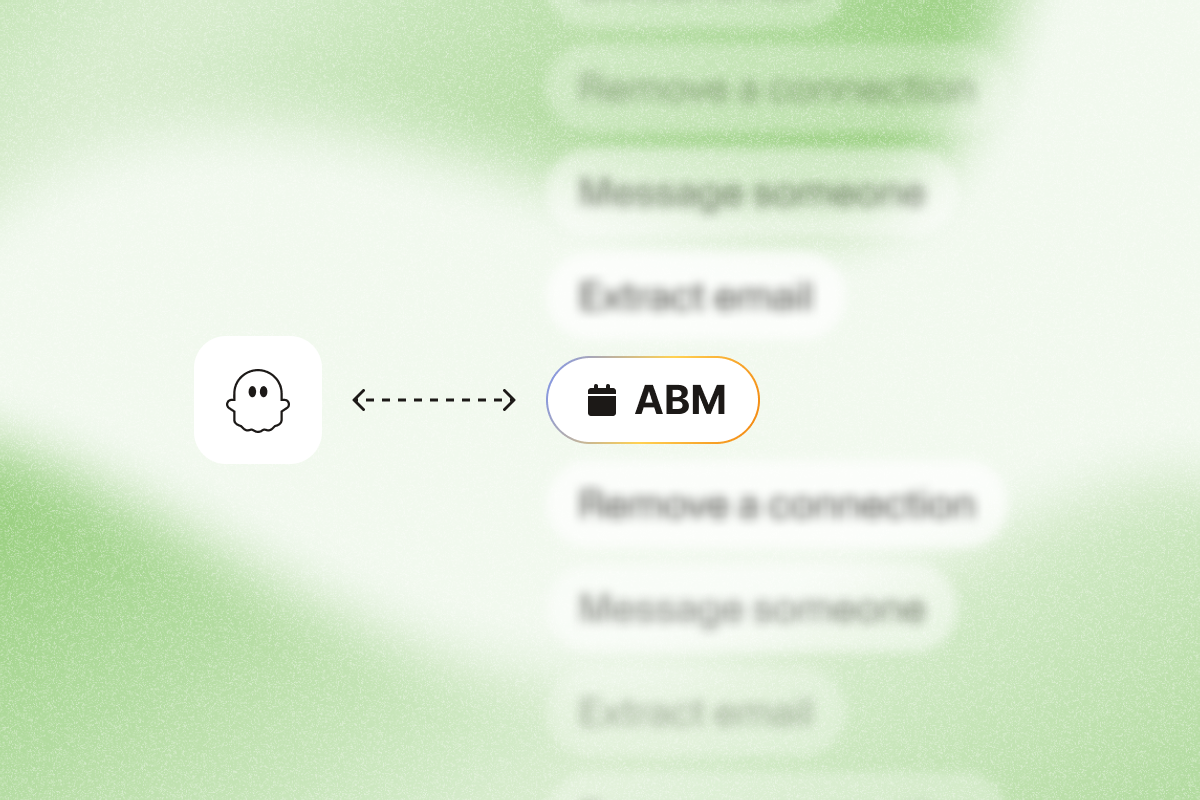You already know which companies you want to target. Now it’s about finding the right people within them. As a sales professional, your success in account-based sales depends on connecting with key decision-makers at high-value accounts that match your ideal customer profile.
But manually researching and identifying these contacts wastes hours that could be spent on actual selling. Account-based prospecting focuses your time on the right companies and the people who own the problem and budget.
In this guide, you’ll follow a five-step workflow that pairs LinkedIn Sales Navigator with PhantomBuster‘s automations to build targeted account lists, enrich contacts, and prepare outreach.
The result: a clean list of decision-makers at your target accounts, ready for personalized outreach.
Watch the full five-step workflow in action (3 minutes, with timestamps: search 0:15, export 1:00, enrich 1:45, sync 2:20):
Why account-based prospecting matters
Traditional lead generation casts a wide net, hoping to catch any potential customers. Account-based selling does the opposite: it helps you identify high-value accounts with personalized outreach that addresses their pain points.
Here’s what teams get when they focus on named accounts:
- Shorter sales cycles: Reach true decision-makers (VP/Head roles) earlier instead of navigating up from entry-level contacts.
- Higher reply rates: Reference company-specific triggers like recent headcount growth or tech stack changes in your messaging.
- Time saved on research: Reclaim five to eight hours per week by automating list building and enrichment.
- Consistent messaging across teams: Sales and marketing work from the same named-account lists and notes, so outreach stays aligned.
- More relevant conversations: Show prospects you’ve done your homework by referencing their role, region, and business context.
Use this five-step playbook to build a targeted account list and contacts you can act on today.
Step 1: Build a Sales Navigator search for your target companies
First, identify the specific companies that match your ideal customer profile. Sales Navigator’s account filters let you target based on firmographics, growth signals, and intent data.
Here’s how to build your search:
- Log in to LinkedIn Sales Navigator.
- Select “Account Search” from the main menu.
- Apply filters that match your targeting criteria.
For example, if you want to find growing tech companies in Chicago that have experienced significant headcount growth:
- Add “Chicago” under Headquarters Location.
- Set “Company Headcount Growth” to 30–50%.
- Select “Technology” under Industry.
- Add any other relevant filters (company size, relationship, etc.).
Aim for 100–300 accounts to start—enough volume to test without diluting focus. Copy the search URL for the next step.
Step 2: Extract your target companies with PhantomBuster
Now, use PhantomBuster to extract these companies automatically. This step pulls your target account list from Sales Navigator into a structured CSV you can filter, enrich, and upload.
- Log in to your PhantomBuster account.
- Search for PhantomBuster’s Sales Navigator Search Export automation.
- Click on the automation to set it up.
- Paste the LinkedIn Sales Navigator search URL from Step 1.
- Save your settings.
- Click “Launch” to run the automation once.
PhantomBuster extracts available company data from the results (name, LinkedIn URL, size, industry, growth rate—when present). Once the automation completes, download your results as a CSV file. This file contains your target accounts and will be used in the next step.
Step 3: Upload your companies to Sales Navigator and filter for decision-makers
Now that you have your company list, find the key people within these organizations. This step layers person-level filters (title, seniority, function) onto your account list.
- Return to Sales Navigator.
- Go to “Accounts” in the menu.
- If you have Sales Navigator Advanced, click “Upload list” to import your CSV file with target companies:
- Map the columns correctly: “Account Name” to “Company Name”, “Company ID” to “Company ID”, etc.
- If you don’t have Sales Navigator Advanced, manually save your accounts to a list, then select that list in the next step.
- Name your list and click “Finish”.
- Apply additional filters to identify decision-makers:
- Add title filters (CEO, Founder, Owner, VP of Sales, Head of RevOps, IT leadership) and layer seniority and function filters.
- Add location filters if needed (e.g., “United States”).
- Add any other relevant criteria to narrow down to your ideal contacts.
When the search is ready, copy the URL—you’ll use it in the next step.
Step 4: Extract decision-makers with PhantomBuster
This step connects to the previous one in your PhantomBuster workflow. You’ll extract the decision-makers from your target companies using the same automation, now filtered to people instead of accounts.
- Return to your PhantomBuster account.
- Add a second instance of the Sales Navigator Search Export automation to your workflow.
- Paste the URL from your decision-maker search (from Step 3).
- Save the settings.
- Click “Launch” to run the automation.
Once complete, PhantomBuster collects the decision-makers that match your filters. Your leads appear in your PhantomBuster workspace as a saved list you can filter, enrich, and sync.
Step 5: Filter, save, and use your targeted leads
Now that you have your targeted list of decision-makers, enrich and prepare them for outreach. This is where PhantomBuster’s integrated workflow delivers clean, actionable contacts.
- View your leads in the PhantomBuster workspace.
- Apply additional filters if needed to further refine your list.
- Save your leads as a custom list for organized outreach.
- Next steps in PhantomBuster (while staying within LinkedIn’s limits and personalizing every message):
- Personalize messages with AI Enricher fields: Use company growth, location, and tech keywords as dynamic variables in your message templates.
- Send connection requests at safe daily limits: PhantomBuster’s LinkedIn connection automation sends 20–30 requests per day with personalized notes to stay compliant.
- Warm up contacts before messaging: View profiles and engage with recent posts to build familiarity.
- Sync cleaned data to your CRM: Map fields (company, role, LinkedIn URL) via native integrations or Zapier to keep data accurate and accessible for your sales reps.
This approach narrows your outreach to vetted contacts at named accounts, which typically lifts reply and meeting rates compared to cold, untargeted prospecting.
The power of targeted account-based prospecting
This five-step process automates list building and contact discovery, so you spend more time on conversations and less on research. Manual account-based prospecting can take eight to 10 hours per week. PhantomBuster’s workflow cuts that to under an hour.
By taking an account-based approach, you’ll experience:
- More qualified meetings with actual decision-makers
- Reduced time spent on research and list-building
- Improved targeting precision and personalization
- Higher response rates to your outreach
- Better alignment between marketing and sales efforts
You’ll keep your sales pipeline full of qualified contacts from accounts that match your ICP.
Remember: This account-based selling strategy works best in complex B2B sales where quality beats quantity.
FAQ about account-based prospecting
Do I need Sales Navigator Advanced to use this method?
While having Sales Navigator Advanced makes the process smoother (especially for uploading company lists), you can achieve similar results with the regular version by manually saving accounts to lists.
How many target companies should I include?
Start with 100–300 accounts based on rep capacity (for example, 10–20 accounts per rep). You can adjust based on your team’s capacity and target market size.
How can I personalize my outreach at scale?
Use PhantomBuster’s AI Enricher to add fields like company growth rate, region, and tech keywords as dynamic variables in your message templates. For example: “Congrats on 30% headcount growth this year—how are you scaling onboarding for new hires?”
Can I only use this lead generation strategy for new leads?
No. Re-run your account and people searches monthly to catch role changes at existing customers and key accounts. Enrich with PhantomBuster so your sales reps always message the right contact and maintain strong customer relationships.
How often should I refresh my target account lists?
Schedule a monthly refresh in PhantomBuster to re-run searches and update lists, so you always work with current data. Companies grow, change direction, and have leadership turnover that may impact their fit for your solution.
Can I use this approach for enterprise accounts?
Yes. For enterprise accounts, pull multiple stakeholders per account and save them to a single PhantomBuster list for multi-threaded outreach by role (economic buyer, champion, end users). This ensures you’re building relationships across different departments and decision-makers.
Start account-based selling today
Account-based prospecting isn’t just another sales tactic. It’s a strategic approach that aligns your entire organization around pursuing and winning the accounts that matter most.
By automating the process of identifying and connecting with key decision-makers, you’ll spend less time on research and more time building relationships that drive revenue and contribute to customer success.
Ready to upgrade your prospecting? Get started with PhantomBuster’s 14-day free trial and put this five-step playbook into action today.