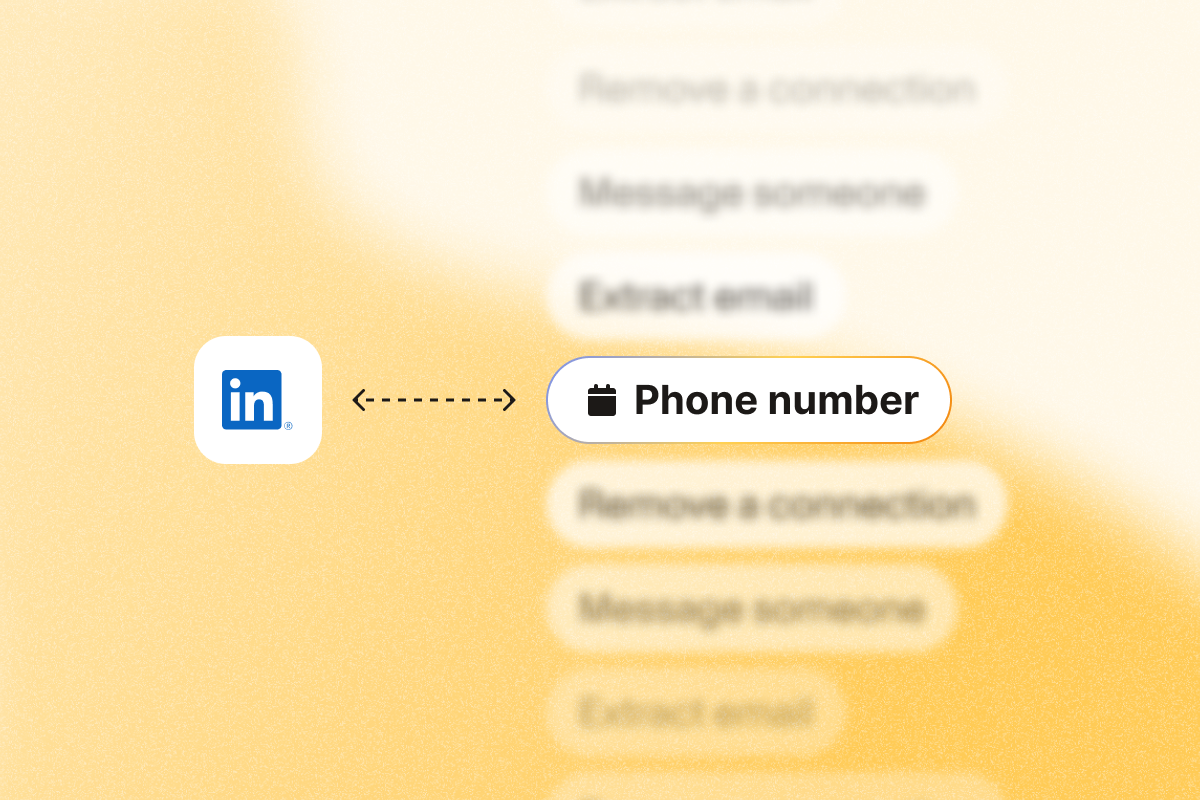Here’s your guide to finding prospects’ phone numbers from LinkedIn to boost sales outreach.
With numerous businesses relying on email marketing to drive sales, buyers’ inboxes are crowded with cold, promotional messaging.
You’ll get better results with a multi-channel sequence that pairs calls with email and social. A direct call can lift reply rates when email alone stalls. When combined with other channels like email and social media, cold calling helps accelerate response times and drive more conversions.
But how do you enrich lead lists with accurate, up-to-date phone numbers? This guide will introduce you to different approaches, including manual checks, quick lookups with browser extensions, and automation for bulk processing.
Quickly find phone numbers from LinkedIn using Chrome extensions
Many third-party tools offer Chrome extensions that overlay contact data and other information when you visit a LinkedIn profile. You’ll typically see an icon on the screen, which you can click to view their details.
Chrome extensions typically either surface data visible on the profile or query a provider’s database. Confirm what data is sourced, how it’s verified, and how usage aligns with LinkedIn’s terms.
- Source publicly available data from a person’s LinkedIn profile. For instance, PhantomBuster’s Chrome extension surfaces contact details visible to you on LinkedIn and lets you send captured data to your CRM through PhantomBuster integrations.
Query proprietary contact databases to find contact details associated with a LinkedIn profile. With these extensions, you’re not restricted to publicly visible data and can find phone numbers of prospects who haven’t listed their contact details on LinkedIn. Examples include Kaspr and Lusha.
If you use database providers, ensure you have a lawful basis to contact prospects and follow your regional regulations and DNC rules.
While database-driven extensions pull from multiple sources, their data freshness and match rates determine accuracy.
Their pricing is usually credit-based and can escalate as your usage grows. Plus, when you have hundreds of prospects, visiting each profile and pulling up leads’ phone numbers can be time-consuming.
Browser extensions work for quick lookups—not for processing hundreds of profiles.
How to manually get phone numbers from LinkedIn profiles
You can find a prospect’s mobile number from their LinkedIn profile manually (if it’s publicly listed). Here are the key steps:
- Log in to your LinkedIn account and visit the prospect’s profile.
- Click on “Contact Info” below the profile picture.
- If the user has made their contact details public, you’ll see their email address and contact number below the LinkedIn profile URL.
Pros: free and pulled straight from the profile owner. Cons: most profiles don’t list phone numbers.
Most LinkedIn profiles and company pages don’t have publicly listed phone numbers.
Scale up: Get bulk contact details and phone numbers from LinkedIn profiles
Manual search and one-click browser extensions only work for smaller lead lists. They are inefficient if you want to find the contact details of hundreds or thousands of prospects.
The solution?
Automate the process and find phone numbers in bulk.
Step 1 (Optional): Build your target list
If the prospects in your lead list don’t match your ideal customer profile (ICP), finding their phone numbers won’t yield results.
How do you get relevant, ICP-aligned lead lists from LinkedIn?
Use advanced LinkedIn search filters and Boolean search operators to refine search results. For example: Title: (VP OR Director) AND Function: Sales; Company headcount: 200–1,000; Geography: US. The right combination of filters will help you find prospects with decision-making authority in target companies.
Next, use PhantomBuster’s LinkedIn Search Export automation to create a lead list from the search results. This automation exports results to a CSV.
Similarly, use PhantomBuster’s Sales Navigator List Export automation to export search results from LinkedIn Sales Navigator into a spreadsheet. You’ll get key details that users share on their profiles, such as first name, last name, and company name.
You can also source engaged audiences using PhantomBuster automations, then feed those profiles into the next step. Use LinkedIn Post Likers Export to extract a list of people who liked one or multiple posts, ideal for finding prospects interested in a specific topic. Or use LinkedIn Post Commenters Export to extract the list of comments on a LinkedIn post, along with the names and profile URLs of commenters. LinkedIn Group Members Export lets you get the details of the newest 2,500 members of a LinkedIn group. Only run automations on groups you’re a member of, and follow LinkedIn’s usage guidelines.
This gives you a clean, ICP-aligned list with profile URLs you can enrich and send to your CRM.
Step 2: Extract profile data (and capture any public phone numbers)
Now that you have a lead list ready, it’s time to gather contact data from their LinkedIn profiles. Instead of manually visiting multiple profiles, use PhantomBuster’s LinkedIn Profile Scraper.
Provide a list of LinkedIn profile URLs (like the one you generated in Step 1 using one of PhantomBuster’s automations).
LinkedIn Profile Scraper visits each profile in your list and pulls any contact data that’s publicly visible, including listed phone numbers.
Step 3: Use phone enrichment services to fill the gaps
Use PhantomBuster to automate the lead enrichment step: generate clean profile URLs and structured lead data that enrichment tools can match reliably.
The catch?
PhantomBuster only extracts publicly visible data.
If a prospect’s phone number isn’t added to the contact info section in their LinkedIn profile, PhantomBuster won’t find it.
How do you find phone numbers of people who don’t list their contact details on LinkedIn? When public numbers aren’t listed, send your structured list from PhantomBuster to providers like Apollo.io, Datagma, or Hunter to append direct dials, then route results back to your CRM.
These tools usually have proprietary databases of millions of email addresses and phone numbers. While some of these are dedicated data providers, others offer sales intelligence features, too.
You’ll still need a clean, structured list with verified profile URLs, names, and other details that help these platforms match prospects with accurate phone numbers. If you’ve checked out step 1, you already know how to do that with PhantomBuster.
Pro tip: Chain PhantomBuster automations to create a seamless workflow and save time. For instance, run Sales Navigator Search Export followed by LinkedIn Profile Scraper, then send the structured CSV to your enrichment provider or directly sync to your CRM.
Best practices and considerations when extracting phone numbers from LinkedIn
Getting prospects’ phone numbers doesn’t guarantee sales. You also have to use the data effectively and ethically, respecting privacy.
Keep these tips in mind when extracting contact data:
- Whether you’re using manual search, browser extensions, or data enrichment tools, validate phone numbers and ensure they’re accurate.
- Follow LinkedIn’s User Agreement and usage guidelines. Use PhantomBuster only to extract data you’re allowed to access, and pace activity to mimic normal browsing. Check your team’s legal and compliance policy and local regulations (e.g., GDPR, CCPA). Also, have solid processes in place for the safe storage, processing, and sharing of personal data.
- For effective lead nurturing, you’ll need to add contact data to your CRM or sales engagement platform. Use PhantomBuster integrations to sync lead data with CRM systems (e.g., via native connectors or Zapier/Make) so new numbers update the right records.
Comparing tools for finding LinkedIn phone numbers
The best tool for finding phone numbers from LinkedIn depends on whether you need a one-off lookup, deep enrichment, or workflow automation.
That said, here are our top picks for finding phone numbers at scale:
| Tool | Primary Method & Focus | Key Capabilities | Pros ✅ / Cons ❌ | Pricing Model |
| PhantomBuster | Extracting publicly listed data and automating prospecting workflows. Focus on list building, enrichment prep, and CRM sync. | What you can do: build accurate lead lists at scale, pull any public contact data, enrich via partners, and sync to your CRM, powered by automations, a Chrome extension, API, and integrations. | ✅ Excellent automation & list building ✅ Flexible & scalable ❌ Public data only; pair with enrichment providers for direct dials (easy to connect via CSV or integrations) ❌ Slight learning curve for complex flows | Subscription, free trial |
| Apollo.io | Append direct dials from a proprietary database. Integrated platform focus. | B2B database search, enrichment, sequencing, analytics, email finding, bulk processing, Chrome extension | ✅ Large database ✅ All-in-one platform ❌ Data accuracy varies ❌ Less extraction flexibility | Subscription, limited free plan |
| Clay | Orchestrate multi-source enrichment in one flow. Focus on integrating multiple data sources. | Multi-source enrichment, AI-powered lead research, data mapping, integrations, bulk processing | ✅ Powerful multi-source enrichment ✅ AI capabilities ❌ Steeper learning curve ❌ Needs list source ❌ Potentially costly based on sources | Subscription + credit-based |
| Kaspr | Database enrichment via extension. Focus on quick lookups & EU data. | Chrome extension, email finder, basic bulk enrichment (via list upload). | ✅ Easy-to-use extension ✅ Good EU hit rate reported ❌ Primarily extension-based ❌ Data accuracy varies ❌ Limited workflow/list features | Subscription + credit-based, limited free tier |
| Lusha | Database enrichment via extension. Focus on broad B2B contact finding. | Chrome extension, email finder, intent data (higher tiers), integrations | ✅ Large database ✅ Accuracy varies by region and industry; test on a sample of target accounts before committing ❌ Can be expensive ❌ Primarily enrichment-focused ❌ Credit limits | Subscription + credit-based, limited free tier |
| Lemlist | Database enrichment & sales engagement. Integrated sequencing focus. | Sequencing, email finding and warmup, integrated enrichment, basic bulk processing, Chrome extension | ✅ Strong sequencing features ✅ Integrated sales workflow ❌ Enrichment quality/cost varies ❌ Less focused purely on data finding | Subscription, free trial |
| Dedicated Providers (e.g., Cognism, ZoomInfo, Datagma) | High-accuracy database enrichment. Focus on compliance & deep data. | Deep B2B data search, direct research and verification, intent signals, compliance features, bulk processing, usually have Chrome extensions. | ✅ High accuracy (often human-verified data) ✅ Compliance focus ✅ Deep company/contact data ❌ Usually more expensive ❌ Often annual contracts ❌ Can be overkill for smaller needs | Subscription (often higher tier) |
How to verify phone numbers before making phone calls?
The phone numbers you find from LinkedIn profiles or lead enrichment tools aren’t always accurate or updated. Verifying these numbers is the key to driving efficiency in sales.
Manual spot-check with Google
If you need to check a handful of numbers, a simple Google search is the way to go. All you have to do is enter the following query: prospect’s name + company + “phone number” or “contact.”
Check out the data available on official company websites or reputable directories to validate the phone numbers you extracted.
As you can tell, this is a manual method and only works for small lists.
Using automated verification tools
If you want to validate a large contact list, automated verification tools are the way to go. Automated verification tools check format, detect active lines, and classify numbers as mobile or landline.
Datagma, for instance, offers phone validation features. You just need to upload a CSV with complete lead data. To create the list in the first place, use PhantomBuster’s automations to extract and structure profile data.
FAQ
Can you export contact info from LinkedIn?
You can download a copy of your data (including connections) from the Data Privacy section of Settings. However, if you want to download contact data for second- or third-degree LinkedIn connections, you’ll need a third-party tool like PhantomBuster.
Is it legal to extract data from LinkedIn profiles?
Always follow LinkedIn’s User Agreement and privacy laws. Extract only data you’re allowed to access and have a lawful basis to process. This content isn’t legal advice—consult your legal team.
When you authenticate PhantomBuster, our automations access the same data you can see in your browser. Use PhantomBuster responsibly and in line with LinkedIn’s terms and applicable privacy laws. Make sure you store and process the collected data in compliance with regulations like CCPA and GDPR.
How accurate are the phone numbers found on LinkedIn?
If you find phone numbers from LinkedIn profiles, they’re likely to be accurate (unless the user didn’t update their contact data).
On the other hand, third-party data providers extract contact data from different sources, such as company websites and social media channels.
It often results in multiple phone numbers for the same contact and makes it necessary to validate them manually or using automated tools.
Can I get phone numbers from LinkedIn Sales Navigator?
With LinkedIn Sales Navigator, you can only find the phone numbers of prospects who publicly list their contact data.
Alternatively, you can use PhantomBuster’s Sales Navigator List Export automation to export saved leads into a CSV file.
Next, upload the spreadsheet to Datagma, which will enrich the lead list with multiple phone numbers. Many browser extensions have limited functionality on Sales Navigator. Check each provider’s compatibility before relying on it.
How many phone numbers can I realistically expect to find?
Set expectations by method: public profile extraction often yields low direct-dial coverage; database enrichment can raise match rates depending on region and title. We recommend sampling 100–200 target profiles to benchmark your hit rate before scaling.
How to remove my phone number from LinkedIn?
Follow these steps to remove your phone number from LinkedIn:
- Go to your LinkedIn profile and click on “Contact Info.”
- Click the pencil icon near the top right of the screen.
- Delete your phone number and click “Save.”