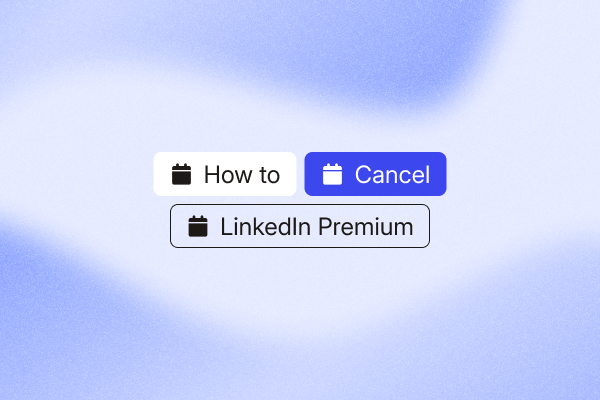You can cancel your LinkedIn Premium subscription at any time, but the exact steps depend on how you originally subscribed. This guide shows you the exact steps to cancel on web, iOS, and Android so you don’t get charged again.
Cancel at least 24 hours before your renewal date to avoid charges for another billing cycle. You’ll retain access to Premium features until your current billing period ends.
Essential pre-cancellation checklist
Before canceling your LinkedIn Premium subscription, complete these tasks to preserve valuable data and make the most of your final days of access:
- Download LinkedIn Learning certificates: Export PDF copies of completed courses from your Learning dashboard.
- Use remaining InMail credits: Send strategic messages to high-priority prospects before your billing period ends.
- Export Premium analytics data: Save your Profile views and Search appearances for future benchmarking.
- Conduct final Premium searches: Use seniority, company size, and location filters to build prospect lists, then export and save them to your CRM.
- Review “Who Viewed Your Profile“: Note down warm leads and profile viewers for follow-up.
- Adjust your PhantomBuster automations: Keep prospecting running after Premium ends. Use PhantomBuster’s LinkedIn Search Export automation to collect saved searches, then the AI Enricher to fill in company size and seniority data you’ll lose without Premium filters.
- Export your connection data: Download your network info via LinkedIn’s data export tool.
- Screenshot any retention offers: Document discounts or pause options presented during cancellation.
Ready to cancel? Pick the method that matches where you subscribed.
How to cancel LinkedIn Premium: 4 methods
You can cancel LinkedIn Premium in a few ways, depending on where you subscribed. Whether you used the desktop site, the mobile app on an Android device, the App Store on an iPhone, or the Google Play Store, the process is slightly different.
Not sure which cancellation method applies to you? Follow this decision tree to find the right path based on your original purchase.
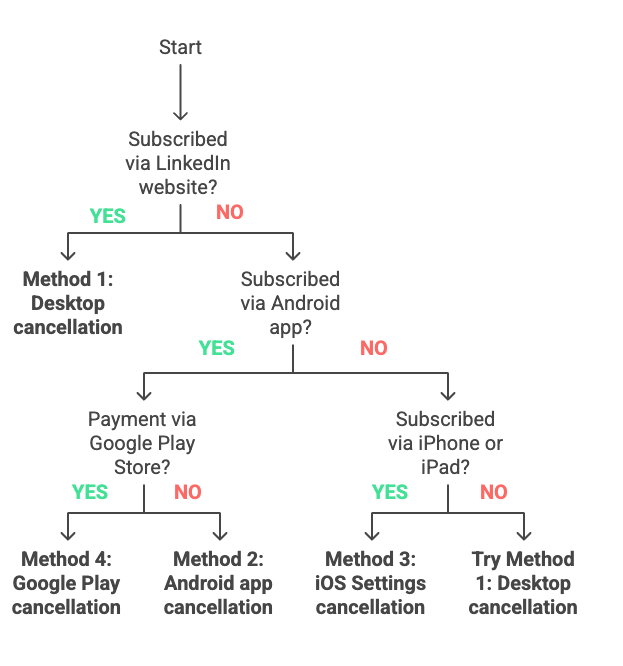
Method 1: Cancel on desktop (direct subscription)
Estimated time: about 2–3 minutes
Use this method if you paid on LinkedIn.com.
Steps to cancel on desktop
- Go to the LinkedIn homepage and log in.
- Click the Me icon in the top navigation bar (your profile picture).
- Select Premium features from the dropdown menu.
- On the left menu under Resources, click Subscription details.
- You’ll land on your Subscription settings page.
- In the left menu, click Purchases.
- Find your active subscription and click Cancel subscription under Actions.
- Click Confirm Cancel to finalize.
Once your cancellation is confirmed, you’ll keep access until the end of your current billing cycle.
LinkedIn might offer to pause or downgrade your Premium account before you complete the cancellation. Continue until you see the final confirmation screen to fully cancel your LinkedIn Premium subscription.
Method 2: Cancel in the Android app (direct subscription only)
Estimated time: about 1–2 minutes
If you subscribed to LinkedIn Premium on an Android device using LinkedIn’s mobile app (not the Google Play billing method), you can cancel directly in the app.
Steps to cancel
- Open the LinkedIn mobile app and log in.
- Tap your profile picture in the top left corner.
- Tap Premium features.
- Tap Manage your subscription under Premium Account and Features.
- Tap Cancel subscription.
- Follow the prompts to cancel your Premium plan.
If you used Google Play to pay, this method won’t work. Use Method 4 instead.
Method 3: Cancel on iPhone (App Store subscription)
Estimated time: about 1–2 minutes
If you bought your LinkedIn Premium subscription through the App Store, cancellation must be done through your iPhone’s Settings app.
iPhone cancellation steps
- Open your Settings app on iPhone or iPad.
- Tap your name at the top to access account preferences.
- Tap Subscriptions.
- Locate your LinkedIn Premium plan in the list.
- Tap the subscription, then tap Cancel Subscription.
- Confirm the cancellation.
Can’t see the cancel option? Your subscription might already be inactive or set to expire. Double-check the renewal date. For billing issues or refunds, contact Apple Support directly. LinkedIn can’t process App Store refunds.
Method 4: Cancel via Google Play
Estimated time: about 1–2 minutes
If you subscribed to LinkedIn Premium via the Google Play Store, you have two options.
Option A: Cancel in Google Play (Android)
- Open the Google Play Store app.
- Tap your profile picture in the top right corner.
- Tap Payments & subscriptions → Subscriptions.
- Find LinkedIn Premium in your list of subscriptions.
- Tap it, then tap Cancel Subscription.
- Follow the prompts to cancel your subscription.
Option B: Cancel from LinkedIn on desktop
You can also cancel LinkedIn using the desktop method from Method 1. LinkedIn will redirect your request to Google Play for confirmation, depending on your original payment method.
Important things to know before canceling
Timing your cancellation
Cancel at least 24 hours before your next billing date to ensure you’re not charged for another cycle. You can find your billing date in LinkedIn’s subscription settings.
Setting a calendar reminder 2–3 days before renewal helps ensure you don’t miss the cancellation window.
What you’ll lose
When your Premium subscription expires, you’ll lose access to:
- InMail credits: Unused InMail credits don’t carry over after your billing period ends.
- Full profile viewer list: You’ll only see the most recent few profile visitors.
- Advanced search filters: No more filtering by company size, seniority level, or other Premium criteria.
- Premium insights: Full list of profile viewers, top viewer demographics, and extended search filters.
- LinkedIn Learning access: Loss of access to all courses and certifications.
What you’ll keep
Your cancellation won’t affect:
- All connections and messages: Your network remains intact.
- Profile data: All information, posts, and activity history.
- Basic LinkedIn features: Standard networking, messaging, and job search features.
- Ability to resubscribe: You can upgrade to Premium again anytime.
LinkedIn’s refund policy
LinkedIn Premium subscriptions are generally non-refundable. This includes plans like Premium Career, Business, Learning, Recruiter, and Sales Navigator.
However, there are a few exceptions as of October 2025:
- 7-day grace period: LinkedIn may offer refunds within seven days of billing if you haven’t used any Premium features.
- EU residents: Citizens of the European Union are entitled to a full refund during the 14 days after the subscription begins, per EU consumer law.
- Country-specific laws: Denmark, Netherlands, and Germany residents may have additional refund rights under local consumer protection laws.
- Exceptional cases: You can contact LinkedIn support if there was an error or special circumstance.
- iOS purchases: For iOS purchases, request refunds from Apple Support. LinkedIn can’t process App Store refunds.
Note: Canceling stops renewal, and access continues until your billing period ends. Refunds aren’t automatic; you must request them with your billing provider.
What happens after you cancel LinkedIn Premium
After you cancel, your status shows “Canceled” and the Premium badge disappears. You’ll keep access until your current billing cycle ends.
Once your billing cycle ends, all Premium features become inaccessible. Your account reverts to Basic (free) LinkedIn, and email notifications confirm the change.
You can upgrade to Premium again anytime, though original promotional pricing may no longer be available. All previous connections and data remain intact.
Keep your pipeline moving without Premium. Use PhantomBuster’s LinkedIn Search Export automation to build accurate lead lists and the AI Enricher to personalize outreach from your CRM. Start with the LinkedIn Search Export automation.
Troubleshooting common cancellation issues
Can’t find the cancel button
Problem: Cancellation options aren’t visible in LinkedIn settings.
Solution: You likely subscribed through your phone’s app store. Check iPhone Settings → Subscriptions or Google Play Store → Subscriptions instead.
Account restrictions preventing cancellation
Problem: LinkedIn account is temporarily restricted.
Solution: Contact LinkedIn customer support directly for assistance with canceling during account restrictions.
Still getting charged after cancellation
Problem: Charges continue despite successful cancellation.
Solution:
- Verify you canceled through the correct method (LinkedIn vs. app store).
- Check cancellation confirmation emails.
- Contact the billing platform immediately to dispute charges.
Want to pause instead of cancel?
Problem: Need temporary break from Premium.
Solution: LinkedIn sometimes offers a Pause option during cancellation for certain plans. If it’s not available, you can:
- Downgrade to a less expensive plan
- Cancel and resubscribe when needed (may lose promotional pricing)
FAQ
Can I get a refund if I cancel LinkedIn Premium?
LinkedIn typically doesn’t offer refunds for partial billing periods. However, you may be eligible for a full refund if you cancel within seven days of your initial subscription charge without using Premium features. EU citizens have a 14-day refund window. Contact LinkedIn support to request a refund evaluation.
Will I lose my connections when I cancel?
No, canceling LinkedIn Premium doesn’t affect your connections, profile data, or message history. You’ll only lose access to Premium-specific features like InMail credits, advanced search filters, and detailed analytics.
Can I cancel during my free trial?
You can cancel your free trial at any time before it converts to a paid subscription. Canceling during the trial period ensures you won’t be charged, and you’ll retain trial access until the trial period expires.
What’s the difference between canceling and downgrading?
Canceling removes all Premium features and reverts you to the Basic (free) account. Downgrading lets you switch to a less expensive Premium plan while retaining some Premium features. Downgrading is available through LinkedIn’s desktop website in the subscription management section.
How do I avoid being charged for another month?
See the “Timing your cancellation” section above. Cancel at least 24 hours before your next billing date, which you can find in your subscription settings.
Can I cancel LinkedIn Premium without logging in?
In some regions (Germany and the United States), LinkedIn offers a cancellation form that doesn’t require logging in. However, the standard method through your account settings is more reliable and provides better confirmation of successful cancellation.
What happens to my InMail credits when I cancel?
Unused InMail credits don’t carry over after your billing period ends. Use any remaining credits before your renewal date.
Can I reactivate Premium with the same pricing?
You can resubscribe to LinkedIn Premium at any time, but promotional pricing from your original subscription may no longer be available. LinkedIn regularly updates their pricing and promotional offers.