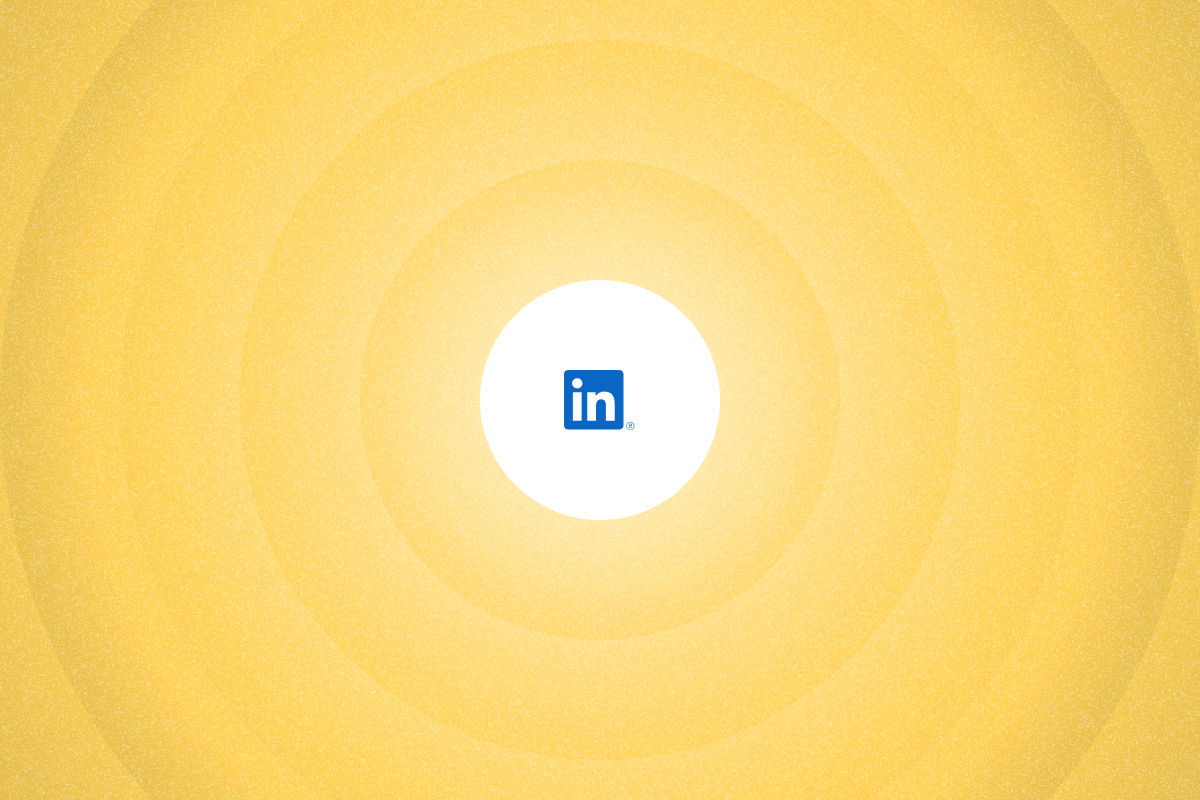Learn practical ways to use Sales Navigator to find qualified prospects faster and book more meetings.
LinkedIn Sales Navigator can help you find and engage qualified prospects when you use the right workflows.
Use filters like Function and Seniority, AI-based lead recommendations, and alerts to time outreach when prospects change roles or post updates.
In this guide, we’ll walk you through the best practices to enhance your lead generation efforts with Sales Navigator’s features.
Key takeaways
- Use Sales Navigator to narrow millions of profiles to ICP-matched lists you can act on.
- With advanced search filters, real-time alerts, buyer intent signals (available on Advanced tiers), and other features, you can save searches, get alerts on job changes, and message at the right moment.
- Use these practices to build cleaner lead lists and improve reply rates:
| Best Practice | Description | Benefit |
| Use advanced LinkedIn search filters | Use advanced filters, such as “Function,” “Seniority level,” and “Year in current company,” to find profiles that match your ICP (role, seniority, tenure). | Build ICP-matched lead lists you can move straight into outreach. |
| Use LinkedIn Sales Navigator Boolean search | Combine relevant keywords and Boolean operators like “”, (), NOT, AND, OR to refine search results further. | Identify leads that closely match your ICP. |
| Save leads and target accounts | Save prospects and target companies that show up in search results. Group them based on company size, industry, and other parameters. | Get real-time updates on saved sales leads and time your outreach accordingly. Streamline follow-ups by segregating prospects into different lead lists. |
| Set up alerts | Set real-time alerts for triggers, such as job changes, company news, and LinkedIn activity. | Zero in on the right time to engage or reconnect with a prospect. |
| Use lead recommendations | Sales Navigator uses an AI algorithm to recommend leads based on your saved leads and search history. | Cut manual searches by reviewing recommendations weekly and adding matches to your lead lists. |
| Engage with content first | Use the Activity Feed to monitor prospects’ LinkedIn activity. Comment on their posts or share news featuring them to break the ice. | Start building rapport with the lead. |
| Use personalized InMails | Reference a lead’s recent posts or achievements and tailor the pitch to align with their pain points. | Reference a recent post or trigger in the first line to lift acceptance rates and replies. |
| Use TeamLink for warm introductions | Use the “TeamLink” filter (Advanced/Advanced Plus) to identify leads that are already connected to your coworkers. | Build credibility with a warm introduction. |
| Engage with prospects using “Smart Links” | Bundle articles, case studies, videos, whitepapers, and other content into a single, shareable and trackable link. | Hassle-free experience for leads. Plus, you can monitor engagement and tailor follow-up messages. |
| Track warm leads using “Who’s Viewed Your Profile” | Engage recent profile visitors with personalized InMail and connection requests. | Identify prospects already interested in you and reach out at the right time. |
| Monitor industry and competitor insights | Track competitor activities, industry news, and shifts in market conditions. | Identify new sales opportunities and gaps in your strategies. |
| Personalize your connection requests | Reference a prospect’s content or mutual connection to show that you’ve done your homework. | Show that you’re interested in building a lasting connection. |
| Regularly share relevant content and industry insights | Established authority, credibility, and reputation by sharing meaningful and valuable content. | Position yourself as an expert, not just a salesperson. |
| Sync Sales Navigator with your CRM | Integrate your CRM system to automatically add new leads and track engagement. | Streamline sales pipeline management. |
| Integrate Sales Navigator with sales automation tools | Use a tool like PhantomBuster to extract lead lists, automate social selling, and sync your CRM with Sales Navigator (regardless of the plan you’re on). | Automate routine tasks to scale prospecting and outreach. |
Use advanced LinkedIn search filters
With a LinkedIn Sales Navigator account, you can choose from 50+ search filters to find prospects that match your ideal customer profile (ICP).
For starters, you can use basic filters, such as “Current job title,” “Company type,” and “Company headcount,” to find potential buyers.
Refining the search results is just as easy using additional filters like “Function,” “Seniority level,” and “Year in current company.” It helps sales teams focus their efforts on prospects with decision-making power.
Then, there are buyer intent signals (available on Advanced tiers) that let you find leads who have actively shown interest in your company.
You can also filter the search results based on LinkedIn activity, such as job changes, news mentions, and recent posts. Filter by recent job change or post activity and reach out within 48 hours of the trigger.
You also have the option to save searches, so that LinkedIn notifies you whenever there are new matches. Save searches to get alerts on new matches. Review weekly and add qualified profiles to a segmented list.
Use LinkedIn Sales Navigator Boolean search
Sales Navigator’s filters let you create targeted lead lists. However, if you want to refine the results further and make sure you’re reaching out to prospects that match your ICP, Boolean search operators come in handy.
LinkedIn lets you use the following Boolean operators (in the order of precedence):
- Quotation marks “”
- Parentheses ()
- NOT
- AND
- OR
You can combine different keywords with these parameters to fine-tune search queries and include/exclude specific people from the results for more targeted prospecting. Besides the keyword search bar, you can also add Boolean parameters to the job title field.
Here’s an example:
If your sales and marketing teams want to connect with senior-level executives in software development companies, you can use the following query:
software AND “information technology” AND ((chief OR head OR director) NOT manager)
So, how do you get started with Boolean search? The first step is to get your ICP ready. Once that’s done, identify job titles, company names, and other keywords you want to include or exclude.
Save leads and target accounts for easy tracking
What do you do with the potential buyers that pop up in Sales Navigator? Start by saving the prospect or target company to trigger alerts and keep activity in one place.
Next, group them based on industry, company type, or region, and add them to separate lists. You could also create lead lists of employees working in the same company.
With your leads saved, you get regular updates on key activities, such as job changes, professional achievements, and new connections. Using these insights, you can tweak your sales process for them to increase the likelihood of conversions.
Segregating prospects into lists helps streamline your personalized outreach efforts. For instance, segmenting them based on company size creates separate lists for startups, mid-sized businesses, and enterprises.
Draft a baseline outline per segment, then personalize each request with a specific post, trigger, or mutual reference. Avoid mass sending.
Set up alerts to stay up-to-date on prospects
How do you know when it’s time to strike up a conversation with a potential customer? Set alerts in Sales Navigator for triggers like job changes, company news, and engagement. Then use PhantomBuster’s Sales Navigator Alert Extractor automation to centralize and act on them in your workflow.
With the right alerts in place, you’ll receive real-time insights on your Sales Navigator homepage, such as:
- When a prospect gets promoted or moves to a new company.
- When a prospect’s company hits the headlines due to funding, acquisitions, and awards.
- When a prospect posts or shares content related to specific topics.
These alerts tell you when it’s a good time to break the ice with a new prospect or send a revised pitch to an existing lead.
Use lead recommendations to discover new prospects
Sales reps spend a lot of time finding and qualifying prospects. What if you could fill your sales pipeline with new leads while cutting down all that manual work?
Sales Navigator’s AI-driven lead recommendations make that possible. The tool uses your saved leads, search history, and previous interactions to identify similar prospects.
Since these suggested leads are based on what you search for and who you interacted with, they’re more likely to match your ICP. That gives sales reps more time to focus on engaging and converting these leads.
Review weekly; saving or dismissing leads improves future suggestions and keeps your pipeline fresh.
Engage with prospects’ content before reaching out
Nothing drives buyers away faster than cold, impersonal outreach. Case in point, 27% of buyers still feel that companies treat them as a number. So, make sure you engage with their content before reaching out with a pitch.
Sales Navigator’s activity feed shows recent posts, shares, and mentions you can act on. You can also set up alerts for new posts, shares, and news mentions involving your target audience. Drop a comment on their recent post or share it on your profile to grab their attention.
That way, they become familiar with you and your company. The right comment can kickstart a conversation even before your first one-on-one message.
Avoid flooding all their posts with likes and comments, though. Also, don’t push your sales pitch here. It can feel like mass, unsolicited outreach.
Choose content that’s relevant to your business or industry and share insights or opinions that add value to the conversation. Asking a meaningful question is another smart way to carry the interaction forward.
Use personalized InMails to increase replies
After that rapport-building, it’s time to talk shop on InMail (available to LinkedIn Premium and Sales Navigator users). But buyers don’t have patience for cookie-cutter sales proposals.
If you want to retain their attention, create a personalized pitch that speaks to their challenges and needs. Insights from Sales Navigator’s Activity Feed and real-time alerts come in handy here.
For instance, if a lead recently published an industry report, mention that in the InMail and connect it to your offerings. If they received an award or raised funding, congratulate them before starting your pitch.
It shows that you’ve done your homework. Reference a recent post or trigger in the first line to lift acceptance rates and replies. Once you have their attention, get to the point fast. Highlight how your solutions address their needs and mention the next steps.
Use TeamLink to open warm introductions
Sales Navigator’s TeamLink (Advanced/Advanced Plus) lets you identify potential customers who are already connected to your coworkers. It comes in handy for warming up your outreach.
Approach the shared connection and ask them to introduce you to the prospect. When a lead learns about you from a trusted third party, it builds credibility. It increases their chances of accepting your connection request and showing interest in your pitch.
TeamLink is only available in the Advanced and Advanced Plus plans, though. If you’re on the Core plan, you can use the Relationship Explorer feature to identify the best path into an account and grow your network.
Likewise, you can set up sales preferences in Sales Navigator so the platform suggests LinkedIn profiles that match your ICP.
Engage with prospects using Smart Links
When you interact with new leads, you’d want to share case studies, presentations, and reports with them. Instead of sending direct links to these content assets, use Sales Navigator’s Smart Links feature.
With Smart Links, you can group different types of content into a single, shareable link. This way, you can create customized links for each prospect based on their expectations and pain points.
Additionally, you can track how prospects engage with these links, including:
- What documents they opened
- How long they viewed a specific document
- Who they shared each document with
This data helps you understand what a lead is interested in. Make it easy for prospects to review everything in one link, and track opens and time-on-doc to tailor your follow-up. For instance, if they spent time reading a product comparison guide, you can reference it in the next interaction and highlight what makes your solution a better fit for them.
Track warm leads using Who’s Viewed Your Profile
A profile visit can signal interest. Reaching out to them soon after that can help build a solid relationship and even turn them into a paying customer.
The Who’s Viewed Your Profile feature shows viewers from the last 90 days, based on their privacy settings and your plan.
Be sure to check their current job title and company to determine whether they match your ICP and decide if it’s worth engaging with them.
Engage these prospects with a personalized InMail or connection request. Mention any common connections, interests, or activities that might have drawn them to your profile to start a conversation.
Review this list of profile visitors regularly to ensure you don’t miss out on new business opportunities.
Monitor industry and competitor insights
Sales Navigator also helps you monitor competitors and market trends. You can use it to watch competitors, monitor market trends, and improve your sales strategies.
Use the Insights feature to track competitor activities, including new hires, product launches, and promotions. These insights can be instrumental in identifying gaps in your strategy and can help you devise ways to stand out.
Use competitor hiring spikes to pitch onboarding tools; use product launch news to offer migration help. Additionally, keep an eye on industry trends and shifts in market conditions that could lead to new sales opportunities.
Personalize your connection requests
Finding prospects with Sales Navigator isn’t enough. You also have to build a rapport before sending your pitch. A connection request is usually the starting point, and you must personalize it to make a strong first impression.
The good thing is that Sales Navigator offers a ton of recent information about a lead’s LinkedIn activity and network. Reference their latest post or a mutual connection to emphasize that you’ve put time into research.
Keep your message short, genuine, and focused on building a relationship. For instance, mention a recent achievement they shared or highlight a shared interest. It shows that you’re not just sending a random request but are genuinely interested in connecting.
Regularly share relevant content and industry insights
Establish authority, credibility, and reputation by sharing valuable and engaging content, such as:
- Thought leadership posts emphasizing your take on industry trends.
- Blogs, reports, and whitepapers published by other industry leaders.
- Case studies and testimonials highlighting how your solution addresses different pain points.
Enhance credibility further and stay on a prospect’s radar by sharing relevant ideas and opinions as comments on their posts. It ensures that they perceive you as an expert, not just a sales professional.
Here’s an example of how a sales manager posts thought leadership content on LinkedIn.
Sync Sales Navigator with your CRM
Sales Navigator integrates with popular CRM platforms like Dynamics 365 Sales, HubSpot, and Salesforce.
Connect Sales Navigator to your preferred CRM platform to automatically sync new leads and maintain up-to-date records. It cuts down manual work and minimizes errors and inefficiencies.
Log LinkedIn touches alongside email and calls in your CRM, so your team sees one conversation history. You can even monitor engagement metrics within the CRM to identify leads who are ripe for conversion.
As of October 2025, native CRM integrations are available on Advanced Plus. If you’re on the Core or Advanced plan, you can still sync your CRM and Sales Navigator using PhantomBuster.
Integrate Sales Navigator with sales automation tools
Sales Navigator is an excellent tool for finding prospects that fit your target buyer personas. However, it’s not without limitations.
LinkedIn doesn’t provide bulk CSV exports of Sales Navigator search results. Native CRM integrations aren’t available on all plans. You can’t automate routine tasks like sending connection requests, sending follow-ups, and tracking responses.
In short, even with Sales Navigator, you need to do a lot of manual work, meaning you have less time to focus on lead management. That’s where PhantomBuster’s sales prospecting automation platform steps into the picture.
Connect Sales Navigator to PhantomBuster’s sales prospecting automation platform to extract, enrich, and message leads in one workflow:
- Extract lead lists from Sales Navigator: PhantomBuster’s Sales Navigator Search Export automation extracts and exports search results to CSV. You can run the automation on repeat to add new leads to your database daily.
- Use AI to enrich lead lists: Use PhantomBuster’s AI LinkedIn Profile Enricher automation to add context such as seniority, team size, and recent activity signals that help you judge ICP fit. These details help personalize your outreach.
- Automate parts of your outreach workflow: Use PhantomBuster’s LinkedIn Outreach Flow automation to schedule connection requests and follow-ups responsibly. Personalize each step and comply with LinkedIn’s daily limits and policies. PhantomBuster’s AI LinkedIn Message Writer suggests first-touch lines based on profile context—review and edit before sending to keep messages personal and compliant.
LinkedIn Sales Navigator FAQ
What is Sales Navigator best for?
Use Sales Navigator to turn broad searches into ICP-matched lead lists you can message with context. Its advanced search filters and Boolean search operators let you find prospects that align with your ICP. You get real-time updates about leads, including job changes and company news, which makes personalized outreach easier.
How much does LinkedIn Sales Navigator cost?
As of October 2025, LinkedIn Sales Navigator offers three plans. Pricing for Core and Advanced plans starts at $99.99 per month and $179.99 per month, respectively. For the Advanced Plus plan, pricing is available on request. Regardless of the plan, the exact cost will depend on your team’s requirements.
What do you get in each Sales Navigator plan?
As of October 2025, Sales Navigator offers three plans (Core, Advanced, Advanced Plus):
Sales Navigator Core
It includes advanced search filters, real-time alerts, InMail credits, and relationship maps. Additionally, you can use the Account Hub to monitor target accounts and identify high-value leads. The plan is best suited for basic prospecting and lead generation.
Sales Navigator Advanced
It covers everything in Core, along with features like TeamLink (Advanced/Advanced Plus), Smart Links, and Account IQ. You can also monitor buyer intent signals (Advanced tiers) to find prospects interested in your business. These features help you create more targeted outreach campaigns and build a strong rapport.
Sales Navigator Advanced Plus
Advanced Plus adds native CRM integrations, data validation, and reporting for enterprise workflows. That makes it an excellent choice for enterprise sales teams.
Is Sales Navigator worth it?
Use Sales Navigator to turn broad searches into ICP-matched lead lists you can message with context. However, it’s a premium tool and comes with a learning curve.
Also, managing leads on Sales Navigator requires significant manual work. Pair Sales Navigator with PhantomBuster’s prospecting automations to extract, enrich, and message leads in one flow.
How to measure success on Sales Navigator?
Sales Navigator offers basic analytics and reporting capabilities. For instance, when you create Smart Links, you can track how prospects engage with individual documents. It offers basic insights into how your outreach efforts are working.
Track InMail reply rate and connection request acceptance by segment. If acceptance is less than 30%, revisit your opener and audience fit. Additionally, the Advanced Plus plan provides a custom ROI report that lets you assess Sales Navigator’s value.