Knowing a company’s employee count is a key part of sales qualification, competitive analysis, market research, and targeting. It helps you identify the right accounts, tailor your outreach and messaging, and match your solution to the prospect’s size and structure.
But getting reliable workforce data isn’t always straightforward, especially when you’re working at scale. This guide shows you fast ways to find headcount and how to automate the process with PhantomBuster so you can qualify accounts and build better target lists.
Always follow LinkedIn’s guidelines and avoid mass messaging—quality beats volume.
7 traditional methods to find company employee counts (effective but time-consuming)
Before diving into automation, it’s worth looking at traditional ways to find employee counts, though they often involve manual work and can lead to inconsistent results across multiple companies.
1. LinkedIn company pages: the quick start method
One of the fastest ways to see company size is to check its LinkedIn company page. You’ll usually see an employee range near the top, based on how many users list that company as their current employer.
To find it:
- Search the company on LinkedIn
- Click the company profile
- Look near the top for the number of employees
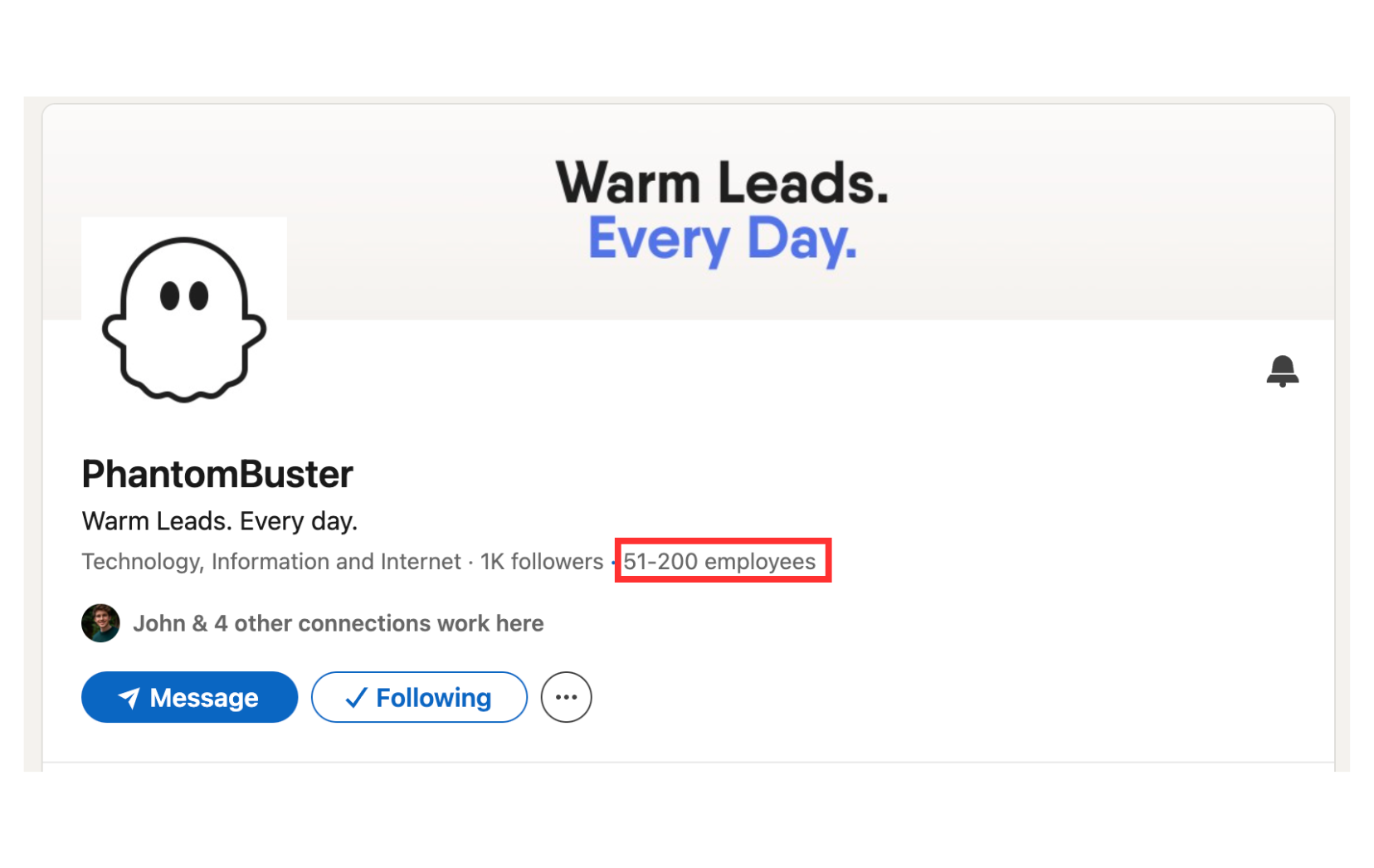 This method is quick, but doesn’t reflect people without LinkedIn profiles or with outdated job info.
This method is quick, but doesn’t reflect people without LinkedIn profiles or with outdated job info.
2. Company websites and career pages
Most companies include employee numbers on their website, often on pages like:
- About Us
- Careers
- Press kits
- Investor relations
Look for phrases like “We’re a team of 800 across 15 countries” or “1,000+ employees worldwide.” These counts are a rough benchmark and can be outdated, especially for fast-growing or seasonal teams.
3. Business directories and data providers
Several platforms list company info, including employee counts. These sources are useful when running B2B lead generation campaigns or building target lists quickly.
Accuracy varies:
- Free directories (e.g., Crunchbase, Yahoo Finance) provide basic info, but validate dates before using
- Paid databases (e.g., ZoomInfo or Apollo) include richer firmographics, but still confirm the last update date
- PhantomBuster automations collect public company details from LinkedIn as you build lists, so your data stays current without manual copy-paste
Not all sources are equally reliable. Cross-check headcount with at least two sources before you qualify an account. For automated lead qualification, segment your leads by headcount range, industry, and hiring velocity.
4. Financial reports and SEC filings (for public companies)
If the company is publicly traded, its employee count is usually listed in the company’s annual reports (10-K) or quarterly (10-Q) reports, often under “Human Capital” or “Business Overview” sections. These reports are available on the company’s investor relations page or in the SEC’s EDGAR database.
For example, a 10-K might say: “As of December 31, we employed 2,350 full-time staff.”
This is one of the most reliable ways to confirm the total number of employees, though it’s time-consuming and limited to public companies.
5. Sales Navigator advanced search (for LinkedIn Premium/Sales Navigator users)
Sales Navigator includes a “Company headcount” filter, which lets you find companies by size range directly within LinkedIn. It’s useful for building prospect lists, prioritizing accounts, or spotting trends by company tier.
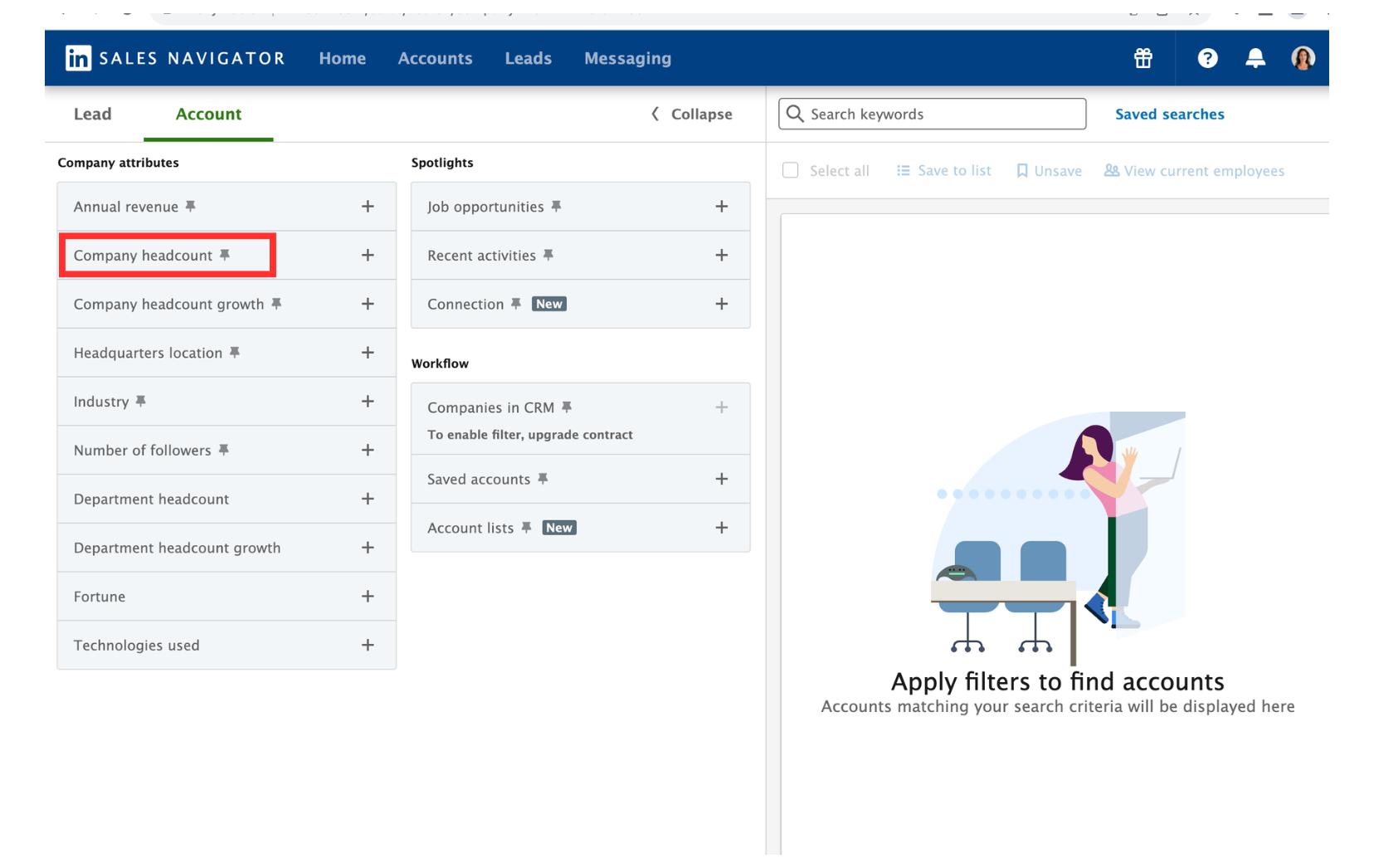 The data is the same as what’s shown on LinkedIn company pages, but filtering makes it easier to spot patterns across segments of your B2B sales pipeline.
The data is the same as what’s shown on LinkedIn company pages, but filtering makes it easier to spot patterns across segments of your B2B sales pipeline.
To save time, export the filtered list with PhantomBuster’s Sales Navigator Search Export automation and sync it to your CRM—no copy-pasting.
6. Use AI for company research
When you can’t find a stated headcount, combine recent press releases, hiring pages, and LinkedIn signals, then estimate a range.
- Ask ChatGPT or Claude with prompts like “How many employees work at [Company Name]?”
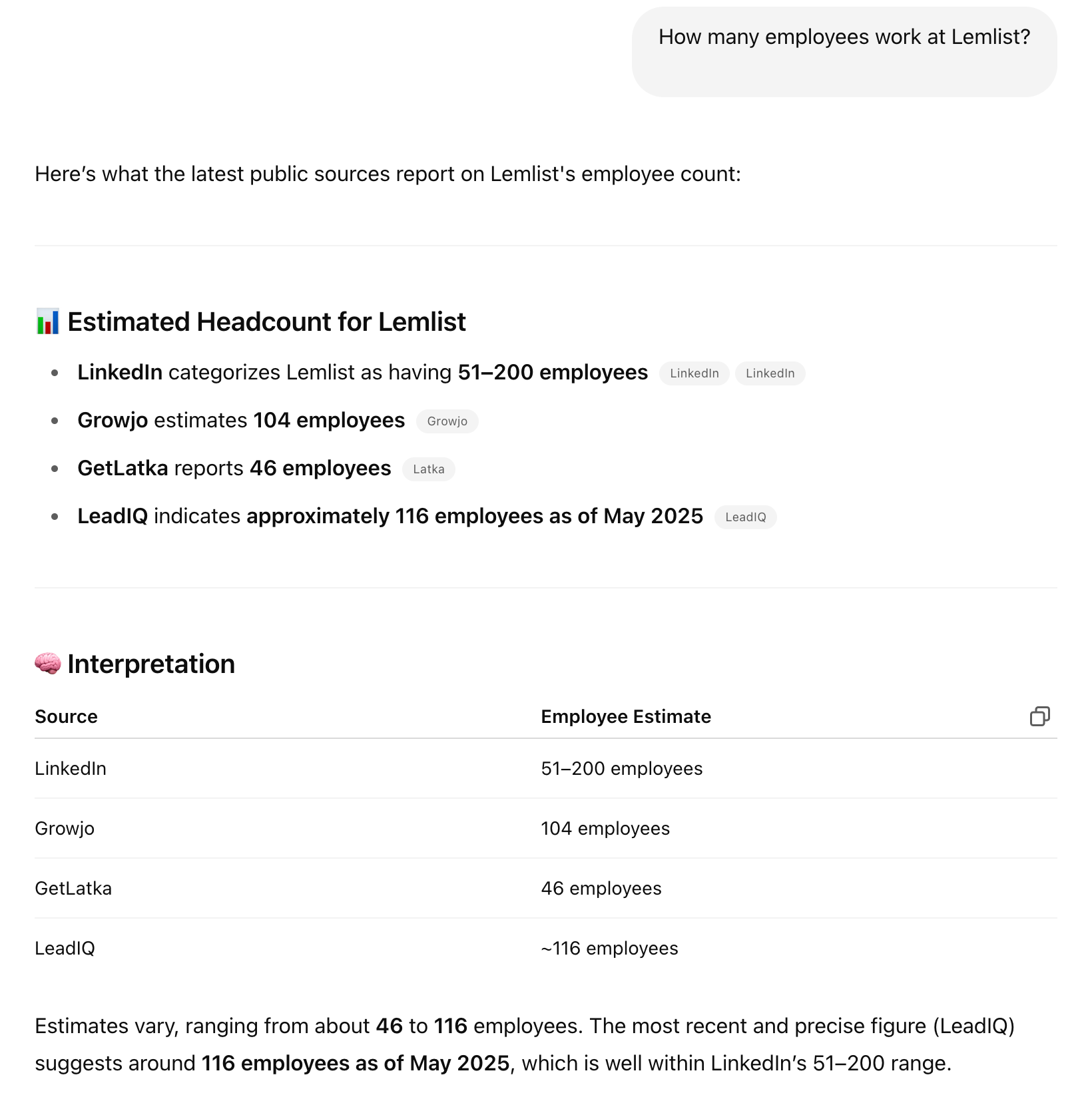 Scan recent news and job posts to confirm growth before you prioritize outreach
Scan recent news and job posts to confirm growth before you prioritize outreach- Look for AI-generated company profiles with headcount estimates
- Combine sources to surface insights you might miss manually
It isn’t exact, but it’s fast for triage. Validate anything you’ll use for scoring or pricing. Always verify AI answers against a public source before adding to your CRM.
7. Direct contact methods (when digital research fails)
If you’ve tried everything else, just ask.
You can contact the company about their workforce size:
- Call the company reception and inquire politely
- Ask during early sales conversations (framing it as part of understanding their needs)
- Connect with current employees on LinkedIn and tactfully inquire
- Check with industry peers who may have insider knowledge
Automate employee count research with PhantomBuster
Manual research doesn’t scale. PhantomBuster automations add company size to your lead lists and push it to your CRM automatically.
Access instant company data directly in your lead lists
The fastest way to access company size information is directly within PhantomBuster’s interface. When you build lead lists with PhantomBuster automations (e.g., LinkedIn Search Export), we include the company profile alongside each lead.
Simply click on any company name in your lead list to reveal valuable insights, including:
- Company size range (e.g., 1001-5000 employees)
- Industry classification
- Company location
- Website URL
- Social media links
This data is sourced from public LinkedIn profiles and stays current as profiles change.
It’s especially useful for sales prospecting, where speed and accuracy matter, and it’s included in our lead generation automations. Minimal setup—results include company details by default.
Extract detailed company profiles in bulk
If you need deeper research on specific companies, use PhantomBuster’s LinkedIn Company Profile Export automation to extract detailed info from public LinkedIn company pages.
You’ll automatically extract:
- Precise employee count (as reported by LinkedIn)
- Industry classification
- Company description
- Year founded
- Website and social media links
- Headquarters location
- Specialties and focus areas
The real benefit is scale. Extract data from hundreds of companies at once and keep lists current as profiles change.
Build employee lists for target accounts
PhantomBuster’s LinkedIn Company Employees Export automation lets you export publicly available employee profiles from a company page. You get a structured CSV with names, job titles, locations, and profile links. These lists can also give you a feel for the company’s culture based on department mix and hiring trends.
Once you have the data, follow this workflow: Group by department, flag decision-makers, then draft role-specific outreach.
You can also:
- Group employees by department
- Identify decision-makers
- Spot recent job changes that may indicate growth
- Create personalized outreach based on job roles or sectors
This combination of precise data and automated analysis is ideal for lead enrichment and helps you target faster.
Find LinkedIn company pages from company names
If you’re working with large lead lists, use PhantomBuster’s LinkedIn Company URL Finder automation to match company names to their official LinkedIn pages in a few clicks.
With this automation, you can:
- Turn CRM entries into verified LinkedIn URLs
- Process hundreds of companies at once
- Use validation checks to avoid mismatches
- Feed the results into other PhantomBuster automations for data extraction and enrichment
The time-saving benefits are substantial. Manually finding LinkedIn company pages for 100 prospects might take 2 to 3 hours; this automation does it in minutes.
Use those URLs with PhantomBuster’s LinkedIn Company Profile Export and LinkedIn Company Employees Export automations to complete your research workflow for investment opportunities and sales outreach.
Validating and interpreting employee count data: why LinkedIn-based methods perform best
Employee numbers often vary across sources due to reporting rules, outdated financial statements, or different definitions of “employee” (some include contractors, others use stricter definitions).
Because profiles update frequently, LinkedIn signals can show recent changes in team size and structure.
When comparing data, ask:
- How up to date is it?
- Is it verified or self-reported?
- Do multiple sources agree?
- Who’s actually being counted?
For lead qualification, PhantomBuster’s LinkedIn-based automations balance speed and accuracy so you can qualify accounts confidently.
Practical applications for sales teams
When employee count data is reliable, it helps you prioritize the right leads and focus your efforts where they matter.
Here’s how sales teams use it in practice:
- Tailor pitches by size: Adjust your message and pricing for SMB, mid-market, or enterprise targets.
- Score leads smarter: Use headcount to qualify accounts against your ICP fit.
- Plan territories better: Balance regions using both location and team size.
- Displace competitors: Spot accounts in the size range where you win most often.
- Segment markets: Build focused lists by matching company size to your ICP in specific sectors.
- Track growth: Watch for headcount changes that signal shifts in operations or buying intent.
When this research is automated, you spend less time cleaning data and more time closing deals.
Frequently asked questions
How accurate is LinkedIn’s employee count data?
LinkedIn headcount is often accurate enough for segmentation in industries where most professionals have profiles. Treat it as directional and validate before high-stakes decisions.
How can I find employee counts for companies with minimal online presence?
If the company has a LinkedIn page, you can extract useful data with PhantomBuster’s LinkedIn Company Profile Export automation. If not, combine partial digital info with direct outreach.
Is there a way to track a company’s growth rate based on employee count?
Yes. Run PhantomBuster’s LinkedIn Company Profile Export automation on the same list regularly and compare results. You’ll spot growing or shrinking teams over time.
What’s the best way to find employee counts for specific locations or departments?
Use PhantomBuster’s LinkedIn Company Employees Export automation. You can filter by job title or location in the export file to map teams by region or role.
Ready to speed up prospect research? Try PhantomBuster today and cut hours of manual work down to minutes.
