Locked out of LinkedIn? Here’s how to reach LinkedIn support and regain access fast.
This guide walks you through the exact steps for each scenario.
Recover account access using the “Forgot password?” feature
For most people, this is the fastest way to regain access.
- On the LinkedIn sign-in page, click Forgot password?
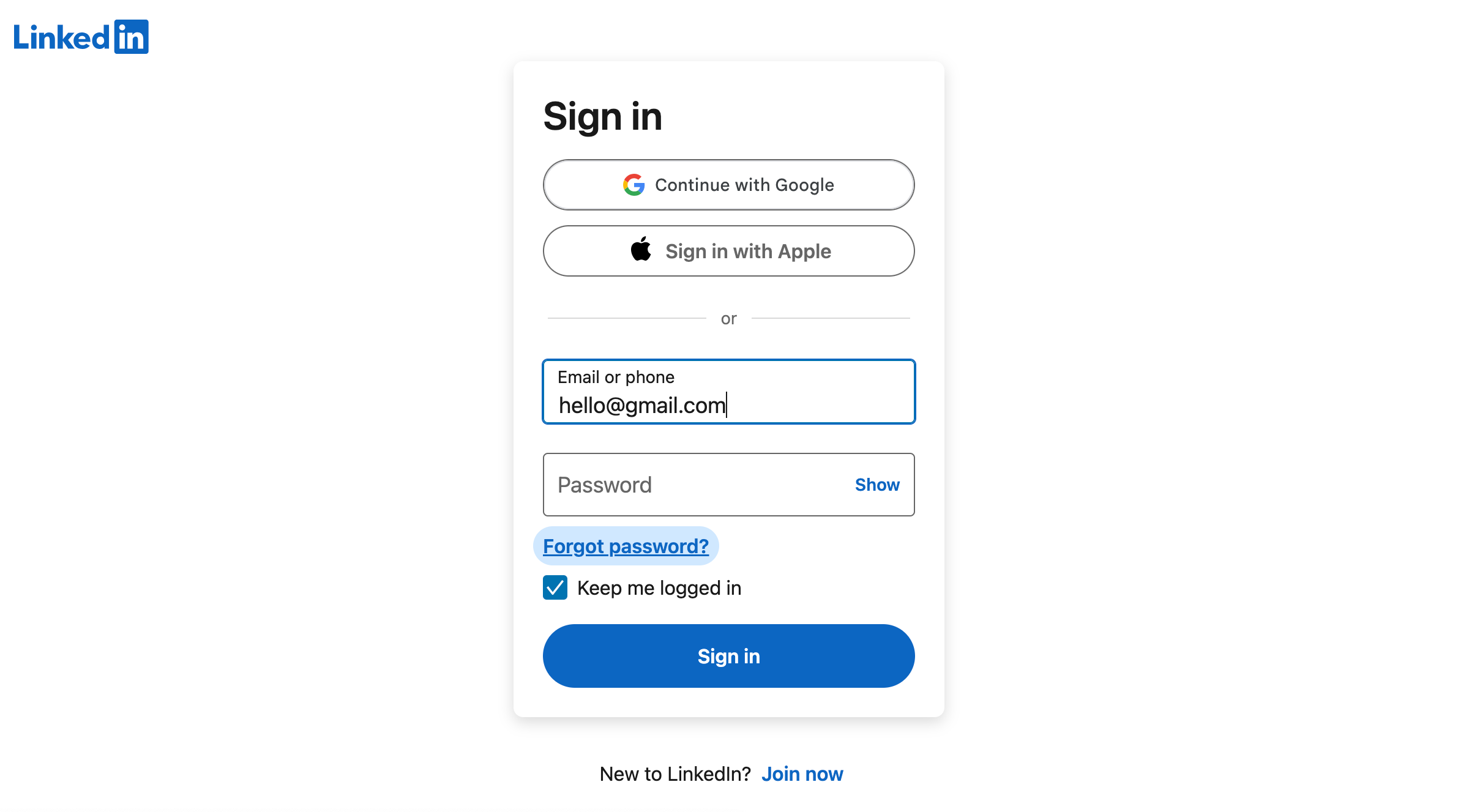
- Enter the primary email address or phone number associated with your account and follow the prompts. LinkedIn will send a verification code or password reset link.
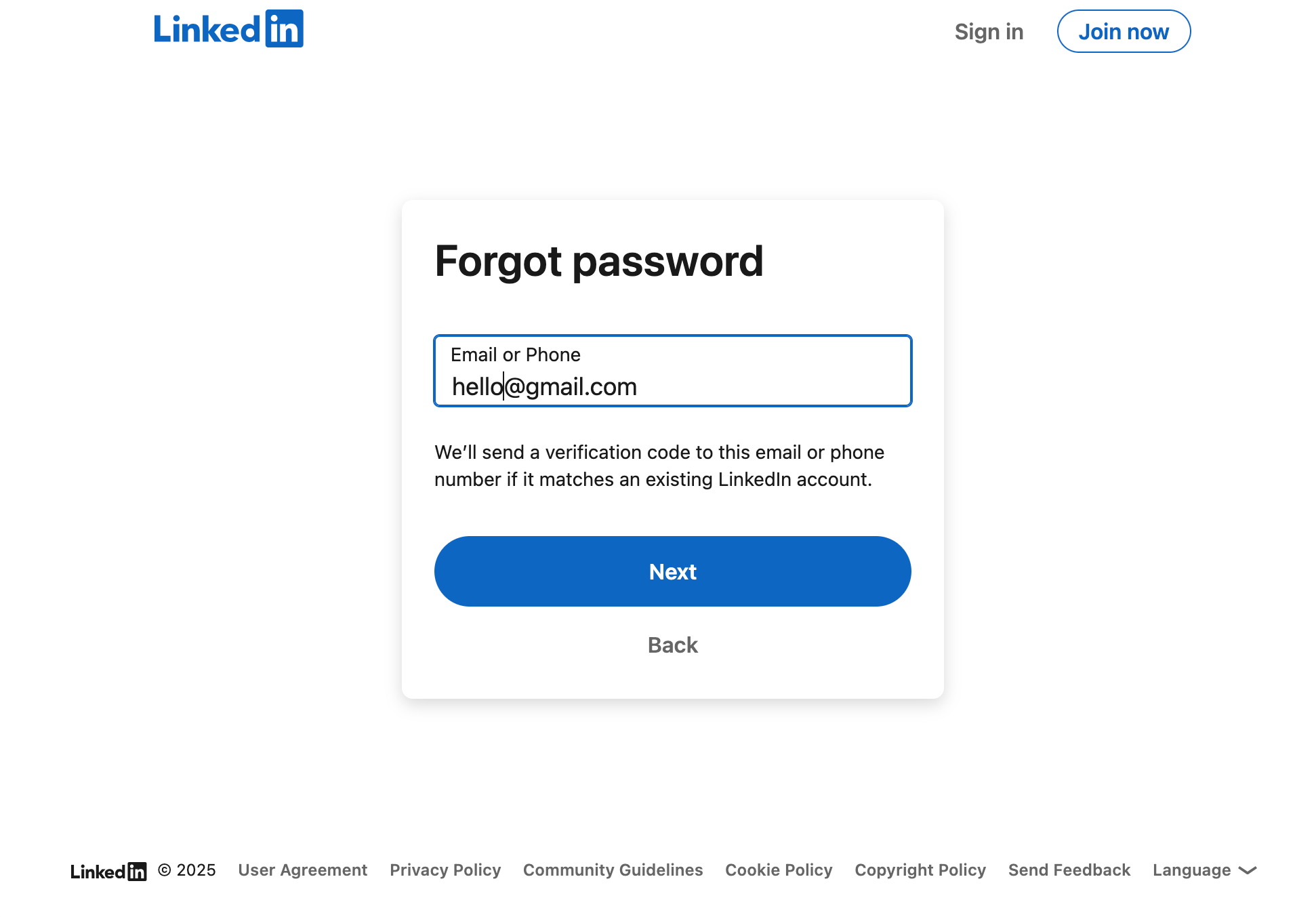
- If you cannot access your registered email, click Can’t access this email? and follow the instructions to verify your identity. This may involve scanning a QR code on a mobile device, uploading a government-issued ID, and providing a new email address.
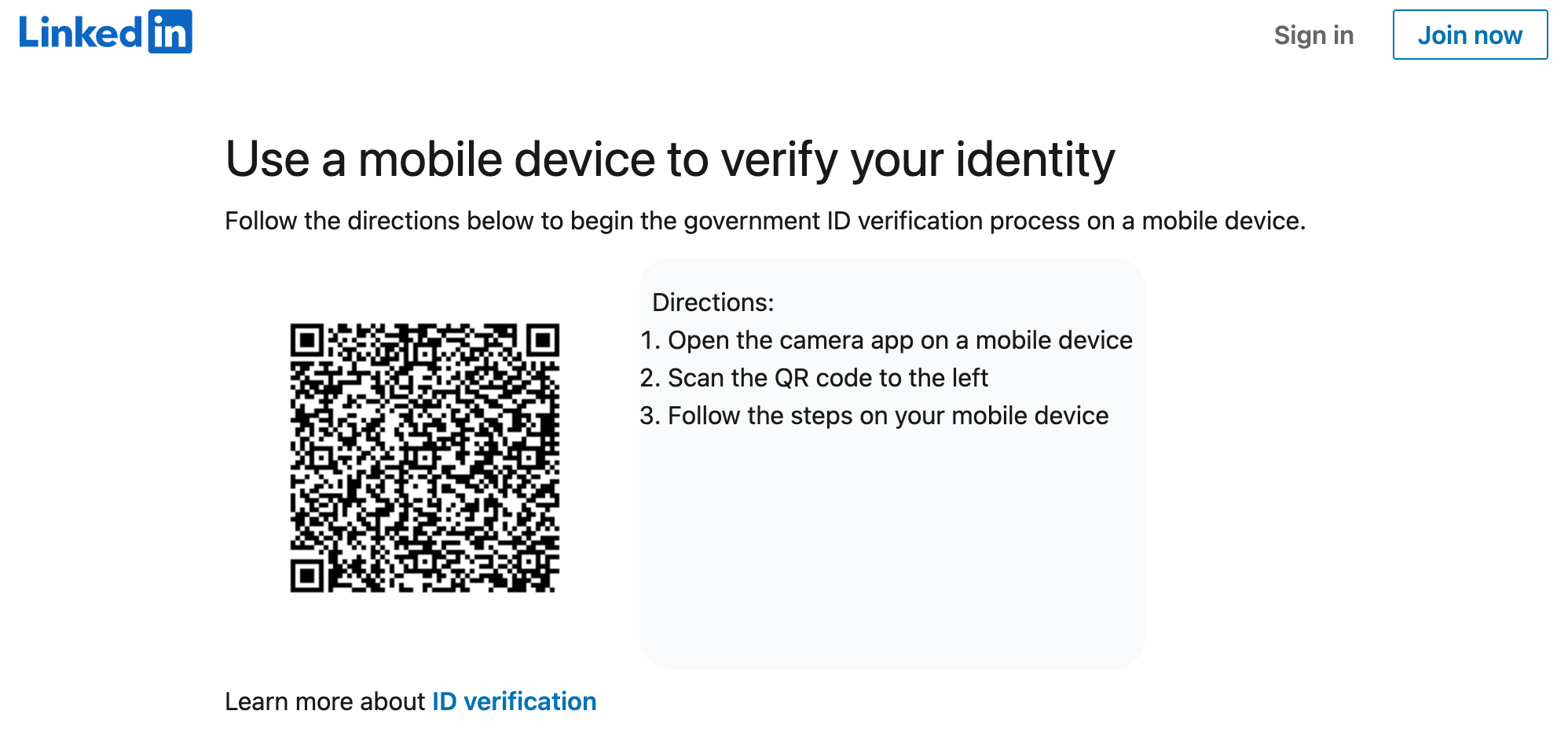
Use your secondary email address to recover access to your account
If you added a secondary email, use it to receive the reset code or link.
- On the LinkedIn sign-in page, select Forgot password?.
- Enter your secondary email address instead of your primary one.
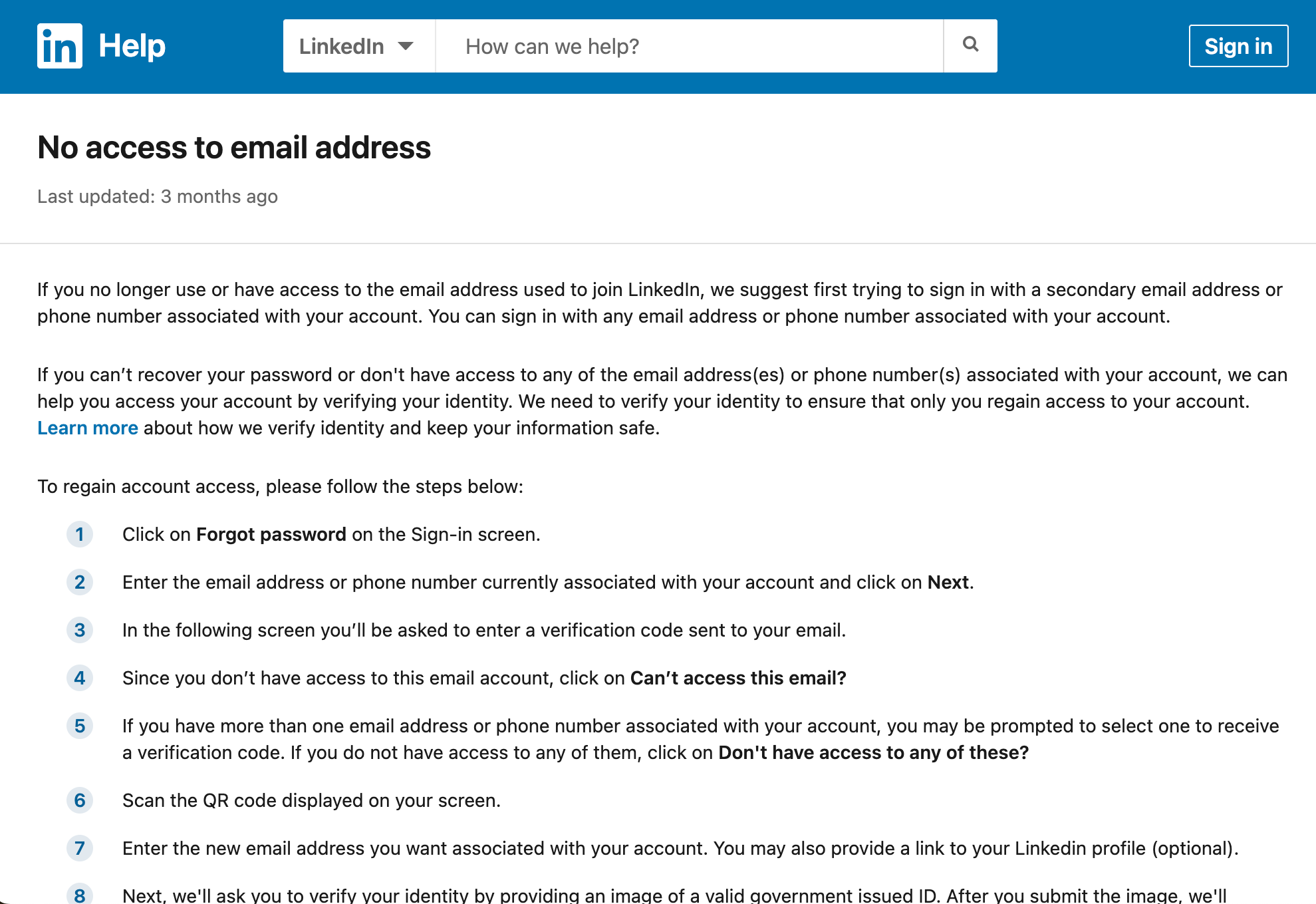
- LinkedIn will send a verification code or password reset link to that secondary email, allowing you to verify your identity and reset your password.
Pro tip: Add a second email now (work and personal) and confirm both are up to date.
Submit an account recovery support request (without logging in)
If the “Forgot password?” methods don’t work, use LinkedIn’s official support form designed for users who cannot access their accounts.
- Visit the LinkedIn Help: Contact Us (logged out) page.
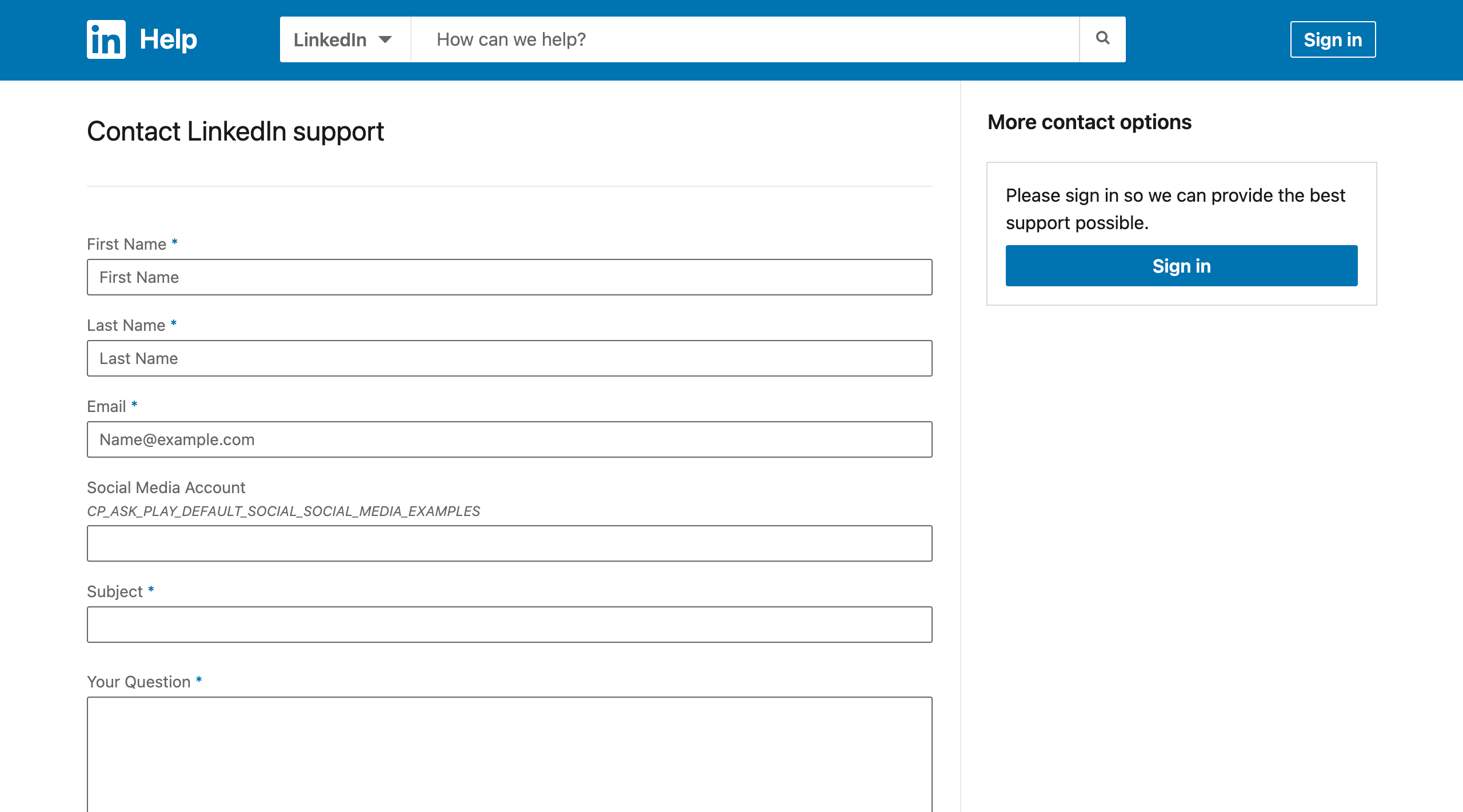
- When filling out the form, include your profile URL, the email(s) and phone number on the account, last successful login date, recent changes (email or phone updates), devices used, and any error messages you received. These details help LinkedIn verify your identity and expedite the account recovery process.
Note for LinkedIn Premium Members: If you have Premium and can log in, check the Help Center for live support options. When fully locked out, use the forms above.
Contact LinkedIn via Twitter/X
You can also message @LinkedInHelp on X (formerly Twitter).
DM @LinkedInHelp with your profile URL, case number (if any), and a one-line summary (e.g., “Can’t access registered email; submitted ID on Oct 3”).
They won’t handle account-specific issues publicly. Use this channel to request an update on an existing support ticket or to confirm the right form.
How to contact LinkedIn if your account was compromised
If you suspect your account has been hacked or accessed without your permission, act immediately.
- Use LinkedIn’s special compromised account form to report the issue.
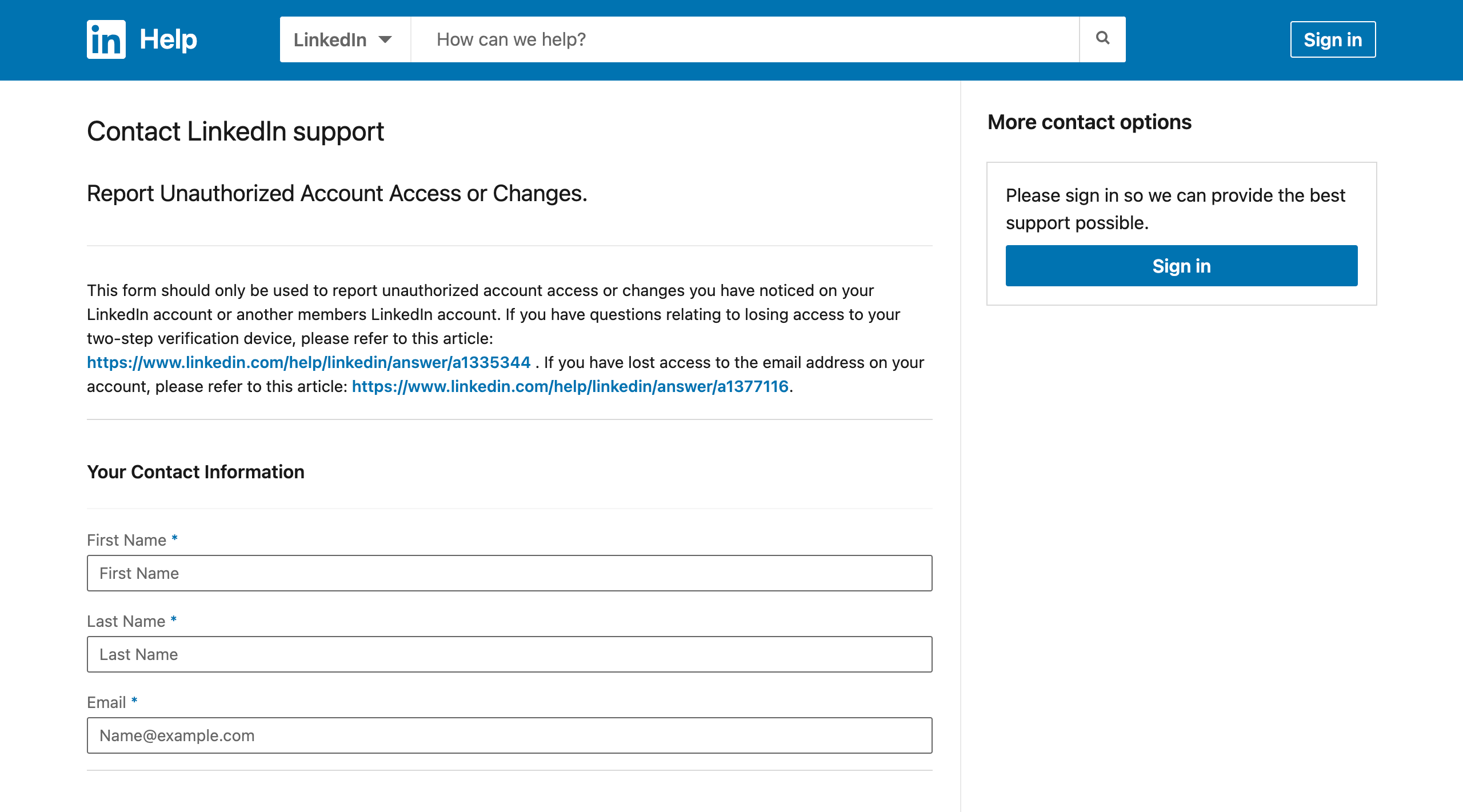
- This form can also be submitted by someone else on your behalf if you are completely unable to access your account yourself, ensuring help is available even when you cannot directly reach out.
What to expect after you send a LinkedIn support ticket
Once you’ve submitted a request for account recovery:
- Identity verification: LinkedIn will require you to verify your identity. Be prepared to provide a clear, unobstructed photo of a valid, unexpired government-issued ID.
- Response times: Expect several days to receive a reply due to high support volumes.
- Submit one ticket only: Duplicates slow down review. If you’ve already submitted a request, wait for a response rather than creating additional tickets.
How to contact LinkedIn when your account is restricted
Sometimes, the issue isn’t a lockout but a temporary restriction, often related to sending too many connection invitations.
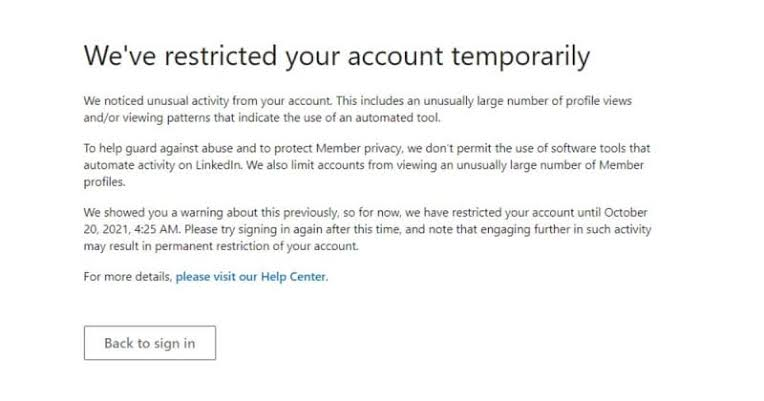
For general contact regarding various issues, use LinkedIn’s contact form.
Specific information on invitation restrictions is provided below.
Why invitation restrictions happen
Your LinkedIn account may be temporarily restricted from sending invitations if:
- You’ve sent many invitations within a short amount of time.
- Many of your invitations have been ignored, left pending, or marked as spam by the recipients.
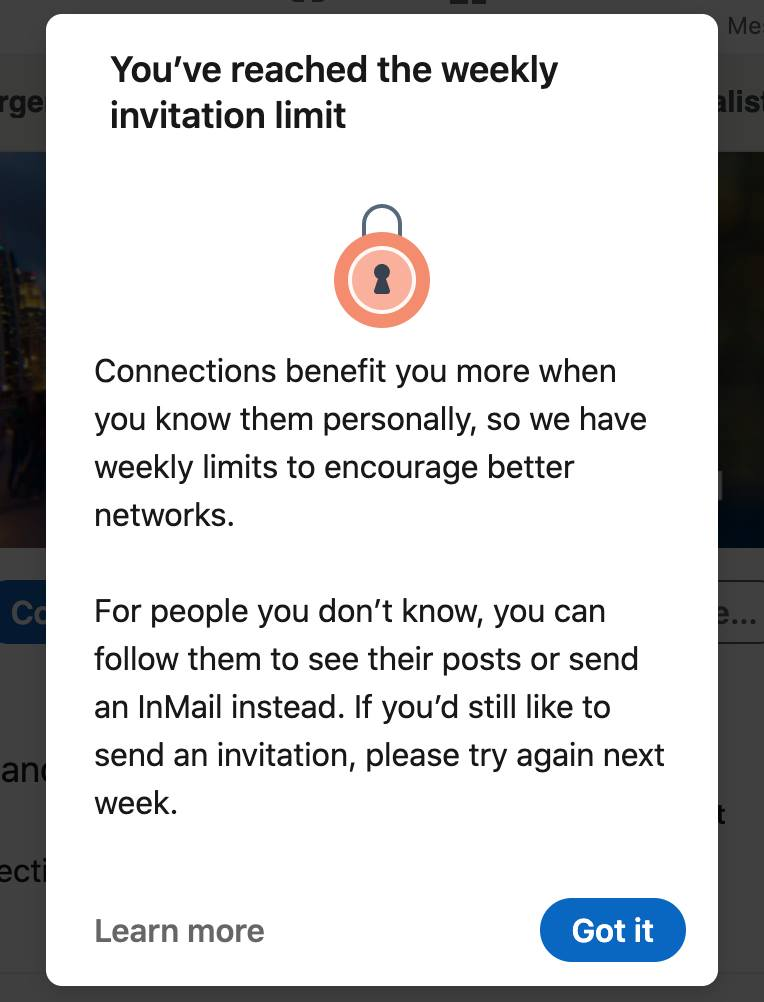
What to know about invitation restrictions
- Automatic removal: Most invitation restrictions lift within about a week.
- No manual removal: LinkedIn Support won’t remove these restrictions on request. They lift automatically.
- Privacy: For your privacy, LinkedIn Support cannot disclose specific information regarding the type or reason for the invitation restriction on your account.
- Network size limit: LinkedIn caps connections at 30,000 1st-degree connections. Prioritize quality over volume.
- User agreement: Only send invitations to people you know and trust, in accordance with LinkedIn’s User Agreement and Professional Community Policies.
Important notes on invitations:
- Withdrawing an invitation prevents you from resending to the same recipient for a period of time.
- LinkedIn sets invitation limits for all members, whether they have a Basic or Premium account.
- LinkedIn doesn’t offer paid increases to invitation limits during restrictions.
What to do if you’re restricted from sending more invitations
- First restriction: Pause activity for a few hours, withdraw pending invites with low acceptance likelihood, and focus on improving your profile quality.
- Multiple restrictions in a day: Wait a few days before trying again.
- Restricted for too many outstanding (pending) invitations: Clear pending invites and improve your acceptance rate by connecting only with relevant professionals.
What to do if you’re restricted due to suspected automated activity
If LinkedIn suspects you’re using unauthorized automation in a way that violates their terms, your account will face restrictions.
Use responsible automation only, stay within LinkedIn’s guidelines, and prioritize personalized outreach. See the section on “Using LinkedIn automation safely” below for detailed guidance.
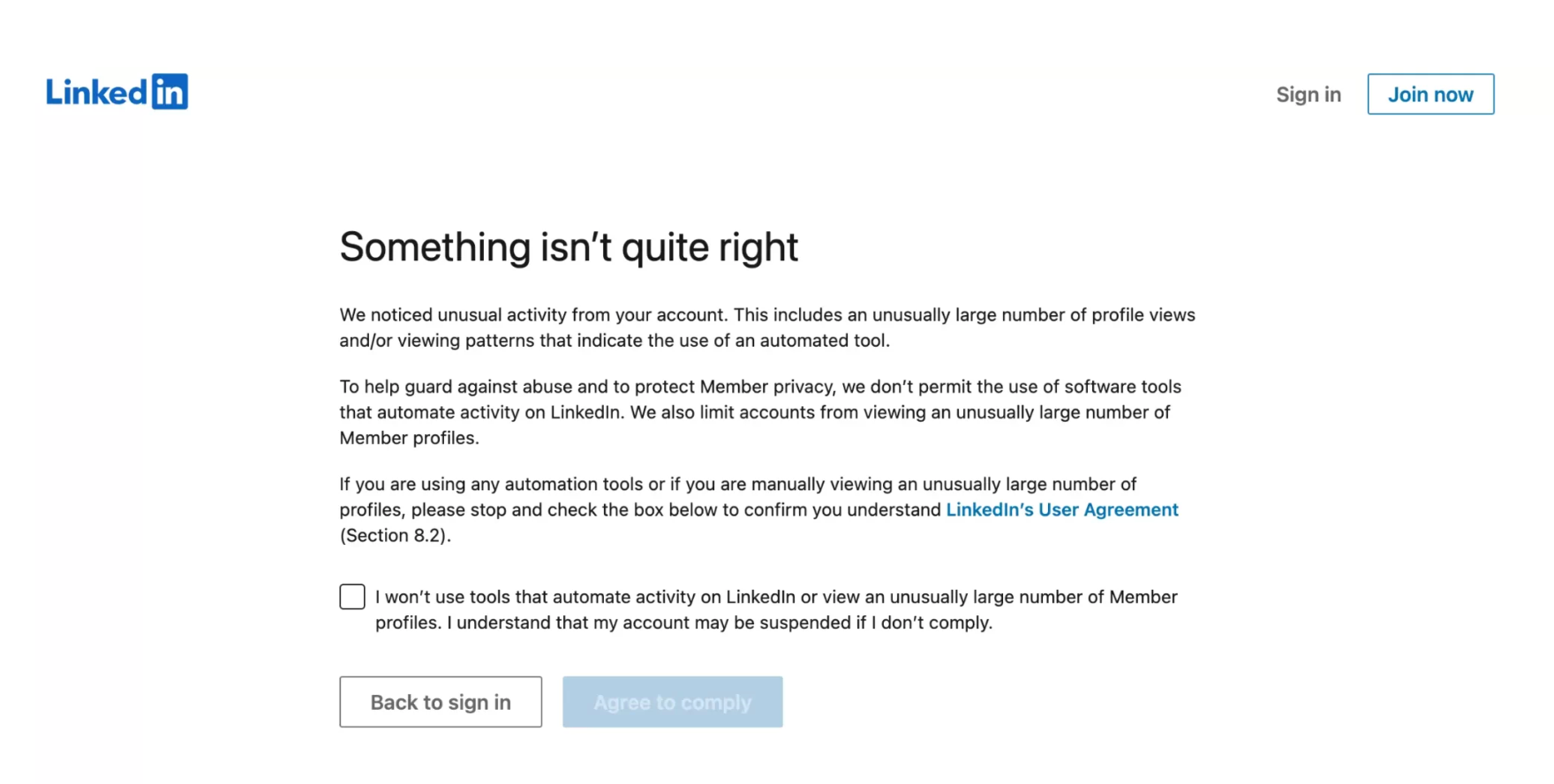
How to prevent future lockouts
Proactive measures will save you time and protect your LinkedIn presence.
Secure your account
- Once you regain access, immediately update your contact information (primary and secondary email, phone number).
- Enable two-factor authentication (2FA) to significantly enhance your account security.
Follow LinkedIn best practices
The best way to avoid restrictions and potential lockouts from suspicious activity is to work within LinkedIn’s guidelines:
- Personalize connection requests: Always add personalized notes rather than sending generic invitations.
- Pace your requests: Favor fewer, higher-quality invites. Focus on relevance and acceptance rate over volume.
- Space out messaging: Avoid sending dozens of messages in one sitting. Prioritize replies over sending volume.
- Engage naturally: Establish a natural pattern by engaging with content (liking, commenting, sharing) before jumping straight into prospecting messages.
- Improve profile quality: Stronger profiles with complete information and regular engagement tend to see fewer friction points. Regular posting, engaging with content, and maintaining complete profiles contribute to a healthier account standing.
Using LinkedIn automation safely (if you choose to)
If you use automation for tasks like prospecting, do so responsibly with a clear understanding of LinkedIn’s rules to avoid account warnings or restrictions.
- Start small: Keep your daily activity well within what you’d comfortably do manually. Space out actions and avoid sudden bursts of activity.
- Stagger actions naturally: PhantomBuster’s LinkedIn Automations include adjustable delays between steps so your outreach runs at a steady, human-paced rhythm. PhantomBuster lets you set customizable pauses of several minutes between connection requests or messages.
We leverage PhantomBuster to strategically build and cultivate relationships with targeted personas for our B2B influencers. The platform enables us to precisely identify prospects by their LinkedIn job titles and roles, and then create personalized connection requests at scale. Our results speak volumes—acceptance rates that are 5-10x higher than other approaches. – Patrick Spencer, VP at Kiteworks“
- Set daily caps: Configure daily limits so activity stays within safe, sustainable ranges that respect LinkedIn’s guidelines.
- Vary timings: Schedule automation to run at varied times rather than the same hour every day. Spread activities across different windows.
- Use working hours: PhantomBuster’s working hours feature runs Automations only during local business hours. This keeps activity predictable and respectful of recipients.
- Monitor your account: Regularly check your LinkedIn account status and pause automation at the first sign of any warnings from LinkedIn.
For deeper guidance, see our PhantomBuster blog on responsible LinkedIn automation.
FAQs
How do I contact LinkedIn when locked out of my account?
Start with Forgot password? If that fails, submit the logged-out Help form.
Can I use a secondary email to regain access?
Yes. Enter your secondary email to get the verification code or reset link.
What should I do if my LinkedIn account was hacked?
Report it immediately using LinkedIn’s compromised account form to ensure prompt assistance.
How long does LinkedIn take to respond to support requests?
Expect several days due to high support volumes. Avoid submitting duplicate tickets, as this slows down the review process.
Do I need to verify my identity to recover my account?
Yes. LinkedIn requires a clear photo of a valid government-issued ID and may recommend enabling two-factor authentication.
Is there a way to automate LinkedIn activity safely?
Yes. PhantomBuster’s Automations and Chrome extension help you collect accurate lead data as you browse and queue outreach responsibly, within LinkedIn’s guidelines.
