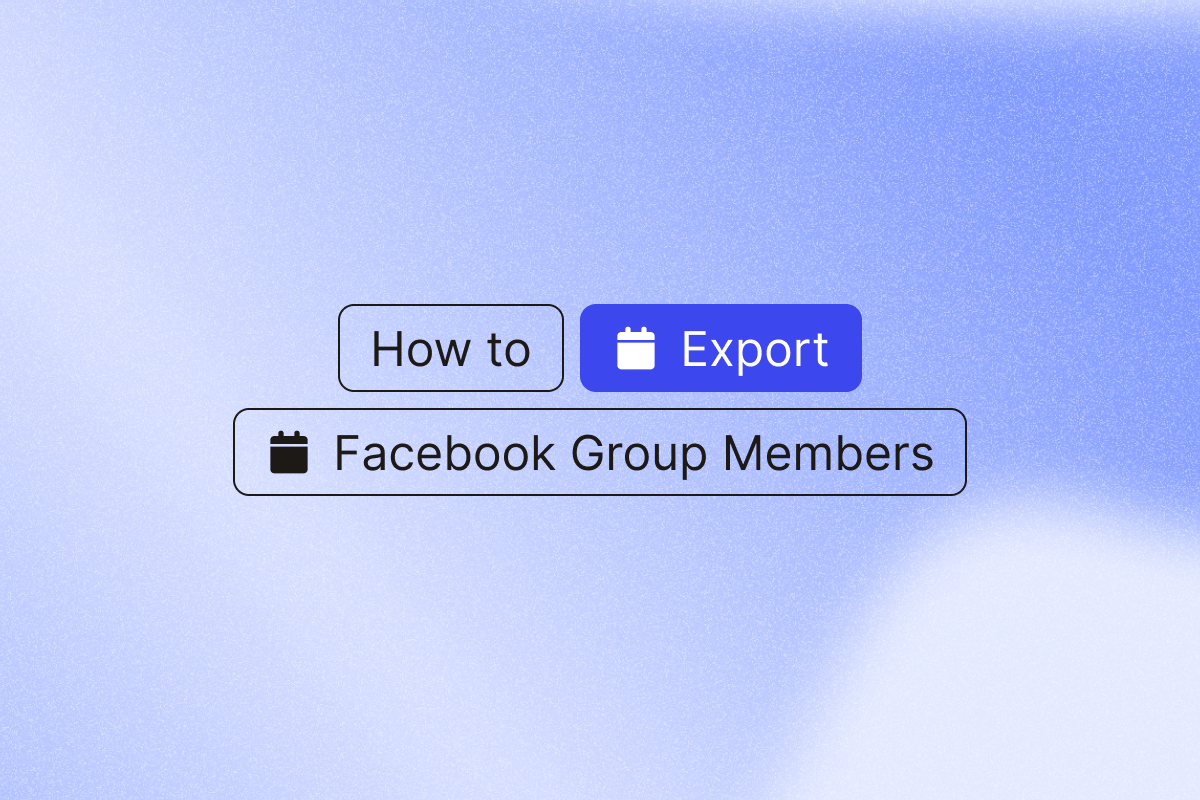Want to export Facebook group members to CSV? If you’re a group member, you can extract up to 5000 profiles.
Introduction on how to export Facebook group members to CSV
Facebook groups are a wonderful space to connect with like-minded people in your niche. But what if you want to get to know your community even better? It’s time to export Facebook group members to CSV format.
Exporting the data of your Facebook group members will allow you to:
- Understand your community on a new level
- Leverage these insights for your sales and marketing workflow
In the next section, let’s explore how to download the Facebook group member list manually before diving into how to export it to CSV format with PhantomBuster.
How do I get a list of members of a Facebook group?
If you are a community manager or Facebook group admin, you may need to extract a list of your Facebook members.
Here is how to use PhantomBuster on Facebook to extract a list of group members.
- Click Groups in the left menu from your News Feed and select your group. If you don’t see Groups, click See More.
- Click Members at the top of the group. If you don’t see Members, click More.
You now know how to export Facebook group members manually.
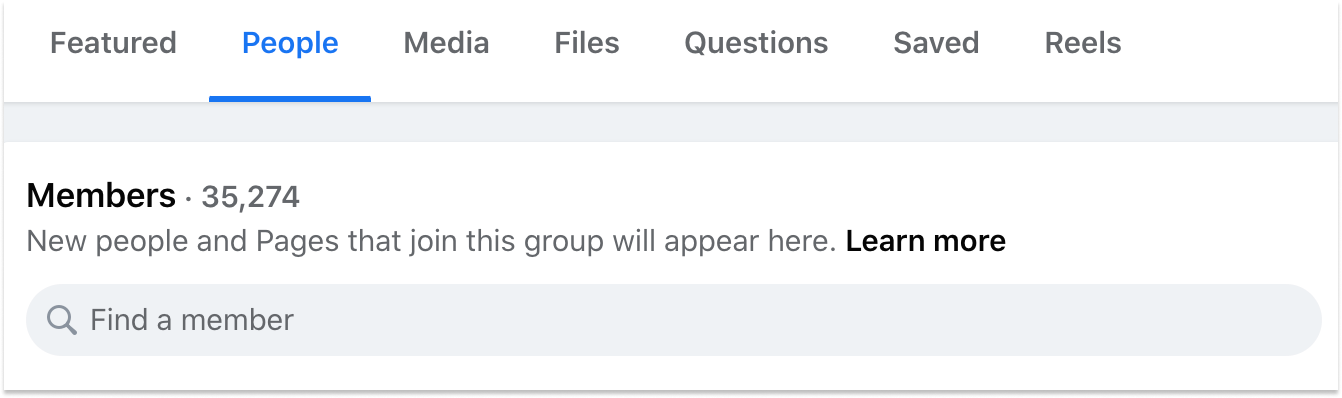
How do I export Facebook group data using PhantomBuster
If you haven’t already, set up a PhantomBuster account today. It will automatically export Facebook group members to CSV format.
Keep in mind
Websites such as Facebook closely monitor the location of your IP address(es). Brush up on our best practices over in our Help Center article, “Facebook Phantoms.”
Here is a quick recap of what you need to do:
1: Connect to Facebook on your browser and log in as normal.
2: Head over to the Phantom Store and open up the Facebook Group Members Export automation.
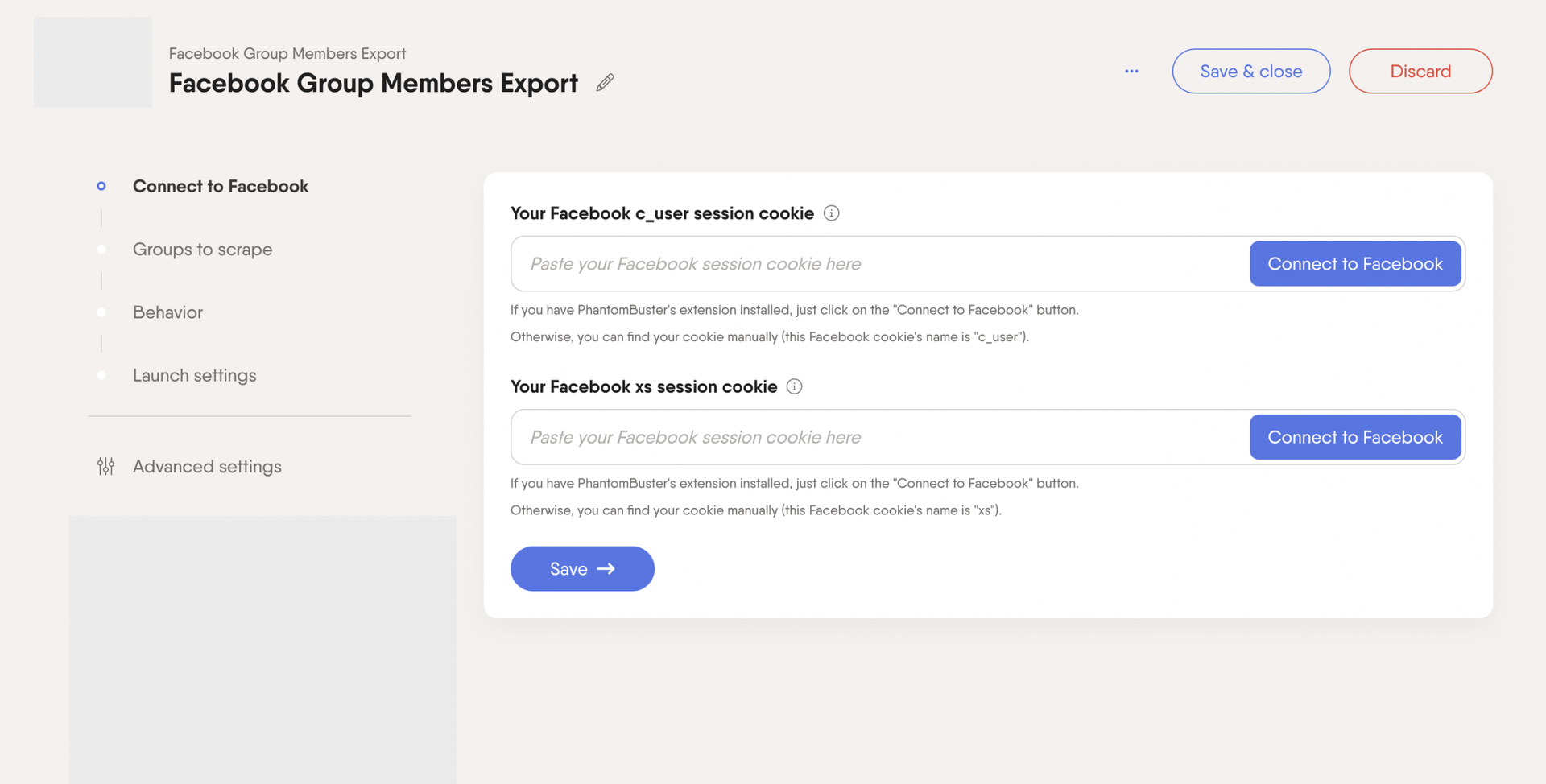
3: Next, click “Connect to Facebook” twice using our PhantomBuster extension.
4: Add the URL or URLs of the Facebook groups that you are interested in scraping.
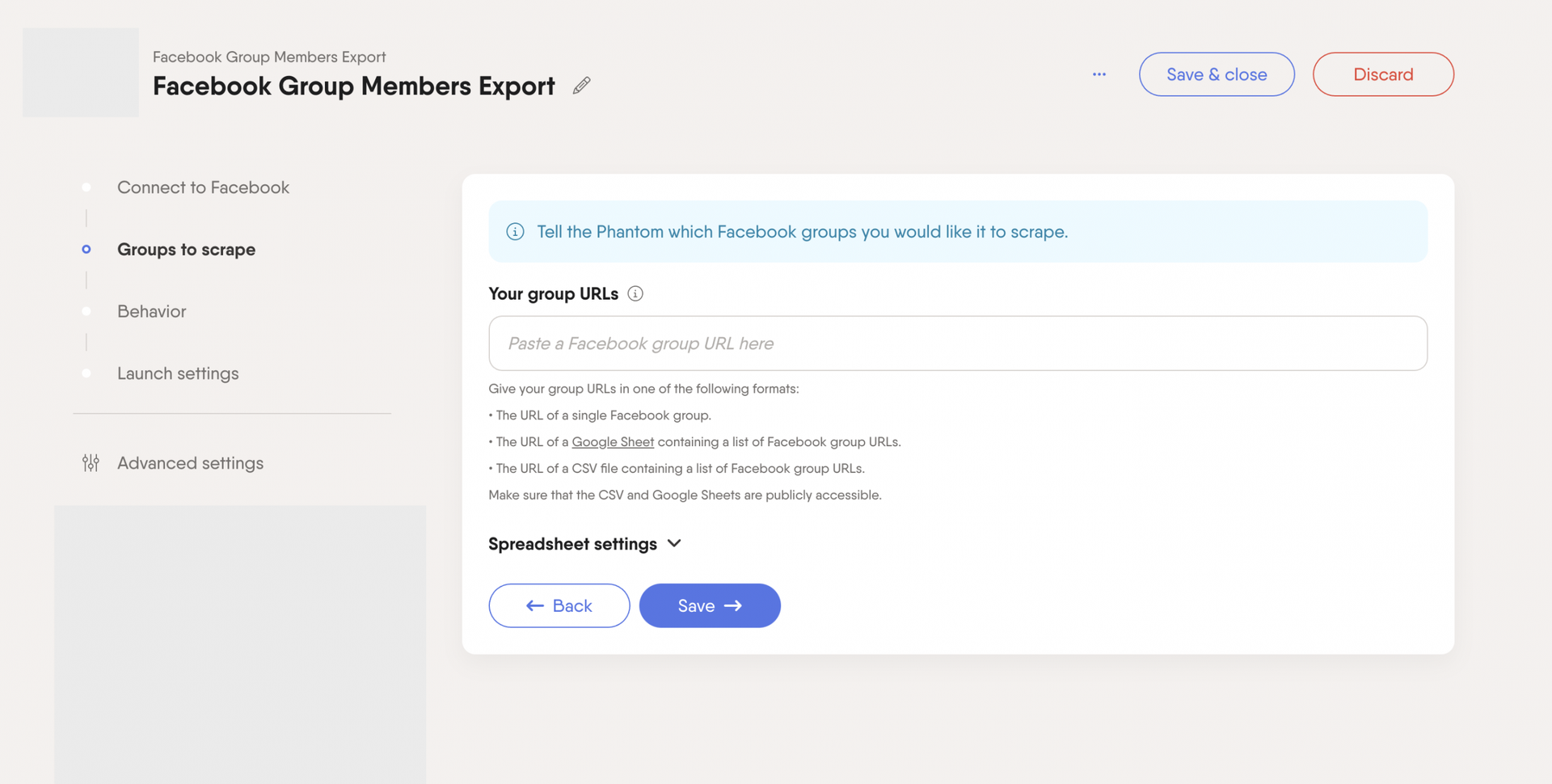
- If adding one URL simply paste it into the Phantom’s setup.
- If adding multiple URLs, create a Google Sheets spreadsheet. Then copy the Facebook group URLs and paste them into your spreadsheet.
5: Next in the ‘Behavior‘ section, add the number of members you would like to extract from Facebook. Keep in mind you can safely extract up to 4-5k members.
6: All that is left to do is set your Phantom to run manually or automatically. Hit save and click launch.
You can now successfully export Facebook group members to CSV on autopilot.
How do I export Facebook group members to Excel?
When you’ve completed section 2 and downloaded your file, you may be wondering how to export Facebook group members to CSV format, and then import it to Google Sheets or Excel.
It is super easy to complete this final step to analyze your data.
1: Download the CSV file containing your Facebook group members to import it manually into Google Sheets or Excel.
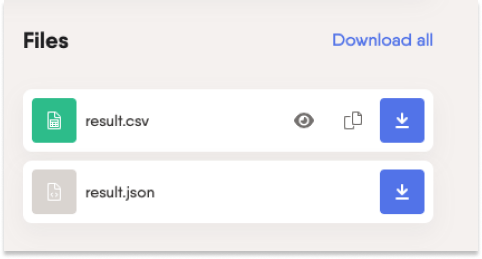
2: Next on your Google Sheet follow these instructions: File > Import > *Select your .csv file* > Replace current sheet > Import data:
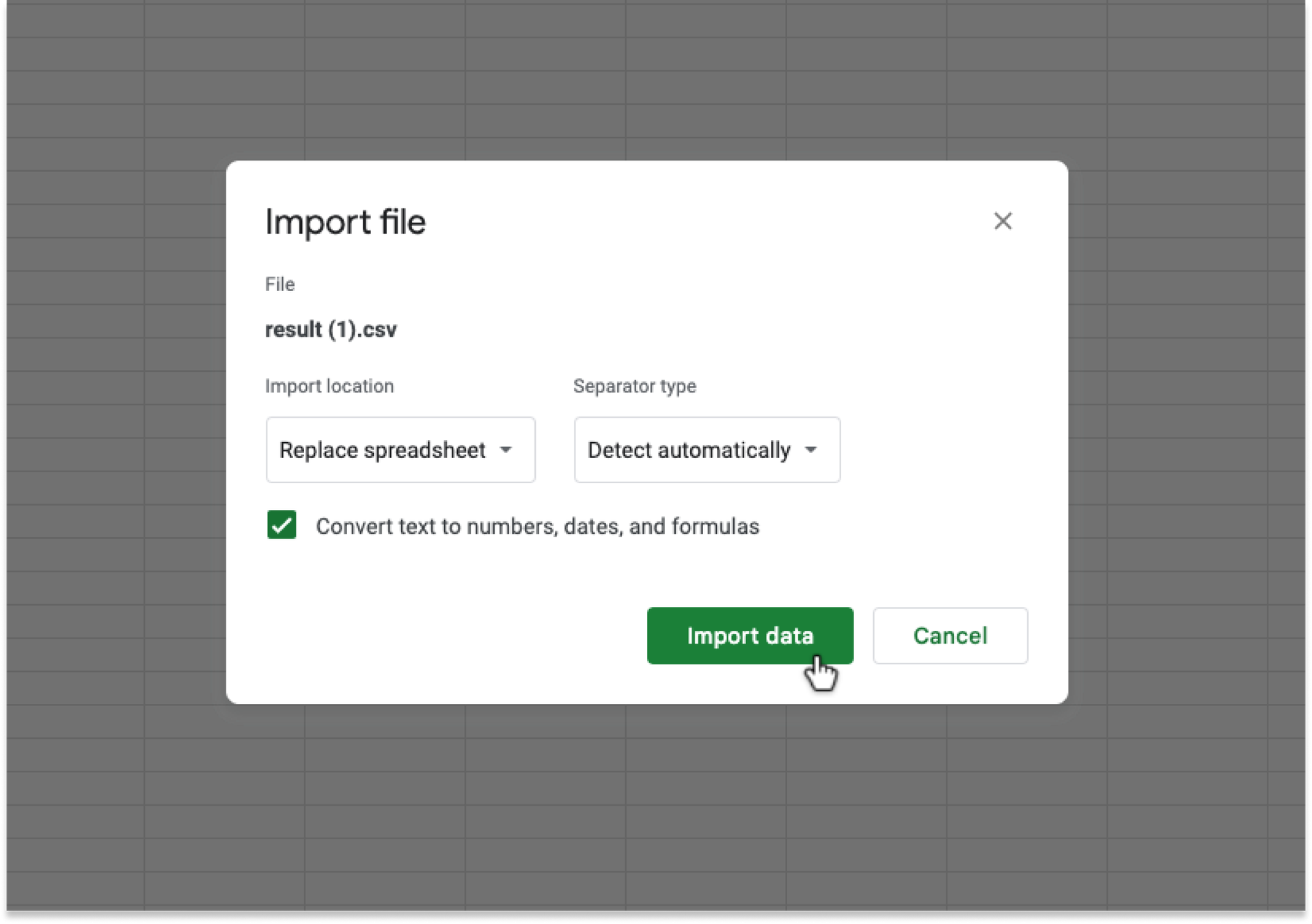
That’s it! You’ve completed all the steps. Now you can savor your data and plan your next move in your lead generation strategy.
Conclusion
That’s it for this blog. We hope that you’ve enjoyed reading about using PhantomBuster on Facebook groups. You should now be an expert in exporting Facebook group members to CSV format. Let us know what you think in the comment section!