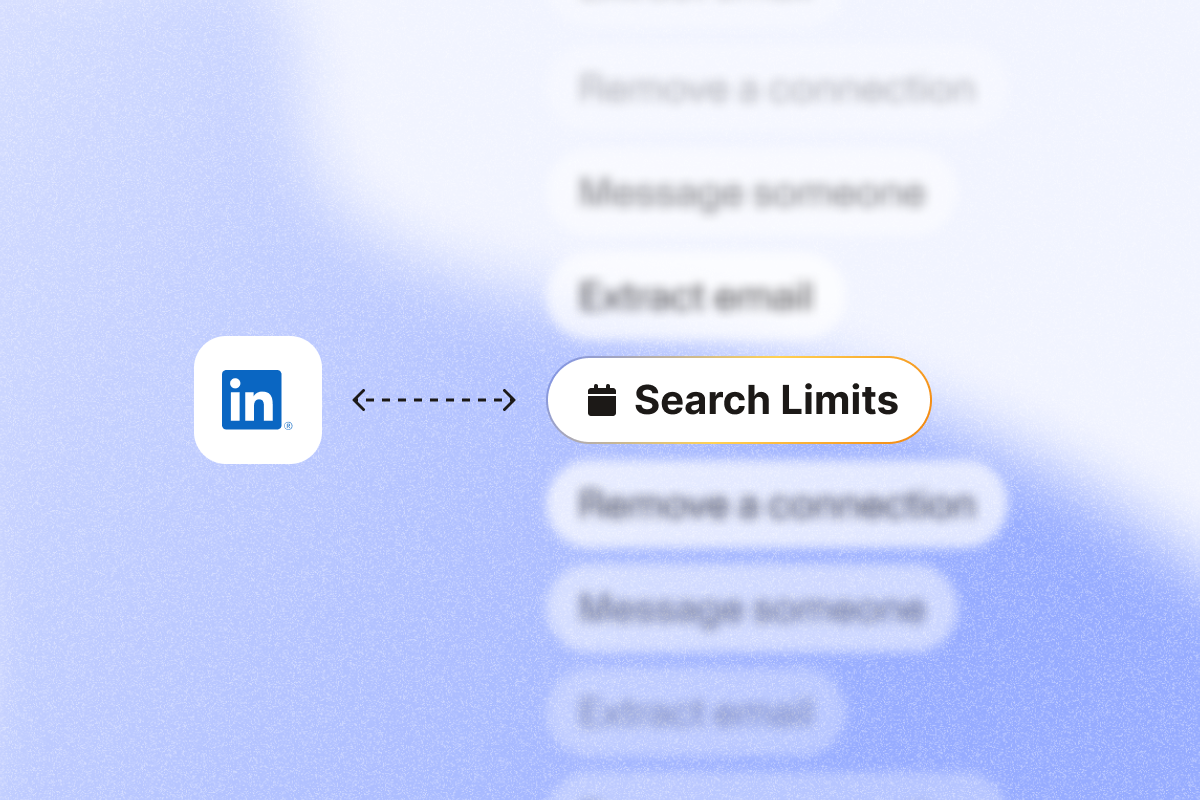LinkedIn search limits are a reality every sales professional faces. Understanding how they work helps you prospect more effectively and keep your pipeline moving.
Free accounts typically hit the Commercial Use Limit at roughly 300 people searches per month and see up to 1,000 results per individual search. Sales Navigator accounts get unlimited people searches and up to 2,500 results per search.
This guide shows you how to plan searches, prioritize ICP filters, and use PhantomBuster’s automations safely so you stay under limits and keep your pipeline moving.
Discover PhantomBuster’s lead generation automations to build your prospect lists efficiently.
The two types of LinkedIn search limits
Commercial use limit
Free LinkedIn accounts typically hit the Commercial Use Limit at about 300 people searches per month. This limit activates when LinkedIn’s algorithms detect you’re using the platform for business activities like lead generation, recruiting, or sales prospecting.
LinkedIn doesn’t provide an exact counter showing how many searches you have remaining. This makes it difficult to plan your prospecting activities.
When you hit the limit, LinkedIn blocks further people searches until your monthly reset. You’ll see a “Commercial use limit reached” notice and all search functionality becomes unavailable.
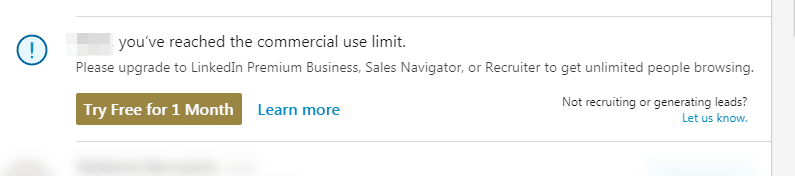
Profile search limit
The profile search limit controls how many search results you can view in a single search query. As of October 2025, free LinkedIn accounts can access up to 1,000 search results (displayed across 100 pages of 10 results each) per search.
Sales Navigator accounts have a higher limit of 2,500 results (100 pages of 25 results each) per search.
Once you reach page 100 of any search, you cannot click “Next” to view additional results. This happens even if LinkedIn indicates thousands more potential leads match your criteria, so you won’t see leads ranked beyond page 100.
LinkedIn account types and their search limits
Different LinkedIn account types handle search limits differently. Here’s what matters for sales prospecting (pricing as of October 2025):
| Account type | Commercial use limit | Profile search limit | Monthly cost | Key features |
|---|---|---|---|---|
| Free LinkedIn | ~300 searches/month | 1,000 results per search | Free | Basic people search; no InMail |
| Premium Career | ~300 searches/month | 1000 results per search | $29.99 | Same limits as free, career insights |
| Premium Business | No commercial limit | 1,000 results per search | $59.99 | Higher search allowance, business insights |
| Sales Navigator Core | Unlimited people search | 2,500 results per search | $99.99 | Advanced filters, lead recommendations |
| Sales Navigator Advanced | Unlimited people search | 2,500 results per search | $149.99 | TeamLink, CRM sync, advanced alerts |
| Recruiter Lite | 2000 profile views/day | 1000 results per search | $180 | Recruiting-specific filters |
| LinkedIn Recruiter | Unlimited searches | Unlimited results | $1080 | Full recruiter toolkit, unlimited access |
How LinkedIn determines your search usage
LinkedIn tracks various activities that contribute to your people search usage limit. These activities count toward your commercial use limit:
- Searching for LinkedIn profiles on LinkedIn.com and mobile applications
- Browsing LinkedIn profiles using the “People Also Viewed” section
- Viewing member profiles on the People tab of company pages
- Using advanced search filters to find specific job titles or industries
- Searching for specific companies and their employees
- Viewing profiles of second- and third-degree connections frequently
LinkedIn’s algorithms analyze your activity patterns to determine whether you’re using the platform for commercial purposes.
Consistently searching for people outside your immediate network, viewing many profiles from specific companies, or using recruiter-style search patterns will contribute more heavily to reaching your limit.
When and how LinkedIn search limits reset
LinkedIn search limits reset automatically at 12:00 a.m. PT on the 1st of each calendar month. This means if you exhaust your commercial use limit on January 15th, you’ll need to wait until February 1st to resume free searches.
LinkedIn doesn’t provide a counter showing how many searches you have remaining. LinkedIn Support states they cannot lift the commercial limit upon request, even for premium account holders.
You may see a warning as you approach your limit. Otherwise, a lockout notice appears when you hit the limit. The warning may not display if you reach the limit too quickly through intensive searching sessions.
Why LinkedIn search limits exist
Based on LinkedIn’s policies and product design, these limits likely aim to:
- Protect user privacy: Prevent excessive data mining and maintain user trust by limiting how much information can be extracted from the platform.
- Encourage premium subscriptions: Drive business users toward paid LinkedIn premium plans that offer unlimited people search capabilities.
- Control platform quality: Reduce unsolicited outreach and automated activity that degrades user experience and platform integrity.
- Manage resources: Manage server load and prevent abuse of free services that could impact platform performance.
The limits push business use toward paid products and reduce mass data extraction.
How search limits impact sales prospecting
Lost prospecting time
When you hit LinkedIn’s search limits mid-campaign, it disrupts your workflow. You’re forced to wait until the next calendar month to continue.
This can mean losing momentum on time-sensitive opportunities or having to pause outreach campaigns when leads are most engaged.
Incomplete market research
The 1,000-result profile search limit can prevent you from fully exploring large target markets. If your ideal customer profile yields 5,000+ potential prospects, you can only access the first 1,000 results.
This is a significant limitation when generating leads. You won’t see qualified leads who appear later in the search rankings.
Scaling challenges
Sales teams trying to build comprehensive prospect databases face significant constraints. With only 300 searches per month per free account, generating substantial lead lists requires either assigning licensed seats to teammates or upgrading to Sales Navigator.
How to work around LinkedIn search limits (the right way)
1. Strategic prospect targeting before you search
Start by defining your ideal customer profile precisely before conducting any search queries. This prevents unnecessary searches on unqualified prospects and maximizes the value of each search within your monthly allowance.
Create detailed criteria including:
- Specific job titles and seniority levels
- Target industries and company sizes
- Geographic locations for your target audience
- Previous company experience that indicates a good fit
Next, plan your search sessions around LinkedIn’s monthly reset cycle. If you’re nearing your limit mid-month, save complex searches for after the reset to ensure you can fully explore results.
We leverage PhantomBuster to strategically build and cultivate relationships with targeted personas for our B2B influencers. The platform enables us to precisely identify prospects by their LinkedIn job titles and roles, and then create personalized connection requests at scale. Our results speak volumes—acceptance rates that are 5-10x higher than other approaches. – Patrick Spencer, VP at Kiteworks“
2. Maximize efficiency with advanced search filters
Use LinkedIn’s advanced filters to narrow down search results before viewing profiles. Start with Location + Industry, then add Seniority. Aim for fewer than 2,000 results before drilling into Company headcount.
Start with broader filters and progressively narrow your search:
- Begin with geographic location if territory-specific.
- Add industry filters to focus on relevant sectors.
- Include job function and seniority level filters.
- Use current company or previous company filters for account-based targeting.
Bookmark proven filter combinations to reuse after the monthly reset. Re-running a search still counts toward your allowance, so document successful strategies to avoid recreating them.
3. Build your professional network strategically
Focus on expanding your first-degree connections to access more prospects within your LinkedIn network. While searches still count toward your limit, building warm connections reduces the need for cold searching.
Export members from industry-specific LinkedIn groups where your target audience participates. Engage meaningfully in group discussions to attract connection requests from potential prospects.
Use former colleague connections for warm introductions to target accounts. These connections can provide introductions to mutual connections and expand your accessible network.
4. Use automation to extract search results efficiently
PhantomBuster helps you work within LinkedIn’s limits by extracting search results efficiently and building compliant prospecting workflows.
Here’s how PhantomBuster’s automations help you prospect safely:
PhantomBuster’s LinkedIn Search Export automation extracts up to the maximum results allowed by your plan (1,000 on free, 2,500 on Sales Navigator) in one run, without manual paging. This automation captures all available data from your search results in one session, preventing wasted searches from revisiting the same results.
Sales Navigator Search Export automation works with Sales Navigator’s enhanced search features to extract larger prospect lists while respecting LinkedIn’s rate limits. Access 2,500 results safely with advanced filtering capabilities.
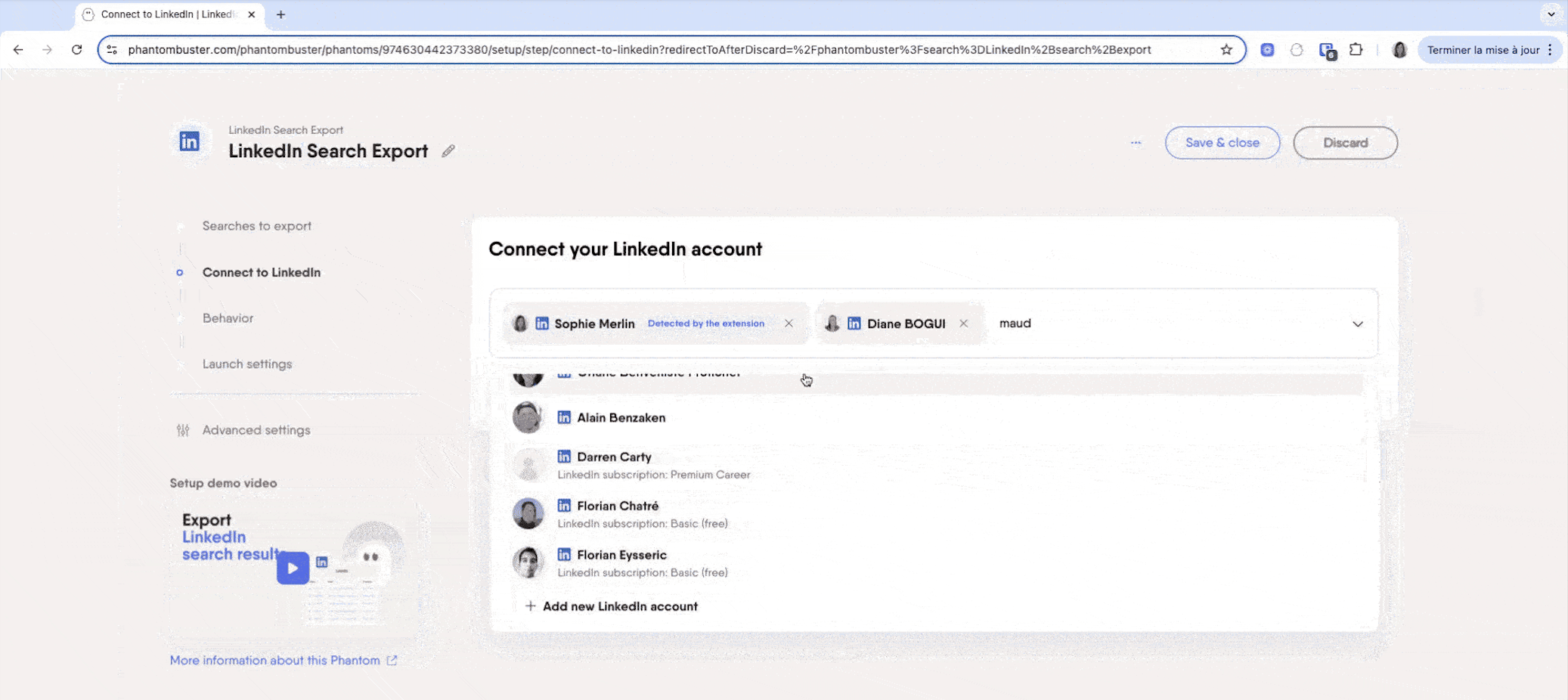
Team workflows: For teams, PhantomBuster lets each teammate run automations on their own licensed LinkedIn account. Each seat runs its own searches with shared presets and org-level safety limits. No account switching or rotation.
Built-in safety pacing: PhantomBuster applies conservative daily caps based on account age and activity. Start low and ramp gradually to stay compliant with LinkedIn’s guidelines.
Nathan Guillaumin, PhantomBuster Product Expert:“When you launch automations, try always to be way lower than the limits—stay at 100 instead of targeting 150 (the limit). It will help you on the long run not to be flagged by LinkedIn.”
Best practices for sustainable LinkedIn prospecting
Account safety first
Start with lower activity levels and gradually increase your prospecting volume. LinkedIn’s algorithms monitor sudden spikes in activity, so building up your search patterns over time appears more natural and reduces the risk of additional restrictions.
Respect LinkedIn’s rate limits for all activities, not just searching. Profile views, connection requests, and messaging all contribute to your overall activity pattern. Use natural pacing and safety delays to stay compliant.
Monitor your account health by watching for warning messages or restrictions. If you notice decreased search results or frequent security checks, reduce your activity level temporarily.
Data organization and management
Export CSV from PhantomBuster to HubSpot or Salesforce via native integrations. This helps you avoid re-running the same searches and wasting your monthly allowance.
Create reusable search templates for common prospect profiles. Document successful filter combinations and search strategies to streamline future prospecting sessions.
Track search performance and ROI by measuring conversion rates from different search strategies. This helps you focus your limited searches on the most productive approaches.
Long-term account maintenance
Maintain natural activity patterns by balancing prospecting with genuine networking activities. Share content, comment thoughtfully on relevant posts, and participate in discussions to demonstrate authentic platform usage.
Keep your LinkedIn profile updated and authentic. A complete, professional profile builds trust and improves your LinkedIn experience, increasing response rates from prospects you discover through searches.
Follow LinkedIn’s community guidelines consistently. Avoid aggressive automation, unsolicited mass messaging, or attempts to circumvent platform restrictions that could result in account suspension.
When to consider upgrading your LinkedIn account
ROI calculation for premium subscriptions
Calculate the value of your time spent prospecting versus the cost of a premium LinkedIn Sales Navigator subscription. If you’re hitting search limits regularly and losing productive prospecting time, the investment often pays for itself through increased efficiency.
At $99.99/month (October 2025 pricing), closing one deal per month typically covers the cost. Consider the cost per qualified lead generated through LinkedIn prospecting. If premium features help you identify and connect with higher-quality prospects faster, the subscription investment becomes worthwhile.
Sales Navigator benefits for serious prospecting
Sales Navigator removes the Commercial Use Limit for people searches, giving you unlimited search capabilities. The 2,500 result limit per search also gives you access to much larger prospect pools than free accounts.
Advanced search filters in Sales Navigator include company headcount, technologies used, recent activity, and buying intent signals that aren’t available on free accounts. These filters help you identify prospects with higher buying intent.
Lead recommendations and saved searches with alerts notify you when prospects change jobs or companies, creating timely outreach opportunities you might otherwise miss.
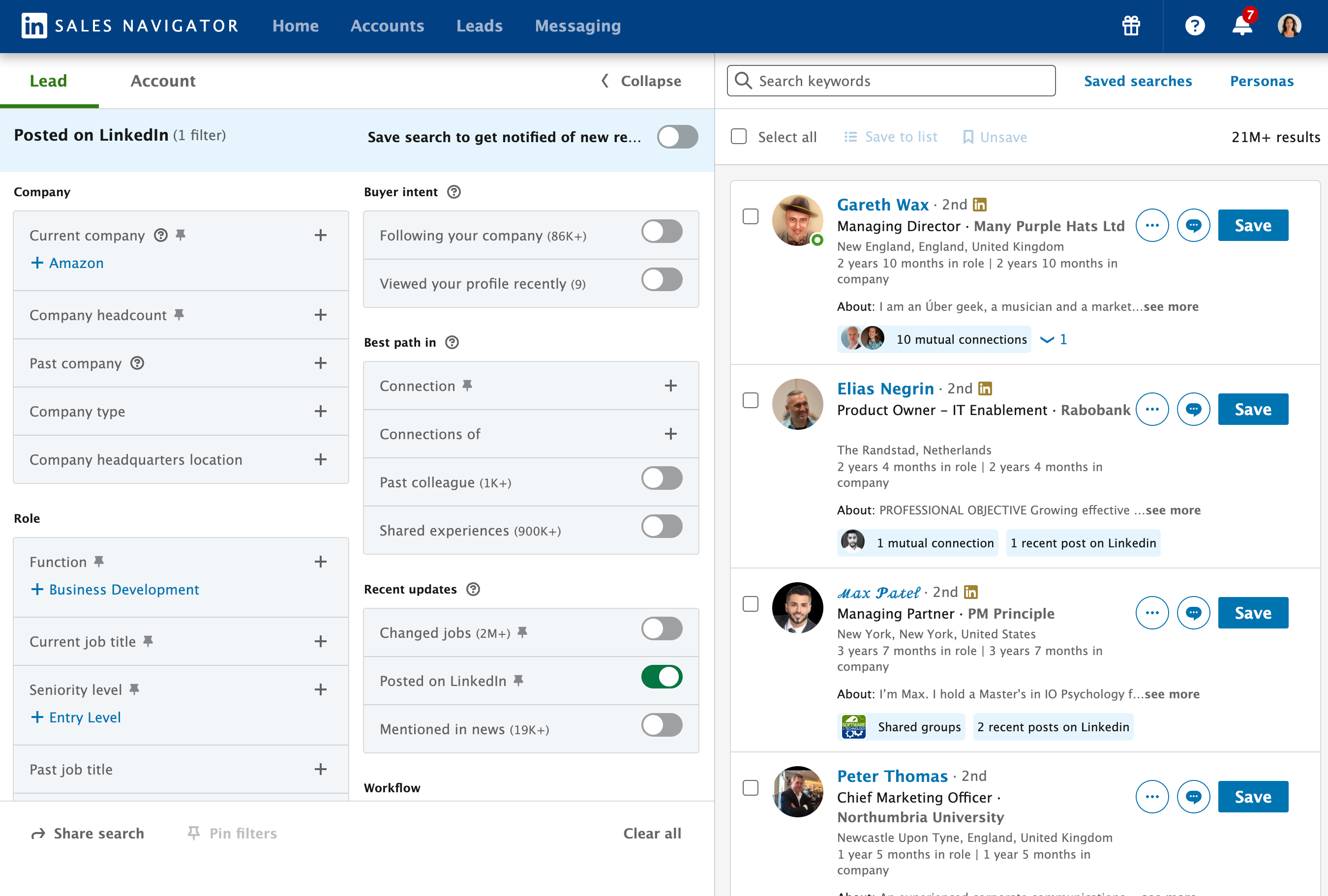
Team considerations
For sales teams, individual Sales Navigator licenses often prove more cost-effective than trying to manage multiple free accounts. Each team member gets full access without coordination challenges or account management overhead.
FAQs about LinkedIn search limits
How can I tell exactly how many LinkedIn searches I have left this month?
LinkedIn doesn’t provide an exact counter showing remaining searches. You may see a warning as you approach your limit, but these warnings may not display if you reach the limit too quickly through intensive search sessions.
When do LinkedIn search limits reset?
LinkedIn search limits reset automatically at 12:00 a.m. PT on the 1st of each calendar month and cannot be manually reset before then. LinkedIn Support cannot lift the commercial use limit early, even for premium account holders.
What’s the difference between commercial use limit and profile search limit?
The commercial use limit (~300 per month) restricts how many searches you can perform overall. The profile search limit (1,000 results for free accounts, 2,500 for Sales Navigator) restricts how many results you can view per individual search. Both limits work independently to control platform usage.
Is it worth upgrading to Sales Navigator for search limits?
If you’re conducting 100+ searches monthly, Sales Navigator Core provides unlimited people search and 2,500 results per search. This makes it cost-effective for most sales professionals doing serious prospecting.
Do LinkedIn automation tools help with search limits?
Yes, ethical automation tools like PhantomBuster help by making searches more efficient, extracting data in single sessions, and avoiding repeated manual searches that waste your monthly allowance. However, automation should always respect LinkedIn’s terms of service and daily activity limits. There is no safe way to bypass LinkedIn’s search limits.