Overview
Scrape and extract emails, phone numbers, and social media handles from Google Maps search results into a CSV file in minutes using this PhantomBuster Flow.
Extract all the results from a Google Maps search along with all the accompanying data from each location, as well as all the available contact information found on each of their websites, neatly into a CSV file. Even better: do it all without needing to code your way through Google Maps API.
This Google Maps automation will help you to:
Target local businesses on the map to find your ideal leads by location
Enrich these businesses with contact data and more including emails, phone numbers, websites, & business hours
Download Google Maps data in your very own Excel or other spreadsheet file
All of this takes place in the cloud. So what does that mean for you? It means you don't need to have your browser open or computer on for it to work. Get your results on autopilot.
Take note: Google Maps only displays up to 120 results for each search, so you won't be able to access any more than this. To get more, make your location search criteria more granular and use multiple different searches within the same wider area, as in the example above.
How to extract contact information from Google Maps
This Flow will:
→ Export a list of location results from a Google Maps search
→ Scrape their websites & find all available contact & social media information
Here's a tutorial to help you set up the Google Maps Search to Contact Data Flow:
And it all happens automatically in just a few easy steps:
1. Gather the Google Maps searches you want to extract results from
2. Choose the contact info you would like to scrape for each search result
3. Launch the Flow and let it run automatically to start collecting your data
5. Monitor your campaign's progress and get all the contact data you've extracted in a resulting spreadsheet fileCheck out the Tutorial tab for a more detailed guide.
How to extract the most relevant data from Google Maps
Google Maps is the perfect directory for anyone prospecting in the local market, but it's also a vast ocean of information. Here's how to make sure you've got your targeting down:
Get as many results as possible
Google Maps will display a maximum of 120 results per search. To scrape more, make your location search criteria more granular and use multiple different searches within the same area—the smaller the area per search, the more possibilities. For example, Searching "Restaurant Camden," "Restaurant Waterloo," and "Restaurant Notting Hill" will bring up more results than simply searching "Restaurant London."Use a proxy to root your searches geographically
Google Maps will change the results it shows you based on your location. Our servers operate worldwide, which means your results may vary from launch to launch. To root your searches in one location, we strongly recommend using a proxy near your location with this Flow. For good and reliable proxies, we recommend Bright Data, where you'll be able to choose from a large pool of IP addresses to make sure your proxy location is as close to you as possible. The proxy type you'll need is an ISP proxy, which is a static residential proxy.
Monitor your campaign's progress
Take a glance at your Flow dashboard to see how your database-building campaign is going. Compare which locations or businesses provide richer contact information, adjust, and improve your sources of growth.
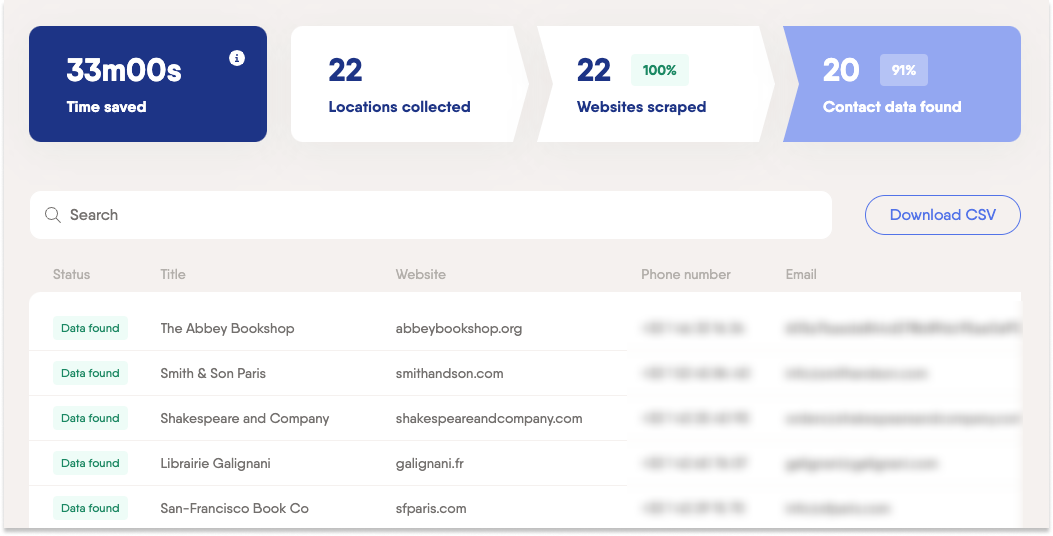
Go further
How to generate leads with Google Maps
- Create a free Phantombuster account
- Give the URLs of the Google Maps searches you want to scrape contact information from
- Specify the number of results you want
- Choose which contact details to extract
- Launch your Workflow
- Monitor or download a CSV spreadsheet or JSON file of all the Google Maps search results you've scraped


