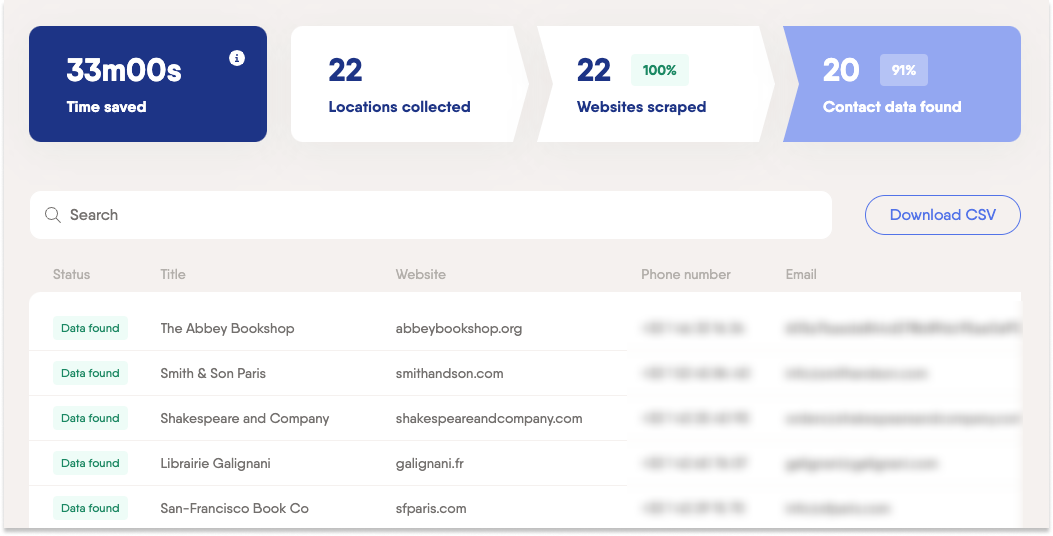Tutorial
Index
Give the URLs of the Google Maps searches you're interested in
You have two options:
1. Process a single search
Type your search term directly into the Phantom's setup, or make your search on Google Maps then copy the search URL and paste it into the setup.2. Process multiple searches
Create a spreadsheet with Google Sheets. Copy the Google Maps search URLs and paste them into your spreadsheet - one URL per row, all in column A.
Make this spreadsheet public so PhantomBuster can access it.

Copy the spreadsheet URL and paste it into your Phantom's setup.
Specify the number of results you want
To make sure you get the most relevant results, choose the language you want to browse in. Specify this using the two-letter ISO code of the language - e.g. "en" for English, which will be used by default.
Next, choose how many results you'd like to extract from each specific Google Maps search.
The smaller the area per search, the more result possibilities. E.g. Searching "Restaurant Camden", "Restaurant Waterloo", and "Restaurant Notting Hill" will bring up more results that simply searching "Restaurant London".
Take note: Google Maps displays between 140-200 results for each search, so you won't be able to access any more than this. To get more, make your location search criteria more granular and use multiple different searches within the same wider area, as in the example above.
Choose which contact details to extract
Once your search results have been extracted, the Flow will browse each of their websites to find any available contact and social media information.
Choose from the options below which you'd like to extract:
Emails
Phone numbers
Facebook profiles
Instagram profiles
Twitter profiles
LinkedIn profiles
YouTube channels
Set up a proxy in your location
Google Maps will change the results it shows you based on where you are searching from. PhantomBuster's servers are located all around the world, which means your results may vary from launch to launch.
To ensure you get the results you're expecting, we'd recommend using a proxy near your location with Google Maps Phantoms and Flows to root your searches in one place.
For this purpose we recommend Bright Data's ISP proxies, which are reliable static residential proxies. You will be able to choose from a large pool of IP address locations.
Launch your Flow
Last but not least: turn on your Flow! By default, your Flow is inactive. Simply "Enable" it:

Once you have, it'll launch automatically at the best times with one goal in mind: to process all of your inputs and finish its job as fast as possible.
When it's finished, it will switch back to being inactive again. At this point, all of your data will be available in your results files.
You'll be able to keep track of your Flow's actions as they happen using the Flow's dashboard.
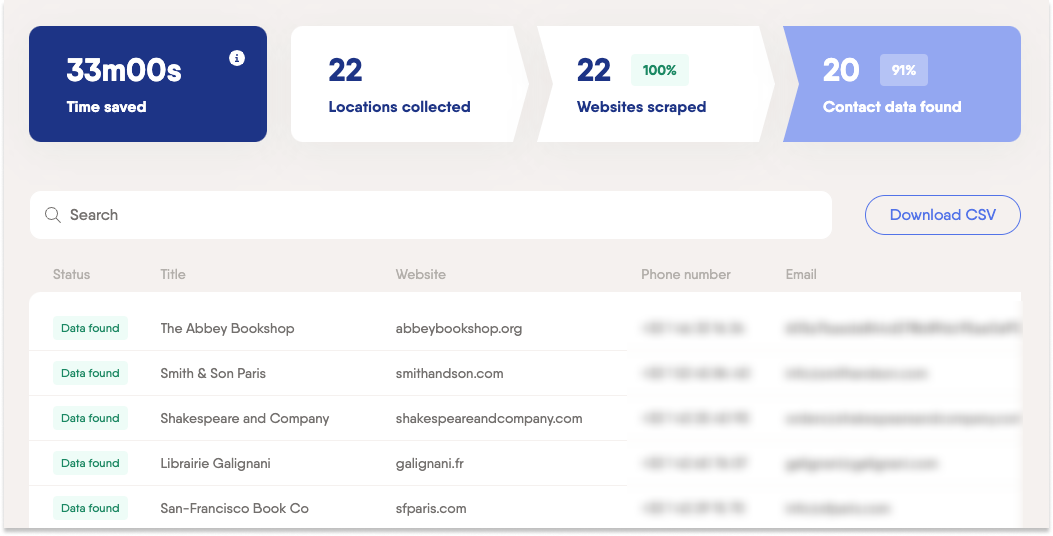
Take note: This Flow will not continuously launch - it will pause when all your inputs have been processed. If you'd like to launch it again with new inputs, simply flip the "Enable" switch again.