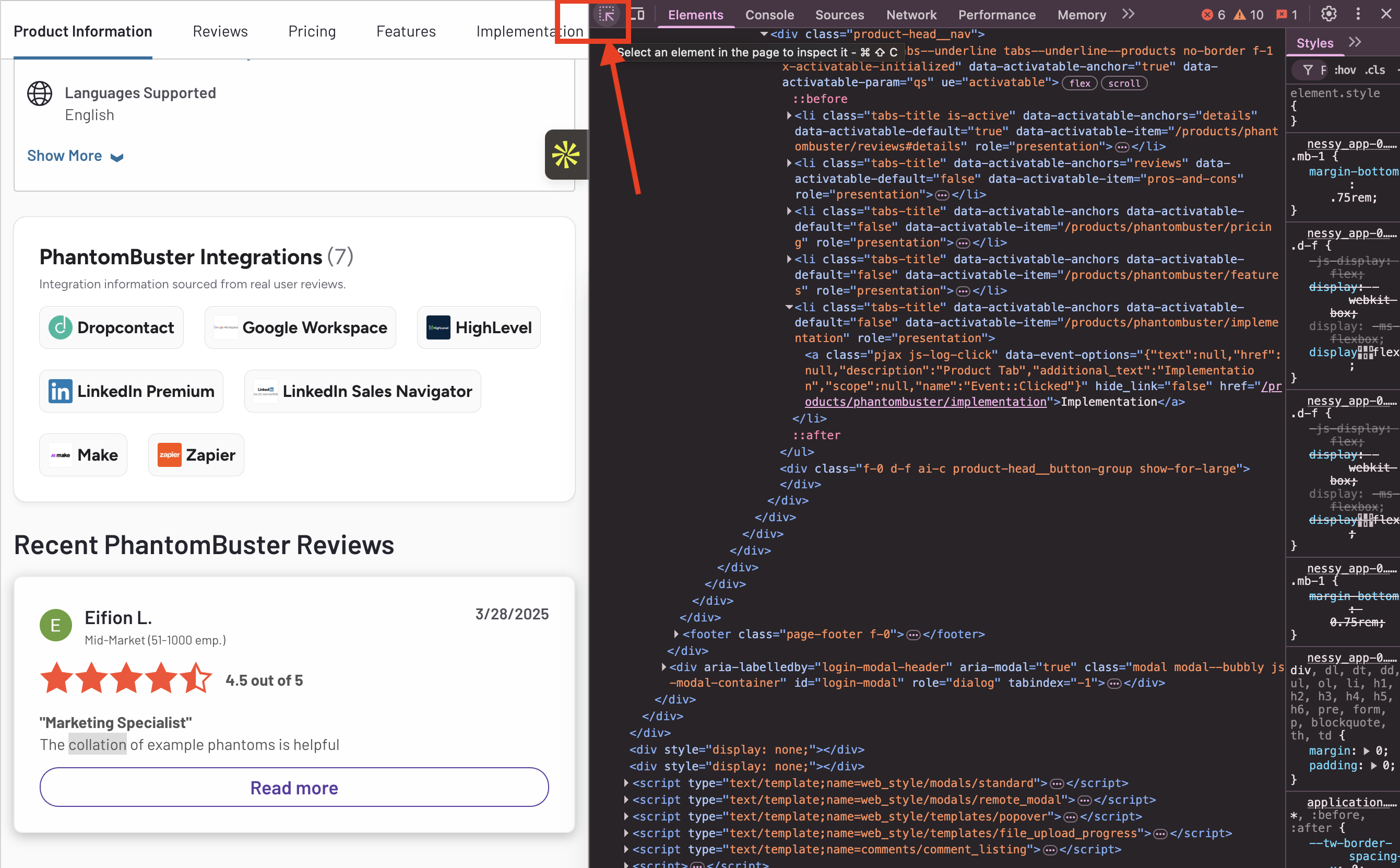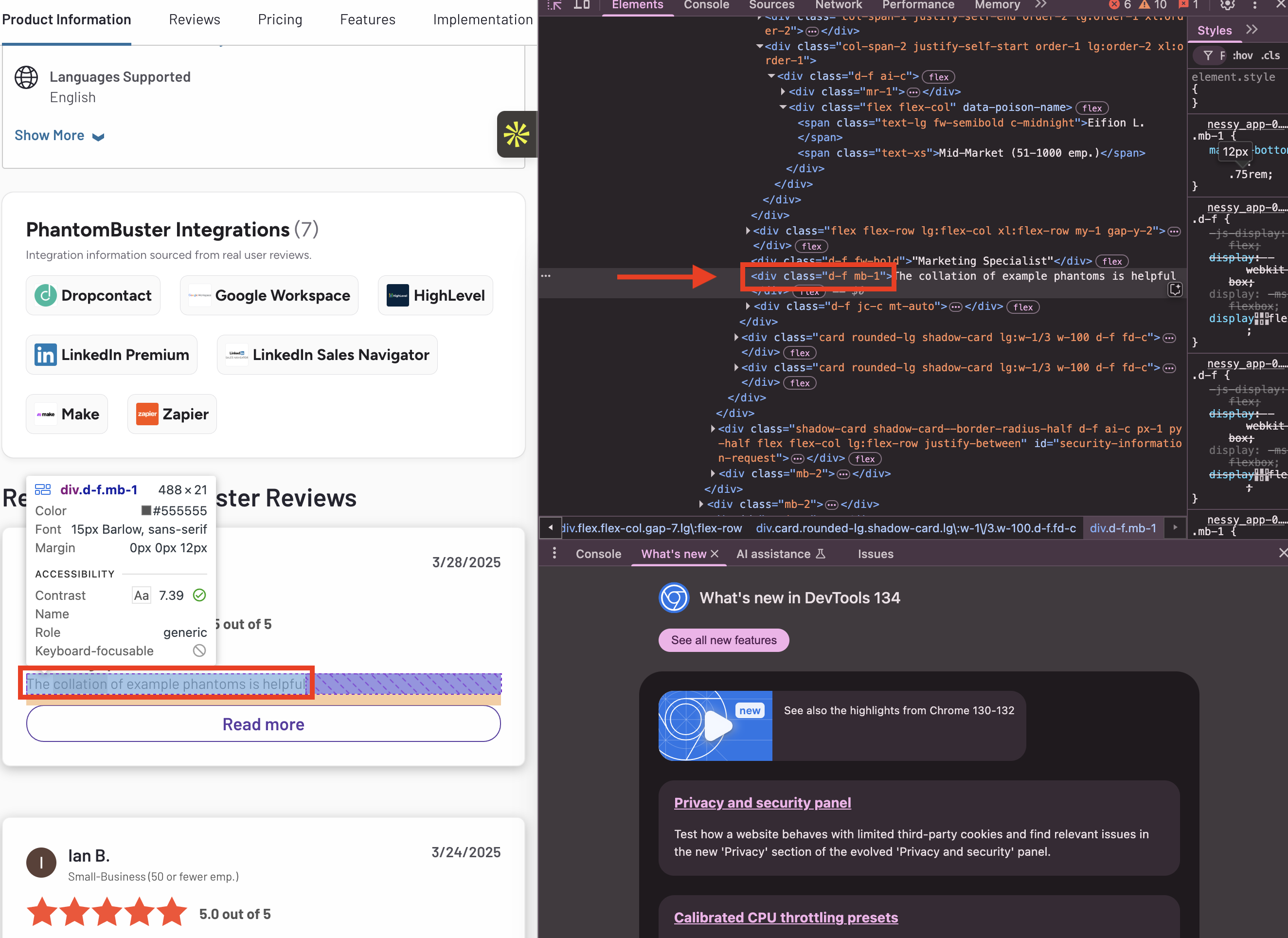Overview
Extract the elements of a web page linked to a specific CSS selector
What you give
- Websites
What you get
- Elements
The Web Element Extractor Phantom helps you discover and extract data automatically from any web page and export it to a CSV file.
The process is a bit more advanced than with other Phantoms. You'll need to define which data you're looking for and the URL where it's stored.
To define the data you'd like to scrape, you will need to use CSS selectors.
To find the CSS selector of a page element:
Right-click the element on the page, then click Inspect. The Developer Tools window will open on the right side of your browser.
Click Select and Element on the page.
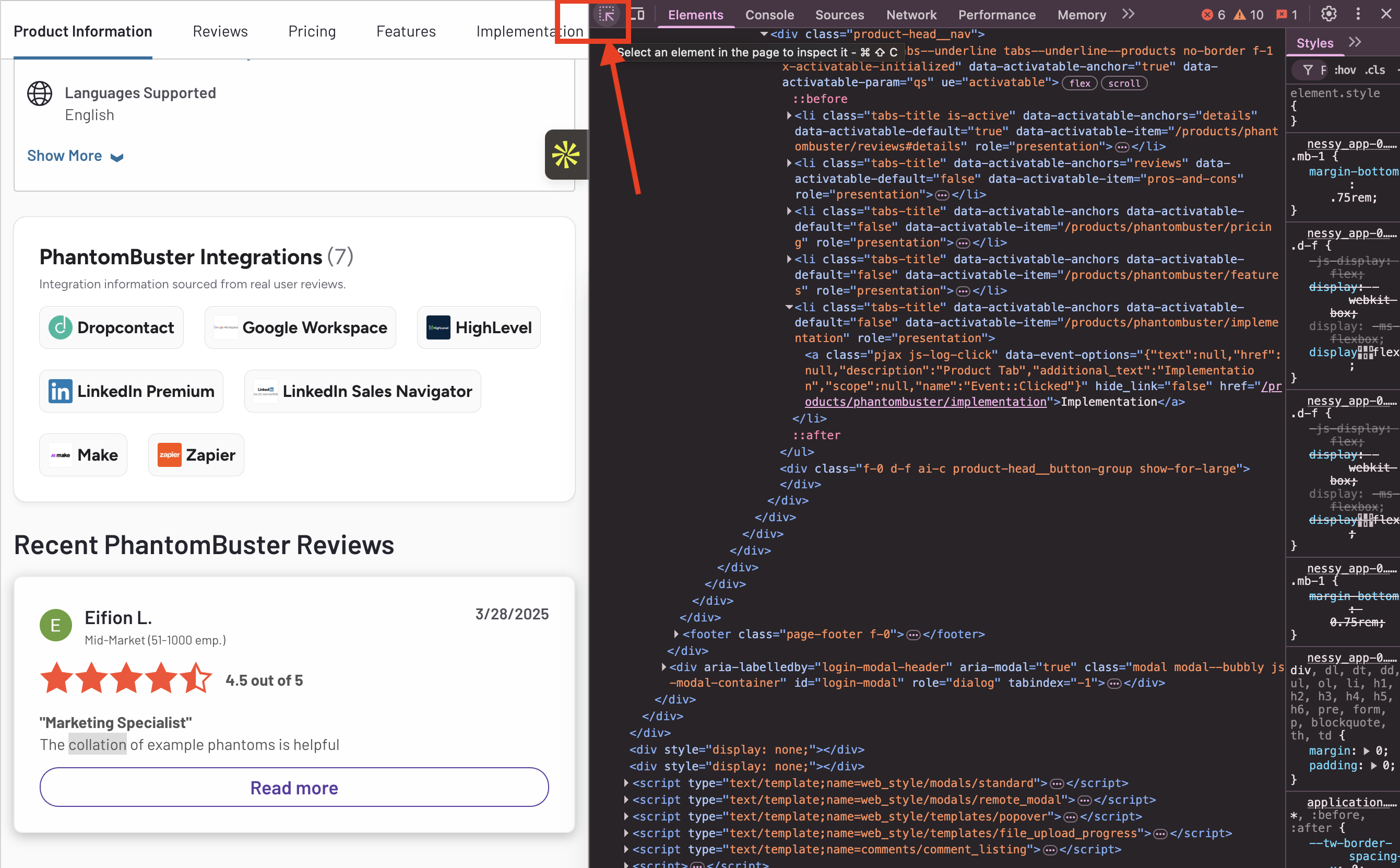
Hover over any page element on the left side of your browser screen. This will highlight the CSS code corresponding to it.
In the Elements tab on the right side of your screen, double-click on the text inside the class="[text]" to copy the selector.
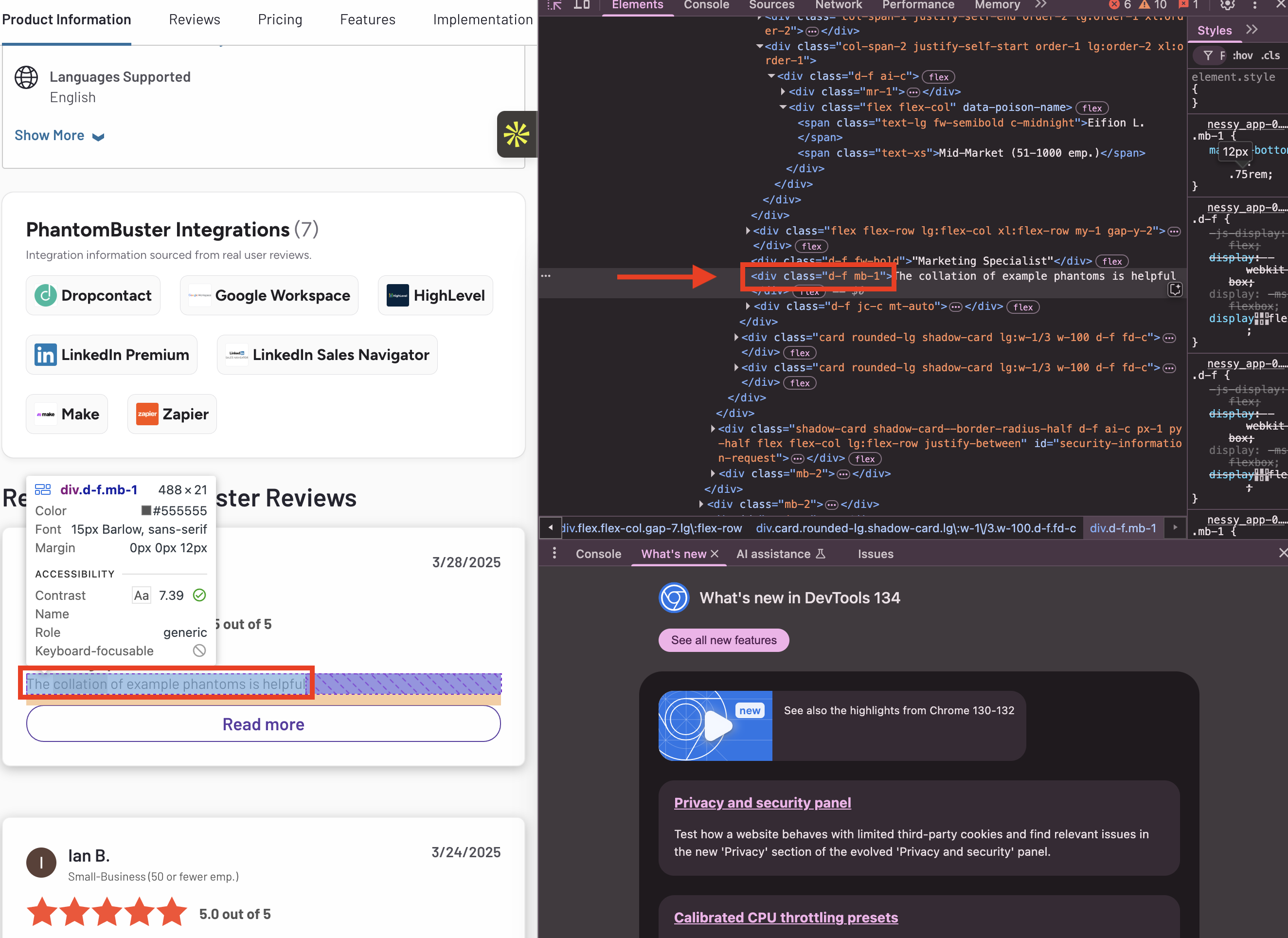
2. Insert the CSS selectors into your Phantom configuration. Give the label a proper name to identify this in the CSV file this automation will output.
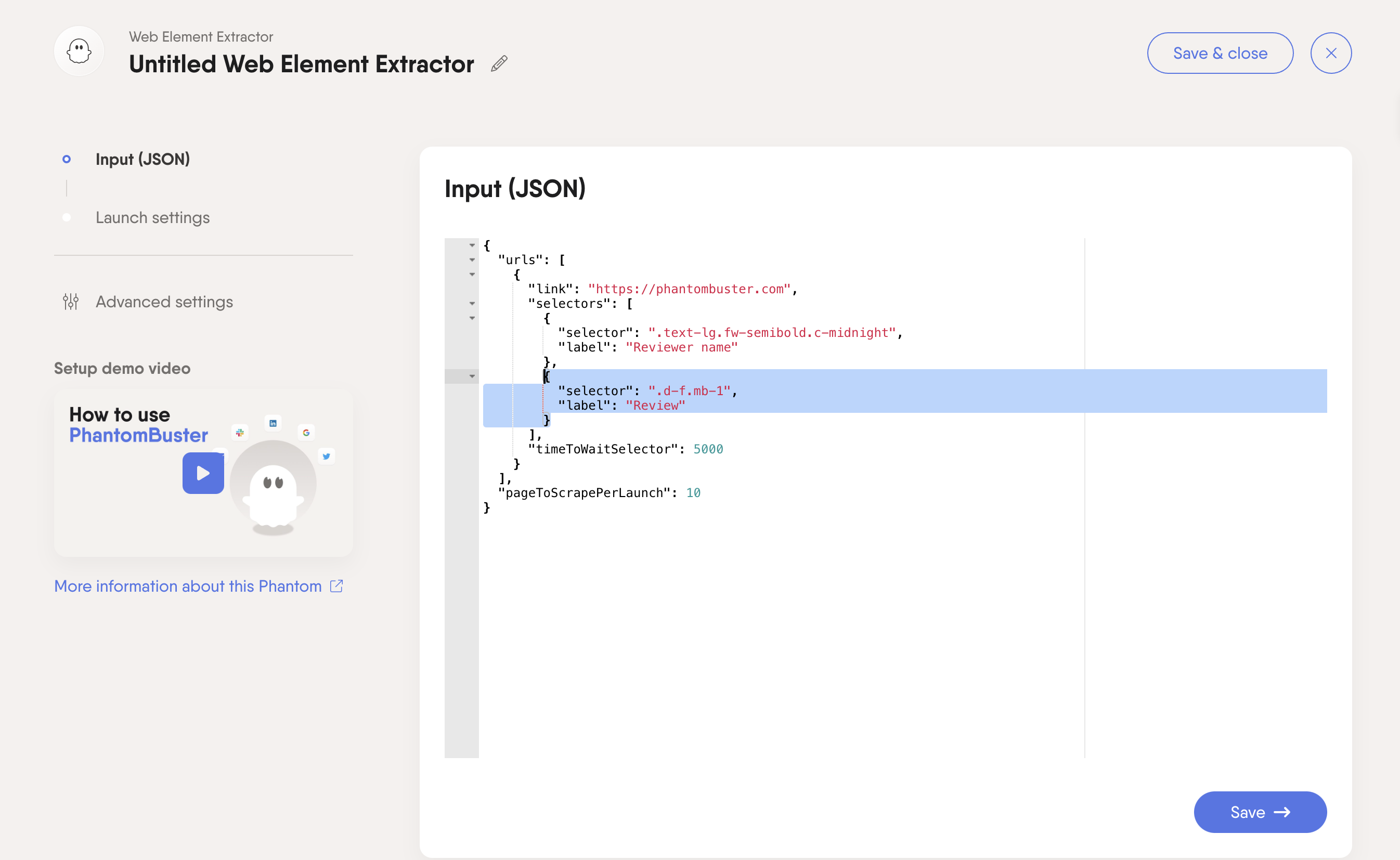
Go further
How to extract the elements of a web page into a spreadsheet
- Create a free Phantombuster account
- Give the URLs of the web pages you want to scrape elements from
- Identify the web elements you' want to scrape using CSS selectors
- Set the Phantom on repeat
- Download a CSV spreadsheet or JSON file of all your extracted web elements