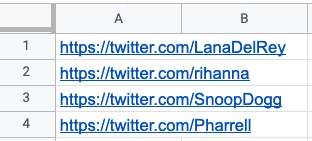Tutorial
Index
Setup summary
Here's a tutorial to help you set up the Twitter Follower Collector:
Connect to Twitter using PhantomBuster's browser extension
This automation will act on your behalf on Twitter. The safest and most efficient way for the Phantom to connect to your account is by using your session cookie, which you can retrieve using PhantomBuster's browser extension. It's a simple 2-click installation:
If you're operating from another browser, you can find your cookie manually.
Take note: Every time you log into Twitter, a new cookie is created for that "session," so you must be logged in (and stay logged in) on your browser to provide a working cookie.
Give URLs of the Twitter profiles you're interested in
You have two options:
1. Process a single profile
Copy the Twitter profile URL and paste it into your Phantom's setup.2. Process multiple profiles
Create a spreadsheet with Google Sheets. Copy the Twitter profile URLs and paste them into your spreadsheet - one URL per row, all in column A.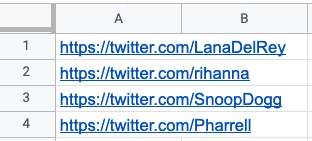
Make this spreadsheet public so PhantomBuster can access it.

Copy the spreadsheet URL and paste it into your Phantom's setup.
Specify the number of profiles to process per launch
Tell the Phantom how many profiles you’d like it to process per account: up to a maximum of 70 followers due to Twitter/X’s current limitations.
It’s always best to follow the recommended limits and avoid processing too many at once to help keep your account safe.
If the Phantom doesn’t process all the followers in one launch, it will automatically pick up where it left off in the next launch.
Set the Phantom on repeat
Automation always produces better results in the long run. Set the Phantom to launch repeatedly and get results while you're away!
This Phantom runs from the cloud, which means you don't even need to have your browser open or computer on for these launches to happen.
For more automatic launch options, click on the three little dots in the top right and "Show advanced settings."