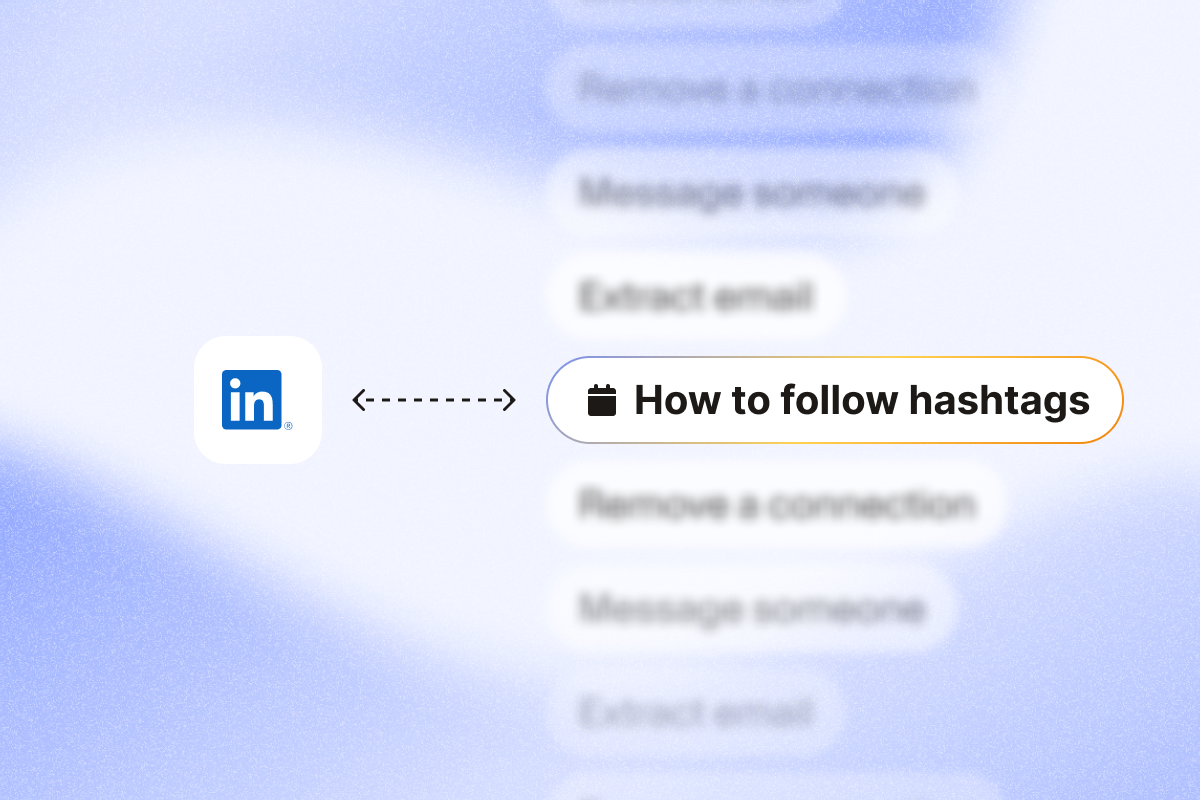Here’s your guide to tracking topics and finding prospects on LinkedIn, even when you can’t follow hashtags directly on the platform.
Did your sales team rely on following the right LinkedIn hashtags to track relevant topics and identify qualified prospects? Or did your marketing team use the most popular LinkedIn hashtags to identify trending topics?
When LinkedIn removed hashtag following in late 2024, many teams saw their monitoring workflow disrupted. The good news is you can still monitor priority topics, surface posts with high-intent engagement, and build a qualified outreach list.
In this guide, we’ll show you practical methods to make your LinkedIn strategy resilient to feature changes.
The great hashtag reduction: What’s changed on LinkedIn
LinkedIn has been implementing a shift to semantic search and AI-driven content discovery to improve user experience. In late 2024, the platform removed hashtag following, the Talks About section, and hashtag suggestions, fundamentally changing how users interact with trending content and industry conversations.
Features that have been removed
LinkedIn has eliminated the following features related to hashtags:
- Following hashtags: You can’t follow specific hashtags like #salesstrategy or #digitalmarketing to see related content in your feed.
- “Talks About” section: The “Creator Mode” feature that allowed users to incorporate relevant hashtags in their profile headlines isn’t available anymore.
- Hashtag suggestions: LinkedIn no longer suggests adding relevant hashtags when drafting posts.
- Search dropdown integration: Hashtags don’t take up a prominent place in the LinkedIn search bar dropdown.
- Clickable hashtags: You can’t click on hashtags in certain contexts, such as company pages and LinkedIn articles. However, you can still click hashtags in posts.
What still works
LinkedIn hashtags work for a few specific tasks now:
- Post categorization: Include the right hashtags (including branded hashtags) in LinkedIn posts to categorize your content. Incorporating LinkedIn hashtags won’t impact discoverability like before, though.
- Find relevant hashtags: Search for specific popular hashtags to find posts and join relevant conversations. Make sure the hashtag aligns with your industry.
- Discover related content: Content containing generic hashtags related to your search might appear in keyword-based search results.
Why did LinkedIn make these changes?
In August 2024, LinkedIn published an update about introducing semantic capability to their content search engine.
The article on LinkedIn’s engineering blog highlighted how people were using the search bar as a search engine or AI platform. They’d often use natural language queries instead of hashtags to find relevant content.
As Dean Seddon noted, LinkedIn has adapted accordingly, making hashtags less central to content discovery. In other words, the platform now focuses on understanding the context of a post instead of relying on explicit hashtag labeling.
The shift aligns with LinkedIn’s broader emphasis on quality content and meaningful engagement over basic categorization using hashtags.
Alternative methods to track topics (without following hashtags)
Now that you can no longer use the hashtag strategy for following topics on LinkedIn, should you stop using it for content discovery and lead generation? Not quite.
LinkedIn still has native features that let you monitor topics in your niche and find qualified leads without following hashtags. Combine that with a sales prospecting automation platform like PhantomBuster, and you won’t even miss the ability to follow hashtags.
Here are three effective strategies to get you started:
Method 1: LinkedIn keyword search + post engagement tracking
Use LinkedIn’s search bar to find both people discussing your target topics and high-engagement posts related to them. Once found, extract engagement data with PhantomBuster to identify prospects showing real interest.
Here’s how to set it up:
- Search LinkedIn by keyword: Enter relevant keywords related to your topic in the search bar. Type these keywords without the # symbol (e.g., “ai startup news” or “startup funding”) for more comprehensive results.
- Select a suitable search tab: While the “Posts” tab lets you find content related to a specific topic, the “People” tab displays users who mention these topics in their profiles. Similarly, “Groups” comes in handy for finding groups related to your keyword.
- Refine results with advanced filters: Use the “All filters” option to narrow down the search results by date of posting, author, industry, and more.
- Use Boolean operators for precision: Use AND, OR, and NOT along with keywords for more refined search results. For example, searching for “AI” AND “marketing” will find posts containing both terms.
- Save these searches for later reference: Depending on the LinkedIn account type, users can save searches and set alerts for new posts.
| LinkedIn Account Type | Saved Searches | Alerts | Notes |
| Sales Navigator | 50 lead searches and 50 account searches | Yes | Save relevant account and lead search for easy monitoring and management |
| Premium | Yes | Yes | Ideal for managing jobs and people via the search page |
| Free | No | No | Save search URLs as browser bookmarks as a simple workaround |
- Identify high-engagement content: Once you get the search results, look for posts with substantial likes, comments, and shares. Prioritize posts with many comments and meaningful discussion, commenters often show stronger interest than passive viewers.
- Extract engagement data: Use PhantomBuster’s automations to collect data from searches and post engagements. For instance, you can use LinkedIn Search Export to extract people search results into a spreadsheet. Likewise, the LinkedIn Post Commenter and Liker automation exports profiles that commented on or liked the posts.
- Segment commenters as a warmer audience: People who comment on a post show higher intent and engagement than those who hit the like button. Export commenters and likers with PhantomBuster, enrich with AI Enricher to add role, seniority, and company data, then push to HubSpot or Salesforce via the Chrome Extension for targeted outreach.
As long as you use targeted search queries and filters, you can find prospects who are interested in topics related to your industry and solutions.
Method 2: Topic influencer monitoring + PhantomBuster Chrome Extension
Use the previous method to identify and monitor key influencers who regularly post about your target topics. Then, use the PhantomBuster Chrome Extension to save profiles to a shared list, enrich key fields, and sync to HubSpot or Salesforce so reps can prioritize outreach sequences.
Follow these steps:
- Identify topic authorities: Generate a list of LinkedIn users who consistently share valuable content about your target topics with the previous method. Focus on individuals who post original insights and perspectives about relevant topics and have engaged audiences.
- Create a list of these influencers: As you browse LinkedIn and spot relevant influencers, use the PhantomBuster Chrome Extension to easily save their profiles.
- Save profiles to the list: All you have to do is click the PhantomBuster extension icon while on their profile and select “Save to list” to add them to a relevant list. Alternatively, you can select “Save to CRM” to add their profiles directly to HubSpot or Salesforce (and other popular CRM systems via native integrations or Zapier/Make).
- Review their content regularly: Visit these saved influencers’ profiles periodically to see what topics they’re discussing. Use the insights to inform your content strategy and outreach.
You track topic leaders efficiently, see what’s resonating each week, and turn those conversations into qualified pipeline without relying on LinkedIn hashtag following.
Method 3: Creating a topic-based content strategy using Activity Extractor
So, you’ve identified a handful of thought leaders in your industry. Manually tracking their content and engagement is cumbersome and inefficient. Automate the monitoring so you spend time on outreach, not manual research.
Based on the list of influencers you’ve created, use PhantomBuster’s LinkedIn Activity Extractor to analyze trending topics and inform your LinkedIn content strategy.
Here’s how it works:
- Build your influencer list: Follow the previous method to gather LinkedIn profile URLs of industry thought leaders and save them to a list.
- Extract recent activity: Use the LinkedIn Activity Extractor to automatically collect their posts, articles, and other content for the entire list. Run the automation on repeat to keep an eye on their latest content and activities.
- Analyze topic trends: Review the extracted content to identify recurring topics, themes, questions, and pain points. Also, keep an eye out for content formats that get better traction.
- Enrich with AI-powered data: Export activity to your analysis stack. Then use PhantomBuster’s AI-powered enrichment to add role, seniority, and company data so you can personalize outreach around the topics you found.
- Build your content strategy: Use the gathered insights to create content that addresses the most pressing pain points in a format that resonates with your ideal customer profile (ICP). Chime into trending conversations with LinkedIn comments that showcase your unique perspective. Finally, create a content calendar with post timings aligned to topic momentum.
With the LinkedIn Activity Extractor, you go beyond list-building. You capture topic trends you can turn into timely outreach and content, positioning your brand as relevant and engaged in crucial industry conversations.
How to set up your topic tracking workflow: A quick guide
Now that we’ve covered the individual methods, let’s put them together into a cohesive workflow that you can implement immediately.
1. Initial setup
- Define key topics: Create a list of five to 10 primary topics with direct relevance to your niche or solutions. For each topic, build a list of related keywords and phrases that prospects might use to find content on LinkedIn.
- Create search parameters: Develop specific search queries for each topic. Include variations and related terms to capture the breadth of relevant conversations.
- Install the PhantomBuster Chrome Extension: Download and set up the PhantomBuster browser extension and create your account if you haven’t already.
- Launch your first automations: Start with the LinkedIn Search Export automation to build a people list and the LinkedIn Post Commenter and Liker automation for engagement export. Chain them with AI Enricher and CRM Sync to create a ready-to-contact segment.
2. Establish a routine
Schedule quick daily scans and a weekly review so nothing slips. Establish a regular schedule for each component of your workflow.
Spend five to 10 minutes daily to scan new posts related to target topics in your feed.
Once a week, invest 30 to 60 minutes to do the following:
- Review new profiles extracted through topic searches
- Check influencer content for trending subtopics
- Identify high-engagement posts with strong comment threads
Once every two weeks, spend an hour to:
- Extract engagement data from top-performing topic posts
- Update your prospect database with new contacts
- Refine search parameters based on results
Finally, analyze overall trends and engagement patterns each month, adjust your topic list based on performance data, and explore emerging subtopics.
Tip: Allocate 90 minutes at the end of each month for analysis, evaluation, and refinement.
Advantages of this approach over hashtag following
Not being able to follow hashtags on LinkedIn can seem like a setback to sales and marketing teams. However, the alternative methods outlined above come with distinct benefits, such as:
- Target active buyers: You’re no longer limited to seeing content with a particular hashtag (much of which may be irrelevant). Instead, you can find and contact people actively commenting on relevant posts, not just hashtag followers.
- Stronger buying signals: Someone commenting thoughtfully on a post about your industry demonstrates greater intent than someone who follows a hashtag. Commenters show more effort than passive scrollers, prioritize them in your outreach list.
- First-party dataset: You get to build your own list of topic-engaged prospects your competitors don’t see, gaining an edge over competitors still relying on basic prospecting methods.
- Deeper insights: You don’t just find who’s interested in a topic, but how they engage with it, including their opinions, questions, and pain points.
- Adaptable approach: As LinkedIn continues to evolve, these methods can easily adapt to platform changes, making your prospecting strategy more future-proof.
FAQ on LinkedIn hashtags in 2025
Can I still use hashtags in my own LinkedIn posts?
Yes, you can still add hashtags to categorize posts, but expect minimal reach impact. While hashtags work differently now, they still help categorize your content and may boost discoverability in topic searches.
Use a mix of relevant broad and niche hashtags relevant to your content to make the most out of hashtags.
How many hashtags should I use on LinkedIn in 2025?
While LinkedIn doesn’t limit the number of hashtags you can add to your own post, use one to three relevant hashtags per post and focus on keywords in the copy. With the platform’s reduced emphasis on them, using hashtags sparingly is recommended.
Choose the most useful LinkedIn hashtags rather than stuffing posts with unrelated, trending hashtags. You can also create your own hashtags and add them to posts and LinkedIn comments. Finally, add hashtags naturally. If your post already includes a keyword, don’t repeat it as the same hashtag.
Is there a way to get hashtag following functionality back?
As of October 2025, LinkedIn has removed hashtag following and has not indicated plans to restore it. Instead of counting on its return, adapt your social media marketing strategy.
From monitoring engagement on relevant posts to tracking topic influencers, there are several ways to work around LinkedIn’s hashtag removal.
How does LinkedIn’s algorithm find relevant content now that hashtags are deemphasized?
LinkedIn’s algorithm now uses semantic search. In other words, it analyzes the actual content of posts instead of just relying on hashtags.
Plus, it considers other users in your network, engagement history, and profile information to surface relevant content in your feed.
Can I still search for specific hashtags on LinkedIn?
Yes, LinkedIn still allows users to search for certain hashtags by typing them into the search bar. However, the hashtag research functionality is more limited than before with barely any hashtag analytics, and the results aren’t always as comprehensive.
While you can use it to find relevant content, it’s a better idea to rely on keyword searches. With the right keywords, you get a better shot at finding content related to a specific topic instead of posts packed with unrelated hashtags.
Do hashtags still work for company pages on LinkedIn?
LinkedIn business pages no longer feature hashtags prominently.
Instead, businesses have the option to fill in relevant keywords in the “Specialties” section to indicate areas of expertise on their company pages.
These serve a similar purpose to hashtags but work differently within LinkedIn’s search algorithm.
Build a resilient LinkedIn prospecting workflow with PhantomBuster
The removal of hashtag following disrupted workflows for sales and marketing teams that rely on social media platforms like LinkedIn for prospecting and content strategy. The good news is there’s a way to work around it.
Combine LinkedIn’s native features with a sales prospecting automation platform like PhantomBuster for a systematic approach to finding relevant content and prospects.
This workflow delivers consistent results despite platform changes and keeps your strategy aligned with LinkedIn’s continuing evolution.