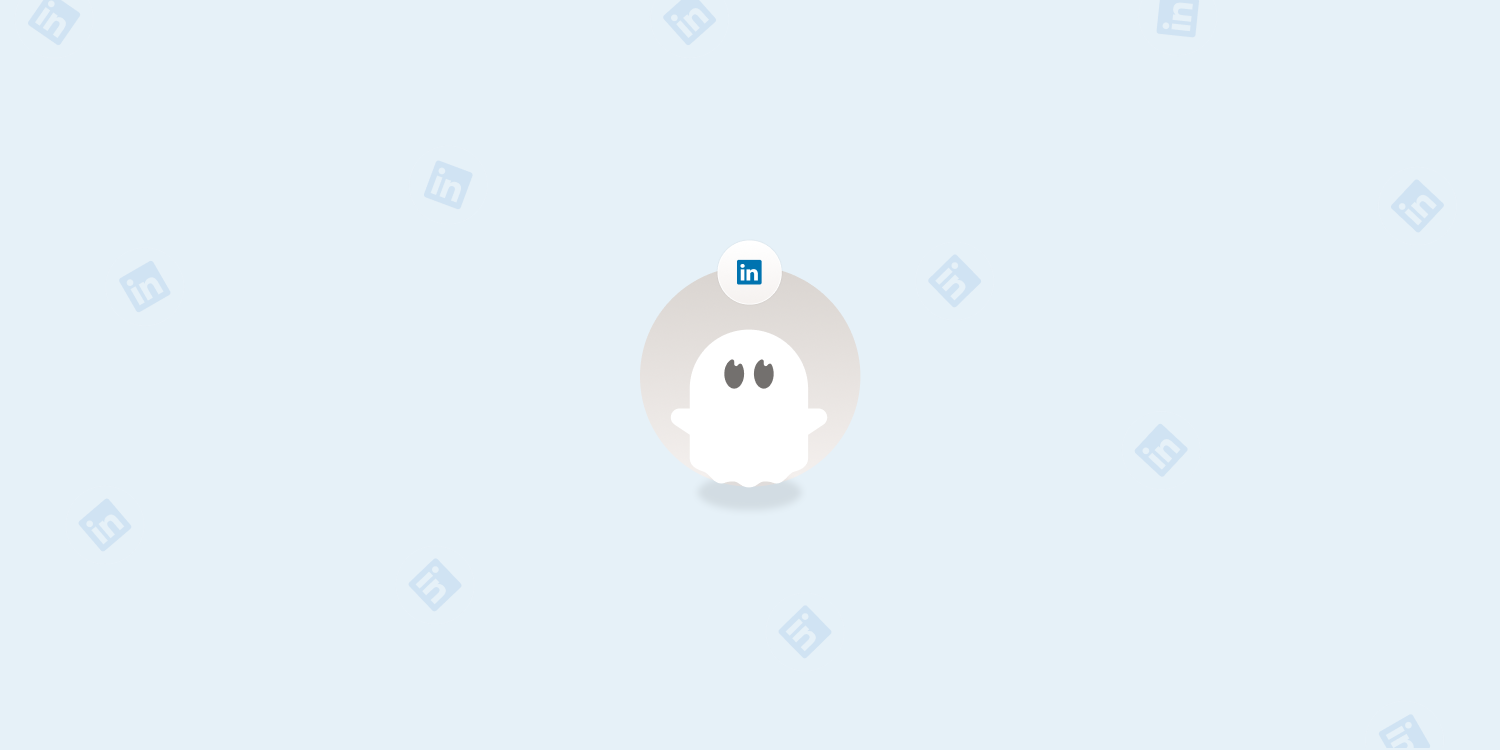
 By The PhantomBuster Team
By The PhantomBuster TeamExporting LinkedIn contacts is a smart way to safeguard your network.
It protects your contacts in case of LinkedIn breaches and gives you direct access to valuable LinkedIn data you can use for targeted marketing and lead-generation campaigns.
Let’s explore some simple ways to export your LinkedIn connections and contacts.
TL;DR
To manually export LinkedIn connections into an Excel file:
Log in to LinkedIn: Click on the “Me” icon, then go to “Settings & Privacy.”
Go to "Data privacy" and click on “Get a copy of your data.”
Check “Connections,” click “Request archive,” and LinkedIn will email your file.
To automatically export LinkedIn connections with PhantomBuster:
Choose the LinkedIn Connections Export Phantom and connect your LinkedIn account: Use PhantomBuster’s browser extension to grab your LinkedIn session cookie.
Set your automation preferences: Choose the number of profiles to extract and your extraction order (recently added, first name, or last name).
Select the launch frequency: Schedule the Phantom to run regularly for ongoing updates.
To export LinkedIn contacts from search results or Sales Navigator:
Run a search in LinkedIn or Sales Navigator for your target contacts.
Copy the search URL and paste it into PhantomBuster’s LinkedIn Search Export or Sales Navigator Search Export tool.
Customize the settings and let the automation pull the data.
Download your CSV file with contact details.
How to manually export LinkedIn connections into an Excel file
Need to get an organized list of your LinkedIn connections?
Here’s a step-by-step guide for manually exporting your contact data directly into a CSV file.
Step 1: Click on the “Me” drop-down menu
Start by logging into LinkedIn. Then, in the top right corner of your LinkedIn homepage, click on the “Me” icon (your profile picture) to open a drop-down menu.
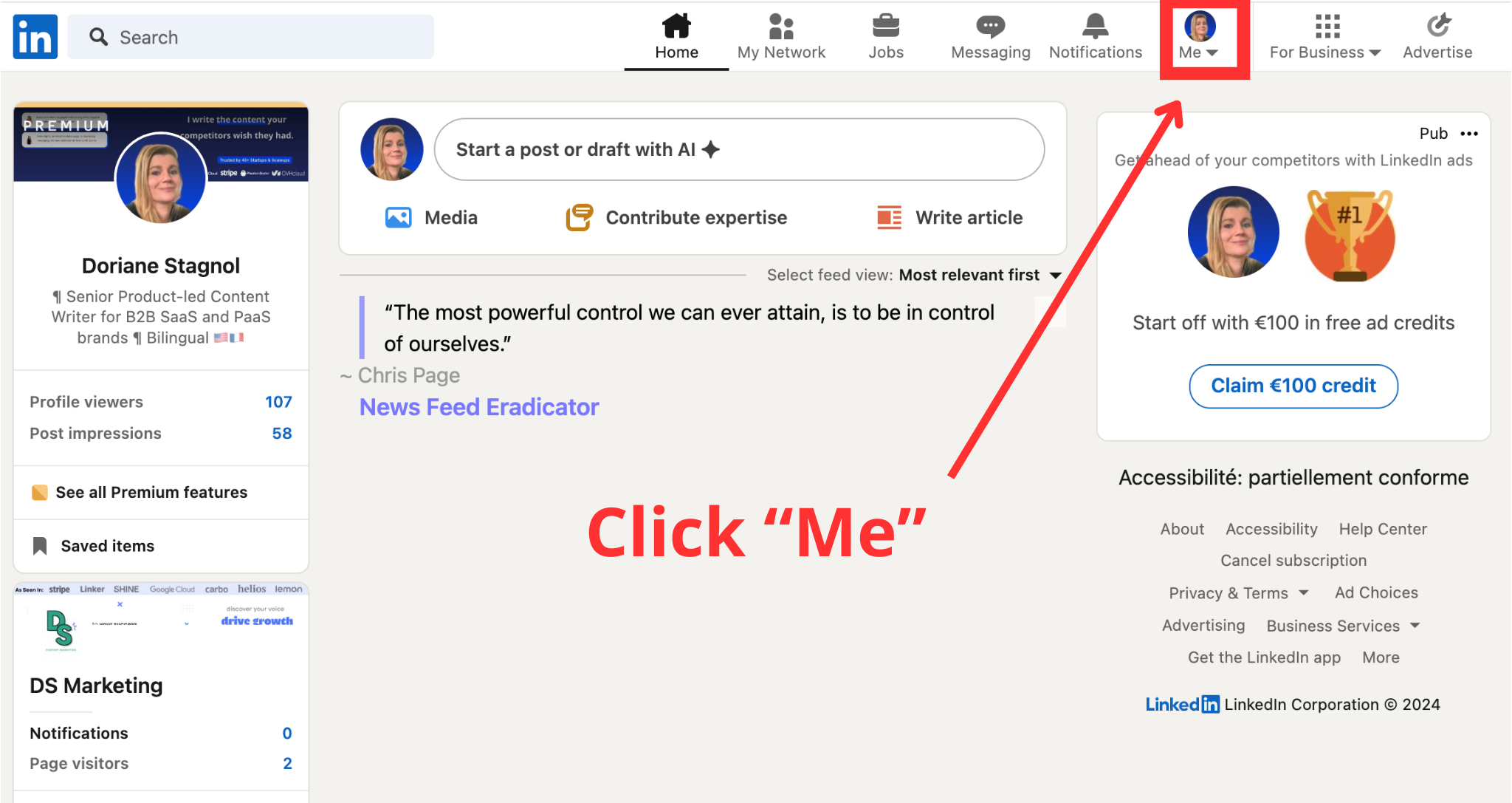
Step 2: Select “Settings & Privacy”
In the drop-down menu, click on “Settings & Privacy” to access your account settings.

Step 3: Click “Data privacy”
Select “Data privacy” on the left side to view LinkedIn’s data options.
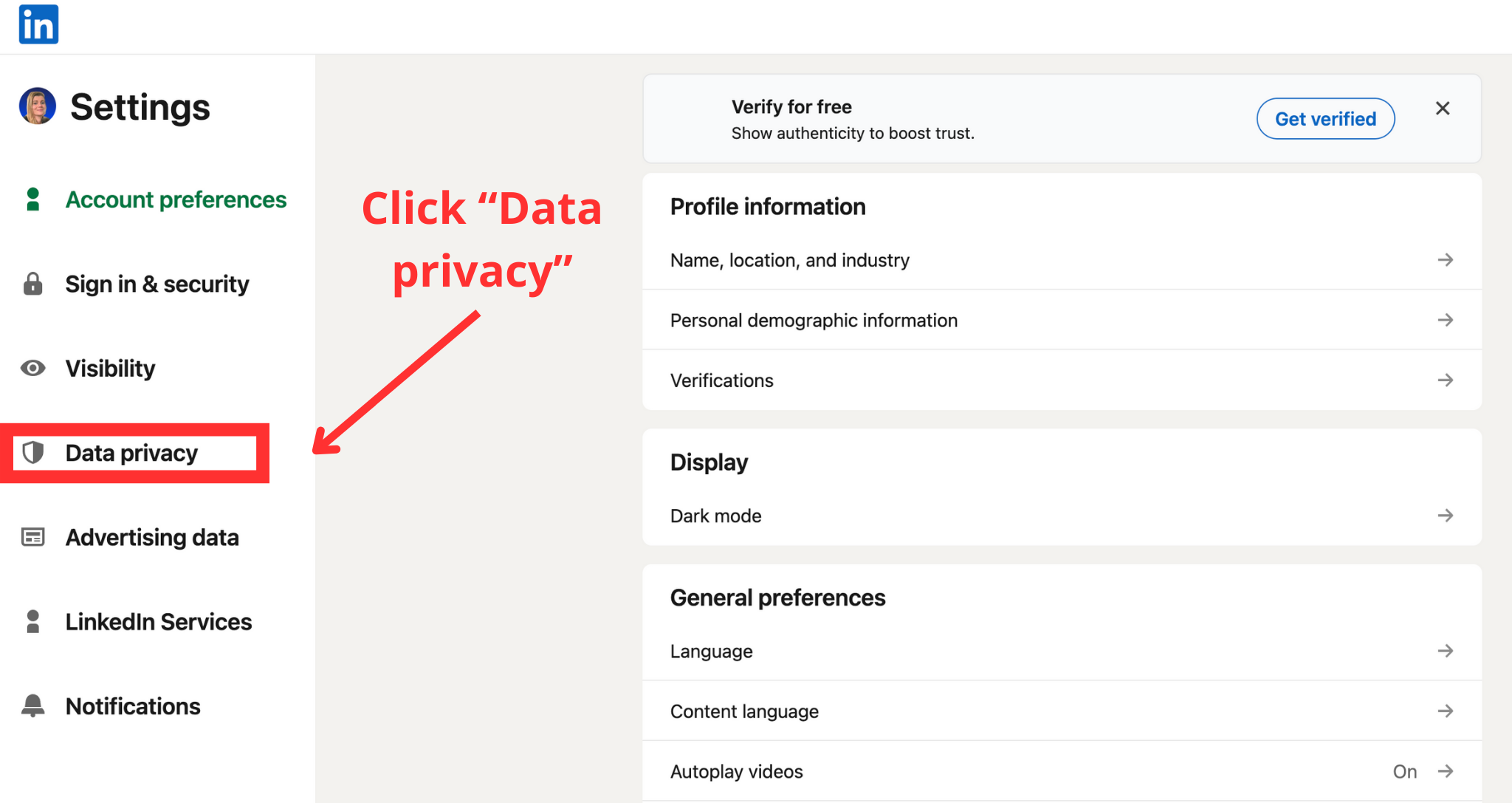
Step 4: Click on “Get a copy of your data”
Head to the “How LinkedIn uses your data” section and select “Get a copy of your data.”
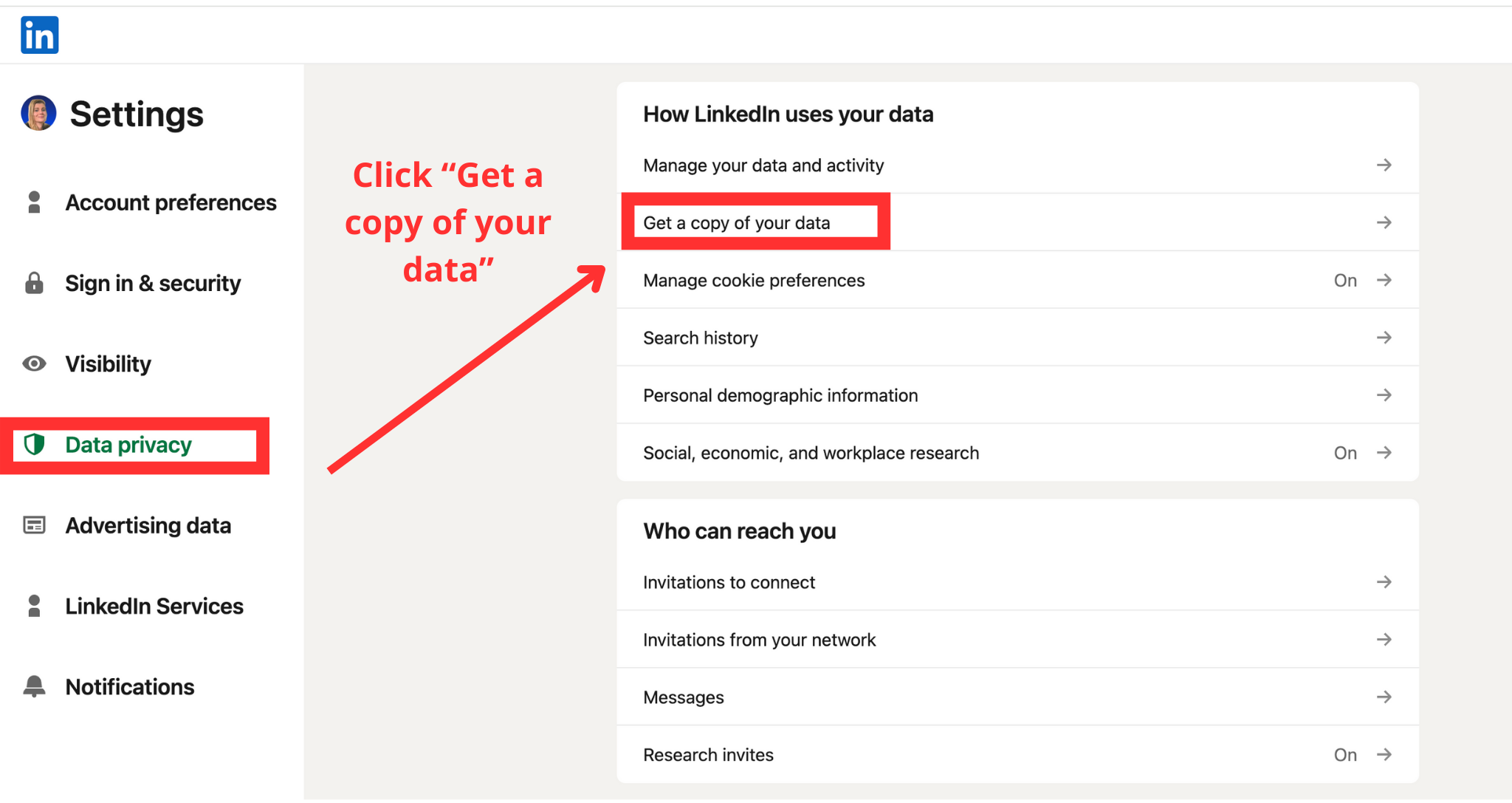
Step 5: Check the “Connections” box, then click on "Request archive"
In this section, you’ll see options for the data you can download.
To export your contact list, check the “Connections” box, then click “Request archive.”
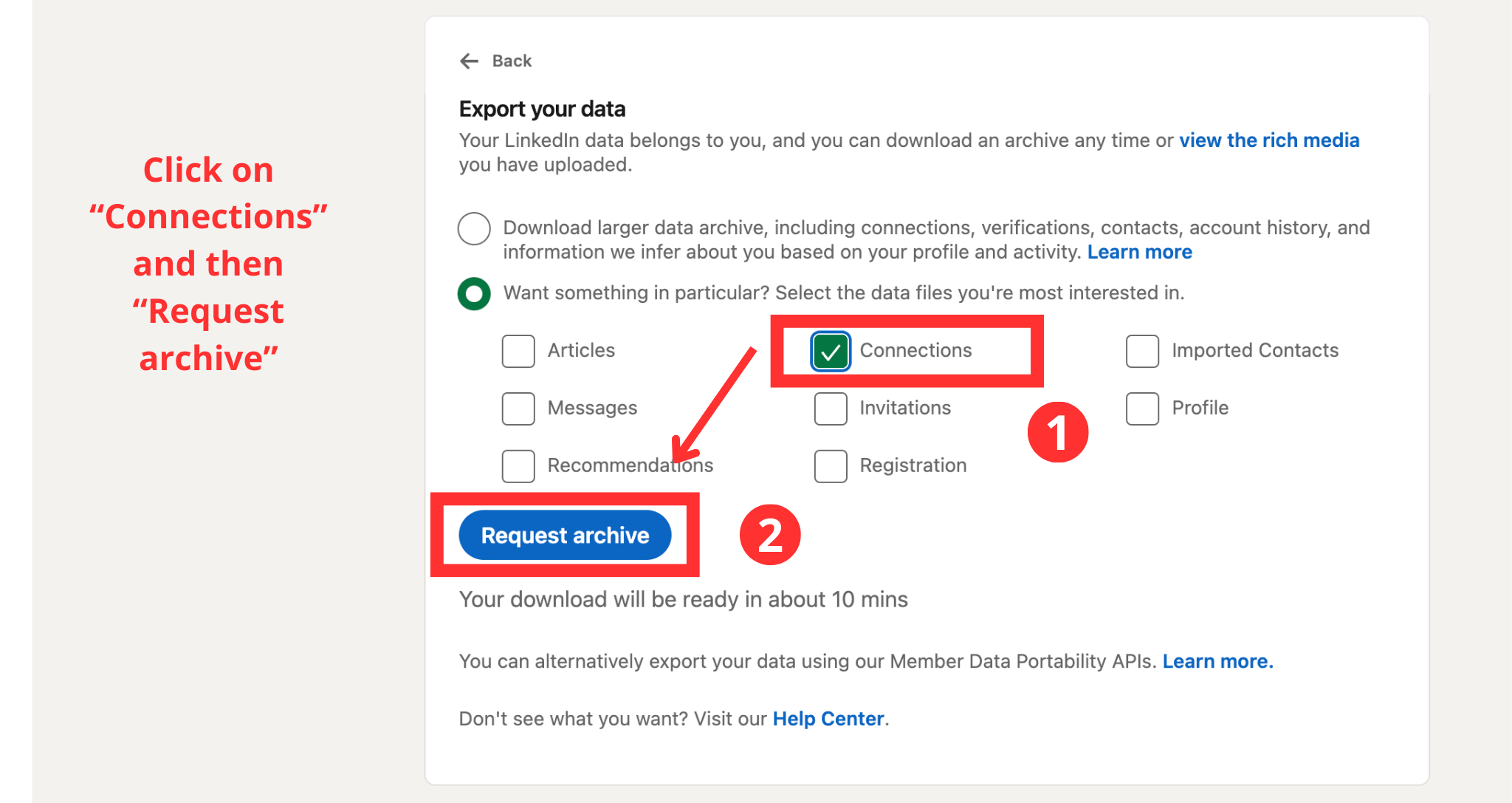
LinkedIn will begin preparing your data and notify you by email when it’s ready.
This lets you export data from all your LinkedIn connections into one file.
Step 6: Click “Download archive”
Once you receive LinkedIn’s email, follow the link to download the archive.
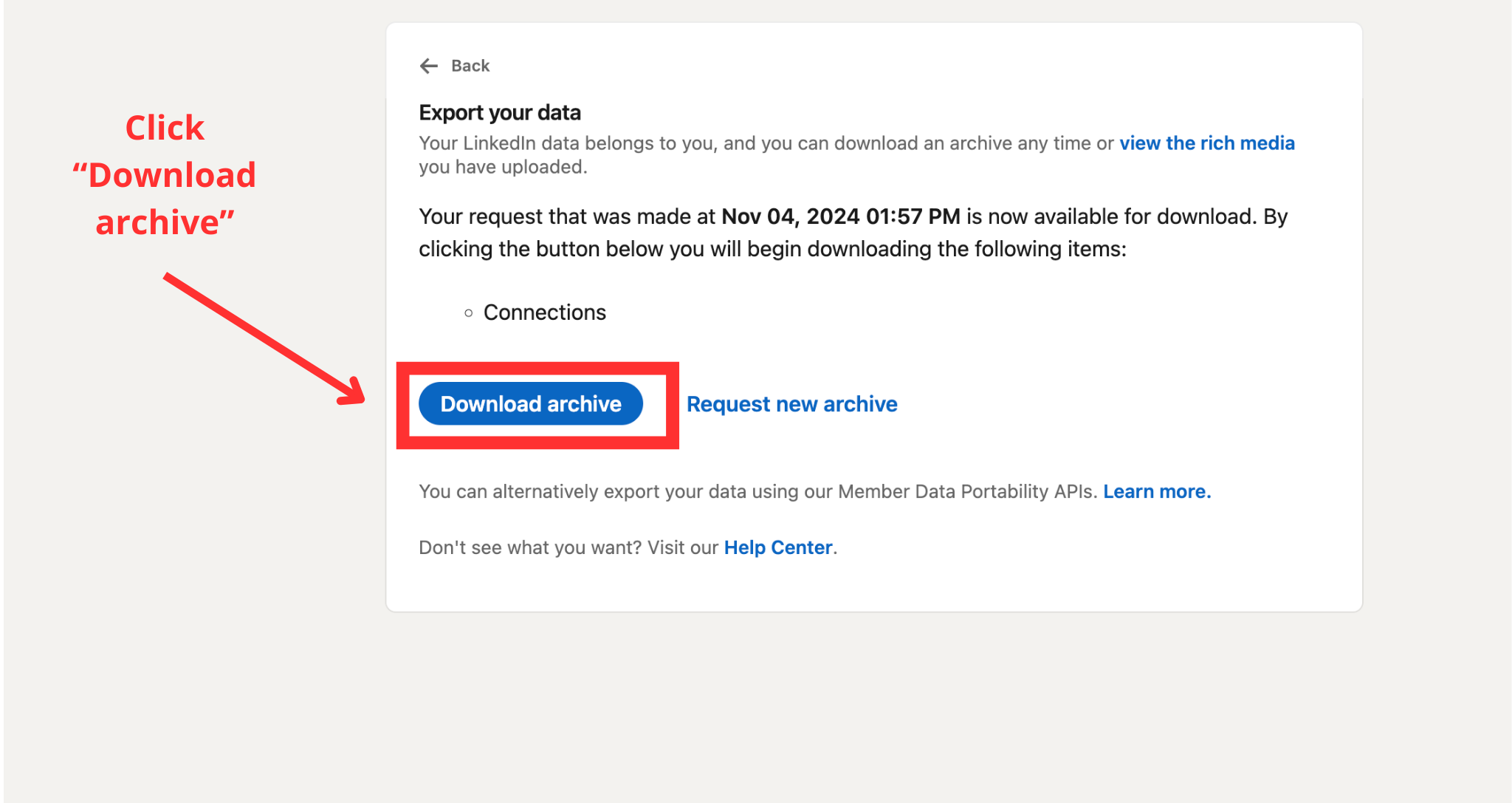
This may take a few minutes, especially if you have a large LinkedIn network.
Step 7: Open the CSV file to access your LinkedIn contacts data
The downloaded file will be in CSV format and contain essential information such as first and last name, company, job title, and the date you connected.
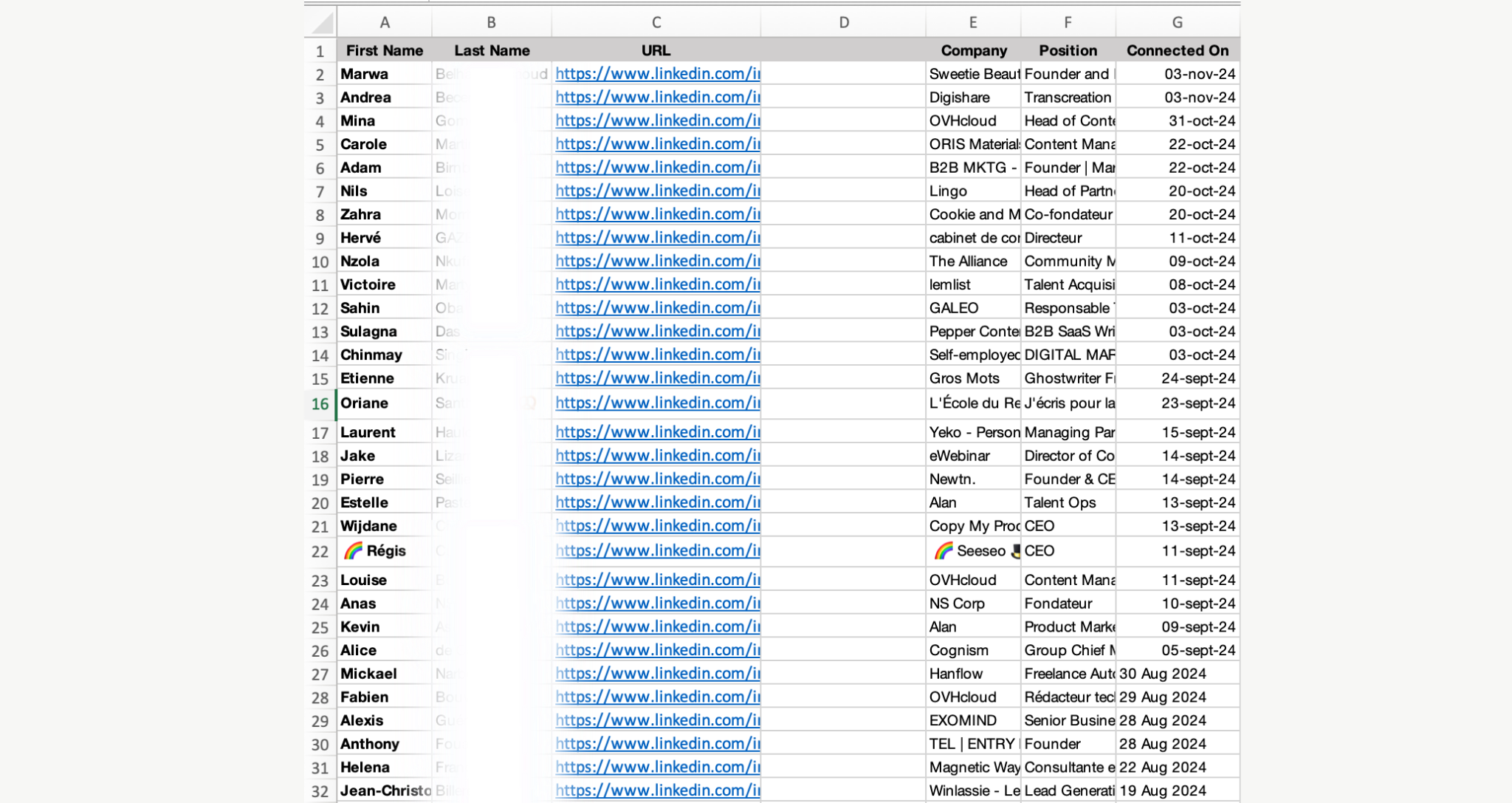
And that’s it! You’ve now exported your LinkedIn contacts to Excel or any spreadsheet, ready to use however you need.
How to automatically export LinkedIn connections with PhantomBuster
Manually exporting LinkedIn connections can take ages—especially if you’ve built a large LinkedIn network.
With PhantomBuster’s LinkedIn Connections Export automation, you can skip the tedious steps and automate the entire process.
This means you’ll get all your connections neatly organized in a CSV file, ready for easy access and analysis.
Here’s why using PhantomBuster as your go-to LinkedIn scraping tool is a great choice:
Saves time: No more going through LinkedIn’s manual export process.
Handles large networks: Quickly gathers data for hundreds of connections.
CSV format: Exports data directly into a CSV file, making it easy to use for outreach or CRM imports.
Simple setup: PhantomBuster is straightforward, so you can start exporting in just a few clicks.
Here’s how to easily set up the automation for exporting connections.
Step 1: Connect to LinkedIn using PhantomBuster’s browser extension
Launch the LinkedIn Connections Export and connect to your LinkedIn account. The easiest way to do this is to install the Chrome or the Firefox extension, which will capture the cookie automatically.
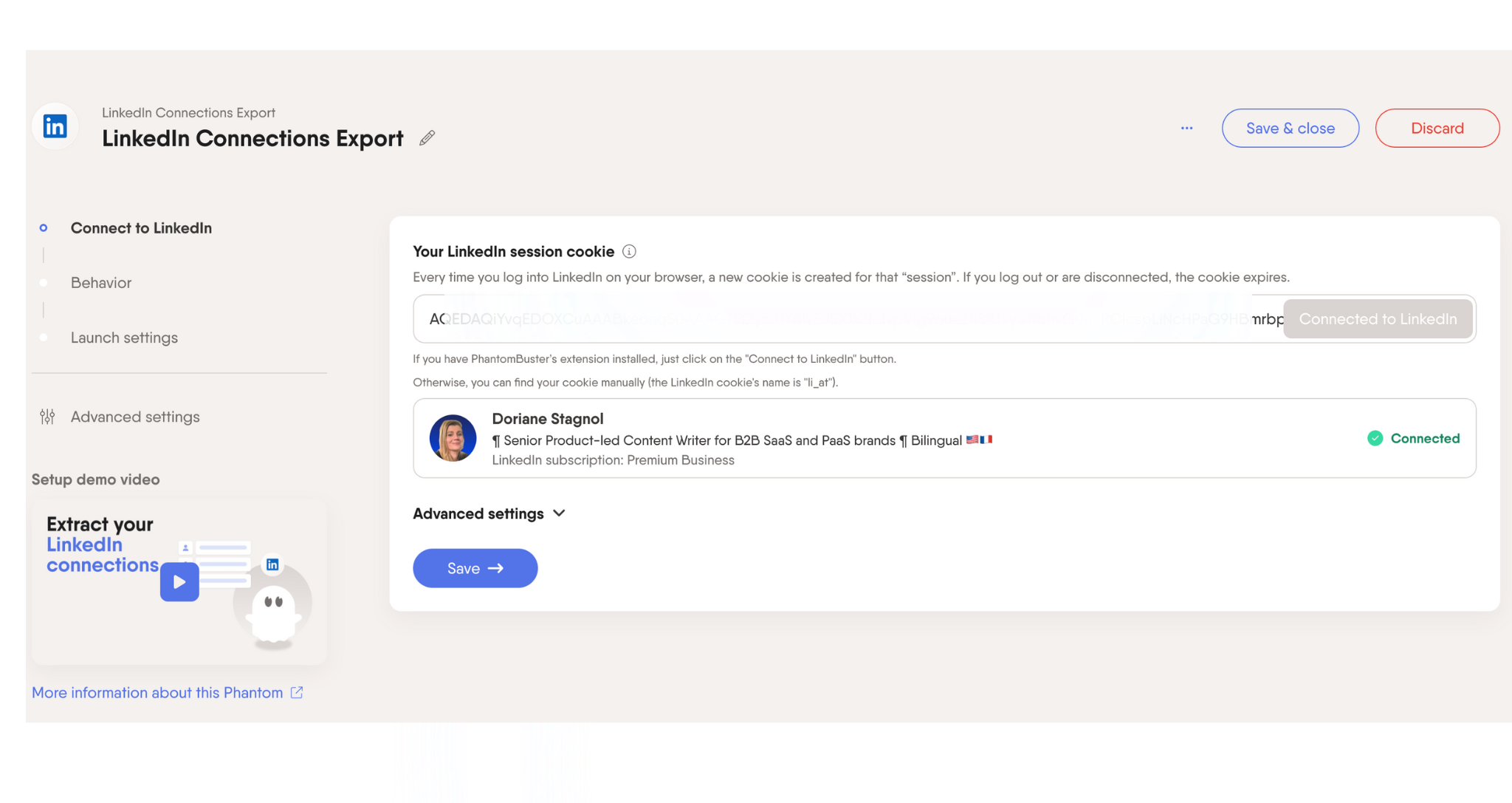
Step 2: Set your automation behavior
Here's where you choose the total number of profiles to extract and how to order the extraction: recently added, first name, or last name—whatever best fits your needs.
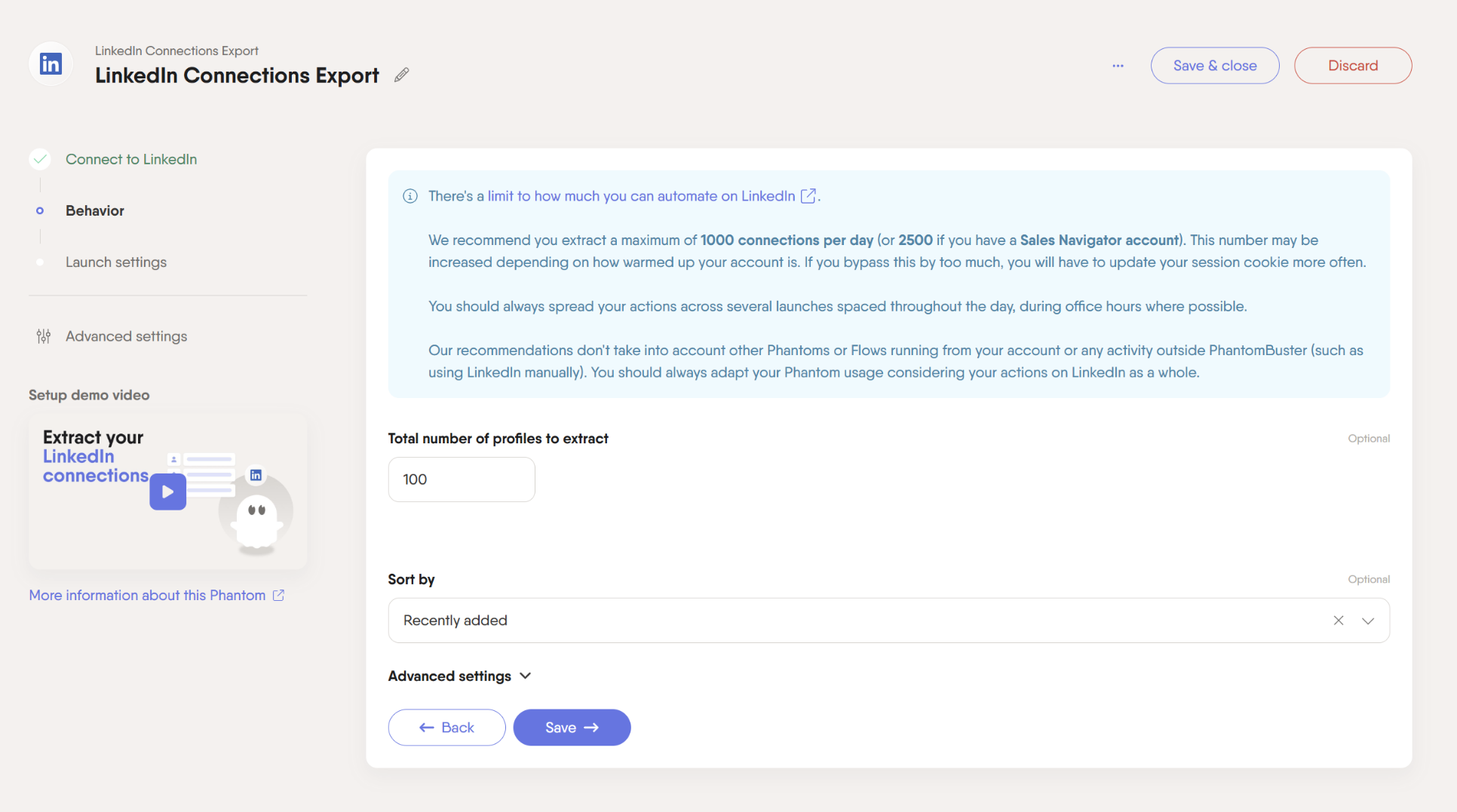
Just plug in your details, and you’re ready to export your LinkedIn contact database.
Step 3: Set the automation on repeat
To keep your connections list updated, set the Phantom to run on a schedule.
For example, you can choose “Repeatedly” or “After another Phantom” to keep the process hands-free.
PhantomBuster runs everything from the cloud, so you don’t need to keep your computer on.
Reminder: Stick to LinkedIn’s recommended rate limits to avoid issues.
And that’s it!
How to export LinkedIn contacts from LinkedIn Search results
In this section, we'll see how to export LinkedIn contacts even if they are outside your network.
This process can help you identify potential customers or leads outside your direct connections.
Step 1: Identify your target audience and do a basic search on LinkedIn
First, think about who you want to reach.
For example, let’s say you’re looking for CEOs in Paris who work in the finance industry.
Go to LinkedIn, type in your criteria, and use filters like location, industry, and job title to narrow down the search.
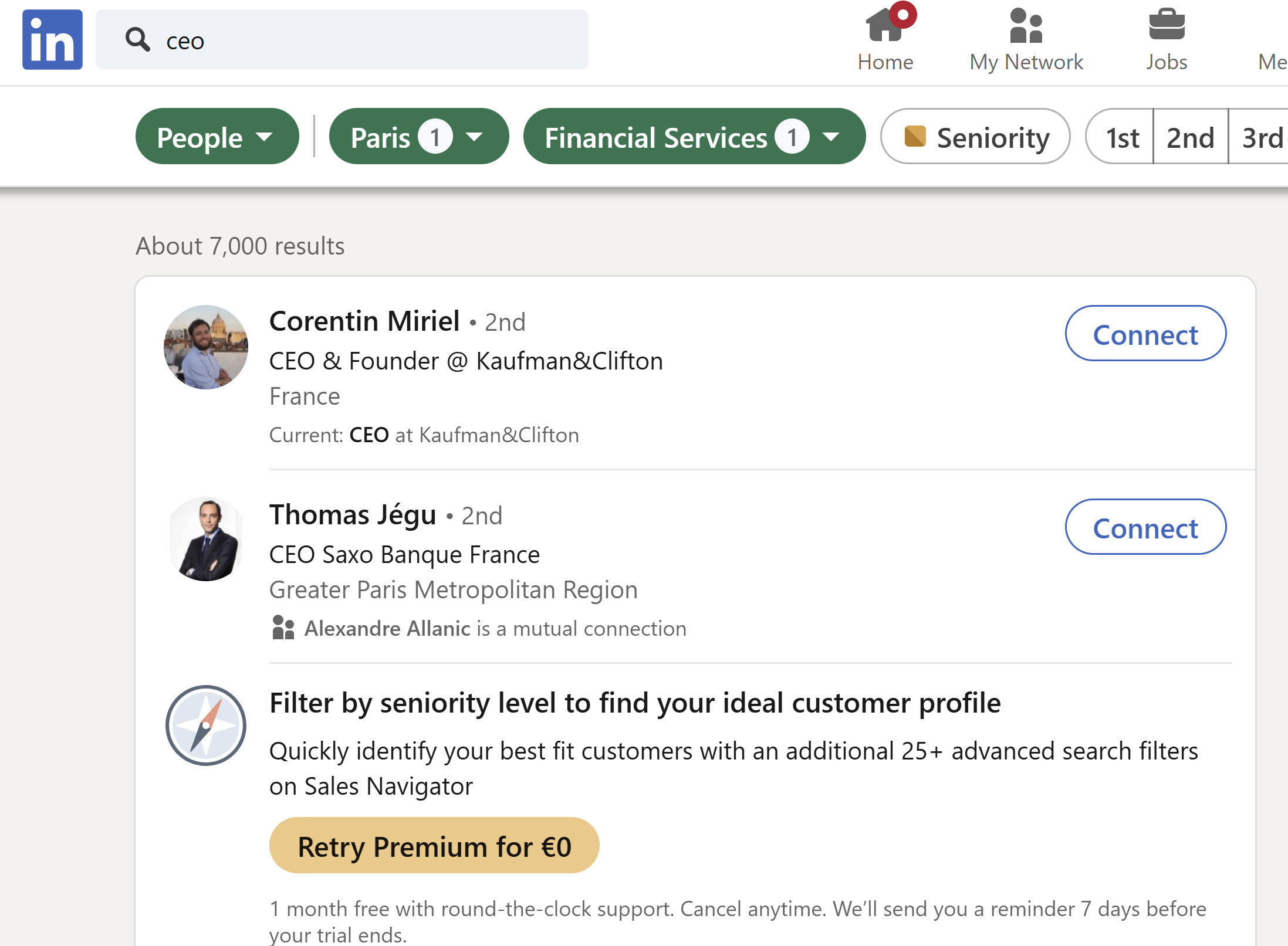
Step 2: Copy the URL of your LinkedIn search
Once you have the search results you need, copy the URL from your browser’s address bar.
This link captures your search criteria and will tell PhantomBuster exactly who to look for.
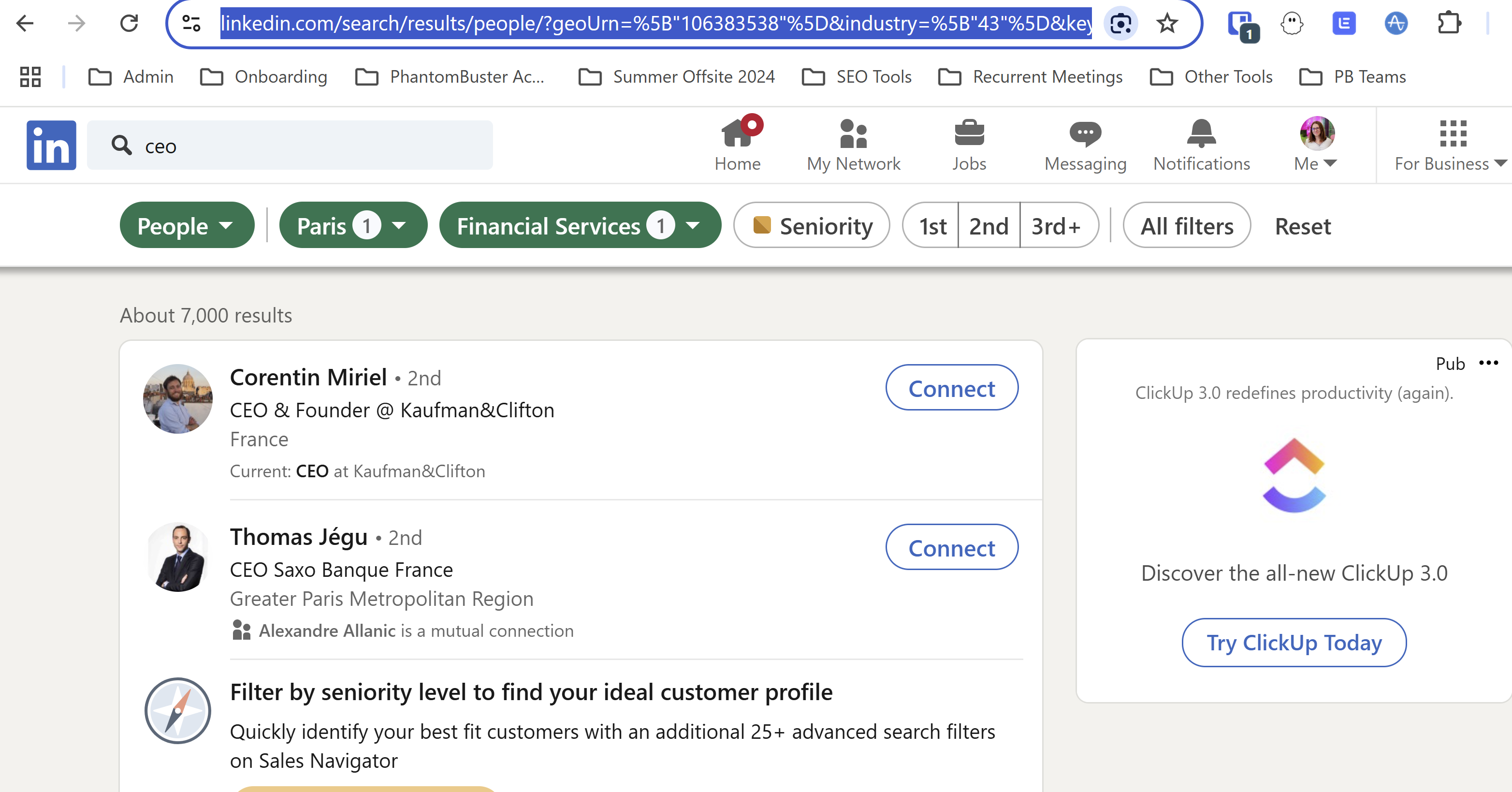
Step 3: Paste your URL into PhantomBuster's LinkedIn Search Export
Launch the LinkedIn Search Export automation.
Then, paste the LinkedIn search URL into the input field.
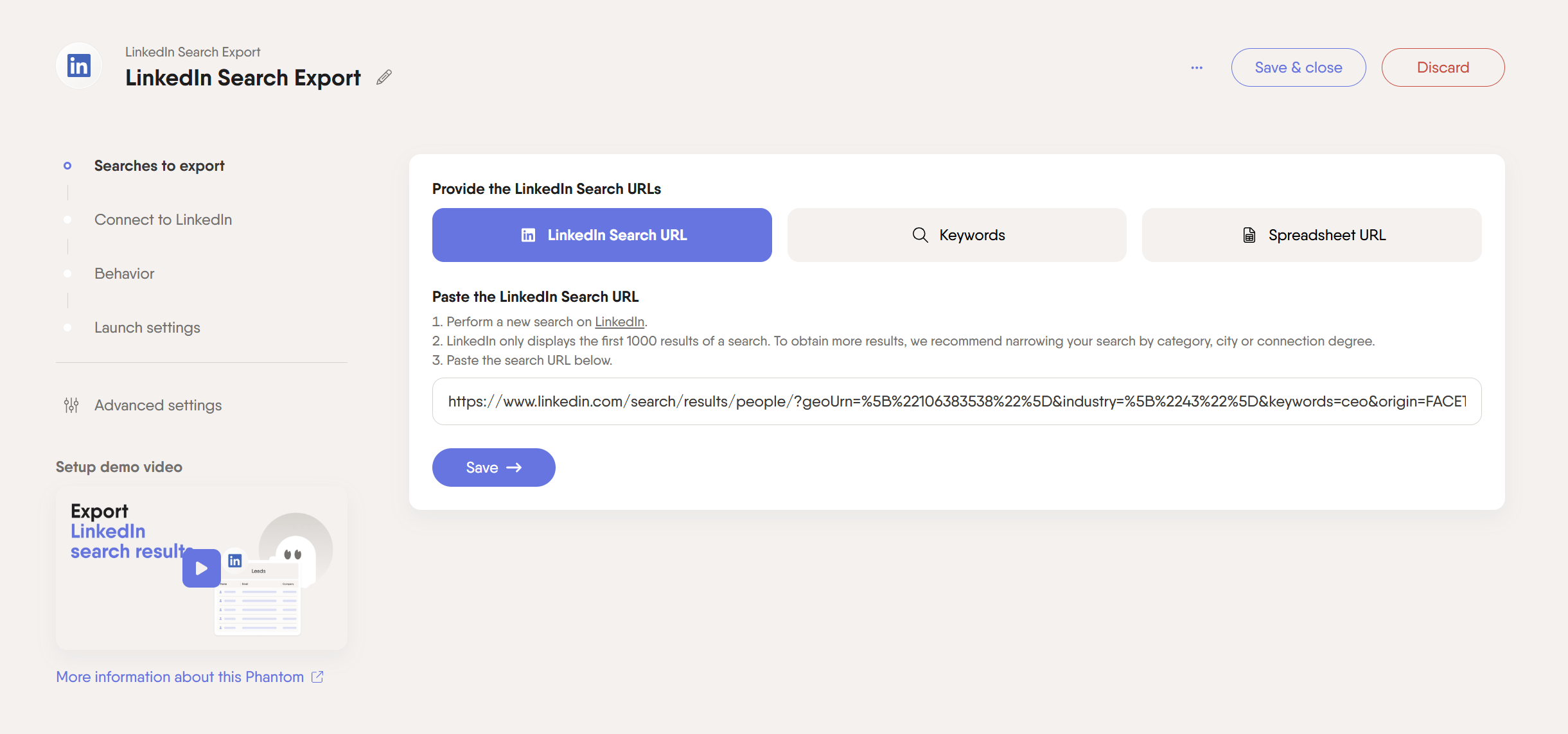
Step 4: Define the behavior and frequency of your automation
Next, you’ll want to decide how often you want the automation to run.
LinkedIn limits how much data you can pull daily, so spacing out the extraction or setting a reasonable number of contacts per session can help you stay within safe usage limits.
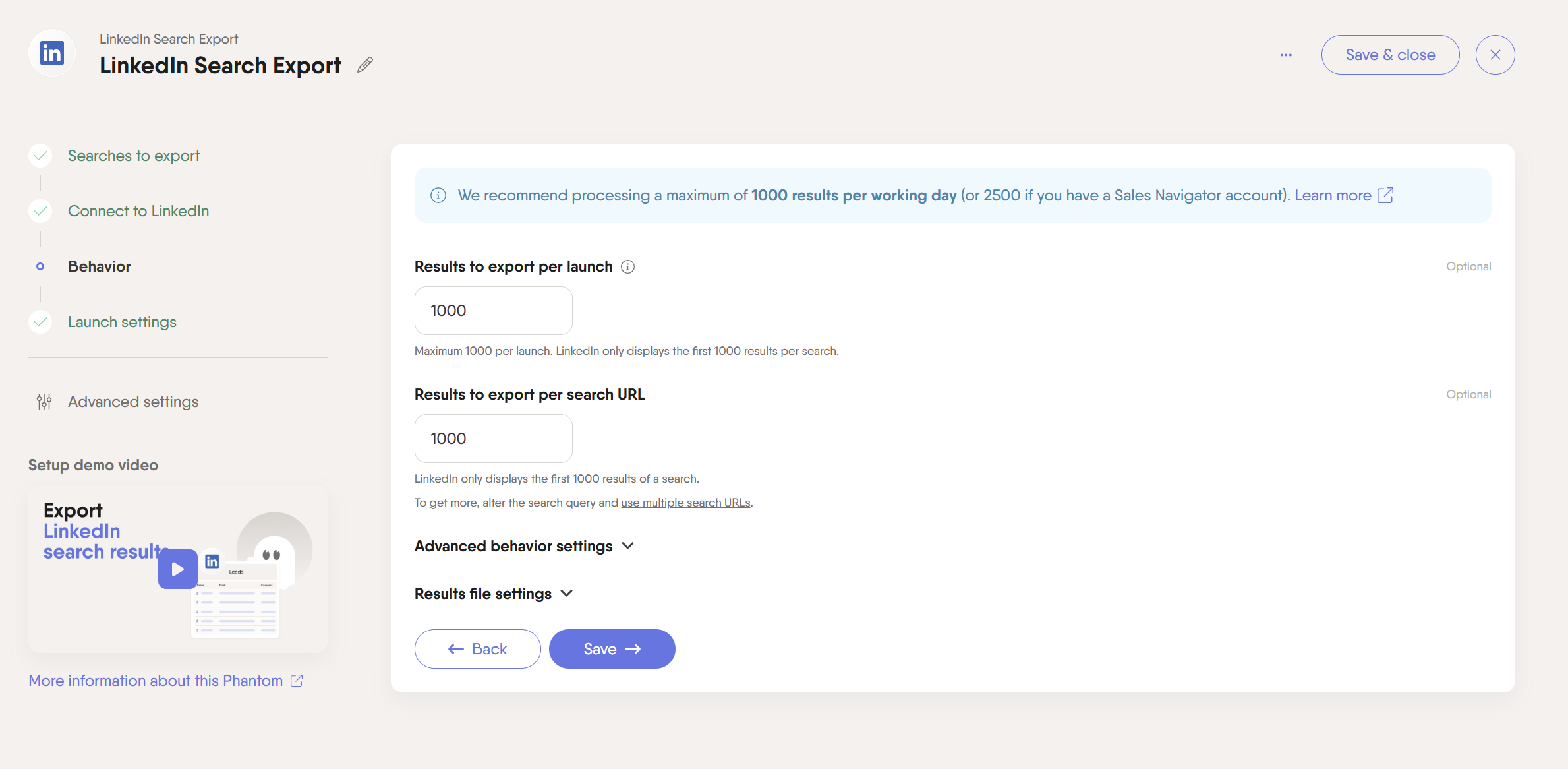
PhantomBuster makes it easy to control this frequency, so you don’t have to worry about triggering LinkedIn’s restrictions.
Step 5: Download your CSV file
Once the automation has finished gathering the LinkedIn contacts, you can download your CSV file.
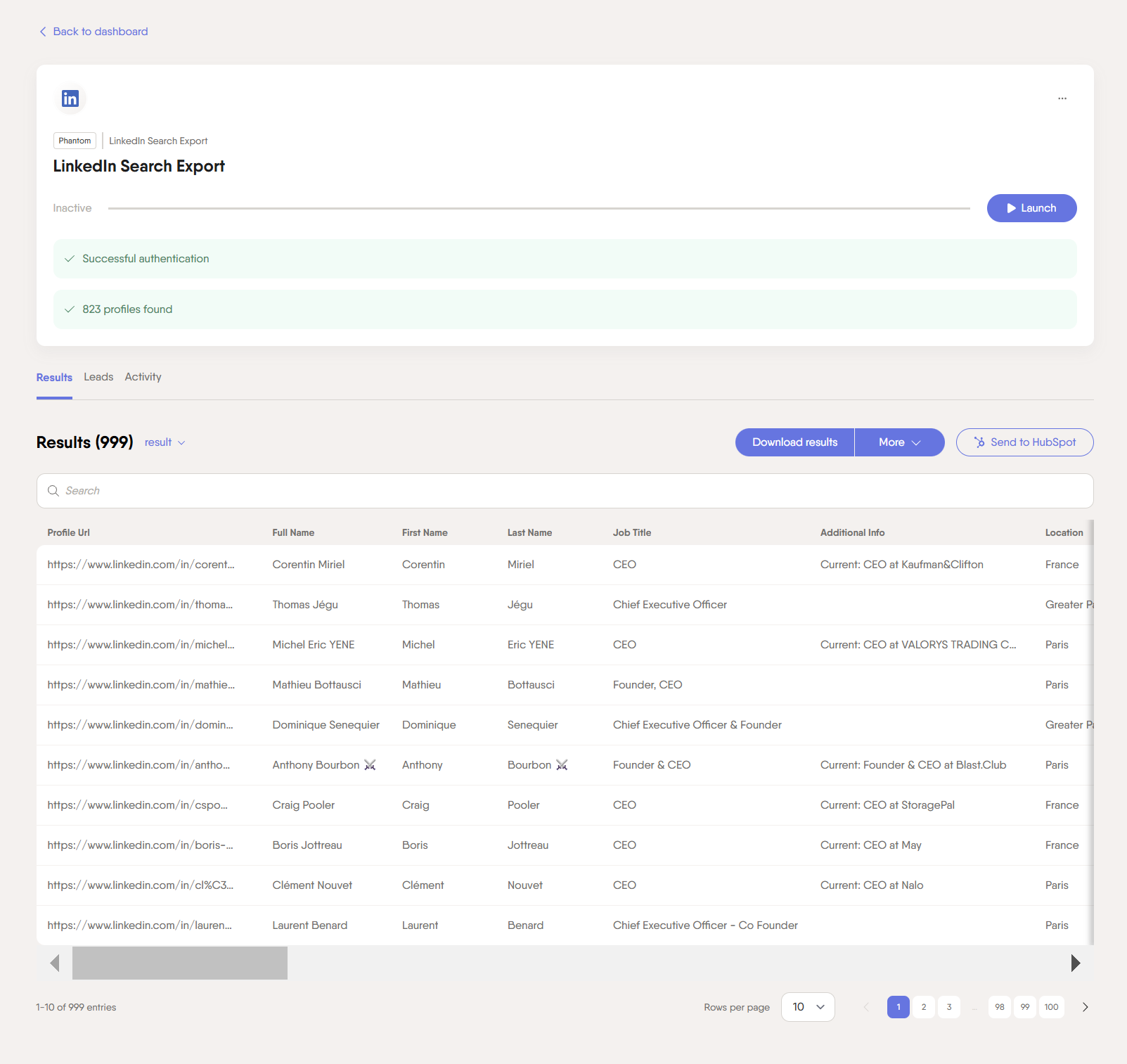
This file will have details for each profile—like names, job titles, company names, and LinkedIn profile URLs—which is perfect for sorting and reviewing before any outreach.
How to export LinkedIn contacts from LinkedIn Sales Navigator
With PhantomBuster, you can also easily export LinkedIn contacts from Sales Navigator.
Here’s how to set it up:
Step 1: Identify your target audience and do a basic search on LinkedIn Sales Navigator
Again, think about your ideal customer profile (ICP) and who you’re trying to reach.
Set up your search in LinkedIn Sales Navigator—apply filters like job title, location, industry, or company size to narrow down your list and find the LinkedIn users you need.

Step 2: Copy the URL of your Sales Navigator search
Once you’ve got the search results, go to your browser’s address bar and copy the URL.
If you have multiple searches from which to extract Sales Navigator contacts, you can also add the URLs of your different searches to a public Google Sheet (one URL per row, all in column A). In this case, just copy the spreadsheet URL.
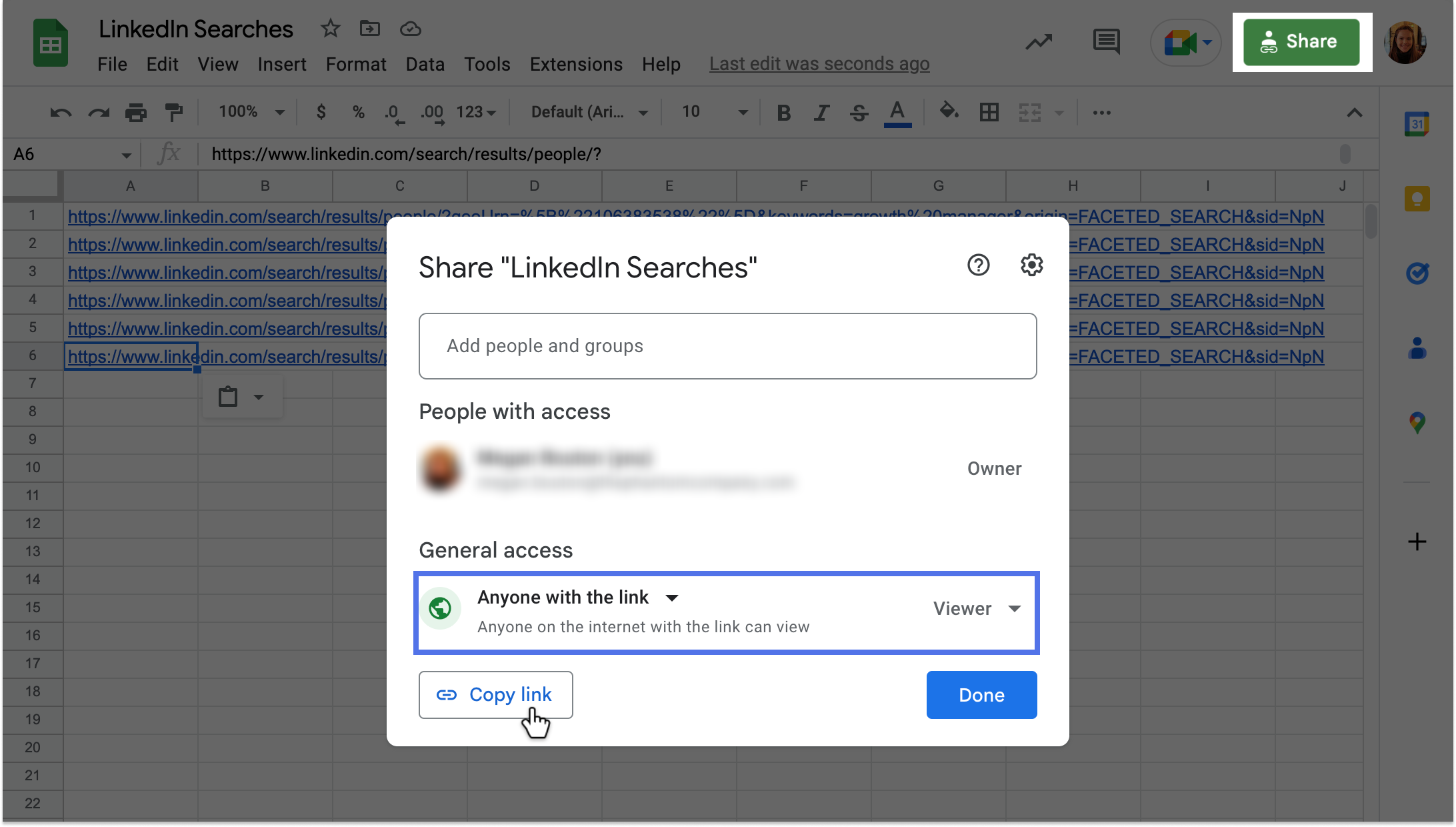
Step 3: Paste your URL into PhantomBuster's Sales Navigator Search Export
Now, open PhantomBuster’s Sales Navigator Search Export.
Paste your Sales Navigator URL into the tool’s input field (or your spreadsheet's URL).
This tells PhantomBuster where to find the contacts you’re looking for.
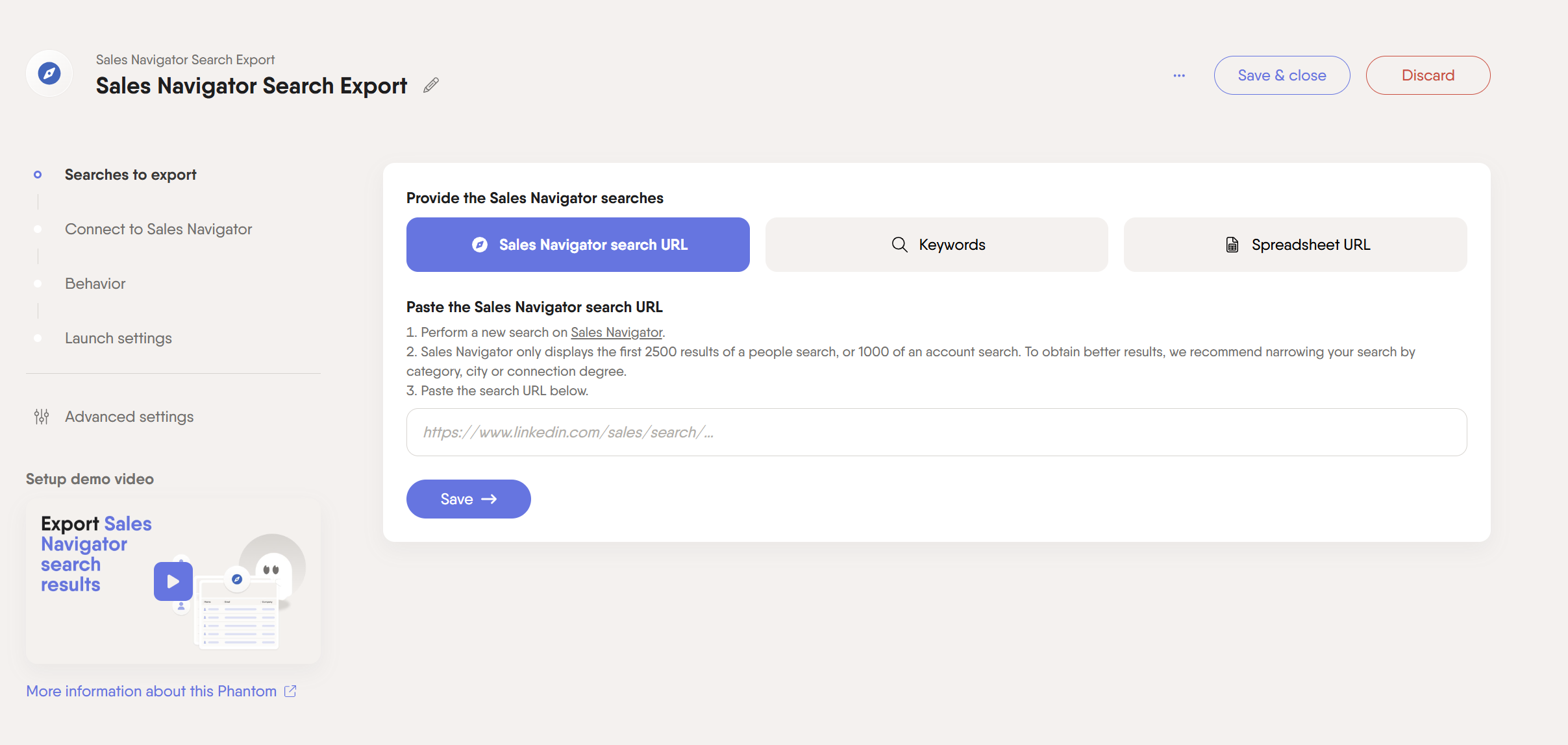
Step 4: Define the behavior and frequency of your Phantom
Here, you can decide how often you want the tool to run and how many profiles you want to export or pull each time. If you want regular updates, set it to run on repeat.
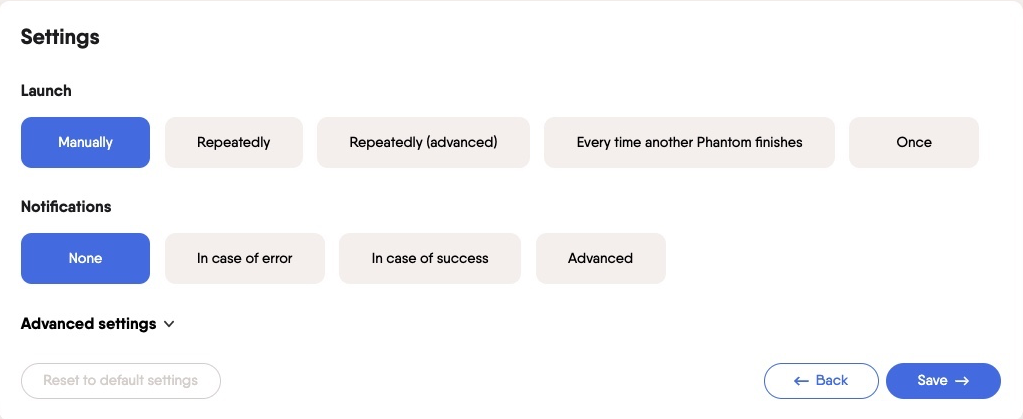
Step 5: Download your CSV file
Once the automation finishes, download the CSV file it generates.
This document will include all the key information you need to successfully launch your sales campaigns.
How to use exported LinkedIn contacts to grow your business
Now that you know how to export connections from LinkedIn, there are plenty of ways to put that data to work for your business.
Here are a few examples:
Enrich your LinkedIn contacts: Pull in additional details like emails and other contact info with the LinkedIn Profile Scraper.
Gather insights on contact activity on LinkedIn: Use the LinkedIn Activity Extractor to discover what your contacts are sharing on LinkedIn so you can personalize your outreach.
Boost your social selling: Warm up your contacts by automating interactions like liking or commenting on their posts.
Automate LinkedIn outreach: Run efficient LinkedIn outreach campaigns with the LinkedIn Outreach Phantom.
Sync LinkedIn contacts with your CRM: Keep your CRM updated by sending LinkedIn contacts directly to your platform with the HubSpot Contact Sender.
Conclusion
Exporting your LinkedIn connections helps you keep your data secure and make the most of your professional network.
Want to see how helpful automation can be for exporting LinkedIn contacts? Sign-up for PhantomBuster’s free trial and start saving time today.


