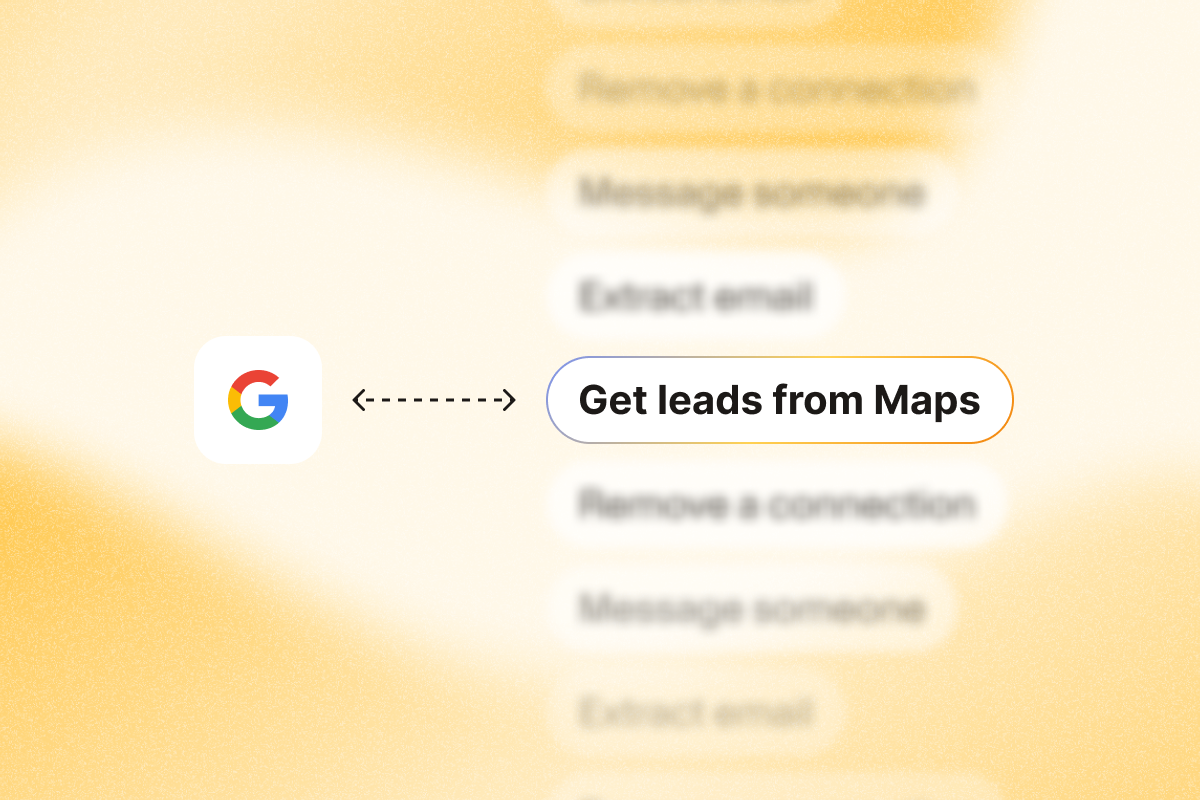If you want to be successful as a small business, you need a lead generation marketing strategy.
Because when you have one, you’ll be able to achieve results like this:
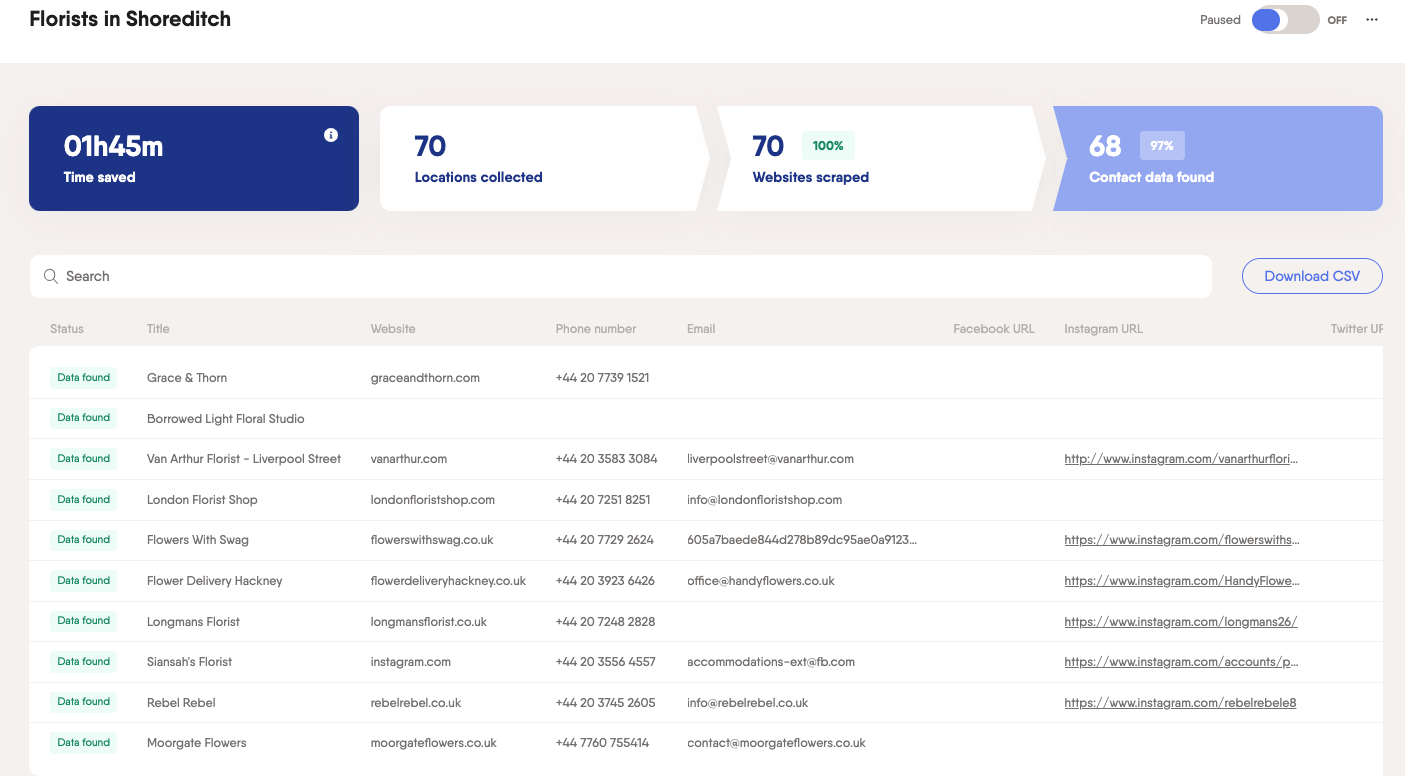
As a small business owner, you’ve probably spent countless hours browsing online trying to build your prospect lists. Emails, websites, addresses and phone numbers are scattered all over the place and you waste precious time gathering them before you can even get started prospecting.
This is the modern equivalent of “open a phone book on page 1 and start dialing.”
Dozens of start-ups and sales teams came to us with this issue.
But there is an easier way.
In this post, we’ll show you how to create a winning Google Maps lead generation strategy based on two automations.
There are two ways you can achieve this:
1: Using two Phantoms outlined below in Step 1
2: Using our Flow (a sequence of automated actions), outlined in Step 2
But first…
Have you signed up for PhantomBuster? Sign up in seconds (no credit card is required!).
Where are your prospects gathered? Try Google Maps
Let’s say you’re specifically targeting Japanese restaurant owners in Kensington in London: Go to Google Maps, type in “restaurants near Kensington, UK,” then add a filter for “Japanese food.”
You’ll see multiple pages of results displaying the addresses, phone numbers, and websites.

How do I get email addresses and social media handles?
The old school method would have been to visit each website one by one, more or less randomly, depending on how you felt about the name of the business.
Once on the site, you have to painstakingly look for a contact email and their social media channels.
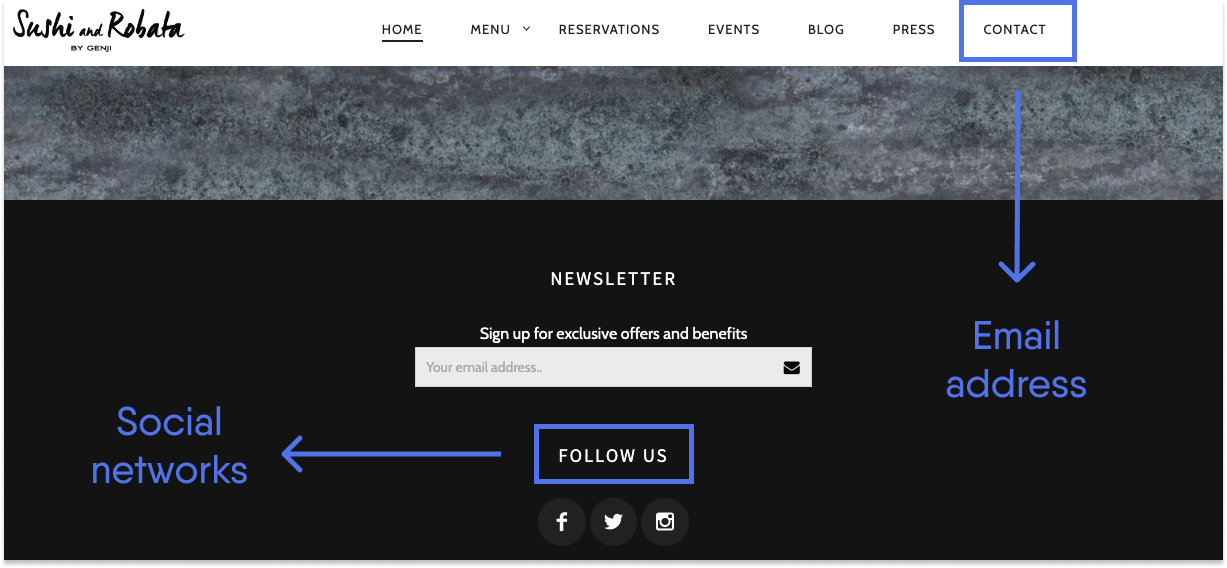
Doing this manually is highly inefficient because:
- You’ll lose focus incredibly fast
- You’ll miss a lot of information
- It’ll take days to achieve your end goal
Step 1: Here is how to extract Google Maps data
The Google Maps Search Export Phantom is the answer to this problem.
Here is a quick video tutorial that shows you how easy it is to scrape and extract data from Google Maps using PhantomBuster.
Simply put, this Phantom takes a Google Maps search URL and extracts all the results of that search into a spreadsheet. It will extract all the data displayed on your search page.
Then comes the infamous Data Scraping Crawler Phantom.
It will browse each website obtained through Google Maps and extract all the email addresses, phone numbers and related socials like Instagram, Facebook, LinkedIn and Twitter accounts.
Here is a quick video tutorial to show you how it works.
Extracting data from Google Maps: Japanese restaurants in Kensington
Setup: 5 minutes
Run time (Phantoms): over 1 hour
Step 1: Google Maps
- Google Maps extraction: 8 minutes
- Restaurants found: 201
- Restaurant websites found: 183 (91% success rate)
- Restaurant phone numbers found: 183 (91% success rate)
Step 2: Crawling
- Facebook pages found: 101
- Instagram pages found: 78
- Twitter accounts found: 109
- Email addresses found: 178
For this article, we took the first example that came to mind. Feel free to ask us for advice if you have specific questions about your use case.
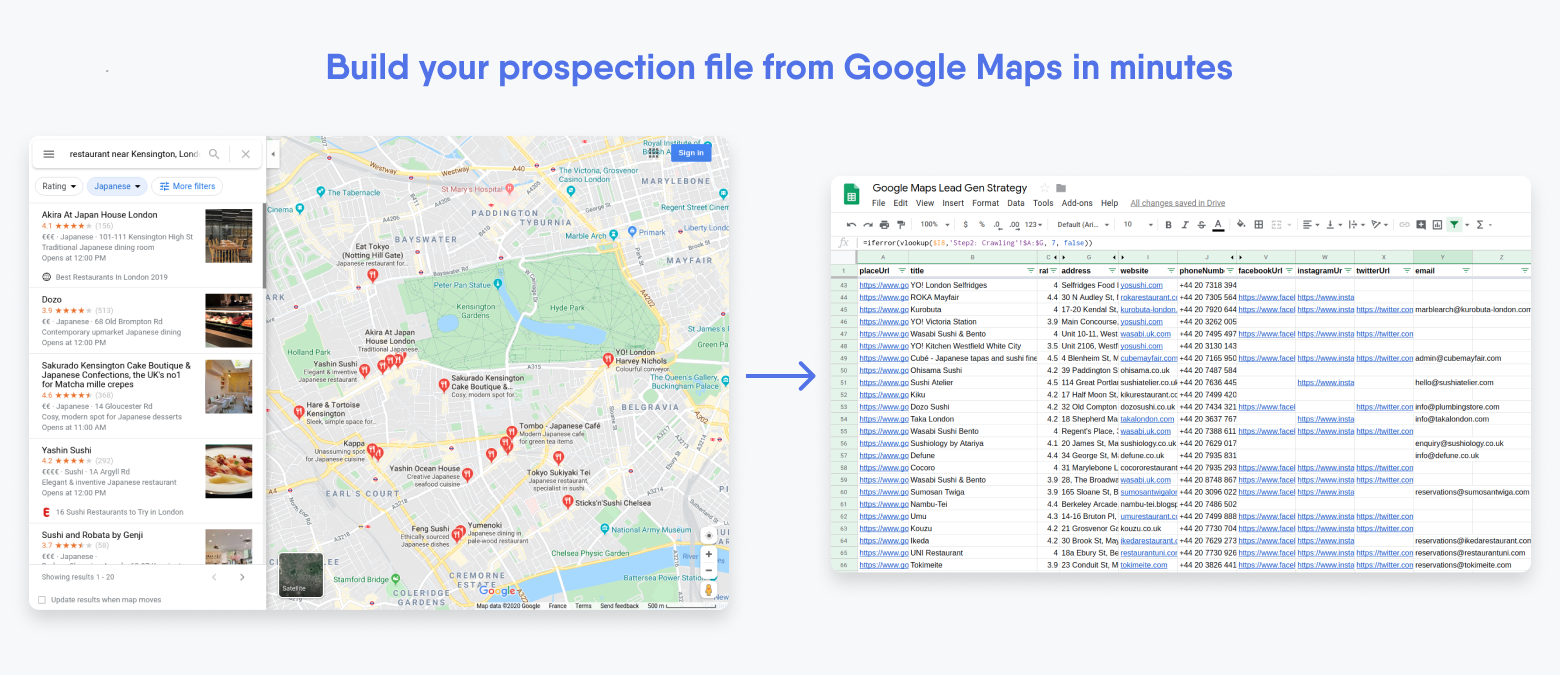
What can I do with the data scraped from Google Maps?
Start by automatically connecting with your prospects on LinkedIn or Twitter, or automatically liking their content on Instagram.
Do this a few times over multiple social networks. Only then, reach out to them by email, then phone. Why? So that when you do, they’ve already seen your name a few times.
They’ll be warmed up and likely to be more responsive to what you have to say.
Step 2: A new way to get results
We’ve created a new Flow, The Google Maps Search to Contact Data Flow. We’ve built this Flow (a sequence of automated actions) to help you get contact information from a Google search in one step.
If you want to scrape Google Maps an even easier way, this is the tool for you. It will:
- Allow you to target local businesses and leads
- Scrape automatically their contact information, including email addresses, phone numbers, websites and business hours
- Export the data in CSV format, ready to add to a spreadsheet or your favorite CRM tool
Here is a quick video tutorial showing you how it works:
Here is a quick sneak peek of what your final dashboard results will look like:
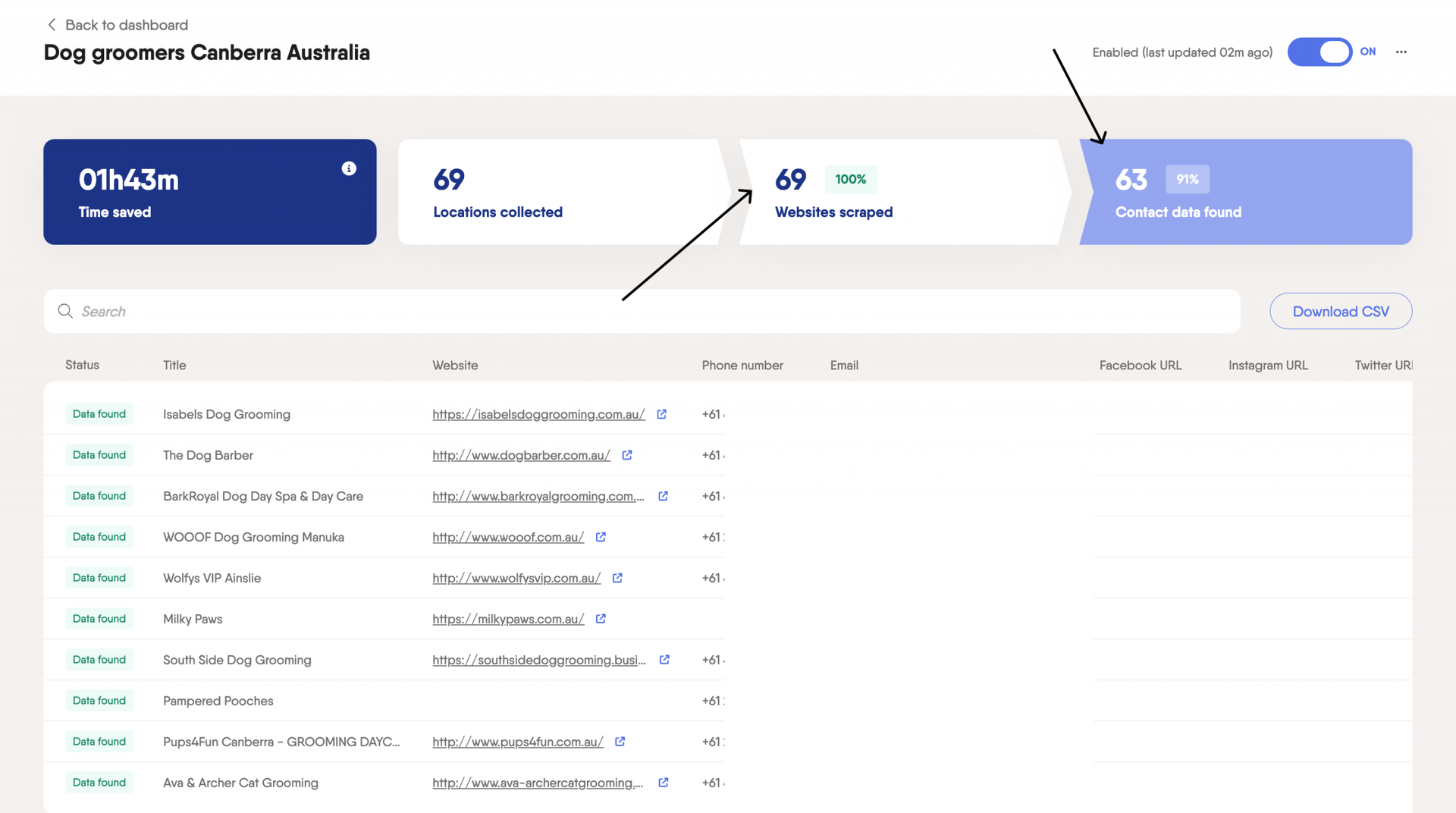
For an in depth guide, check out our dedicated guide to scrape Google Maps via this Flow.
That’s it for this blog. Let us know if you try out this strategy for yourself, and leave us a comment below.