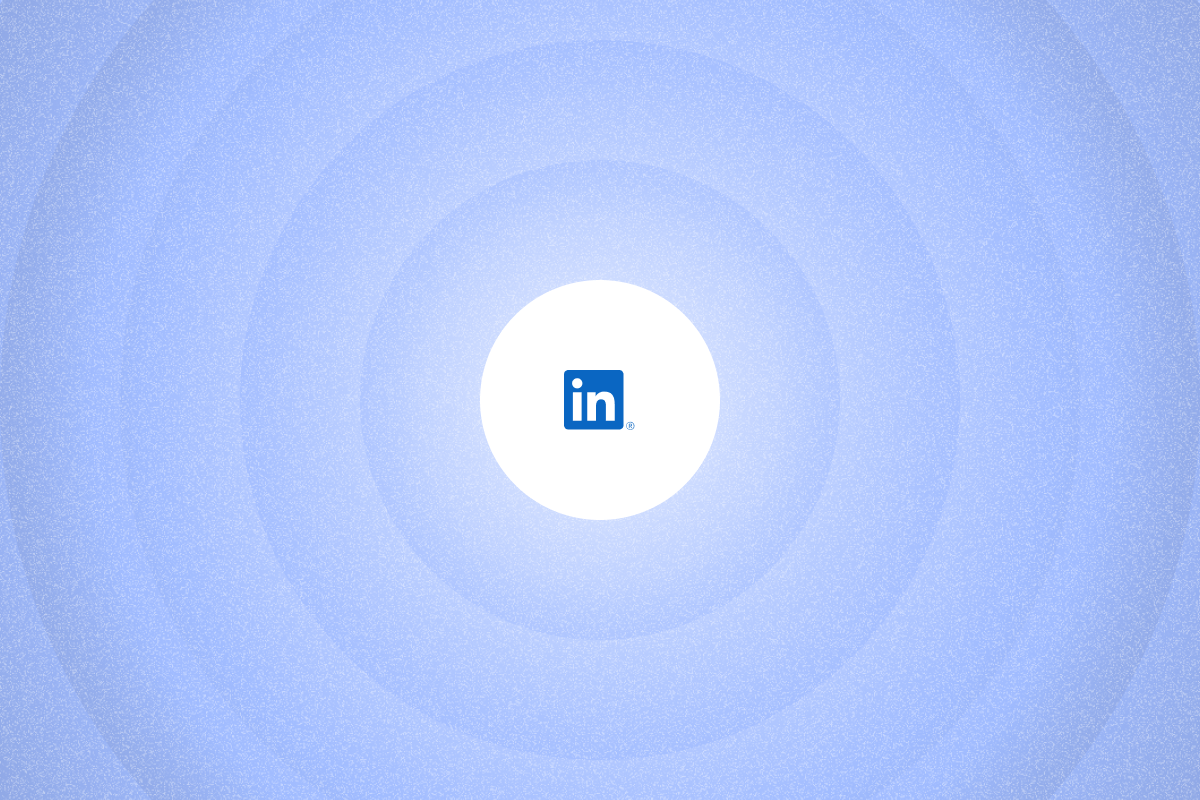Here’s your guide to what triggers LinkedIn’s commercial use limit and how you can work around it without breaking the rules.
LinkedIn is full of prospecting opportunities—until you hit the commercial use limit. Most free accounts hit the limit after roughly 250–350 searches per month, though LinkedIn doesn’t publish an exact number.
While LinkedIn is packed with lead generation opportunities, these limits can take a toll on your sales efforts.
Limits vary by account activity, and you can work within LinkedIn’s rules to stay productive.
In this article, we’ll explain how the commercial use limit works, what triggers it, and compliant ways to work around it.
Key takeaways
- LinkedIn caps free monthly searches to reduce heavy commercial use on free accounts and encourage users to upgrade to Premium or Sales Navigator for higher limits.
- Here’s a quick comparison of LinkedIn’s limits for different account types (as of October 2025, based on user reports):
| Limit/Action | Free LinkedIn Account | Premium LinkedIn (Excl. Sales Nav/Recruiter) | LinkedIn Sales Navigator |
| Monthly people search usage limit | ~250-350 | Not publicly disclosed; higher than free accounts | Significantly higher thresholds |
| Daily profile visits | ~500 profiles; recommended cap – ~100-250 profiles | ~1000-2000+ profiles; recommended cap – ~500-1000 profiles | ~1000-2000+ profiles (within Sales Navigator); recommended cap – ~1000 profiles (within Sales Navigator) |
| Profiles in a single search session | 1,000 | 1,000 | 2,500 |
- Here are compliant ways to stay productive without triggering limits:
- Use Sales Navigator to expand searches and target accounts precisely, then export, enrich, and sync leads to your CRM with PhantomBuster.
- Coordinate outreach with your team (one personal account per user) and segment territories using PhantomBuster’s pre-built automations.
- Use advanced search filters to slice your audience into smaller, distinct subsets so you see different profiles across searches.
- Use Google site search for one-off lookups without triggering LinkedIn’s commercial use limit.
- Use LinkedIn groups to meet prospects and export member lists with PhantomBuster to launch personalized sequences.
| Strategy | Definition | Benefits | Top Tip |
| Subscribe to a LinkedIn Sales Navigator license | Leverage LinkedIn’s premium sales tool that offers unlimited people and account searches, advanced filters, and 2500 profiles per search session. | Removes commercial use limits and offers rich prospecting filters, lead recommendations, and real-time alerts. | Use Boolean operators and save searches to refine prospecting. Export lead lists using PhantomBuster for CRM integration and enrichment. |
| Automate LinkedIn actions across multiple accounts | Create several free LinkedIn accounts to expand search limits. Streamline management with automated workflows. | Increases the total search limit without additional costs. | Use PhantomBuster to set up automated workflows for personalized outreach, connection requests, and engagement across accounts. |
| Leverage advanced search filters | Use LinkedIn’s built-in filters (like industry, location, and degree of connection) to narrow down searches and change search result sets. | Helps maximize the 1000-profile search cap with separate filtered searches. | Mix and match filters to discover new profile sets. Export results with PhantomBuster to refine lead lists. |
| Try Google search | Type “site:linkedin.com [prospect’s name]” in Google search to find a list of profiles matching that name. | Avoids triggering commercial use limits and expands search results beyond the 1000-profile threshold. | Combine job titles, companies, and locations with the “site:linkedin.com” command to refine your results. |
| Leverage LinkedIn networking groups | Join industry-specific LinkedIn Groups to connect with and message members without hitting search or profile visit limits. | Bypasses search limits, allows direct messaging, and builds rapport within niche communities. | Use group member lists and keywords to find and connect with prospects. |
What is LinkedIn’s commercial use limit?
LinkedIn’s commercial use limit caps searches and profile views on free accounts. Premium tiers have higher thresholds but still enforce limits.
Reaching the threshold tells LinkedIn that you’re using the platform for commercial purposes, such as prospecting, sales outreach, or recruitment.
Activities that contribute to LinkedIn’s commercial use limit include:
- Searching for profiles on the website or mobile app.
- Browsing profiles from the “More profiles for you” section.
- Checking out member profiles on a LinkedIn page’s “People” tab.
Browsing your 1st-degree connections doesn’t count toward the limit. Nor does searching for LinkedIn profiles by name. The limits do apply to 2nd and 3rd-degree connections.
LinkedIn usually warns users as they reach the commercial use limit.
You can’t see the exact number of searches or views remaining. Instead, once you reach the threshold, an error message pops up
The limit reduces heavy commercial use on free accounts and nudges power users toward paid plans.
Does the LinkedIn commercial use limit reset?
Yes. Free usage resets monthly on the 1st (local time). LinkedIn doesn’t display your remaining quota. If you reach the threshold before that, you’ll be unable to perform searches or view profiles beyond first-degree connections.
LinkedIn commercial use limit vs. LinkedIn search limits
While many sales professionals refer to LinkedIn’s commercial use limit and search limits interchangeably, there are some differences.
LinkedIn search limits cover both people searches and profile visits. Free accounts commonly hit the limit after a few hundred searches per month. Sales Navigator significantly raises thresholds.
LinkedIn’s search results for any query are limited to 1,000 profiles (100 pages of 10 results each). Sales Navigator users get 2,500 results (100 pages of 25 profiles each) in a single session.
LinkedIn commercial use limits overview based on your LinkedIn account type
Here’s a quick overview of LinkedIn’s commercial use limit and search limits for different account types (as of October 2025, based on user reports):
| Action | Free | Premium Business | Sales Navigator | |
| Monthly searches | ~250-350 | Not publicly disclosed; higher than free | Significantly higher thresholds | Unlimited |
| Daily profile visits | Around 500 | 1000-2000+ | 1000-2000+ | |
| Profiles in a single search session | 1,000 (100 pages of 10 profiles each) | 1,000 (100 pages of 10 profiles each) | 2,500 (100 pages of 25 profiles each) |
Result-page caps are fixed per tier. Monthly search and visit thresholds vary by activity and SSI score.
How to work within LinkedIn’s limits and see more than 1,000 results
Looking for ways to stay productive without triggering restrictions or account warnings? These strategies will help:
1. Use Sales Navigator to expand your search capacity
Sales Navigator raises search thresholds and adds advanced filters, alerts, and lead recommendations. You get 2,500 profiles in a single search session, allowing you to expand prospecting efforts beyond the commercial use limit.
The subscription gives you various advanced filters and Boolean search operators to refine search results further. You can also save prospects and receive real-time alerts for activities, such as job changes, news mentions, and recent posts
Sales Navigator delivers AI-generated lead recommendations based on your search history and interactions. These come in handy for finding prospects who closely match your ideal customer profile (ICP).
Use PhantomBuster’s Sales Navigator Search Export to export leads, enrich them, and sync to your CRM so reps can prioritize outreach within the same day.
2. Coordinate outreach with your team (one account per person)
If the cost of Sales Navigator is a concern, coordinate outreach across your team. Each rep uses their own personal LinkedIn account, and you segment territories or target accounts to maximize your collective search capacity.
You can use different filters and keyword strings to refine search results in each account.
Here’s the catch: sending connection requests, responding to messages, and engaging with prospects on different accounts is cumbersome.
Minimize the manual work with PhantomBuster’s pre-built automations.
For instance, PhantomBuster’s LinkedIn Auto Connect automation sends connection requests with personalized messages to a list of LinkedIn profiles. Keep weekly requests within LinkedIn’s limits and personalize messages. Pause activity if acceptance drops.
Set up PhantomBuster automations on each rep’s account to send personalized connection requests and messages within safe daily and weekly limits. You can also launch outreach campaigns that follow a complete workflow: Search → Export → AI enrich → Segment → Personalize → Send → Sync to CRM → Track replies. With these workflows in place, sales teams can focus on prospecting and relationship-building.
3. Use advanced search filters to maximize results
Despite the 1,000-profile cap, you can get more from LinkedIn search results using advanced filters.
Choose from filters like:
- Industry
- Current and past companies
- Location
- Degree of connection
- Service categories
Some filters, such as “Seniority,” are only available to Premium members.
Use filters to slice your audience into smaller, distinct subsets so you see different profiles across searches. Use different filter combinations to discover more profiles that match your ICP.
Export results with PhantomBuster‘s LinkedIn Search Export, enrich with job titles and company data, then sync to your CRM to prioritize outreach.
Use detailed data—job titles, mutual connections, profile URLs—to analyze the list and remove people who don’t match your ICP.
4. Use Google site search for one-off lookups
A simple way to find profiles without using LinkedIn search is to type “site:linkedin.com [prospect’s name]” in Google search.
The query will return a list of LinkedIn profiles associated with that name. You might have to browse a few profiles before finding the right one, but the upside is that you won’t set off the search limit.
Besides a prospect’s name, you can also combine job titles, companies, and locations with the “site:linkedin.com” command to refine your results. Use this for one-off lookups. Avoid bulk collection and respect privacy and platform policies.
5. Use LinkedIn groups to meet prospects
Join relevant LinkedIn groups to find and connect with prospects without exhausting your monthly search limit.
You can engage with the group members, learn about their interests, and build a solid rapport—all without searching for or viewing their profiles.
The key here is to understand your target customers and identify groups they’re likely to join.
Explore the “Groups you might be interested in” section to find more relevant groups.
Depending on a group’s settings, you can check out the member list and even search for specific profiles. Alternatively, type keywords related to industry or job titles to find all group members who might match your ICP.
You also have the option to message group members and move the conversation forward. Export group members with PhantomBuster’s LinkedIn Group Members Export, enrich contacts, then launch a personalized sequence to start conversations.
LinkedIn search limit FAQ
Why is LinkedIn limiting my searches?
LinkedIn limits the number of monthly searches for non-paying members to reduce heavy commercial use on free accounts, such as prospecting and recruitment. This also helps the platform maintain a positive user experience.
How many searches can I make on LinkedIn?
LinkedIn doesn’t disclose the number of searches and profile visits allowed under its commercial use limit.
Based on user reports as of October 2025, many free accounts reach the limit after roughly 250–350 searches per month.
The actual limit is based on the number of searches you perform each month. The platform also has a profile search limit of 1,000 results per search session for free accounts and 2,500 for Sales Navigator.
Is there a limit to LinkedIn requests?
Most accounts report roughly 100 connection requests per week. If you exceed the limit, LinkedIn won’t allow you to send new requests until the limit resets.
Paid (Premium or Sales Navigator) users with a high SSI score and healthy account activity are often allowed to send more requests, typically around 200 per week.
How many LinkedIn profiles can I view per day?
While the numbers aren’t publicly available, many users report caps tightening when views spike. Keep volume conservative and scale slowly. To keep your account healthy, keep daily profile views under 200–300 and scale gradually.
What is the LinkedIn 30,000 limit?
LinkedIn allows up to 30,000 first-degree connections for each user, regardless of free, Premium, or Sales Navigator accounts. Once you reach that limit, you’ll be unable to send or accept new connection requests.
You can still follow other members, and they can follow you back. If you hit 30,000 connections, switch to follows and prune inactive connections.
What is the LinkedIn activity limit?
LinkedIn places daily and weekly caps on different user activities, such as performing searches, sending connection requests and messages, and viewing profiles.
These limits are imposed to prevent unsolicited outreach and maintain a positive user experience. The exact caps are based on your account activity and SSI score.