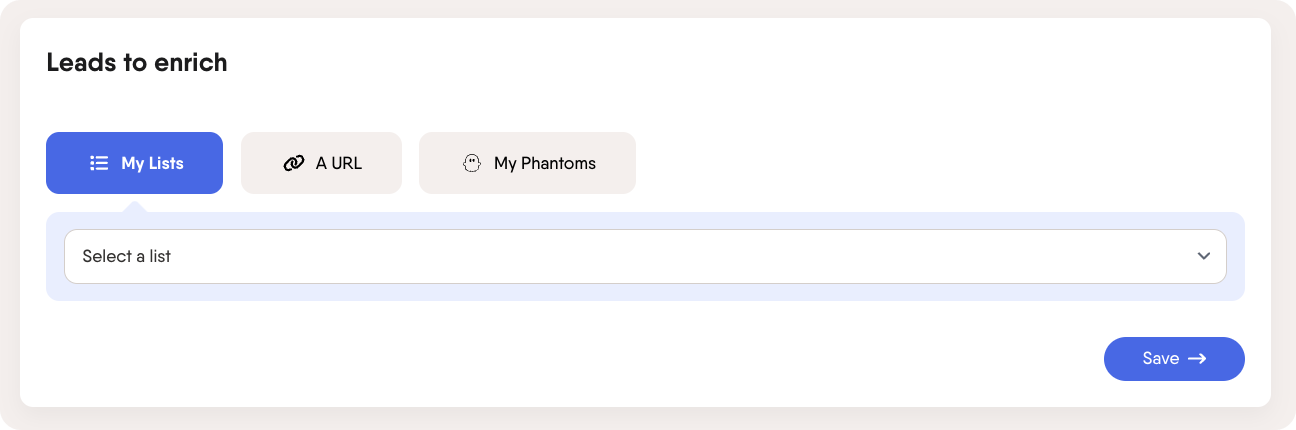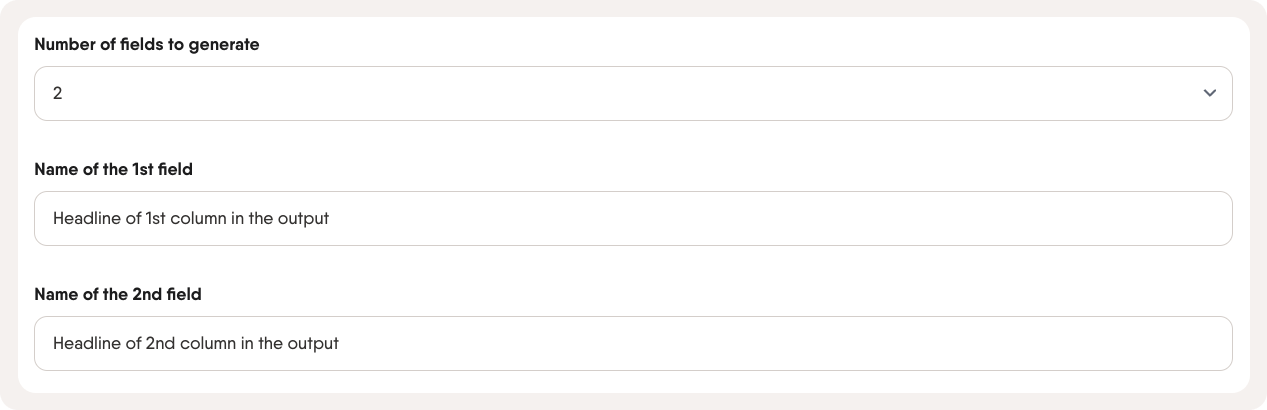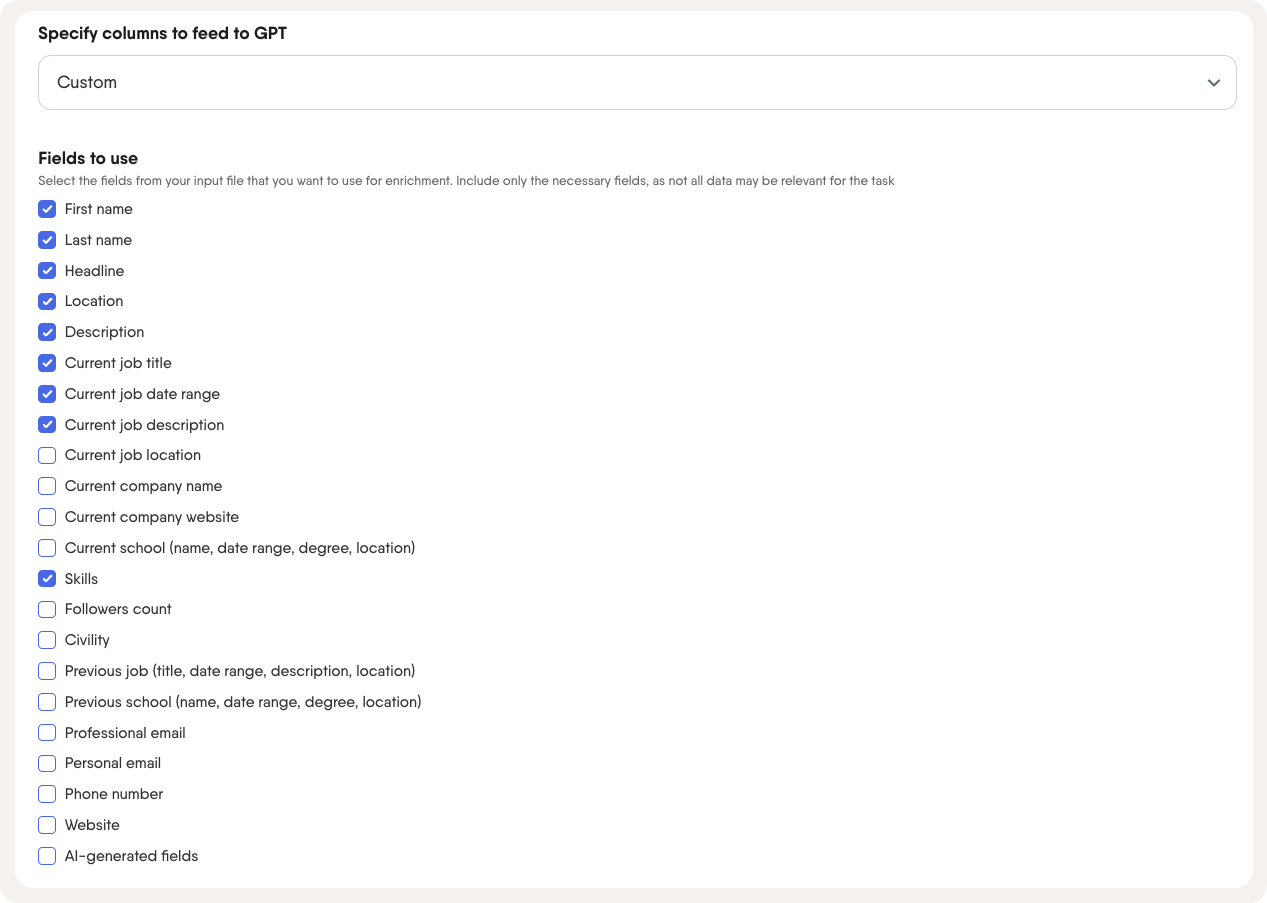Tutorial
Index
Here's a tutorial to help you set up the AI LinkedIn Profile Enricher Phantom:
Select the leads you want to enrich
Select the leads you want to enrich. You have three options, use your lists from the leads page, a URL linking to a spreadsheet with leads, and My Phantoms - linking to the results of a Phantom you have previously run.
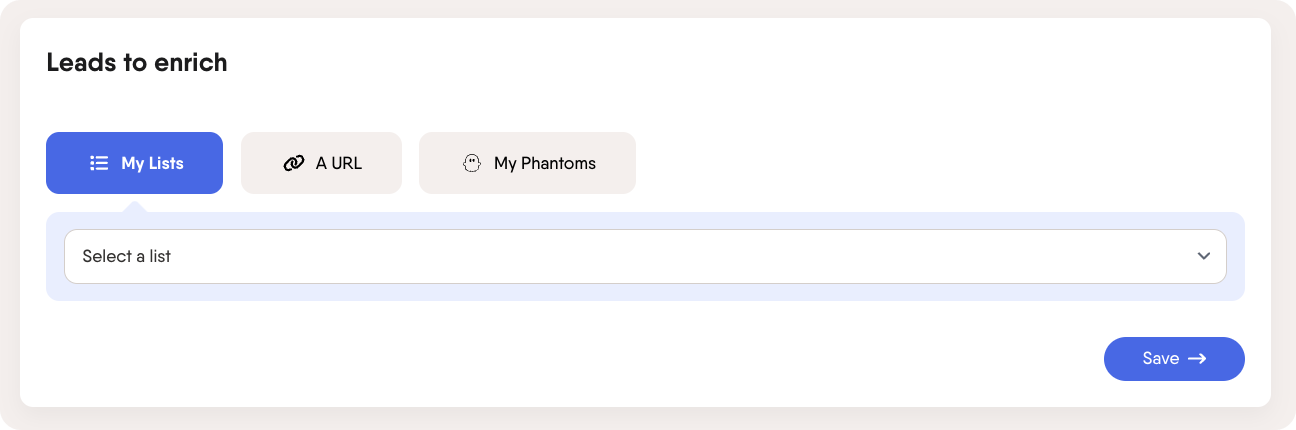
Select the GPT model you want to use
Select which GPT model you want to use, GPT 3.5 or GPT 4.
GPT 4 is more powerful than GPT 3.5, but also uses up more AI credits. Selecting GPT 4 can use up to 30 times as many credits as GPT 3.5.

Select a prompt template or write your own prompt
Select a prewritten prompt template or write your own custom prompt. Try to be as specific as possible in your instructions to the AI how you want it to perform the analysis and what you would like the output to look like. The more specific you are, the better results you'll get.

Requesting multiple columns in the output
Your prompt may include a request for the AI to output multiple columns. For example, you may want to know both which industry a company is in, and which country they are based in.
If you want the result in more than one column in the output, check the checkbox that says "Does this prompt include a request to output multiple responses per profile?"
 Screenshot of PhantomBuster interface checkbox "Does this prompt include a request to output multiple responses per profile?"
Screenshot of PhantomBuster interface checkbox "Does this prompt include a request to output multiple responses per profile?"You'll be asked how many columns (fields) you want your output in, and what the headlines of these columns should be. Enter the headlines manually in the fields that appear.
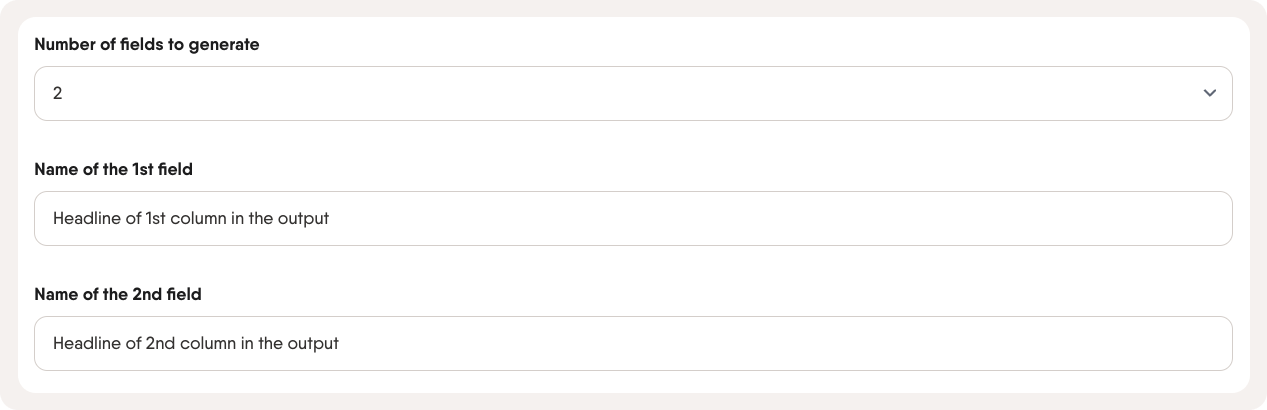 Screenshot of PhantomBuster interface with number of fields to generate if output should contain more than one column
Screenshot of PhantomBuster interface with number of fields to generate if output should contain more than one columnSpecify the columns you want GPT to take the input from
We recommend sending all your available data to GPT for the best results, but you can also specify specifically which columns you want GPT to look at for the input. The columns you select here will be the only data input GPT has to base the response on. Make sure that the columns you select has the right information that GPT needs to create a valid output based on your prompt.
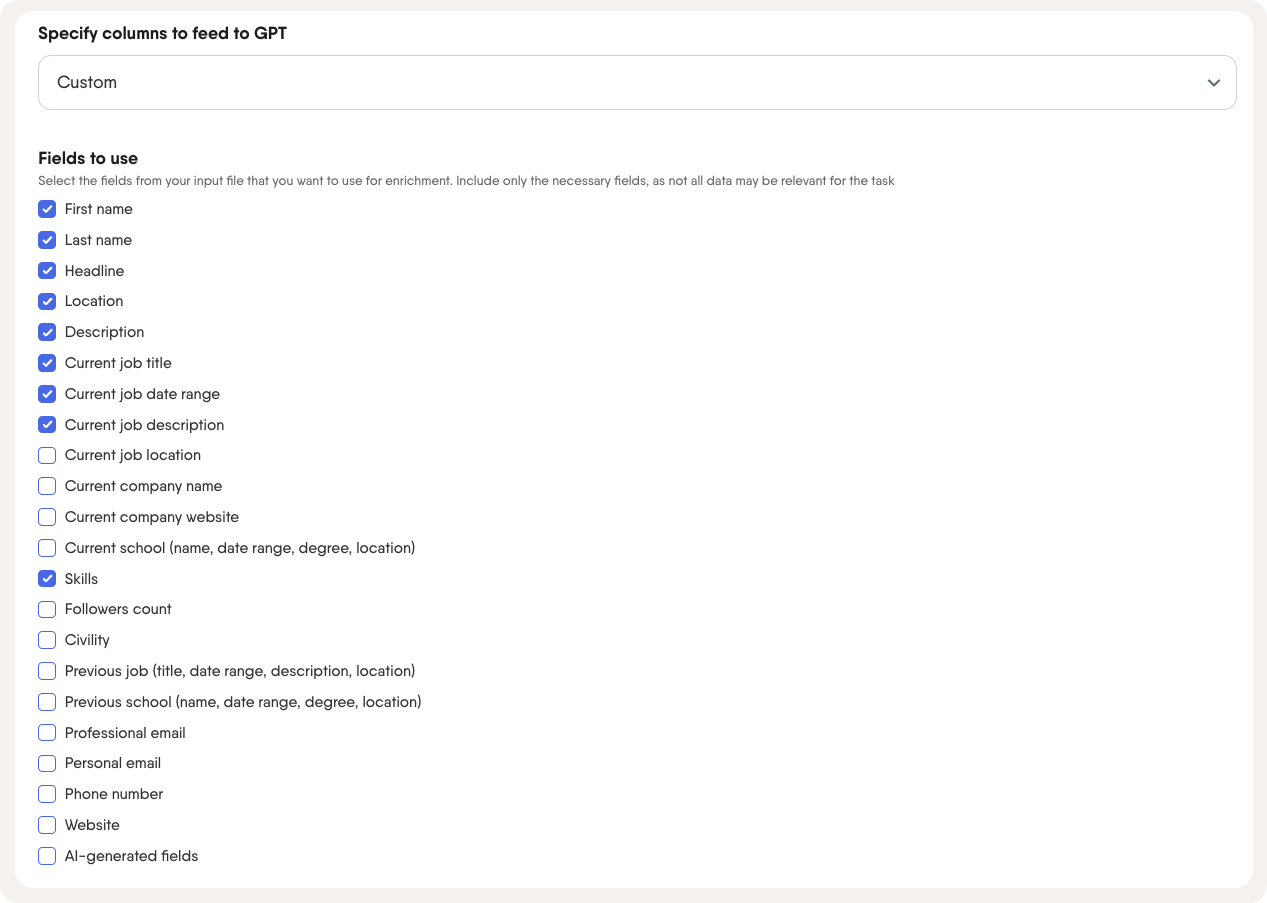
Select how many leads you wish GPT to process with your prompt
You can chose to only process a small part of your total leads. The more leads you process, the more AI credits you use, so if you want to test your prompt to see the output you're getting, we suggest to limit the number of leads to process to a maximum of 10.