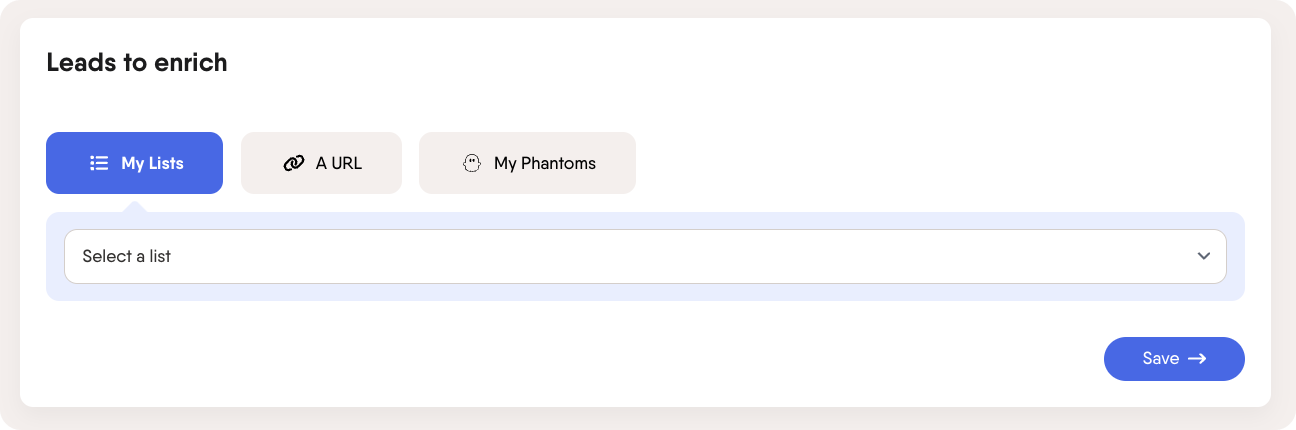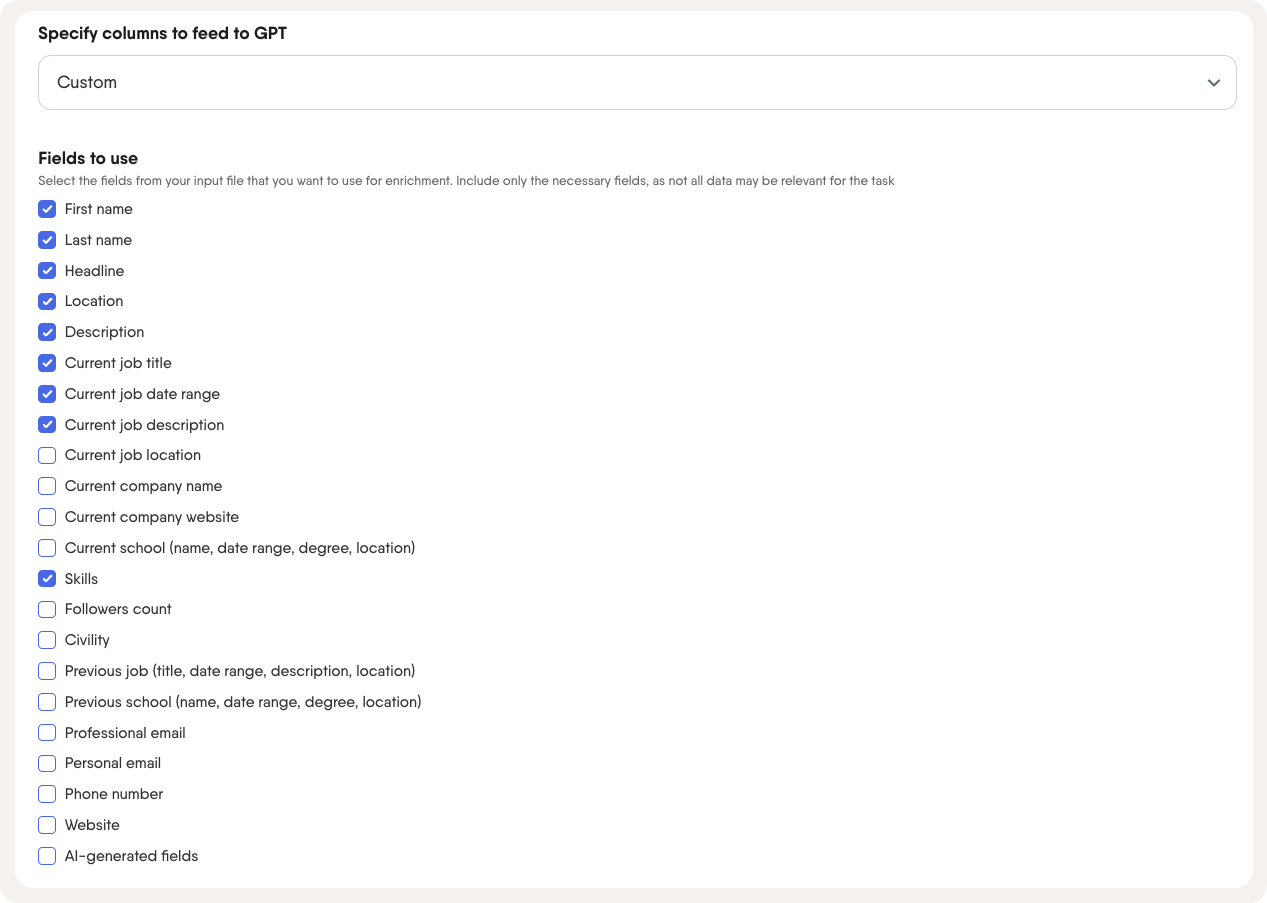Tutorial
Index
- Setup summary
- Select the leads you want to enrich
- Select the GPT model you want to use
- Select a prompt template or write your own prompt
- Specify the columns you want GPT to take the input from
- Select how many leads you wish GPT to process with your prompt
- Use your AI-generated messages in outreach Phantoms
Setup summary
Here's a tutorial to help you set up the AI LinkedIn Message Writer Phantom:
Select the leads you want to enrich
Select the leads you want to enrich. You have three options, use your lists from the leads page, a URL linking to a spreadsheet with leads, and My Phantoms - linking to the results of a Phantom you have previously run.
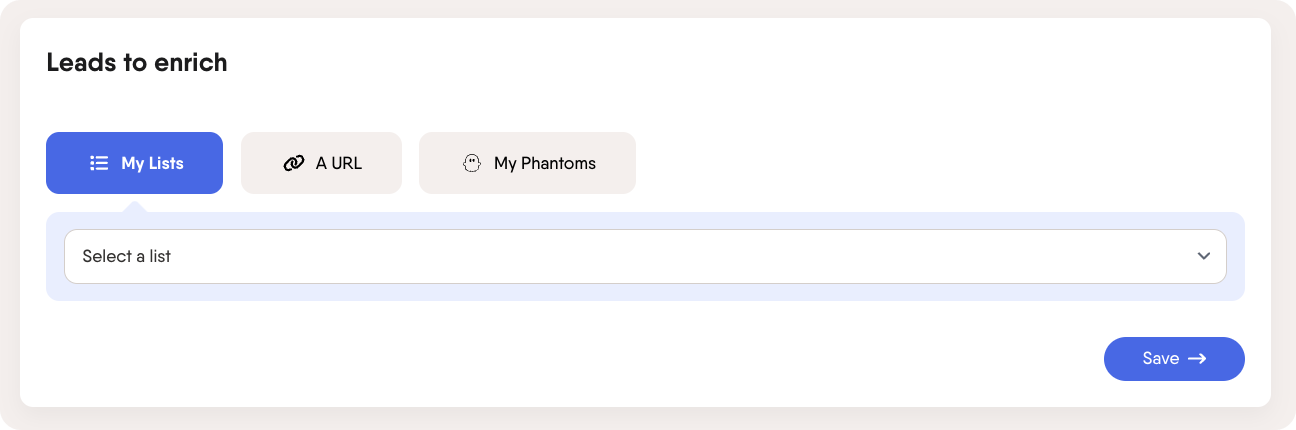
Select the GPT model you want to use
Select which GPT model you want to use, GPT 3.5 or GPT 4.
GPT 4 is more powerful than GPT 3.5, but also uses up more AI credits. Selecting GPT 4 can use up to 30 times as many credits as GPT 3.5.

Select a prompt template or write your own prompt
Select a prewritten prompt template or write your own custom prompt. Try to be as specific as possible in your instructions to the AI how you want it to perform the analysis and what you would like the output to look like. The more specific you are, the better results you'll get.

Specify the columns you want GPT to take the input from
We recommend sending all your available data to GPT for the best results, but you can also specify specifically which columns you want GPT to look at for the input. The columns you select here will be the only data input GPT has to base the response on. Make sure that the columns you select has the right information that GPT needs to create a valid output based on your prompt.
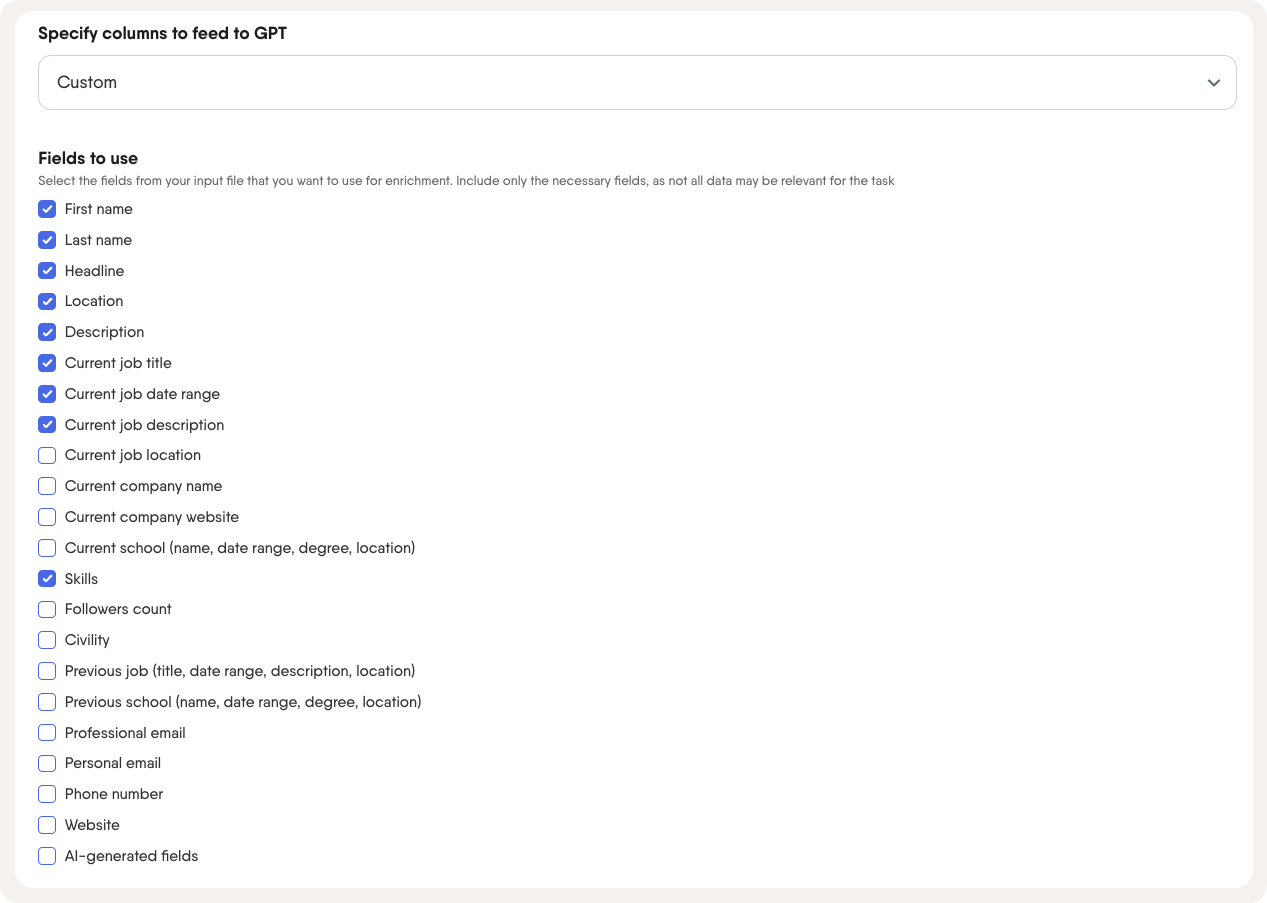
Select how many leads you wish GPT to process with your prompt
You can chose to only process a small part of your total leads. The more leads you process, the more AI credits you use, so if you want to test your prompt to see the output you're getting, we suggest to limit the number of leads to process to a maximum of 10.

Use your AI-generated messages in outreach Phantoms
Once you've run the AI LinkedIn Message Writer, you'll get a column in your results file called ai_message, containing a personalized message for each profile based on their LinkedIn data.
You can feed this AI-generated content into outreach Phantoms like:
Here’s how to do it:
Select an outreach Phantom
Open the Phantom you'd like to use for your LinkedIn outreach.Choose the AI LinkedIn Message Writer as your input Phantom
In the Input step, select the AI LinkedIn Message Writer Phantom from your list of previously run Phantoms. This ensures the outreach Phantom pulls in your previously generated messages.Insert the AI-generated message into your outreach
In the Message content step, below the message input box select the ai_message placeholder.
This tells the Phantom to use the message generated for each specific lead.Complete the setup and launch
Finish configuring your Phantom and launch it. Each lead will receive a unique, AI-generated message as part of your outreach.