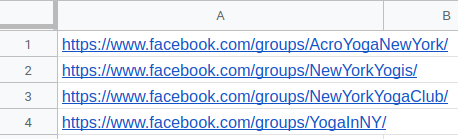Tutorial
Index
Setup summary
Here's a tutorial to help you set up the Facebook Group Members Export Phantom:
Connect to Facebook using PhantomBuster's browser extension
This automation will act on your behalf on Facebook. The safest and most efficient way for the Phantom to connect to your account is by using your session cookies, which you can retrieve using PhantomBuster's browser extension. It's a simple 2-click installation:
If you're operating from another browser, you can find your cookies manually.
Take note: Every time you log into Facebook, new cookies are created for that "session," so you must be logged in (and stay logged in) on your browser to provide working cookies.
Give URLs of the Facebook groups you're interested in
You have two options:
1. Process a single group
Copy the Facebook group URL and paste it into your Phantom's setup.2. Process multiple groups
Create a spreadsheet with Google Sheets. Copy the Facebook group URLs and paste them into your spreadsheet - one URL per row, all in column A.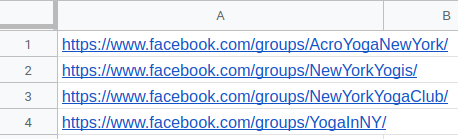
Make this spreadsheet public so PhantomBuster can access it.

Copy the spreadsheet URL and paste it into your Phantom's setup.
Specify the number of group members you want to export
Tell the Phantom how many members you'd like to extract from each group. Facebook will allow the Phantom to safely extract up to 4-5k members.
Take note: This Phantom will not be able to pick up from where it left off in the middle of a group members list between launches, so you should extract up to 4-5k members of one group all in one launch to get as many as possible.
Set the Phantom on repeat
Automation always produces better results in the long run. Set the Phantom to launch repeatedly and get results while you're away!
This Phantom runs from the cloud, which means you don't even need to have your browser open or computer on for these launches to happen.
For more automatic launch options, click on the three little dots in the top right and "Show advanced settings."