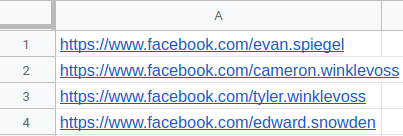Facebook Message Sender
Tutorial
Index
Connect to Facebook using PhantomBuster's browser extension
This automation will act on your behalf on Facebook. The safest and most efficient way for the Phantom to connect to your account is by using your session cookies, which you can retrieve using PhantomBuster's browser extension. It's a simple 2-click installation:
If you're operating from another browser, you can find your cookies manually.
Take note: Every time you log into Facebook, new cookies are created for that "session," so you must be logged in (and stay logged in) on your browser to provide working cookies.
Give the URLs of the Facebook profiles you're interested in
You have two options:
1. Process a single profile
Copy the Facebook profile URL and paste it into your Phantom's setup.2. Process multiple profiles
Create a spreadsheet with Google Sheets. Copy the Facebook profile URLs and paste them into your spreadsheet - one URL per row, all in column A.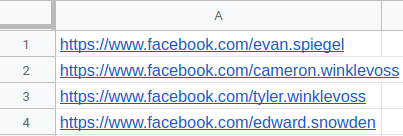
Make this spreadsheet public so PhantomBuster can access it.

Copy the spreadsheet URL and paste it into your Phantom's setup.
Write and customize your message
This section allows you to automatically greet your friends in a personal way with a message.
Write the message of your choice and customize it with a #fbFirstName# placeholder tag. For example:
Hey #fbFirstName#, let's connect!If you'd like to use a custom placeholder tag in your message, you can use any column name from your input spreadsheet by placing it between #s. E.g. With a column titled "city", you could use the placeholder "#city#" in your message, which will vary for each contact depending on the contents of the corresponding cell in that column.
Where the same column name is found in both your input and output spreadsheet, the input spreadsheet will take priority.
These tags are case-sensitive, so make sure to write them out correctly!
Take note: Emojis are not handled by this Phantom.
Specify the number of profiles to process per launch
Choose how many profiles you want this automation to process each time it runs. This helps you control your usage and stay within platform limits.
Set the Phantom on repeat
Automation always produces better results in the long run. Set the Phantom to launch repeatedly and get results while you're away!
This Phantom runs from the cloud, which means you don't even need to have your browser open or computer on for these launches to happen.
For more automatic launch options, click on the three little dots in the top right and "Show advanced settings."