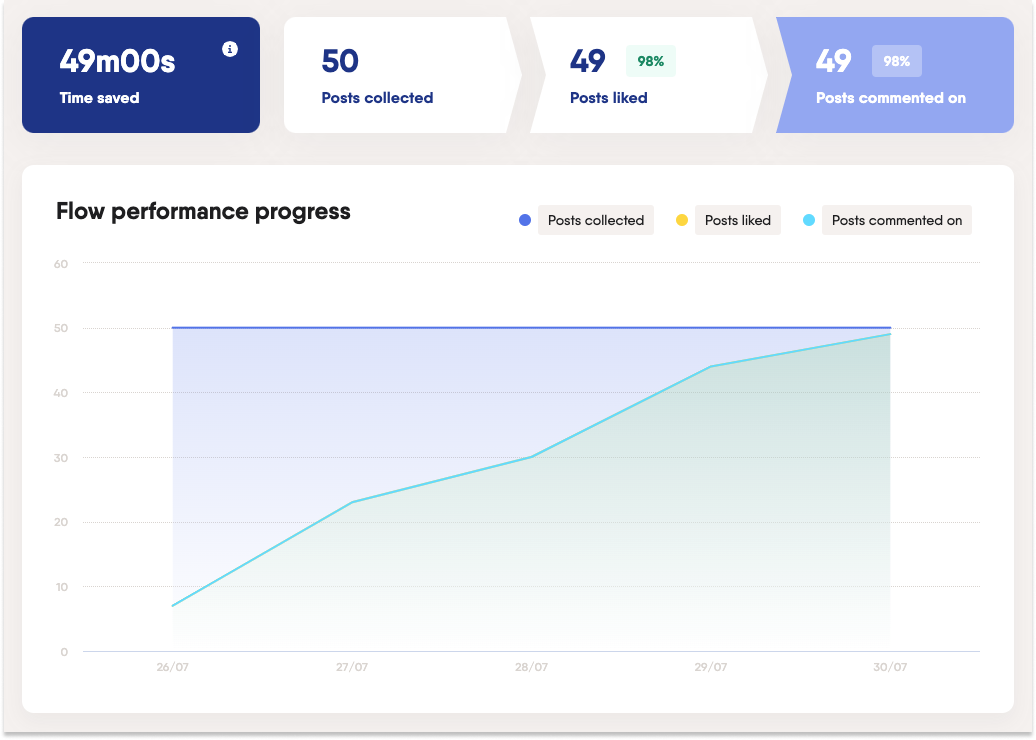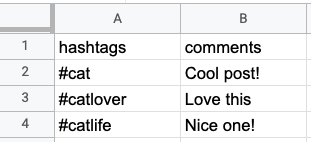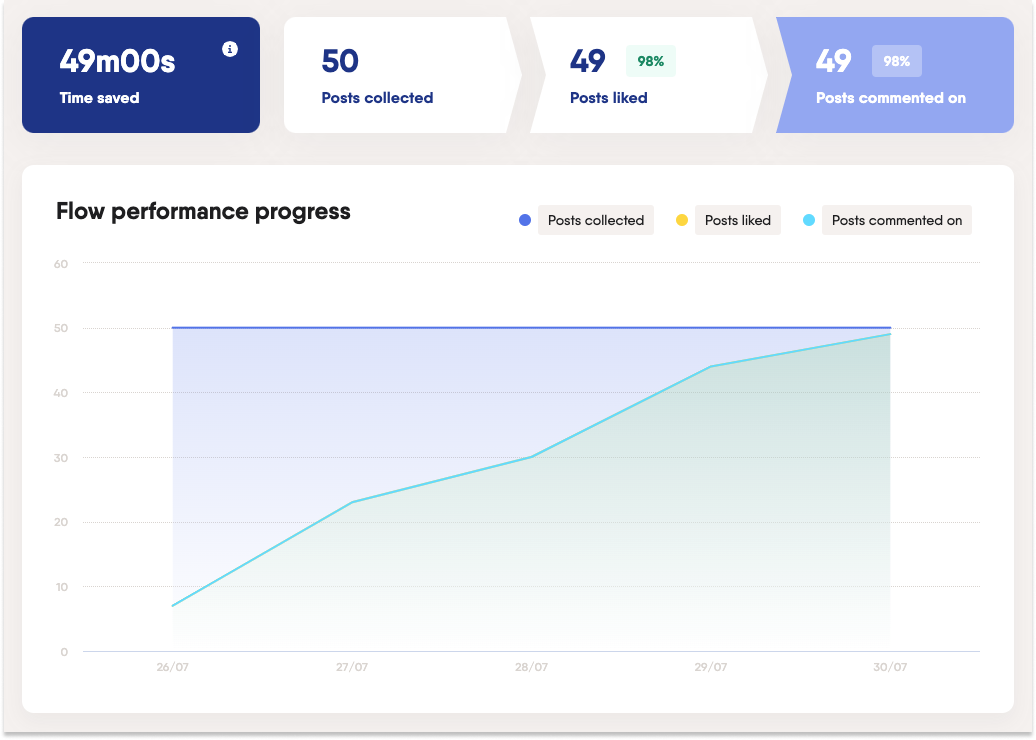Tutorial
Index
Connect to Instagram using PhantomBuster's browser extension
This automation will act on your behalf on Instagram. The safest and most efficient way for the Phantom to connect to your account is by using your session cookie, which you can retrieve using PhantomBuster's browser extension. It's a simple 2-click installation:
If you're operating from another browser, you can find your cookie manually.
Note:
Every time you log into Instagram, a new cookie is created for that "session," so you must be logged in (and stay logged in) on your browser to provide a working cookie.Give the hashtags you're interested in + your comments
Create a spreadsheet with Google Sheets. Give column A a title, e.g. "hashtags". List the hashtags you would like to scrape posts from in this column - one hashtag per row.
Give column B a title, e.g. "comments", and write a series of comments you would like to post at random.
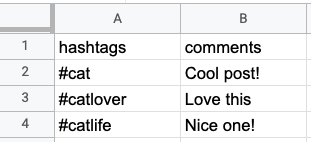
Make this spreadsheet public so PhantomBuster can access it.

Copy the spreadsheet URL and paste it into your Phantom's setup.
Under "Spreadsheet settings", tell the Phantom which columns contain your hashtags and comments by filling in the titles for each. Make sure to type them exactly as they appear in your spreadsheet - this field is case-sensitive!
Launch your Flow
Last but not least: turn on your Flow! By default, your Flow is inactive. Simply "Enable" it:

Once you have, it'll launch automatically at the best times with one goal in mind: to process all of your inputs and finish its job as fast as possible.
Keep track of your Flow's actions as they happen using the Flow's dashboard - the "Performance" tab will help you visualize your progress, whilst the "Posts" tab will break it down post by post.