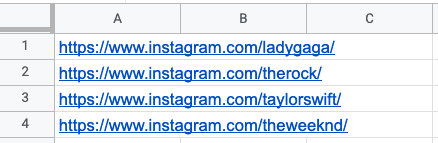Tutorial
Index
Connect to Instagram using PhantomBuster's browser extension
This automation will act on your behalf on Instagram. The safest and most efficient way for the Phantom to connect to your account is by using your session cookie, which you can retrieve using PhantomBuster's browser extension. It's a simple 2-click installation:
If you're operating from another browser, you can find your cookie manually.
Note:
Every time you log into Instagram, a new cookie is created for that "session," so you must be logged in (and stay logged in) on your browser to provide a working cookie.Watch stories from your feed or give URLs of specific Instagram profiles you're interested in
You have two options:
1. Watch the stories on your Instagram feed
The Phantom will watch the stories in the order they appear at the top of your Instagram feed.2. Watch stories from specific profiles
Check the "Use Instagram profile URLs to watch specific stories instead of watching stories directly from your Instagram feed" option in the Phantom's setup.To process a single Instagram profile, copy the profile URL and paste it into your Phantom's setup. To process multiple, create a spreadsheet with Google Sheets. Copy the Instagram profile URLs and paste them into your spreadsheet - one URL per row, all in column A.
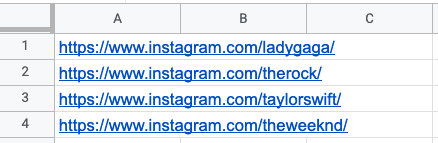
Make this spreadsheet public so PhantomBuster can access it.

Copy the spreadsheet URL and paste it into your Phantom's setup.
Specify the number of profiles to process per launch
Choose how many profiles you want this automation to process each time it runs. This helps you control your usage and stay within platform limits.
Set the Phantom on repeat
Automation always produces better results in the long run. Set the Phantom to launch repeatedly and get results while you're away!
This Phantom runs from the cloud, which means you don't even need to have your browser open or computer on for these launches to happen.
For more automatic launch options, click on the three little dots in the top right and "Show advanced settings."