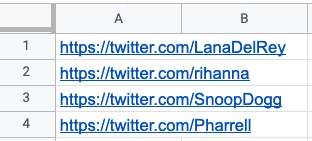Tutorial
Index
Connect to Twitter using PhantomBuster's browser extension
This automation will act on your behalf on Twitter. The safest and most efficient way for the Phantom to connect to your account is by using your session cookie, which you can retrieve using PhantomBuster's browser extension. It's a simple 2-click installation:
If you're operating from another browser, you can find your cookie manually.
Take note: Every time you log into Twitter, a new cookie is created for that "session," so you must be logged in (and stay logged in) on your browser to provide a working cookie.
Give URLs of the Twitter profiles you're interested in
You have two options:
1. Process a single profile
Copy the Twitter profile URL and paste it into your Phantom's setup.2. Process multiple profiles
Create a spreadsheet with Google Sheets. Copy the Twitter profile URLs and paste them into your spreadsheet - one URL per row, all in column A.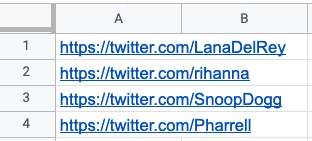
Make this spreadsheet public so PhantomBuster can access it.

Copy the spreadsheet URL and paste it into your Phantom's setup.
Specify the number of profiles to process per launch
Choose how many profiles you want this automation to process each time it runs. This helps you control your usage and stay within platform limits.
Keep checking back for newly followed profiles
Checking the "Watcher mode" option means that the Phantom will reprocess your profile URL each time it launches and extract any newly followed profiles that have appeared since its last launch, adding these to your already-extracted followees.
Take note: This setting will only work when using a single profile URL as input.
Set the Phantom on repeat
Automation always produces better results in the long run. Set the Phantom to launch repeatedly and get results while you're away!
This Phantom runs from the cloud, which means you don't even need to have your browser open or computer on for these launches to happen.
For more automatic launch options, click on the three little dots in the top right and "Show advanced settings."