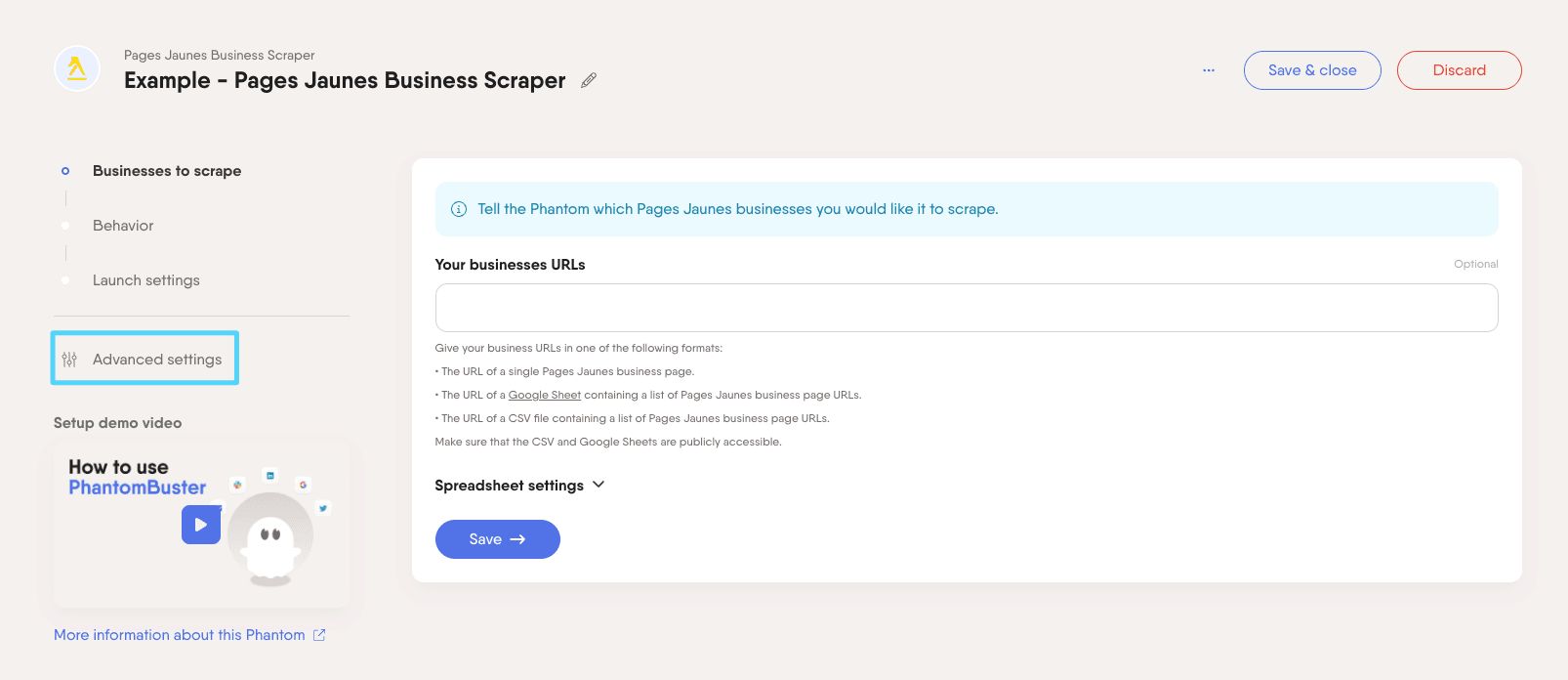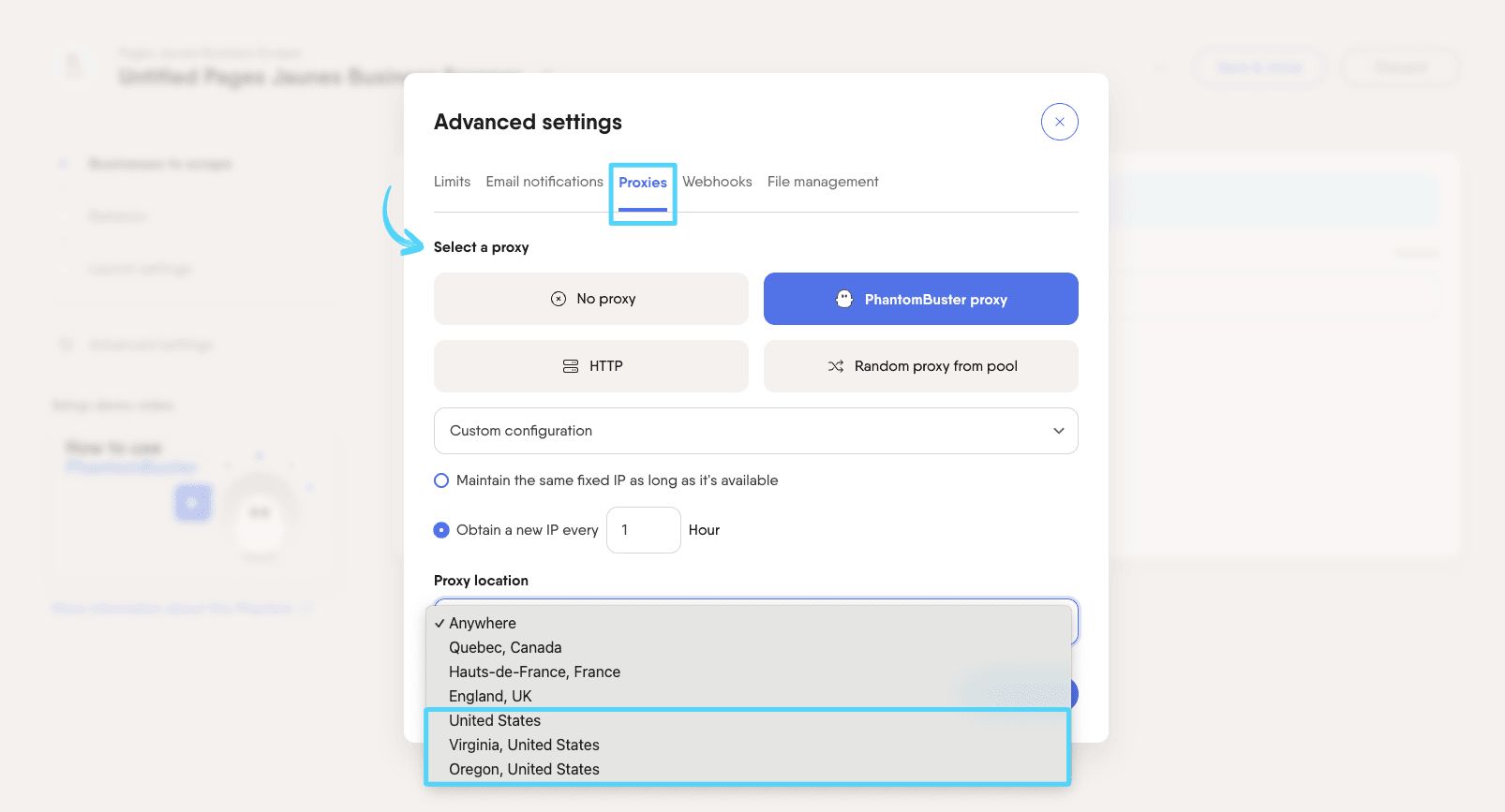Tutorial
Index
Setup summary
Here's a tutorial to help you set up the Yellow Pages Search Export:
Give the URLs of the Yellow Pages searches you're interested in
You have two options:
1. Process a single search
Make your search on Yellow Pages then copy the search URL and paste it into the setup.2. Process multiple searches
Create a spreadsheet with Google Sheets. Copy the Yellow Pages search URLs and paste them into your spreadsheet - one URL per row, all in column A.
Make this spreadsheet public so PhantomBuster can access it.

Copy the spreadsheet URL and paste it into your Phantom's setup.
Specify the number of results you want
You have two ways to specify how many search results the Phantom should process:
1. Number of results per search
The number of results you'd like to extract from each specific search URL.2. Number of searches per launch
The number of search URLs you'd like the Phantom to process each time it launches.Set up a proxy to access Yellow Pages content
To ensure proper access to Pages Jaunes listings, this Phantom requires a proxy located in the USA.
1. In your Phantom’s setup, scroll to the Advanced settings section.
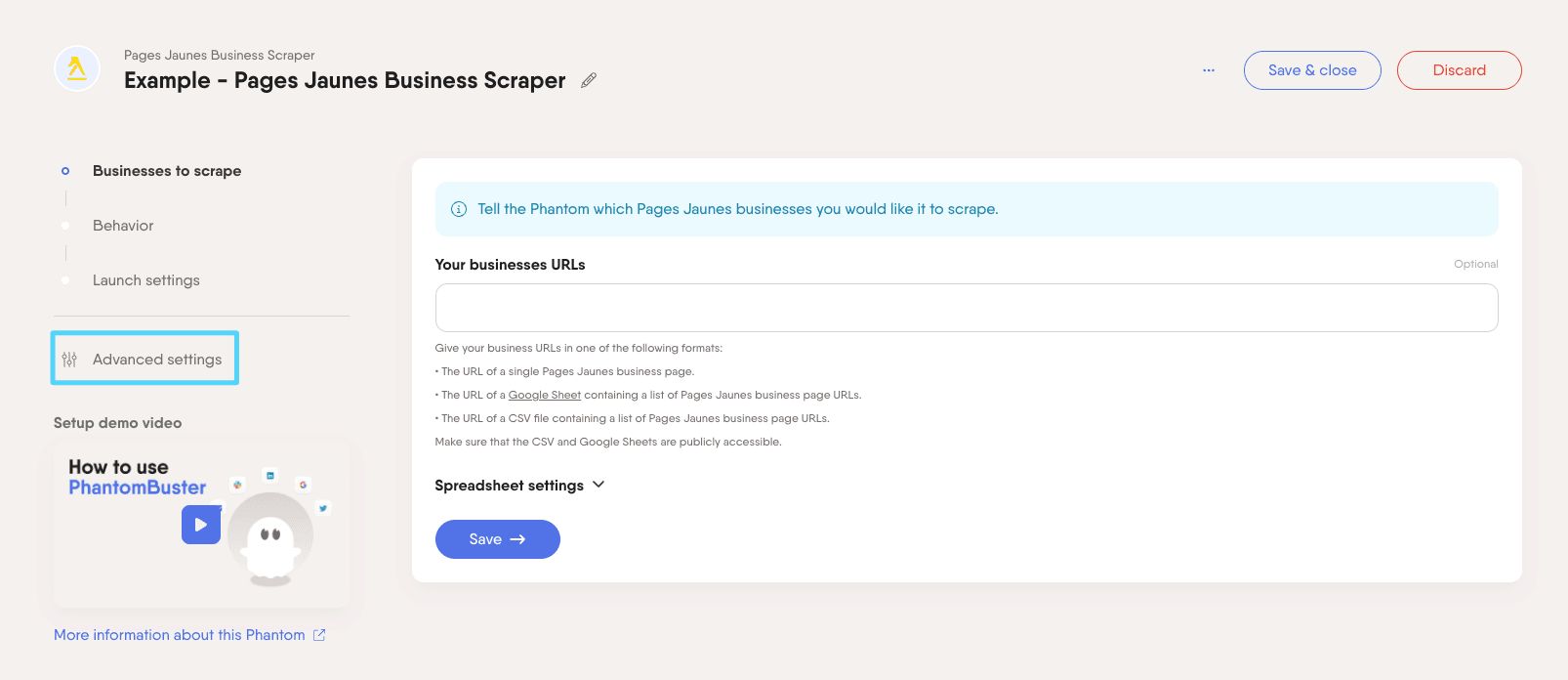
2. Open the Proxies tab and choose one of the following:
- PhantomBuster proxy (USA-based)
- HTTP proxy (from an external provider)
- Random proxy from pool (ensure it includes a US-based IP)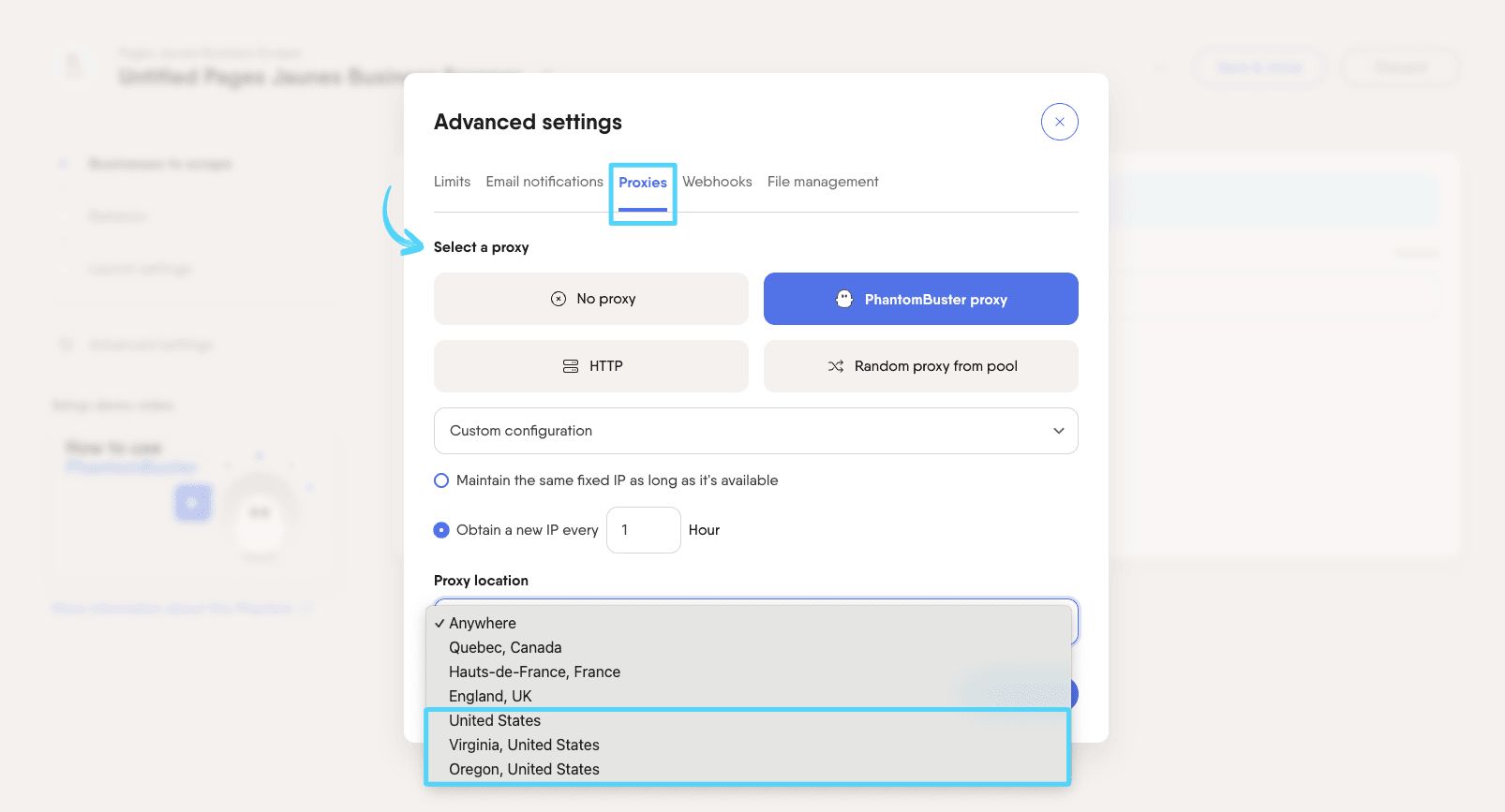
Note: Make sure the proxy you select is geolocated in the USA, as Yellow Pages restricts access based on location.
Set the Phantom on repeat
Automation always produces better results in the long run. Set the Phantom to launch repeatedly and get results while you're away!
This Phantom runs from the cloud, which means you don't even need to have your browser open or computer on for these launches to happen.
For more automatic launch options, click on the three little dots in the top right and "Show advanced settings."