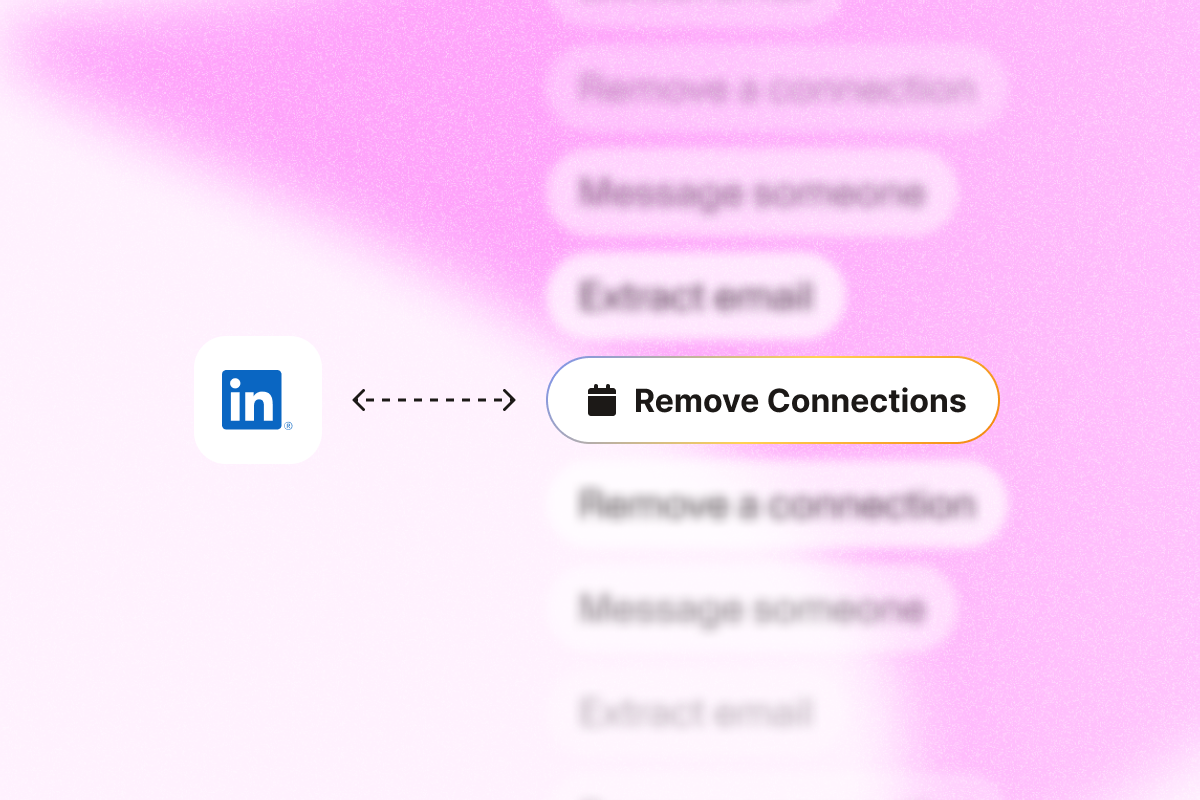Do you have a cluttered network? Or a backlog of ignored connection requests? Either way, if you don’t manage your LinkedIn connections, it can chip away at your credibility—and your lead generation might suffer.
A well-managed network enhances credibility and provides access to valuable opportunities and information. Removing connections (and unanswered requests) will help you avoid LinkedIn connection limits and keep your professional network up to date. Here’s how to make it happen.
Can I remove a connection request on LinkedIn without them knowing?
When you withdraw a connection request or remove an existing connection, LinkedIn won’t notify the other LinkedIn profile. They’ll only figure it out if they dig through their connections and notice your name is missing.
Also, if you click remove while on their LinkedIn profile, the algorithm keeps that profile visit visible. So, if they’re paying attention, they might spot that you were there and now you’re not connected. This is not ideal if you want to stay under the radar.
However, there are ways to clean up your LinkedIn contacts without raising flags. Let’s break them down.
How do I remove an existing LinkedIn connection from my desktop?
Here’s the quickest way to quietly remove a connection without them noticing:
- Navigate to ‘My Network‘ at the top of your LinkedIn homepage.
- Click the ‘Connections‘ page on the left sidebar.
- Find the connection you’d like to remove. Use the search bar at the top right corner to speed this up.
- Click the three dots next to their name.
- Tap ‘Remove connection‘ and confirm.
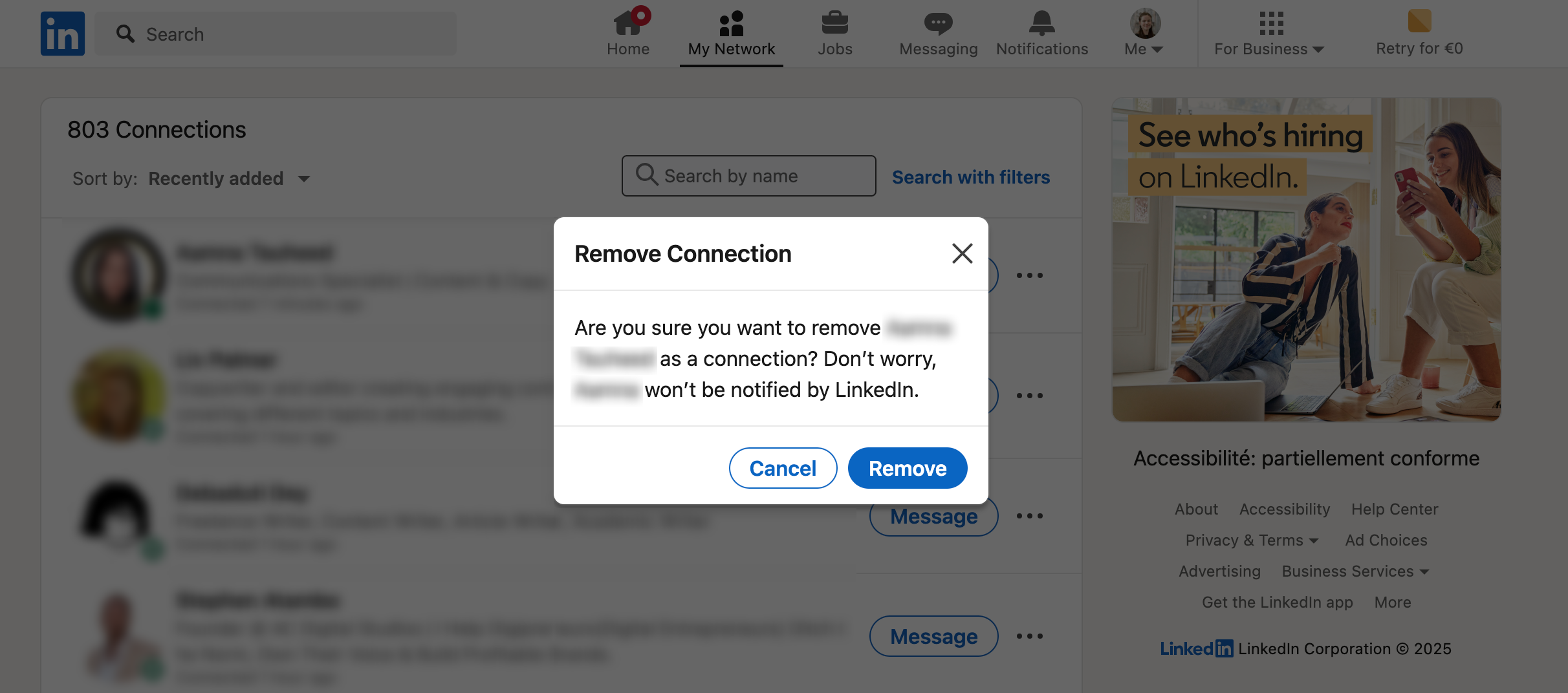
That’s it. No notification gets sent to the connection’s profile, and your LinkedIn network stays updated. You can then focus on nurturing new connections that match your Ideal Customer Profile (ICP).
How do I remove an existing connection on LinkedIn from the LinkedIn app?
To remove an existing connection from the LinkedIn mobile app, the setup is pretty similar to the desktop experience:
- Tap the profile picture menu icon at the top left of the LinkedIn app to open your profile page.
- Select the ‘Connections‘ link.
- Use the search bar to find the LinkedIn user you want to remove.
- Tap the three dots next to their name.
- Choose ‘Remove Connection‘ and confirm.
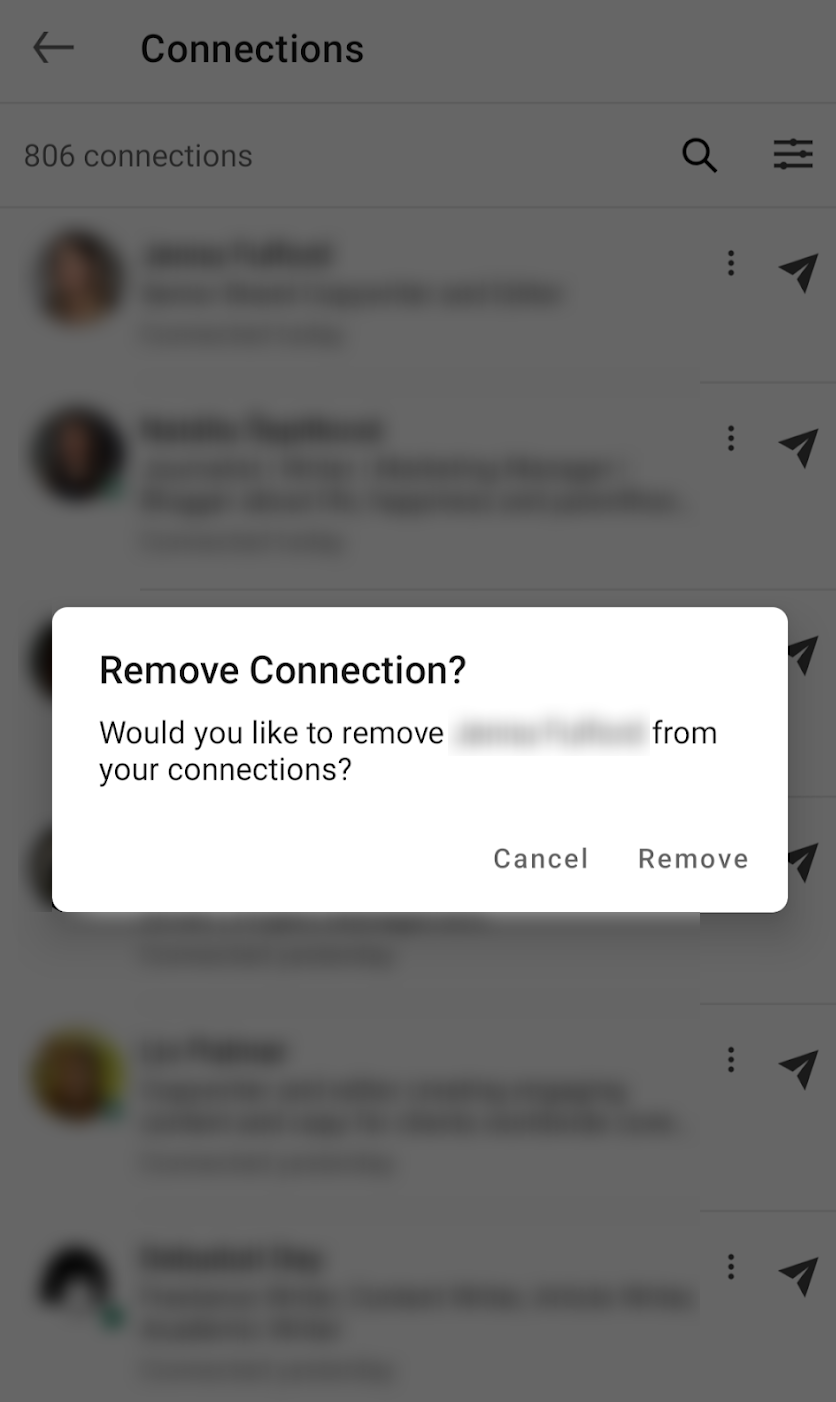
How do I bulk remove LinkedIn connections that meet a specific criteria?
LinkedIn limits your connection count to 30,000 people. An extensive LinkedIn network (especially with stale or irrelevant contacts) can quietly harm your business.
Constantly evaluating your connections is crucial to maintaining a relevant network. When your network isn’t targeted, your LinkedIn outreach gets diluted. Your messages are less likely to land with the right audience, making it harder to segment your contacts effectively.
This is where automation saves time and improves sales efficiency.
Here’s a quick way to bulk-remove connections using PhantomBuster:
- Export your connections with PhantomBuster’s LinkedIn Connections Export. Connect your LinkedIn account via the Chrome extension, then launch the automation.
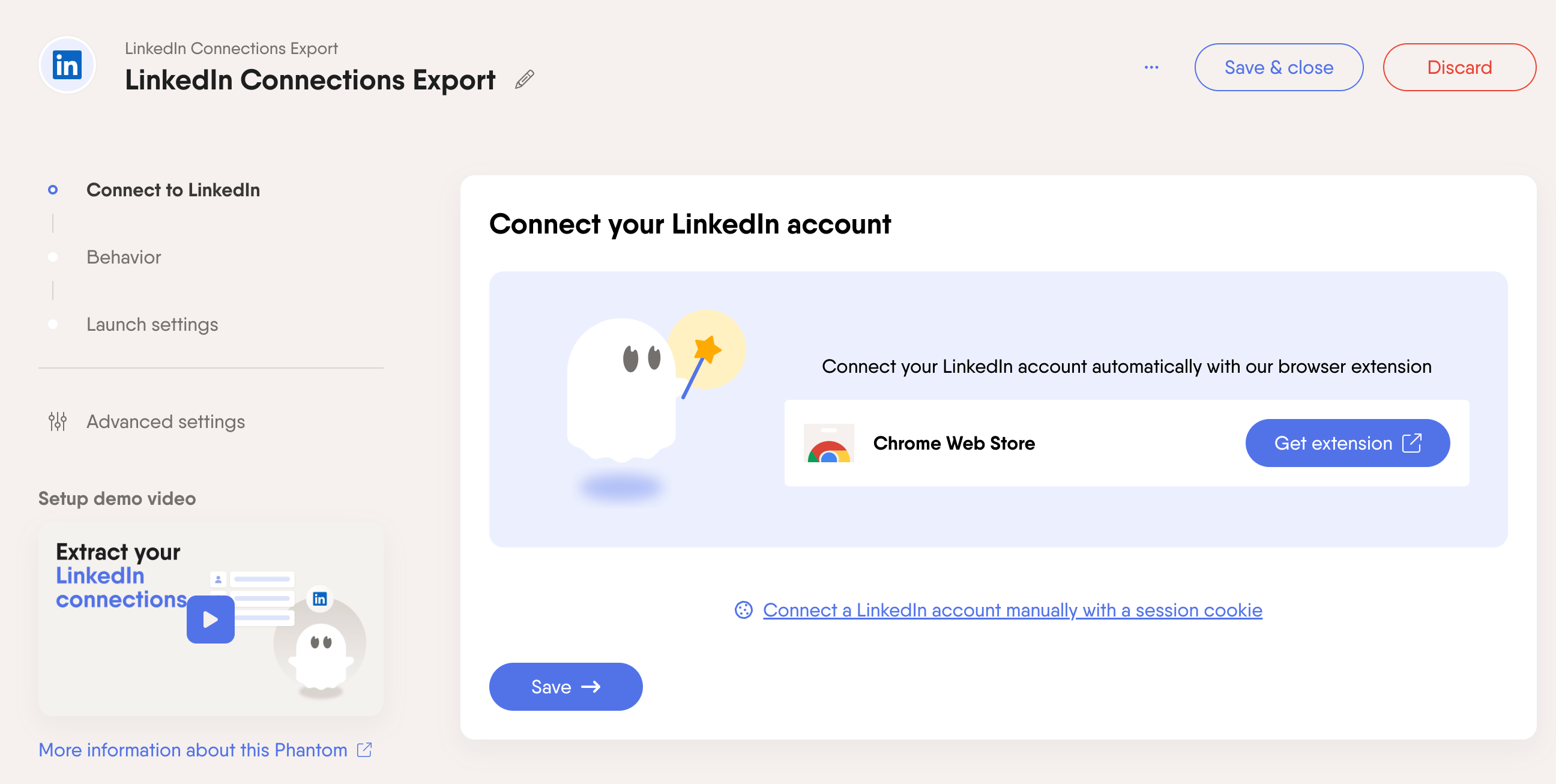
- View your connections in your LinkedIn leads page. You can also filter and create a custom list to plug into your next workflow.

- Manually analyze the list to identify which connections are no longer relevant or worth keeping. For example, they might not have been interested in your sales pitches. You can also use the LinkedIn Profile Scraper automation to enrich those contacts so you can analyze their profiles in more detail.
- Automatically remove connections using PhantomBuster’s LinkedIn Auto Connection Remover. This lets you remove the selected contacts in bulk. We recommend removing 80 profiles per day if you have a standard LinkedIn account, and 150 profiles if you have Sales Navigator.
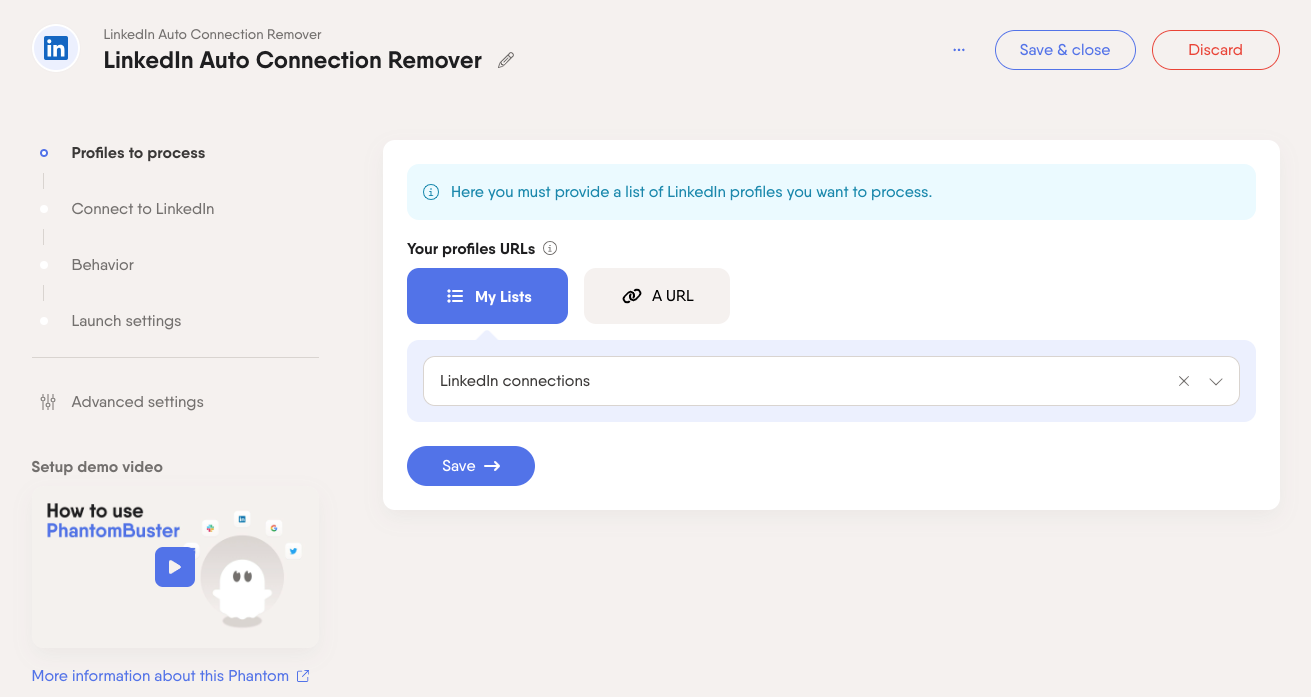
How do I remove a pending connection I sent on LinkedIn?
Too many ignored connection requests? This can potentially trigger LinkedIn’s spam filters, which risks getting your account restricted or blocked from sending invites.
You’ll also hit the pending invite cap faster (around 1500 requests). That means no new requests go out until you clean things up, which could limit your outreach efforts.
That’s why you might want to remove a pending LinkedIn connection request you’ve sent. Here’s the step-by-step guide:
- Click on ‘My Network‘ on your LinkedIn homepage.
- On the invitations tab, select ‘Show all‘.
- Click the ‘Sent‘ tab to see a list of connection requests that have been sent.
- Click the ‘Withdraw‘ button next to each person’s profile.
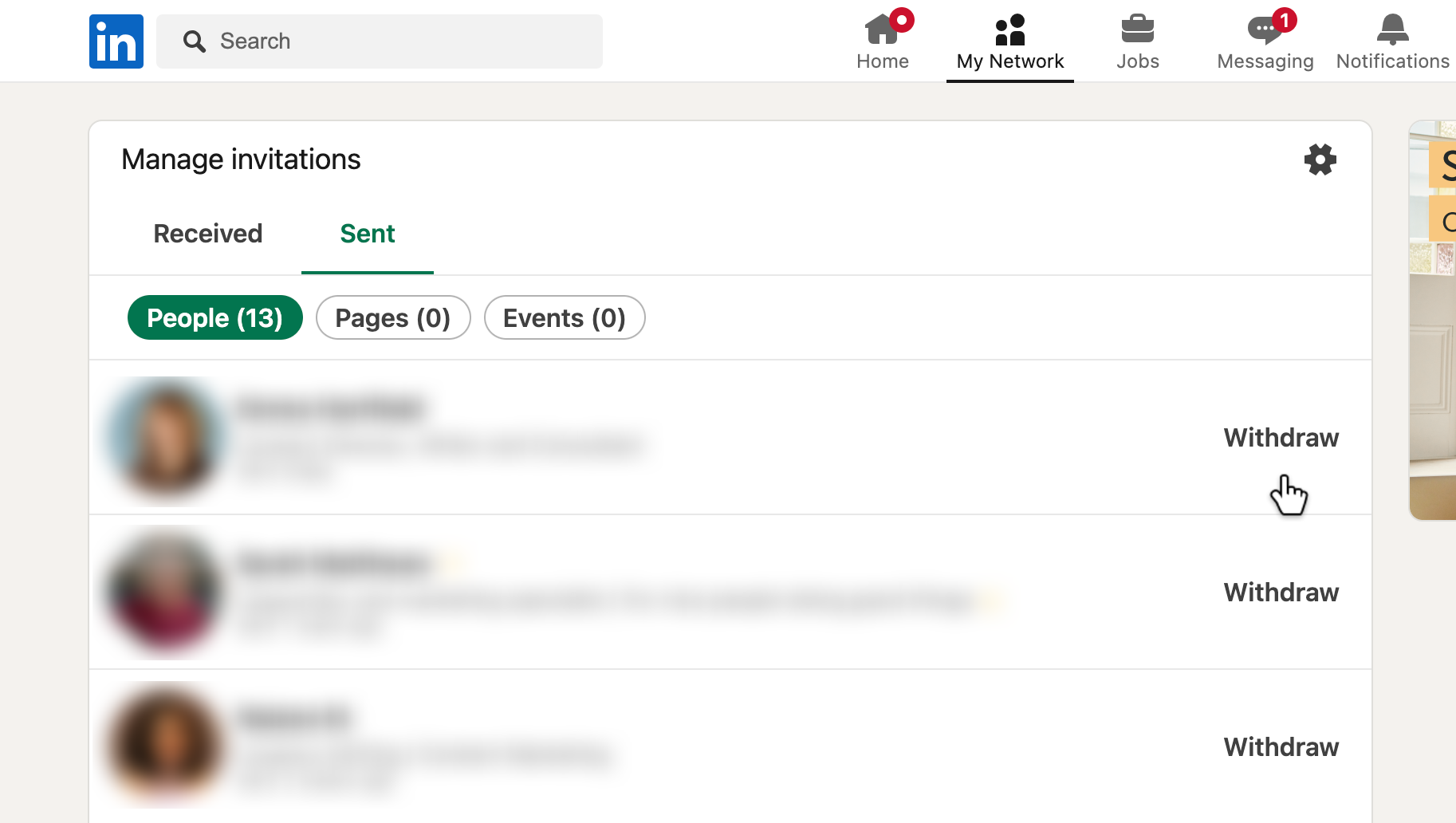
💡 Bear in mind that you won’t be able to resend an invitation to this LinkedIn profile for up to 3 weeks.
This method works fine if you just need to remove a few invites. But what if you need to do it in bulk? If you use LinkedIn for prospecting, you might have dozens of profiles to process.
We recommend using PhantomBuster’s LinkedIn Auto Invitation Withdrawer to remove your pending connection requests automatically.
Here’s how it works:
- Select how many connection requests to keep, and how many to withdraw (we recommend no more than 50 per launch). You can also specify which LinkedIn member profiles to remove.
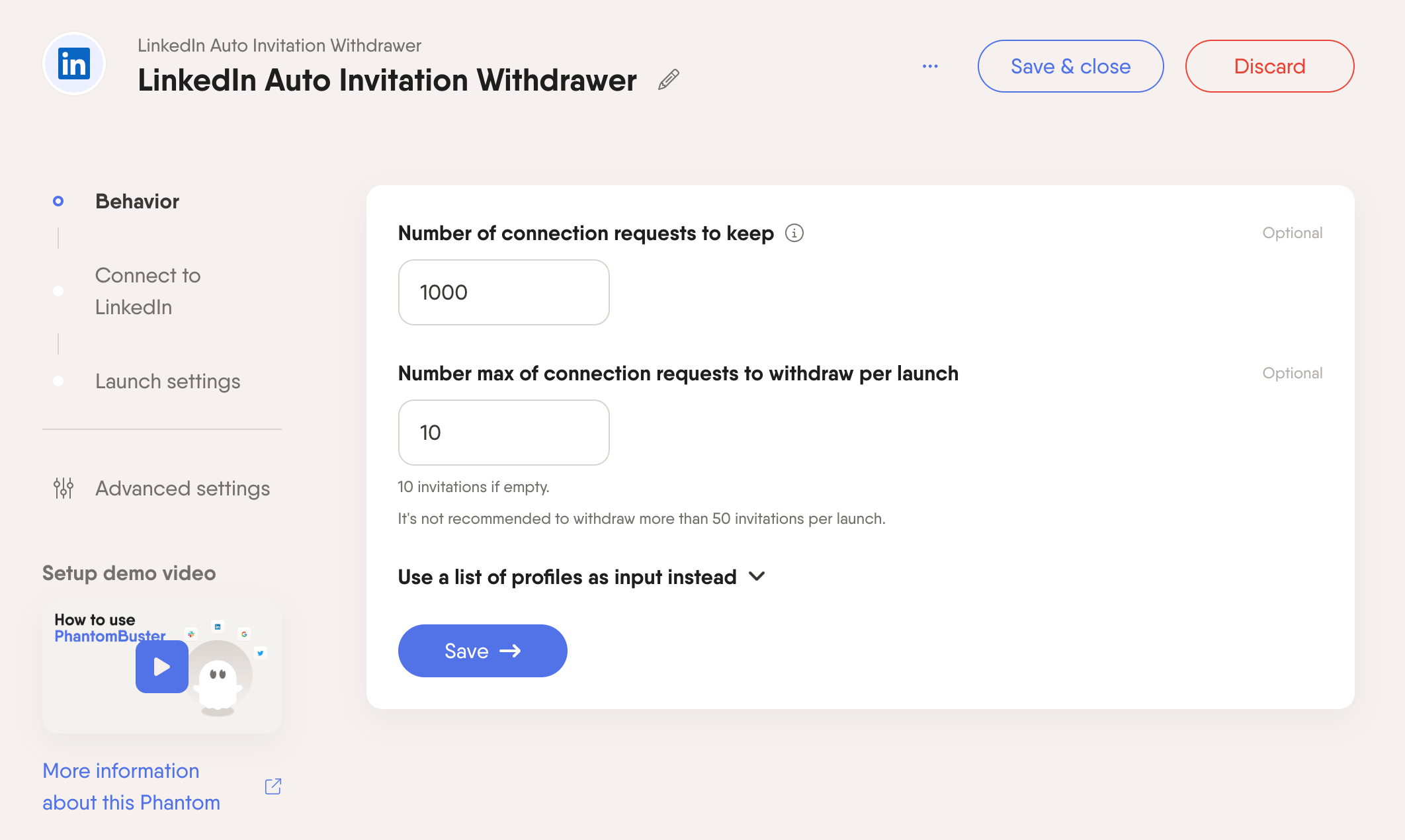
- Connect your LinkedIn account via the Chrome extension, then launch the automation to remove connection requests at scale.
- You’ll then free up invitation slots to connect with the right people.
LinkedIn connection removal FAQ
How many LinkedIn connections can I have?
You can have up to 30,000 1st-degree connections. Once you hit that limit, you must remove connections to add new ones to your LinkedIn network.
To stay within the connection limit, you should organize your network effectively, such as tagging connections and managing your inbox for better control and efficiency.
Can someone still message me after I’ve removed them as connections?
It depends. Once you remove a connection, they lose the ability to message you directly—unless you’re both part of the same LinkedIn group or they reach out through InMails.
This can be a bigger concern if you manage an extensive network and want to allow previous connections to message you, even after the connection is cut.
To ensure communication isn’t cut, send them a message before removing them as a connection. This will unlock free chat between you, even if you are no longer connected.

Why should I remove LinkedIn connections?
Removing a connection might seem counterintuitive, but it could make all the difference in your prospecting. Here’s why:
- Keep your network relevant: Trim out outdated or irrelevant contacts so your network stays aligned with your current sales focus.
- Protect your professional image: A bloated or random network can make you look unfocused to potential leads and partners.
- Improve engagement rates: A tighter, more targeted network means your posts and outreach are more likely to reach people who care (and respond).
- Avoid hitting connection limits: Staying under LinkedIn’s 30,000 connection cap gives you room to keep growing strategically.
- Reduce noise: Less clutter in your feed and inbox means you can focus on high-value prospects and conversations.
- Strengthen prospecting efficiency: A clean network makes segmenting and personalizing your outreach easier, which is key for effective lead generation.
How can I remove a LinkedIn connection without viewing their profile page?
Go to your Connections page, find the person, click the three dots next to their name, and select ‘Remove connection’.
Do not remove LinkedIn connections via their profile page, as the person might notice you’ve viewed their profile and that you’re no longer connected.
How can I unfollow on LinkedIn?
Unfollowing stops someone’s posts from appearing in your LinkedIn feed. This is helpful if their content isn’t relevant, but you still want to stay connected. To unfollow, you should:
- Go to their profile.
- Tap the ‘Following‘ button.
- Select ‘Unfollow‘.
The person won’t know that you’ve unfollowed them.
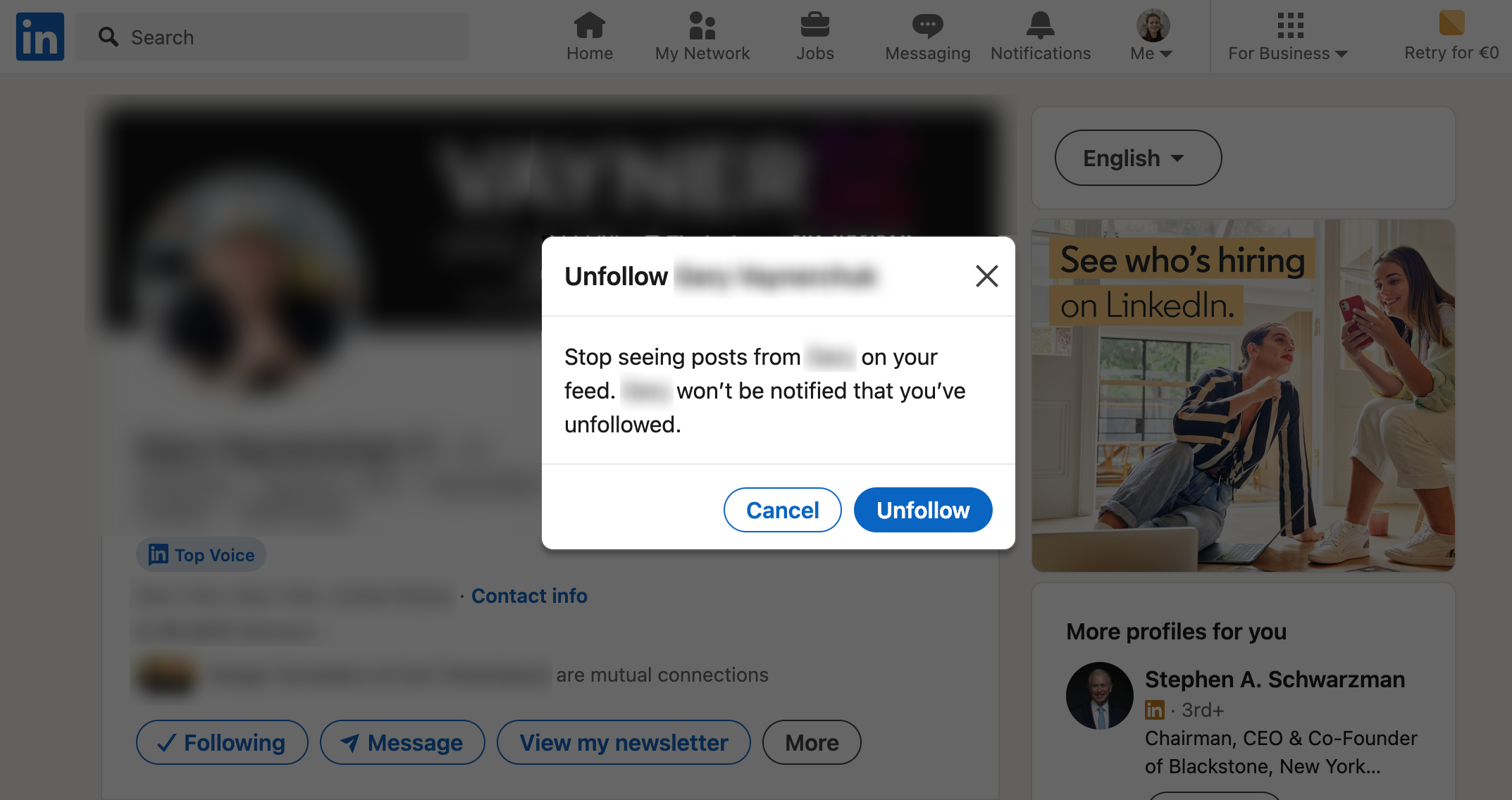
You can also do this in bulk using PhantomBuster’s LinkedIn Auto Unfollow automation. Share a list of profiles to unfollow, and you can process 80 profiles per day for a LinkedIn subscription, and 150 profiles if you have a Sales Navigator account.
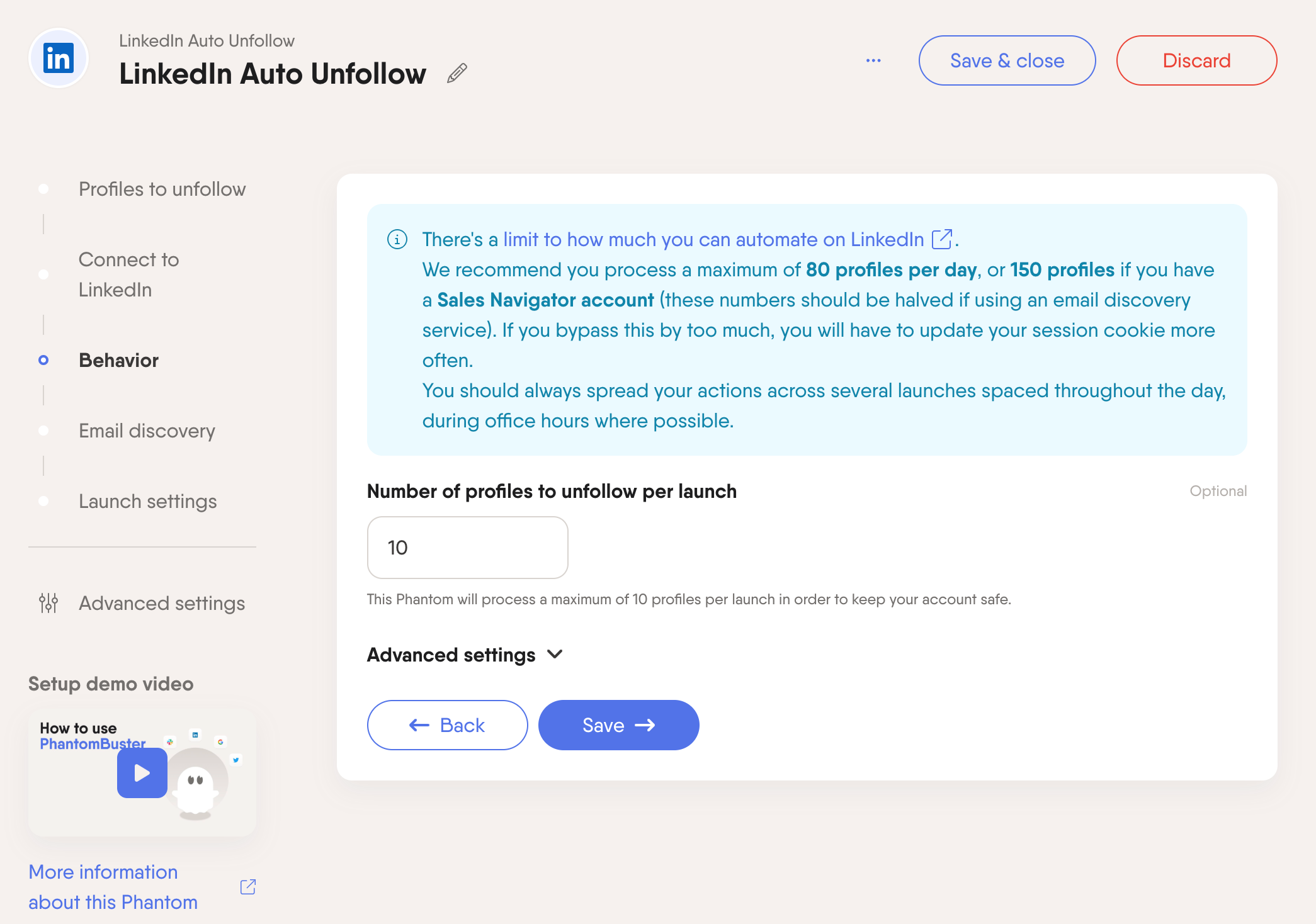
How can I mute someone on LinkedIn?
Muting hides messages in your LinkedIn chat or group conversations without unfollowing or removing them.
To mute:
- In your message thread or group chat, tap the three dots.
- Select ‘Mute‘.
What is the difference between unfollowing and removing a LinkedIn connection?
Unfollowing keeps the connection, but hides their updates. Removing breaks the connection entirely, meaning you’ll no longer be 1st-degree contacts.
Is it better to block or remove connections on LinkedIn?
If you remove a connection, they can still view your profile and interact with your content. This is effective for simple network cleanup.
Blocking, on the other hand, completely cuts all ties. People won’t see your profile or posts, or be able to contact you. This is a better option if you’re experiencing spam, harassment, or messages that make you uncomfortable.