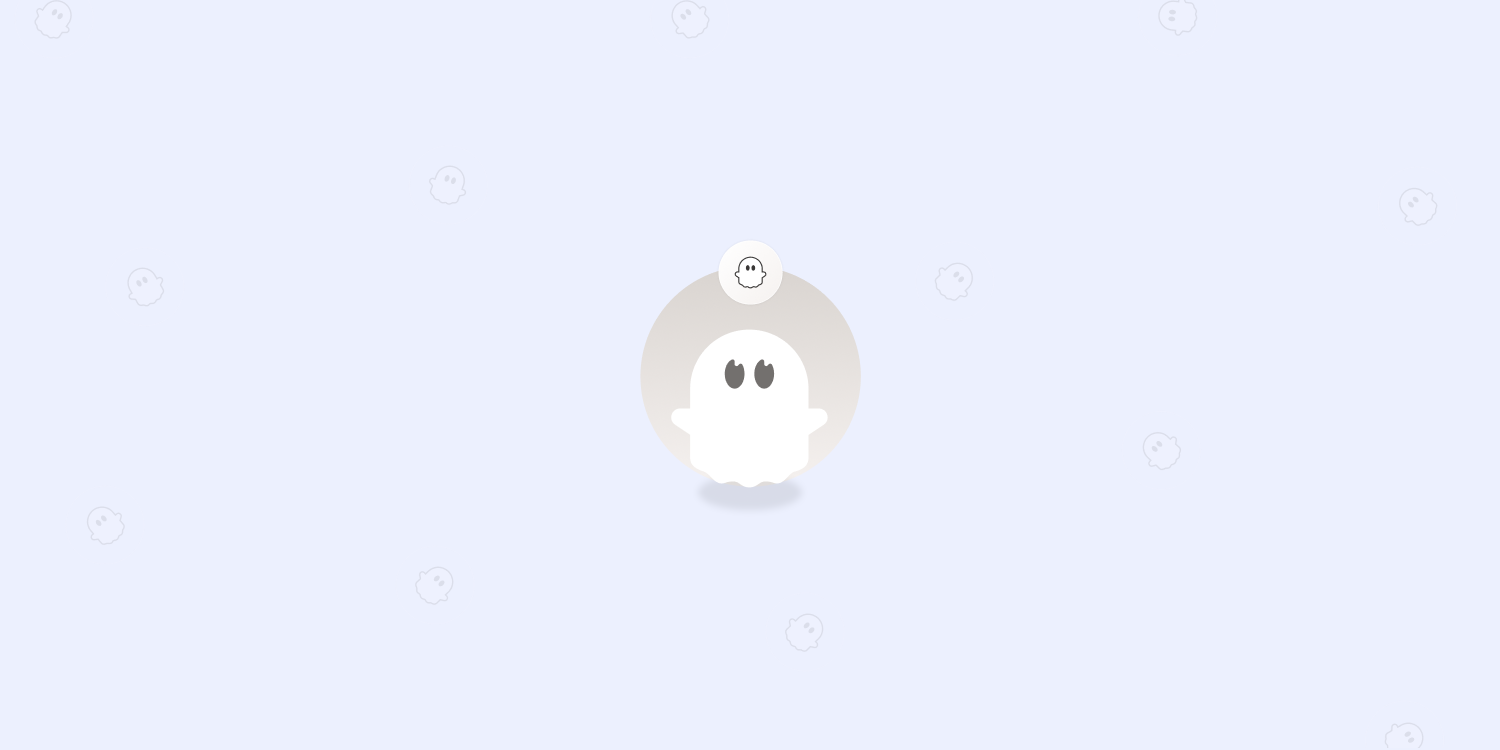
 By Orlaith Traynor
By Orlaith TraynorHere's how you can use the Pipedrive CRM Enricher Phantom to enrich your CRM database. In this article, we'll be sharing our tips, a video tutorial, and three use cases to transform how you leverage your data.
Why enrich your Pipedrive CRM database?
A CRM rich in data is the ultimate competitive advantage.
There are a whole host of benefits to using a CRM for your business, like:
Boosting customer retention
Enhancing efficiency
Improving customer satisfaction
Creating more accurate reports for your team
The best part?
A CRM rich in data will allow your team to put all their ducks in a row a lot faster so that everyone can rapidly take action and drive revenue.
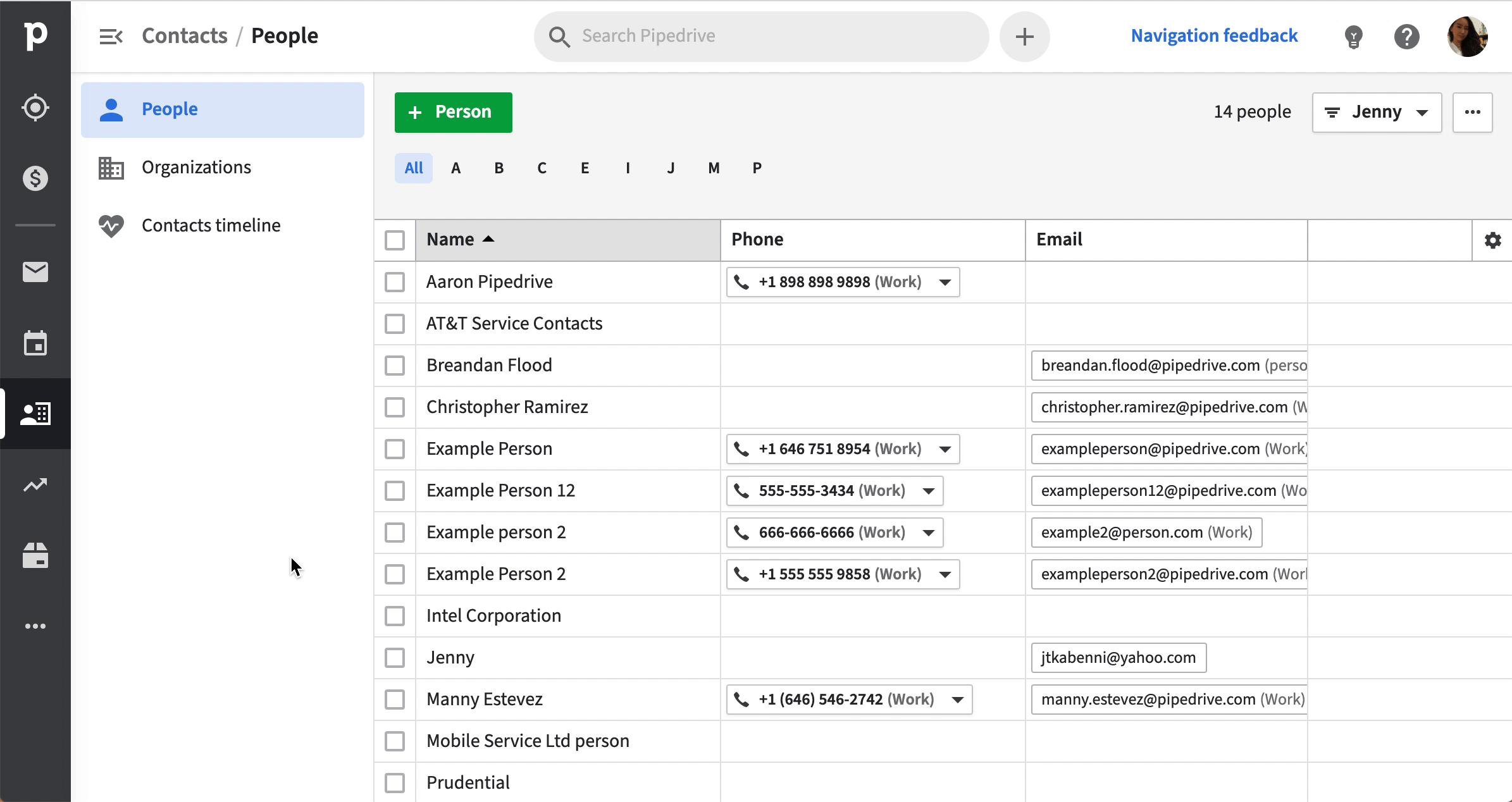
Yet, managing your customers' data can be tricky.
It can be overwhelming judging by the sheer amount of metrics involved in any customer relationship.
What can be even trickier is keeping a close eye on how clean and accurate this data is as managers juggle numbers, spreadsheets, and deadlines.
But what if there was a better way of managing your CRM? Of pulling in firmographic, contact, and intent data?
We know that this issue has rankled some of our users.
That is why we created the Pipedrive CRM Enricher Phantom.
You can now pull data into your Pipedrive CRM and set this Phantom on automatic to keep your database continually updated and clean.
The sole goal of enriching your CRM boils down to one major point: to give you an accurate overview of your potential customers.
An enriched CRM allows you and your team to make better decisions.
In fact, we would be as bold as to say that your future success depends on how well you can identify and track key metrics within your database.
How to enrich Pipedrive CRM using PhantomBuster
Nothing beats seeing how this Phantom works in motion.
Let our video guide show you how you can enrich your Pipedrive CRM in the time it takes to drink a cup of coffee.
Essential information
During this Phantom's setup, you will be asked to connect using your Pipedrive API key. Follow these instructions and check out our video to find and apply your API key.
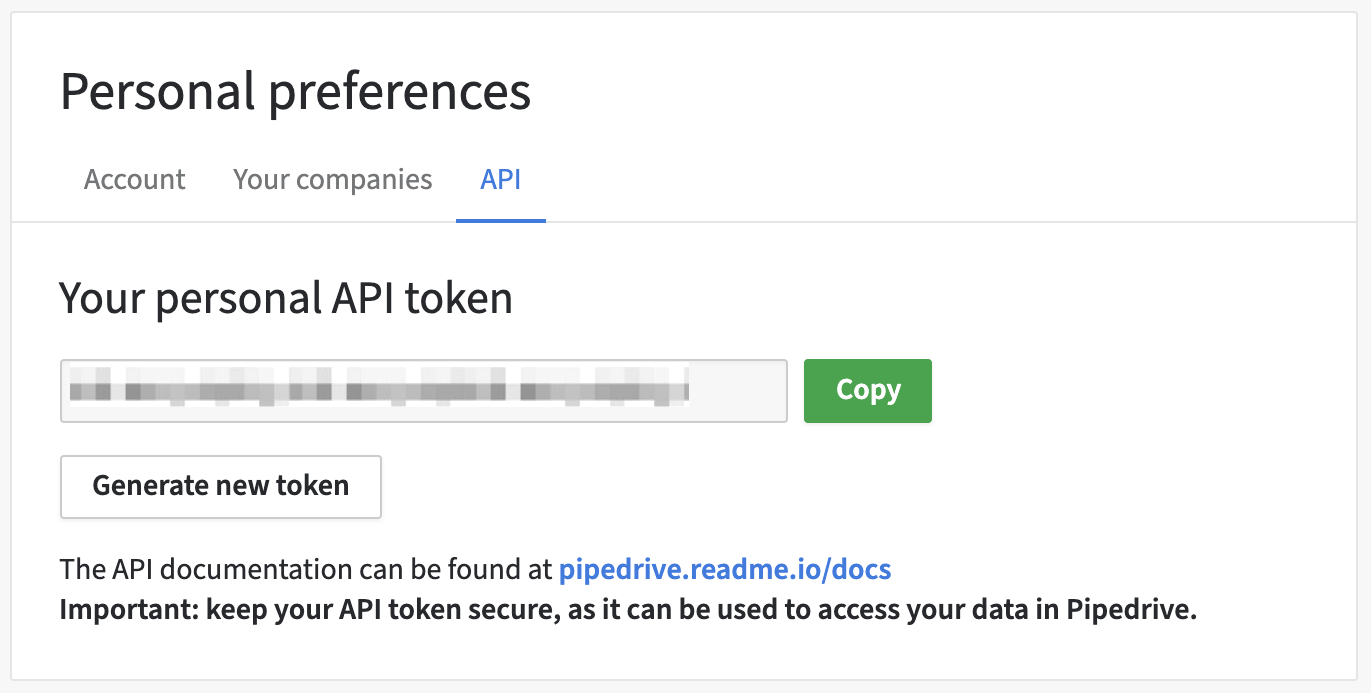
Use case #1: Create accurate and targeted lead lists
Goal: Create and enrich your lead lists with valuable data insights.
1: Carry out a LinkedIn or Sales Navigator search, e.g., 'Head of AI Research' in Oslo.
2: Use the LinkedIn Search Export or the Sales Navigator Search Export Phantom to scrape your search and extract the results to a spreadsheet.
3: Utilize these lists to extract specific data, e.g., location, education history, current position, using the LinkedIn Profile Scraper or Sales Navigator Profile Scraper Phantoms.
4: Enrich your Pipedrive CRM with these insights using the Pipedrive CRM Enricher Phantom.
Result: Appending firmographic data to your search list can help identify those most likely to convert for your sales, recruitment or marketing department.
Use case #2: Extract a list of event attendees and their emails
Goal: Easily extract the professional emails of LinkedIn users who attended your event.
1: Use the LinkedIn Event Guests Export Phantom to extract your list of event attendees.
2: Retrieve work email addresses by using our email discovery service via the Professional Email Finder Phantom.
3: Add this data to your Pipedrive CRM using our new Pipedrive Phantom.
Result: Your CRM has been enriched with key data from your event.
Good to know: You can use this use case method to extract LinkedIn group members using this Phantom.
Use case #3: Enrich existing data in your Pipedrive CRM
Goal: Refresh stale data in your CRM.
1: Extract a list of prospects from your Pipedrive CRM database into a spreadsheet.
2: Use the LinkedIn Profile URL Finder Phantom to find the LinkedIn profiles of prospects.
3: Automatically scrape this list of profiles using the LinkedIn Profile Scraper Phantom. Now you have an enriched and updated list of contacts.
4: Import this data into your CRM.
Result: Your Pipedrive CRM has been enriched with fresh data in minutes.


