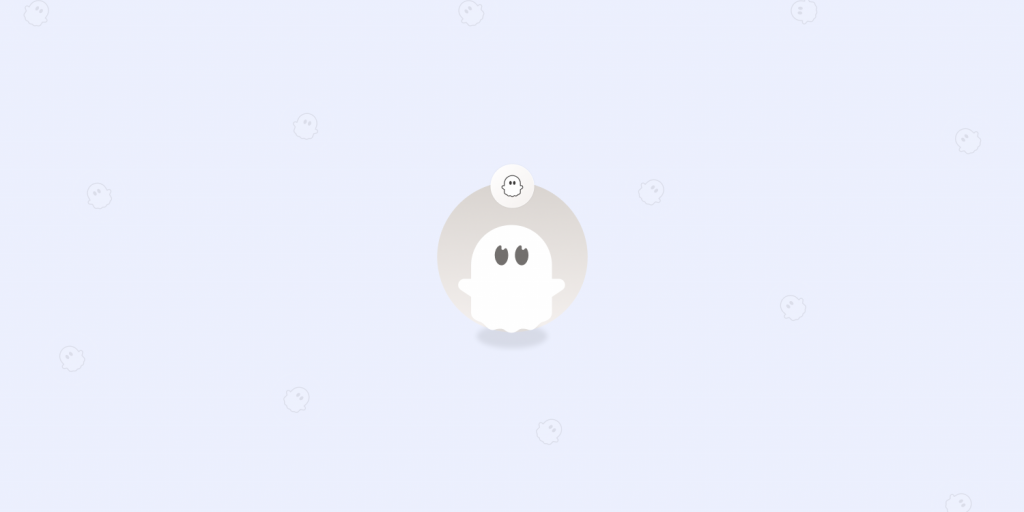When done right, automated LinkedIn messages can be an efficient lead generation tool. Automation can save you time, help you nurture your prospects, and help you grow your LinkedIn connections. This guide shows you how to do it.
We've also included a quick comparison of the top LinkedIn messaging software to help you make an informed decision.
TL;DR
-
You can send automated messages on LinkedIn—if you do so responsibly and ethically.
-
There are many different LinkedIn messaging types, including sending connection request messages, InMails, group member messages, and event attendee messages.
-
If you use automated LinkedIn messages, you should respect the limits (which vary based on your account type), slowly warm up your LinkedIn account, focus on your target audience, and use engagement tactics to complement your outreach.
-
To get started with LinkedIn message automation, you should build relevant lead lists, choose the right tool, build a messaging sequence, and adhere to the rate limits.
-
You can use Chrome extension tools with limited features or opt for cloud-based automated LinkedIn tools that can run 24/7 and allow you to set automation limits, keeping your account safe from getting banned.
-
PhantomBuster is a cloud-based lead generation automation tool. You can use pre-built automations (called Phantoms) to automate different types of LinkedIn messages and your entire outreach campaigns. Sign up for a 14-day free trial and start automating your LinkedIn outreach.
Is it safe to automate LinkedIn messages?
You can automate messages on LinkedIn under the following conditions:
-
Always stick to trusted automation tools.
-
Respect LinkedIn's rate limits along the way.
-
Only contact people who could be genuinely interested in your brand.
You can think of LinkedIn message automation as driving within the speed limit. Respecting the rules of the road ensures a smooth experience for everyone. In the same way, if you automate responsibly, you can generate leads ethically and sustainably.
Types of LinkedIn messages you can automate
There are several different types of messages on LinkedIn that you can automate. Let's break them down.
-
LinkedIn connection request message: An introductory note accompanying your LinkedIn connection requests.
-
LinkedIn InMails: A LinkedIn Sales Navigator and Premium feature that allows you to contact people you aren't connected to yet.
-
LinkedIn messages to 1st-degree contacts: A LinkedIn message to people you're already connected to.
-
LinkedIn messages to group members: A LinkedIn message that is sent to members of a group
-
LinkedIn messages to event attendees: A LinkedIn message sent to people attending an event.
Best practices for LinkedIn message automation without getting your account banned
Using LinkedIn messaging automation can help you generate leads at scale. However, you must follow four best practices to keep your LinkedIn account safe. Otherwise, your activity might be restricted, delaying your LinkedIn outreach efforts.
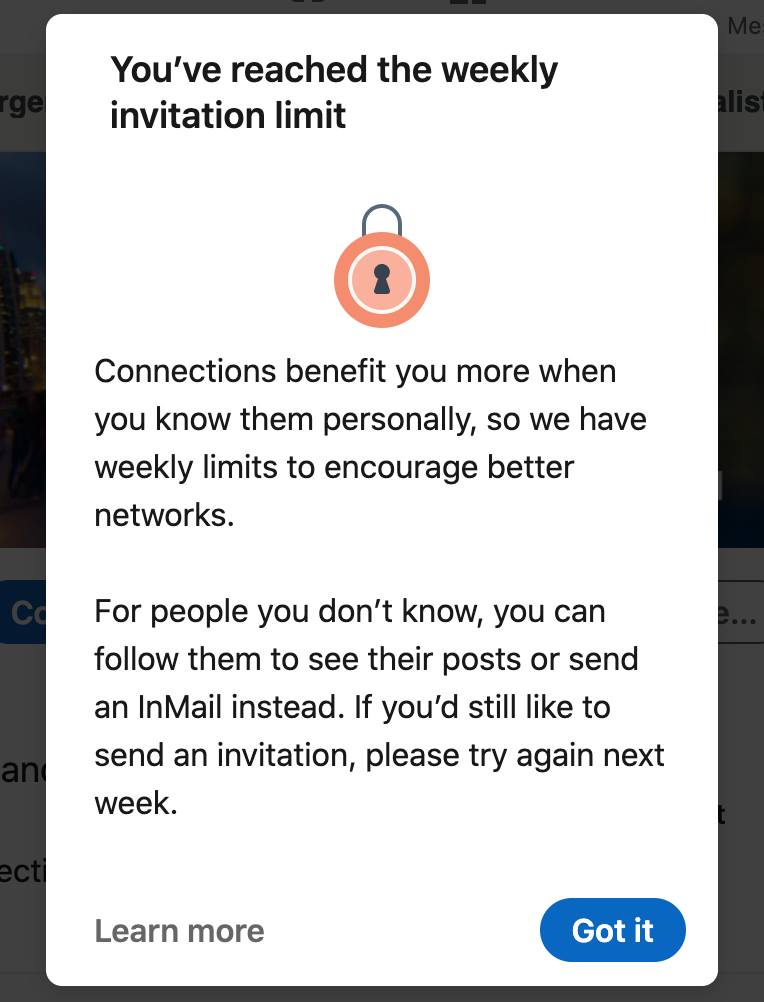
Be mindful of LinkedIn's limits
When it comes to LinkedIn message automation, the most important rule is to respect the rate limits. This saves you from running too many actions at once. Here are the main LinkedIn messaging limits that everyone should know.
Automated LinkedIn messaging limits per week
Here are how many messages you can send per week, depending on your LinkedIn account type.
-
For a free LinkedIn account: 100 messages per week
-
For a paid LinkedIn account: 150 messages per week
Automated InMail limits per week
Here are the InMail messaging limits per week or per month, depending on whether you have a Recruiter or LinkedIn Sales Navigator account.
-
For a LinkedIn Sales Navigator account: 10-12 InMails per week (or 50 per month)
-
For a Recruiter Lite account: 25 Open Profile InMails per week (or 100 per month)
-
For a Recruiter profile: 200 InMails in the first week, then 1000 InMails per day after that
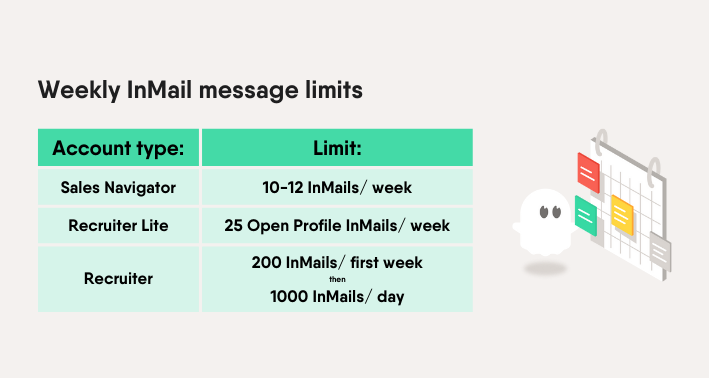
Warm up your account before scaling outreach messages
LinkedIn can detect unusually high activity levels on your account, which could lead to restrictions later on.
For example, it can detect:
-
How active you usually are
-
The way other people react to your activity
-
Technical extensions and solutions you're using
For instance, LinkedIn might notice if you don't usually message anyone but suddenly send bulk messages to 500 people.
Instead, it's important to start slowly and gradually build up your LinkedIn message strategy. It requires patience, but you'll notice the benefits over time.
Filter audiences to personalize your outreach efforts
When you automatically send messages, you should always aim for people who fit your target audience. If you send mass messages to the wrong LinkedIn profiles, it could hurt your account in the long run.
On the other hand, when you target people with a genuine interest in your brand, the results will be far more positive. They'll be interested in your outreach (and are less likely to mark the messages as spam).
So it's a "win-win" situation for everyone!
Automate engagement first for better LinkedIn outreach results
Before launching targeted messaging campaigns, focus on engaging with relevant profiles first. It's much more human and likely to get a positive response.
1. Like or comment on recent posts of relevant LinkedIn users
Instead of sending personalized messages right away, start by liking and/ or commenting on your target audience's LinkedIn posts. This helps you build a rapport before launching a full outreach campaign.
Plus, you can use LinkedIn automation software to engage in just a few clicks, such as the LinkedIn Auto Liker Phantom or the LinkedIn Auto Commenter Phantom.
2. Follow LinkedIn users
You can follow their profile once you've engaged with someone's post. This means you'll already be a familiar face before appearing in their inbox.
For example, you could use the LinkedIn Auto Follow Phantom to follow a list of profiles on autopilot.
3. Send automated connection requests and then a message
Now that you've set the tone, you can send connection requests to your leads. By now, they should recognize your LinkedIn profile and be more likely to accept your request.
Once they join your LinkedIn network, you can send personalized messages right away, such as with the LinkedIn Message Sender Phantom.
This is much more natural than messaging strangers; you don't have to worry about connection request message limits. Even with a free LinkedIn account, you can easily send 100 connection requests plus 100 DMs every week.
Your step-by-step process to automate LinkedIn messages
Ready to use automation tools for your LinkedIn campaigns? Here's everything you need to know to build a LinkedIn prospecting workflow.
Build lists of relevant profiles
Remember, you should only be messaging people who match your target audience. This means you need a list of LinkedIn profiles that fit the brief.
Pro tip: Finding the right profiles to messages can be much easier with Sales Navigator. Sure, it might take up some of your budget, but the Sales Navigator filters are much more advanced, helping you to zoom in on the right leads in record time.
Whether you have a free or paid account, here's how to find the right LinkedIn contacts for your messaging strategy.
-
Via LinkedIn groups: You can visit the dedicated LinkedIn page for any group and view a list of its members. Then, you can use automation tools like the LinkedIn Group Members Export Phantom to get a list of profiles.
-
From post commenters: If many people have commented on an influential post in your niche, these profiles could be a good target for your LinkedIn lead generation. You could use a tool like the LinkedIn Post Commenters Export Phantom to export all their profiles.
-
Through LinkedIn Events: From LinkedIn Event attendees, you can quickly see who is interested in a certain topic and use personalized message templates to interact with them. You can use LinkedIn automation tools like the LinkedIn Event Guests Export Phantom to export a list of attendees in one go
-
With a LinkedIn search: LinkedIn's interface allows you to run detailed searches to find the best leads quickly. Then, you can extract all leads using the search URL as input.
Choose a LinkedIn automation tool
To send personalized messages at scale, you need a powerful automation tool that ticks all the boxes.
We'll explore the best LinkedIn automation tools in more detail, but first, here are some of the main things to look for:
-
Value for money: Does this tool meet my budget?
-
Functionality: How do its features compare with other LinkedIn automation tools? For example, PhantomBuster gives you access to pre-built automation tools (called Phantoms) that make it quick and easy to automate LinkedIn messages.
-
Setting limits: Is it easy to control how many automations I run at once?
-
Team spaces: Can I share my account with the rest of my team?
-
Learning curve: Can this tool scale and evolve with me?
-
Flexibility: Are there solutions for other social media platforms if I want to diversify?
-
Support: What support and resources are available? Can I have a dedicated campaign manager?
Build your LinkedIn outreach automated sequence
Once you've chosen your ideal LinkedIn automation tool, you're ready to build your message sequence. This will vary depending on which software you use, but here's a general workflow you can follow.
You'll need to start with a lead list. If you don't have one, check the ideas we mentioned above on how to create one. In most cases, you should be able to use the same tool to build your lead list and automate message automation.
Then, make sure you are connected to those people on LinkedIn.
If you're not, you can automate a connection request with a message using an outreach campaign.
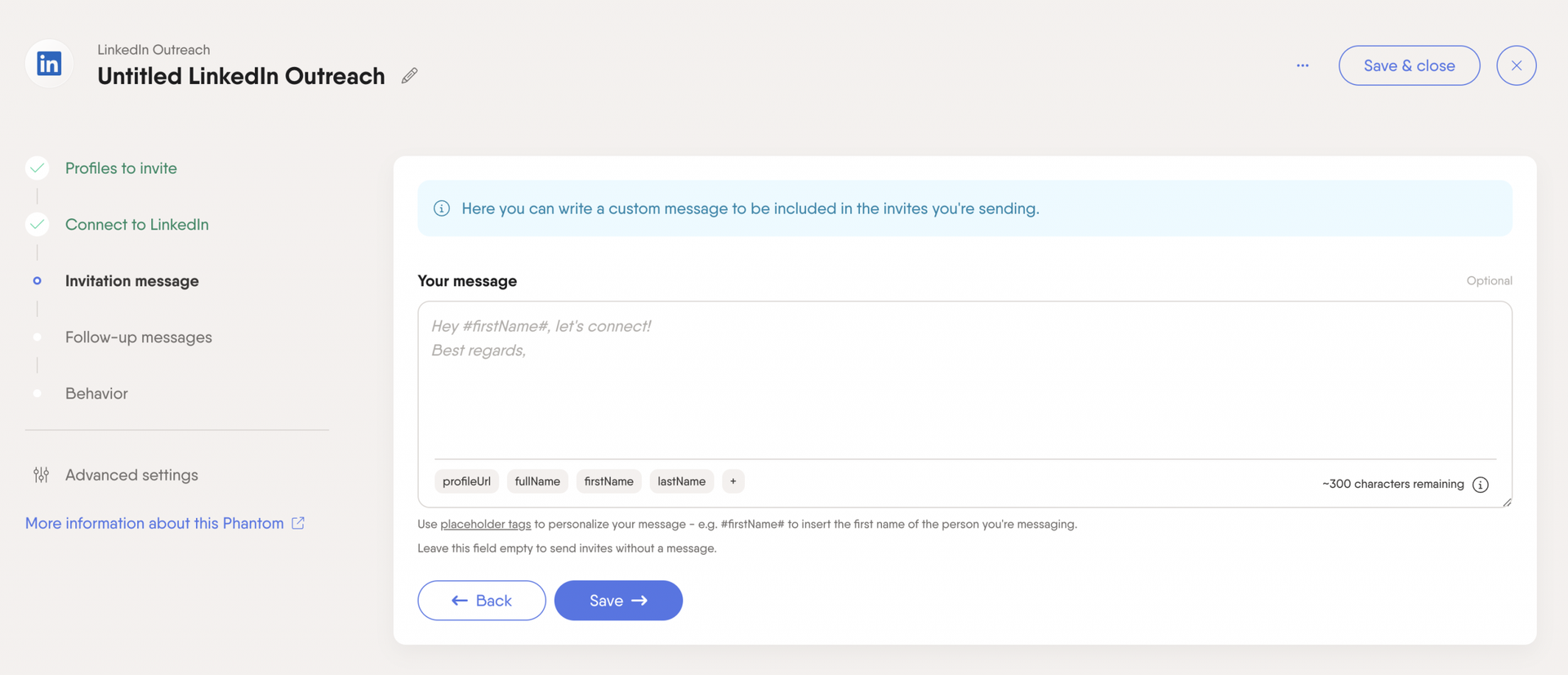
For the leads that are your 1st-degree connection, you can simply automate LinkedIn messages to your entire list.
For example, here's a preview of a personalized message using PhantomBuster's LinkedIn Message Sender Phantom.
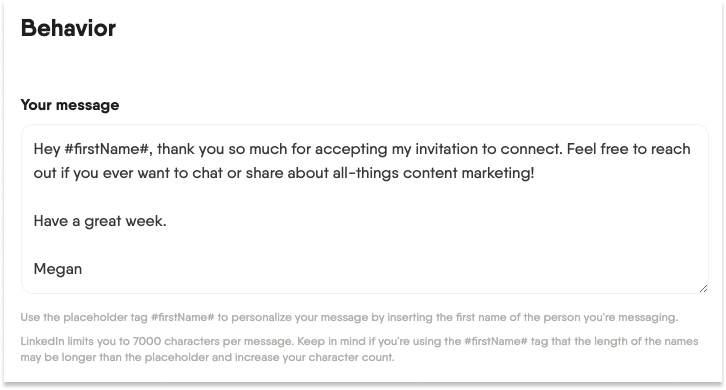
Once the message is scheduled, you can view your progress in real-time on LinkedIn. Here are the results of this particular message, featuring first names as a personalization tag.
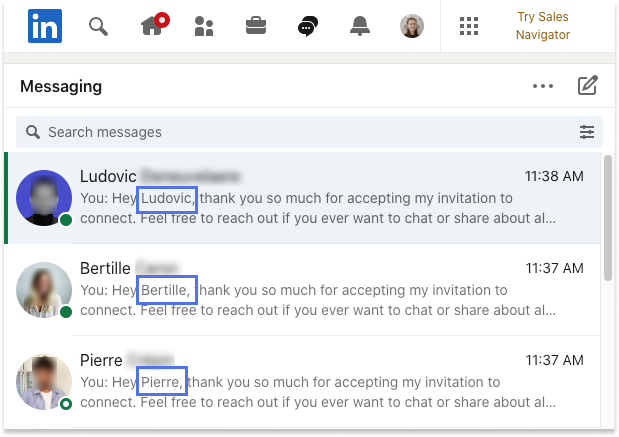
Set limits to scale your outreach campaigns safely
Most importantly, don't forget to stick to the rate limits when automating your messages.
If you're using a free account, you should send no more than 100 messages per week to your 1st-degree connections. If you have a Sales Navigator or Premium account, you can go further.
Whatever your limits are, make sure you include them in your automation settings to avoid overdoing it.
Bonus tip: Some tools, such as PhantomBuster, let you set up shared workspaces. This can increase your sending capacity, as you can work across several LinkedIn accounts at once.
Types of LinkedIn automation tools you can use
There are two main types of LinkedIn automation tools that you can make the most of.
Chrome extension-based LinkedIn automation tools
These tools are designed to work straight from your Chrome browser, so they're very simple to set up. You can download them straight from the Chrome store, and you're ready to go. These work like plugins and live in your browser.
-
Pros: Accessible in the Chrome store, less expensive, and easy to launch.
-
Cons: Features can be more limited, and they're more likely to be flagged by LinkedIn.
-
Cons: They stay on in your browser when your computer is on only.
Cloud-based LinkedIn automation tools
Cloud-based solutions (like PhantomBuster) can work from anywhere and are generally more advanced. These tools live on the web instead of your browser and can run 24/7.
-
Pros: Offer more advanced features and run when you're computer is switched off.
-
Pros: More secure and LinkedIn-friendly as you can set limits to what you are automating.
-
Cons: More expensive as they usually provide more advanced automation options.
The best LinkedIn automation tools for sending automated messages
Here's a list of some of the best LinkedIn automation tools. These will vary depending on whether you want to scale your campaigns, manage a large team, or automate your whole outreach.
PhantomBuster: The best LinkedIn automation tool for scaling outreach
PhantomBuster is a lead generation automation platform that offers 100+ different actions across major social media platforms, including LinkedIn.
It works via "Phantoms" (individual automations) and "Flows" (automation sequences) and it could be a good fit if you want to:
-
Operate via Sales Navigator, too
-
Automate LinkedIn messages
-
Run your outreach campaigns from start to finish
-
Use 100+ "out of the box" solutions to save time
-
Track your results from an analytics dashboard
-
Use a platform that matches your budget
-
Work with your team from one workspace
After a 14-day free trial, pricing starts at $69 per month and includes 20 hours of execution time, 5 Phantom slots, and 10,000 AI credits.
Captain Data: The best LinkedIn automation tool for large sales teams
Captain Data is a data automation software with a user-friendly interface that lets you get clean, reliable data. This tool offers similar functionality to PhantomBuster but at a much steeper price. With Captain Data, you get:
-
Pre-built automations ready to run
-
Intuitive user experience and UI
-
Reliable data from your automations
After a 7-day free trial, pricing starts at $999 per month and includes 5 user seats, CRM integrations, and more. To get access to the free trial, you'll first need to request a demo.
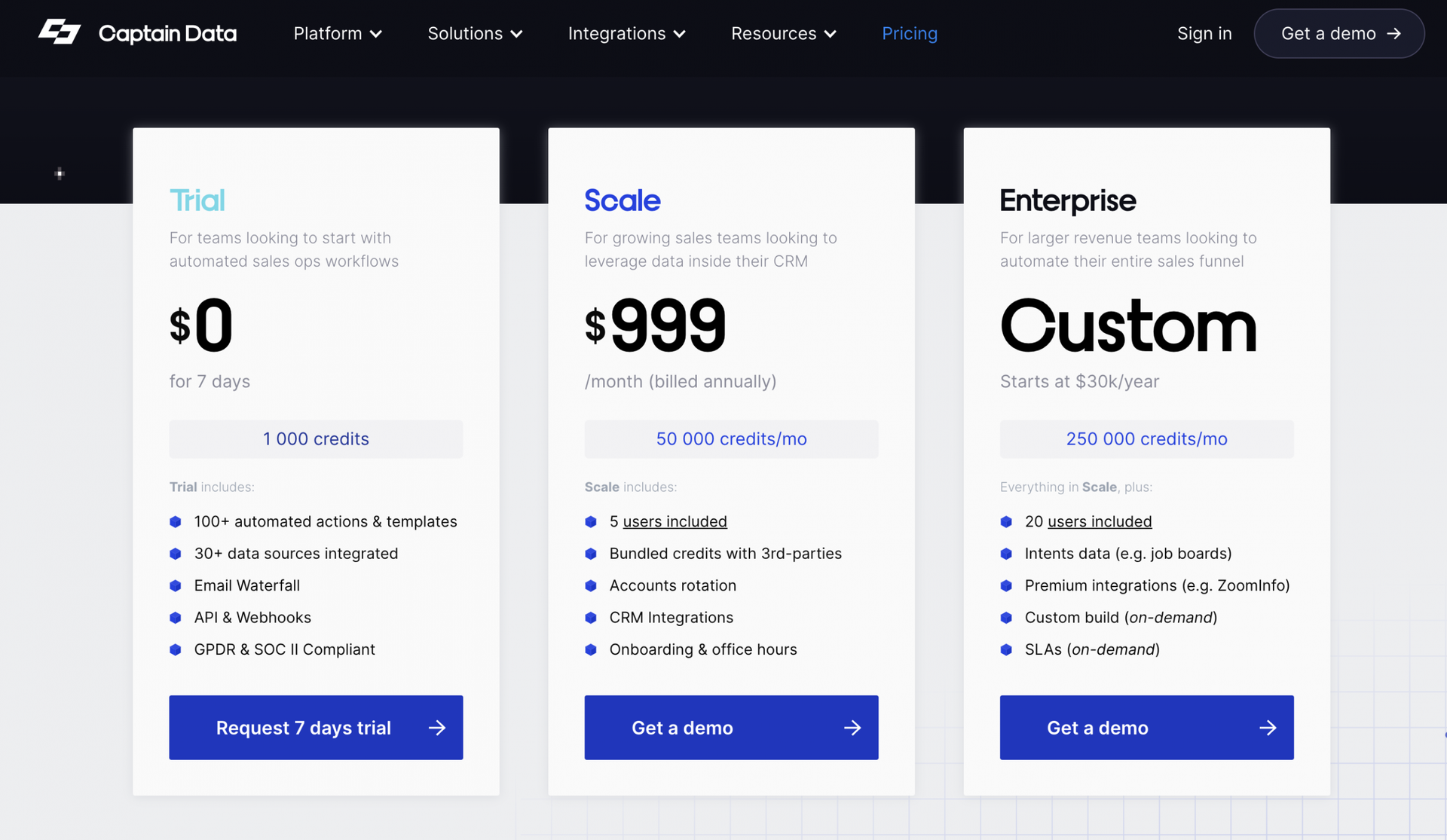
Dripify: The best tool for LinkedIn campaign automation
Dripify is designed with LinkedIn outreach in mind compared to the other LinkedIn automation tools on our list. You can automate sending connection requests, LinkedIn messages, and:
-
Run one campaign via the basic plan, and you don't need to scale
-
Handle all LinkedIn messages inside the Dripify app.
-
A/B test your LinkedIn workflows.
After a free trial, pricing starts at $59 per month. Bear in mind that this only includes one campaign without any of the A/B testing, inbox, or safety features. It will be more expensive if you want to scale and segment your campaigns.
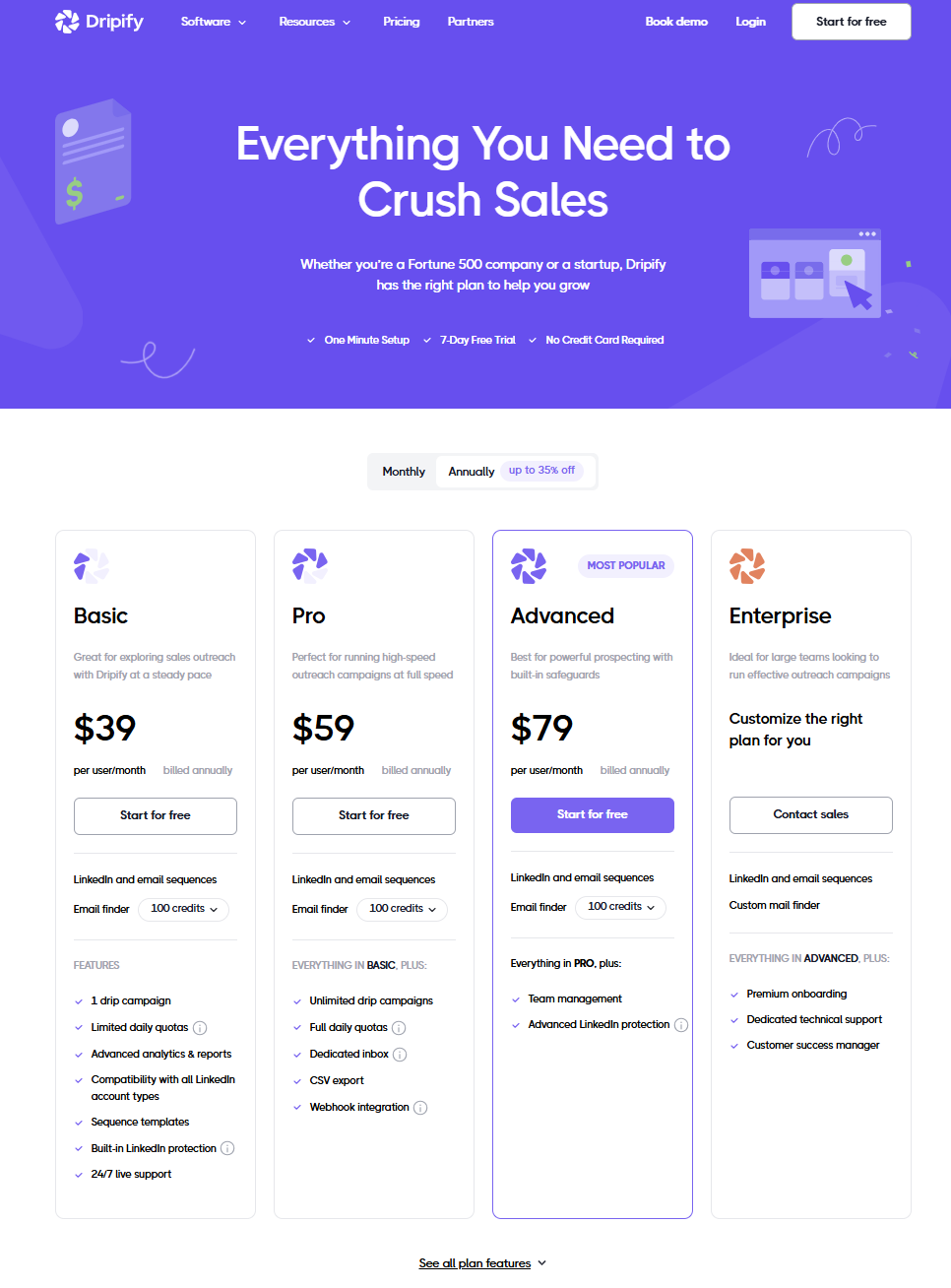
Conclusion
Whether you need to send personalized connection requests, follow-up messages, or other messages, LinkedIn automation software can help you do it in record time.
To get the best results, always respect the rate limits and focus on your target audience. When done right, you'll level up your LinkedIn connections and take your sales prospecting to new heights. Want to get started with LinkedIn message automation? Try PhantomBuster free for 14 days!